- Command & Conquer
- DOSBox
- 07 February 2013 at 15:43 UTC
-

If you have already tried to install "Red Alert 1" in Windows Vista or 7, you had to realize that it was either impossible to install either graphics bugs were present in the OS.
In the case of installation impossible, it is because this game was created at the time of DOS and it is encoded in 16 bits. 16 Bits can only be used on an OS 16 or 32 bit (16 bit in compatibility mode).
In the case of display problems is simply a compatibility issue with the new OS.
Even if a solution exists on the Internet to run this game directly on Windows, this solution is not recommended because it changes too much the game files and so it is not "clean". Moreover, we scanned the file used by this solution and it turned out that there was an unknown virus or a virus "Packed.Win32.PePatch.dk".
We'll explain a much cleaner method compatible with many old games coded in DOS (16 bit).
Note : We have made this tutorial on Windows 7 64 bits but this solution also works under "Windows 2000/XP/Vista/7" (32 and 64 Bit, if applicable).
- Installing DOSBox
- Installing Red Alert 1
- Starting the Game
- ISO as a CD-ROM drive
- Use a specific configuration
1. Installing DOSBox
To install the DOS version of Red Alert, we will first install "DOSBox" that allows a machine to emulate DOS and emulate a virtual hard disk, a CD-ROM drive, ... to the inside this machine.
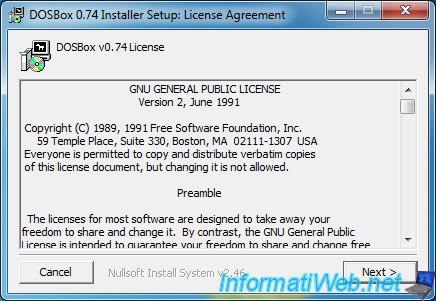
Then go to the folder "DOSBox" and run the batch file named "DOSBox x.xx Options.bat". This will have the effect of creating the configuration file default DOSBox.
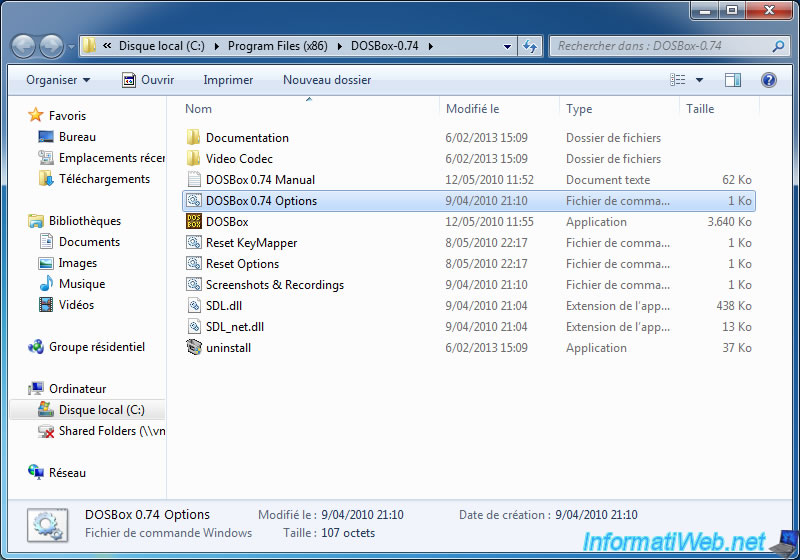
Here is the file we will modify later. For now, just close the window.
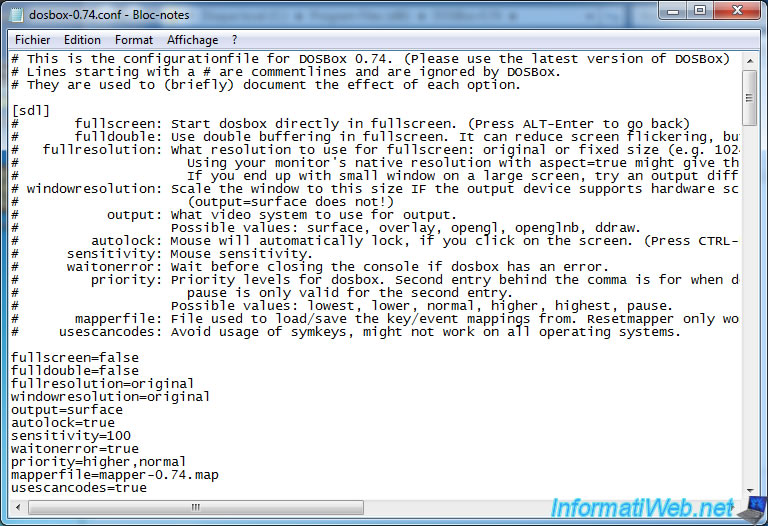
Then, to access the folder where the file you need to show hidden files and folders. To do this, type "Folder options" in the Start menu and double-click its name in the list (Windows Vista and 7)
Note for XP : In Windows XP, open any folder and go to the menu "Tools -> Folder Options".
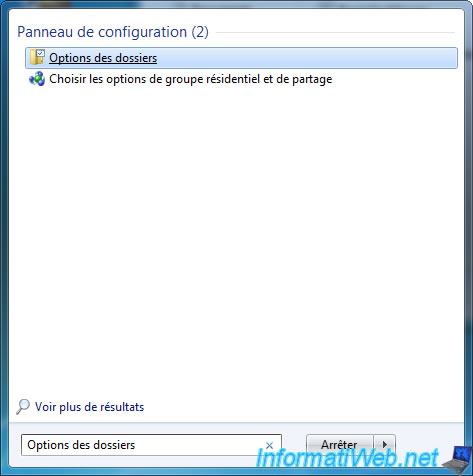
Go to the "View" tab and select "View files, hidden folders and drives" and then click OK.
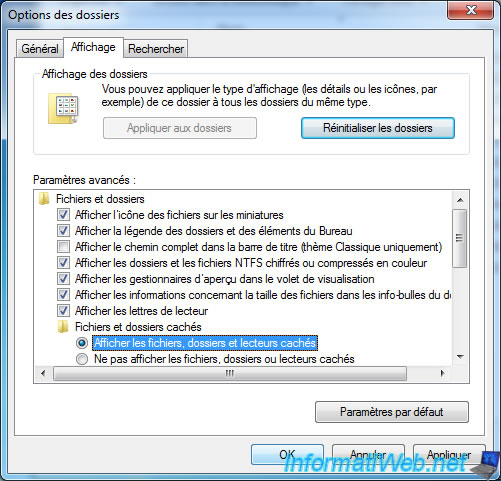
Then go to the folder:
- In Windows Vista / 7 : C:\Users\[Name of your Windows session]\AppData\Local\DOSBox
- In Windows XP : C:\Documents and Settings\[Name of your Windows session]\Local Settings\Application Data\DOSBox
Open Notepad and drag the file on dosbox-x.xx.conf window notepad. (Your cursor should turn into a small + in a square)
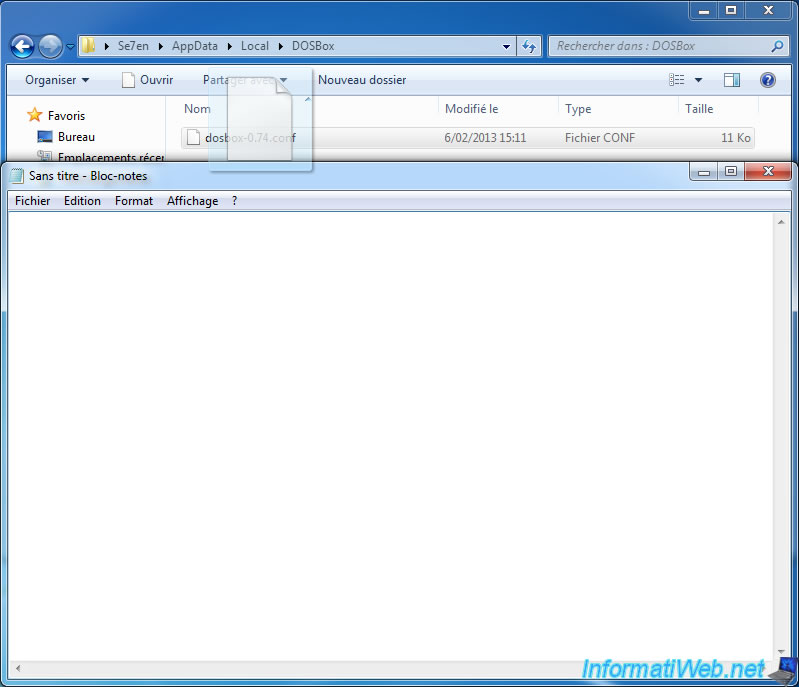
Now insert the CD Red Alert (Allied or Soviet) in your CD player. You can also use a virtual drive if you wish as "Daemon Tools Lite".
CDs of this game can be downloaded for free and legally by going to our "C & C - Download free and legal".
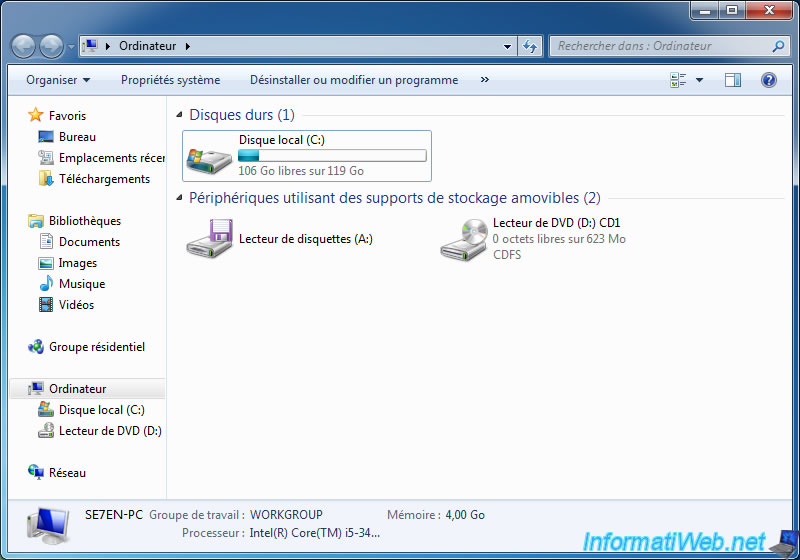
Then create a folder in which we will install the game.
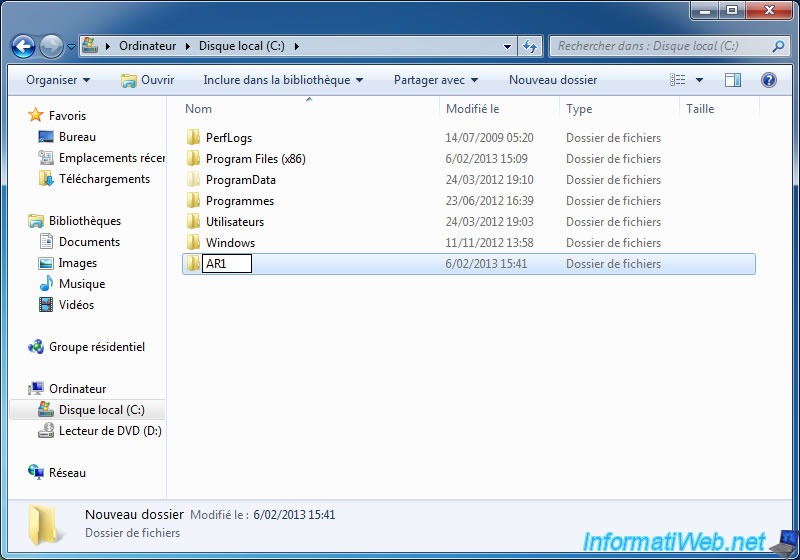
We now set "DOSBox" to launch full screen.
To do this at the beginning of the configuration file, change the options as follows:
- Fullscreen=true (ie full screen enabled)
- Fullresolution=[your resolution] (In our case : 1680x1050). If you do not know, go to the display properties or specify 0x0.
- Output=overlay (By default this option is set to surface.)
The rule says that the output must be configured on the surface to full screen mode and overlay for the window mode, however Windows output must always be on overlay because it is faster than surface (whether in full screen or not). For other operating systems, follow the rule cited above.

Then, at the bottom of the configuration file, enter these lines to install the game :
# Mount "C:\AR1" folder of the physical PC as "C:\" in the virtual DOS machine.
MOUNT C C:\AR1
# Mounts the CD-ROM drive (D:) as physical as CD-ROM drive (D:) in the DOS machine
MOUNT D D:\ -t cdrom
# Then, go into the CD-ROM drive (of the DOS machine)
D:
# Enter in the "install" folder on the CD.
cd install
# Then run setup.exe knowing that we are in the "D:\install" folder on the CD.
setup.exe
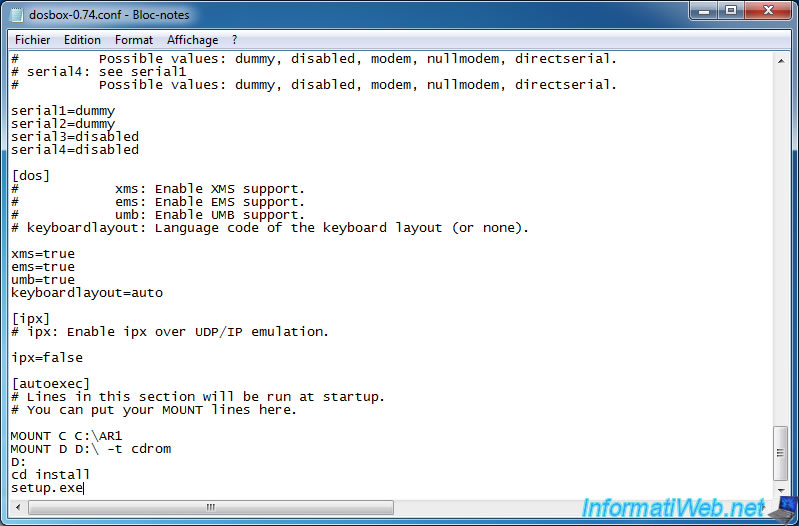
2. Installing Red Alert 1
Now run DOSBox and the DOS install version of Red Alert will launch.

The installation (DOS) Red Alert wizard asks you first configure the sound. To do this, simply click the "AUTO-DETECT" button and then wait for the message displayed to the right disappears.
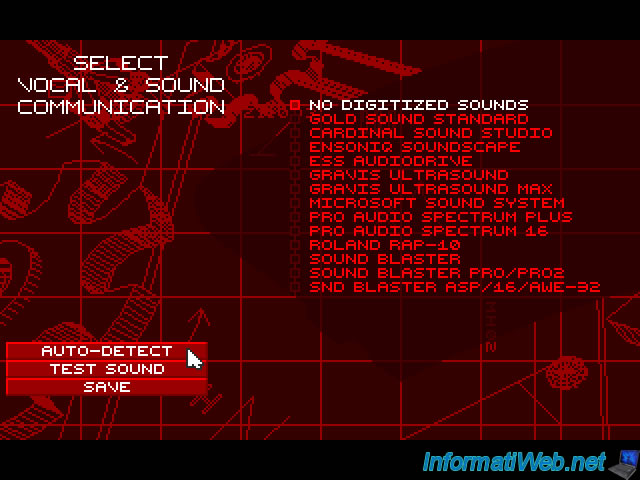
In our case, the device "SND BLASTER ASP/16/AWE-32" was chosen by the wizard. Now click "SAVE".
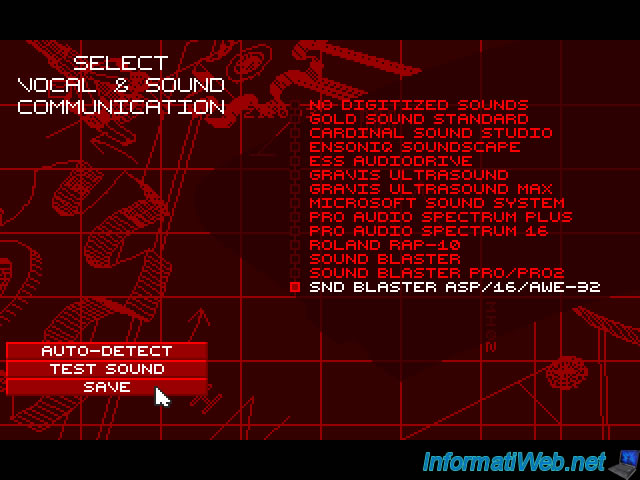
The wizard continues.

It then asks you to confirm your selection. Click "YES".
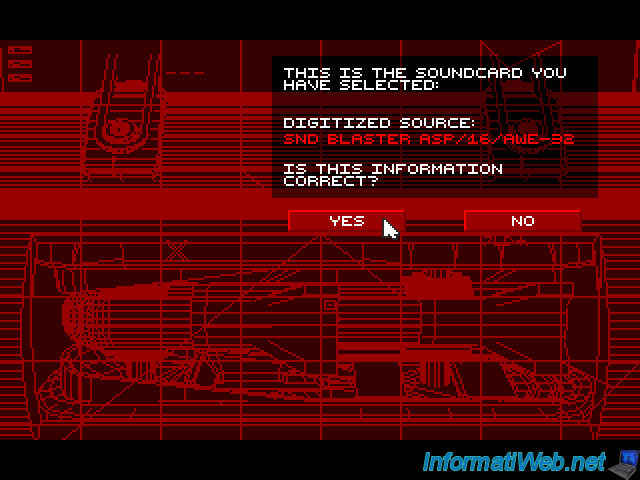
It now asks you to choose the folder in which to install "Red Alert". Keep in mind that the "C:\" is the folder that you installed in the DOSBox configuration.
Leave the default to install in our case the game in the folder "C:\AR1\WESTWOOD\RedAlert" physical PC.
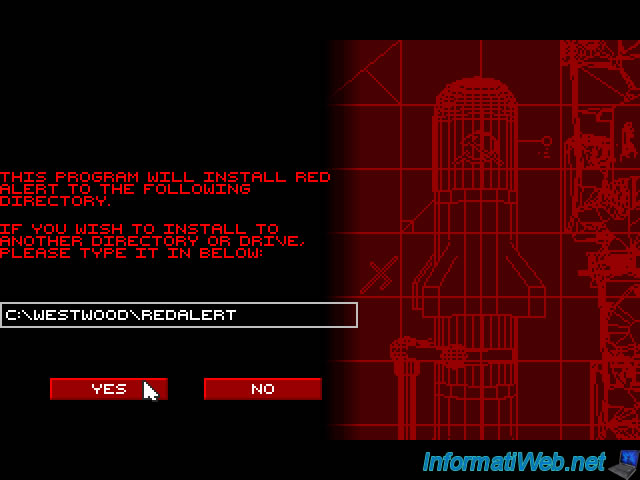
The wizard will first install the video part and audio.
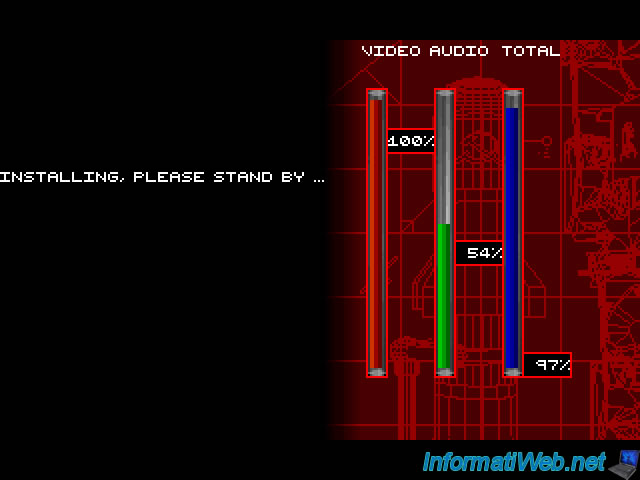
Once the installation is complete, the message "PRESS ANY KEY WHEN READY" is displayed. Press a button.
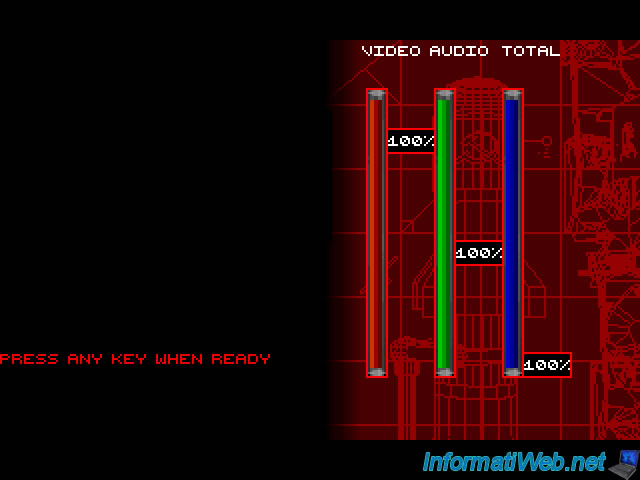
The screen will remain a few seconds on this image.

Then it will display indefinitely "Please Standby". At this point, press the "CTRL + F9" to turn off the DOS machine.
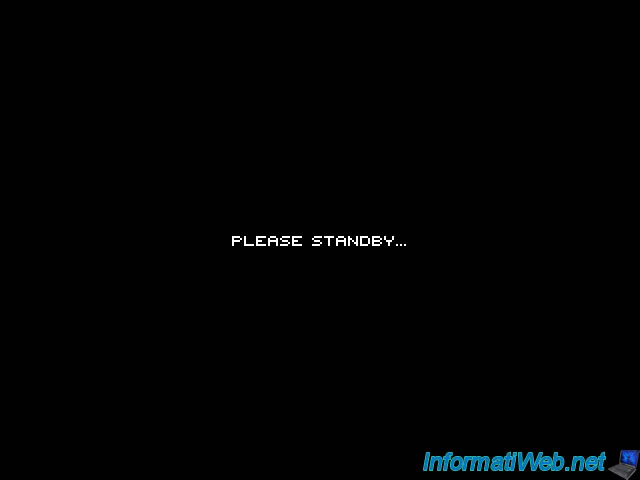
3. Starting the Game
To start the game automatically without typing all DOS commands, comment lines all the regarding the AR1 system (specify the # character lead them) and edit the configuration file as follows:
# Mount as earlier, the "C:\AR1" folder as "C:".
MOUNT C C:\AR1
# mounts the physical CD-ROM drive as a virtual CD-ROM drive
MOUNT D D:\ -t cdrom
# We will this time on the "C" partition DOS machine running the game
C:
# We enter the folder "WESTWOOD"
cd WESTWOOD
# We enter the folder "REDALERT"
cd REDALERT
# And ra.exe program (which is the executable DOS version of the game) is now running knowing that we are in the folder "C:\WESTWOOD\REDALERT" in the DOS machine.
RA.EXE
# Once you exit the game, you will automatically return to the DOS machine from the command line. To avoid manually exit the DOS machine after leaving the game, type the exit command to the next line. It will be executed once the program has been stopped ra.exe.
exit
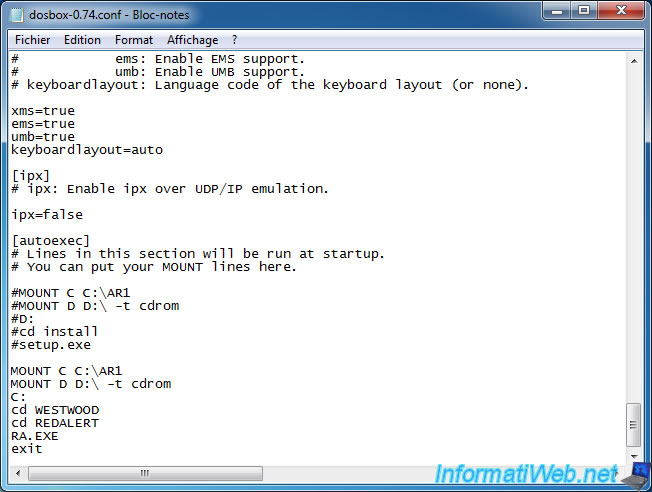
Now restart DOSBox, and you'll see a few seconds to perform the DOS commands.

Then the game will display properly and without glitches as Windows.
As some have problems with the game running too fast when you touch the edges of the screen with your mouse, click on the "Options" button.
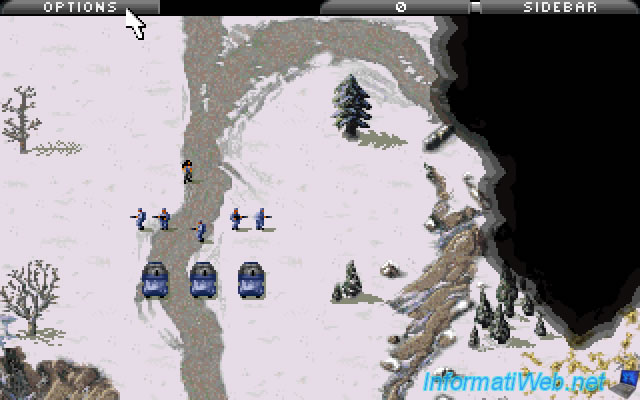
And move the cursor back "SCROLL RATE" to "SLOWER".
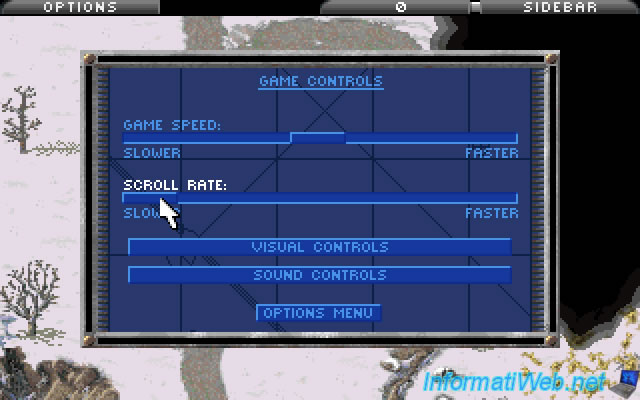
4. ISO as a CD-ROM drive
As some of you have probably noticed, Red Alert prompted to insert the CD in the drive to be able to play. The advantage of using the DOS machine (beyond the resolution of glitches and others) is that you can mount a CD / DVD image format ".iso" as a CD-ROM drive in the machine DOS.
Copy the ".iso" file from a Red Alert CD on your physical hard disk and mount it by replacing :
MOUNT D "D:\" -t cdrom
by :
IMGMOUNT D "C:\AR1\CD1_ALLIED_DISC.ISO" -t iso
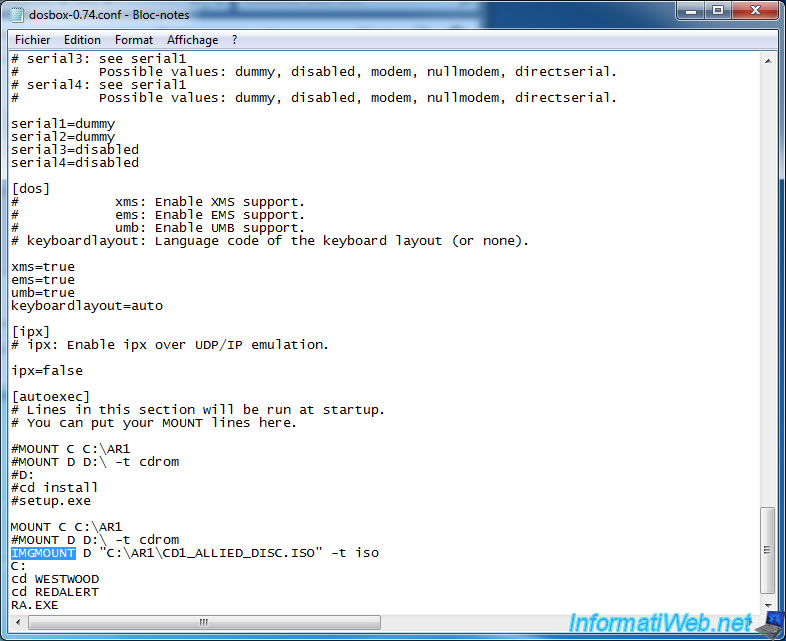
5. Use a specific configuration
And finally, if you use DOSBox to run various programs or DOS games, it is best to change your shortcut to use a particular configuration file, and invokes a particular game or program. To do this, copy the shortcut DOSBox and then right click -> Properties on the new shortcut.

Then replace "-userconf" at the end of the "Target" box by -conf C:\AR1\dosbox-0.74.conf
Note that the quotes stop before the parameters (-parameter1, ...).
Note : The file path varies depending recess of the folder where you copied.
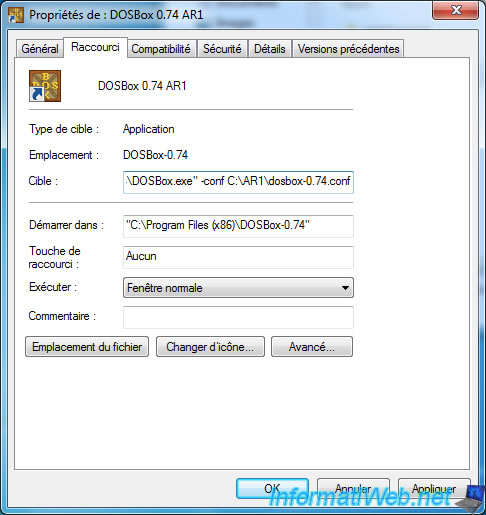

You must be logged in to post a comment