- Command & Conquer
- 05 February 2013 at 18:09 UTC
-

For those who have lost the "RA_XP_Install_Instructions.rtf" file provided by Electronic Arts, here is a procedure in pictures created by us. This procedure is obviously based on the Electronic Arts procedure.
Note: we have made this tutorial XP SP3. SP3 is the latest service pack for Windows XP. Its support is also down in 2014.
1. Installation
If Autorun launches automatically when you insert the CD Red Alert 1 (Allied or Soviet), exit by clicking on the "EXIT" button.
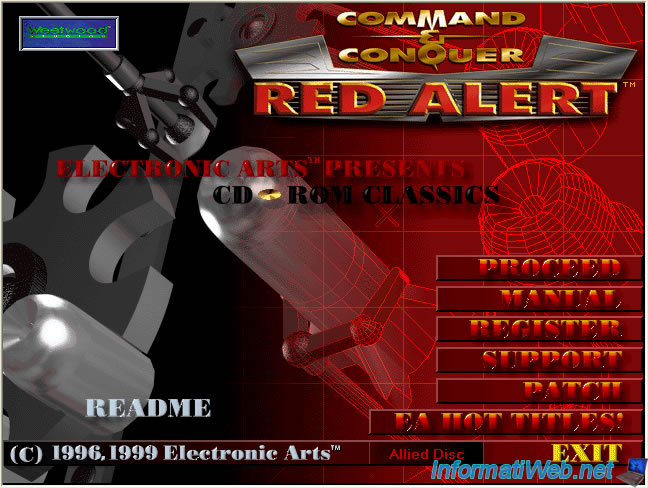
Electronic Arts has had the good idea to make us install the Windows 95 version of the game in compatibility "Windows 95" thus avoiding compatibility issues. However, you will need the Patch "RA108USP.EXE" which was included with the allied and Soviet iso.
So go to the start menu -> My Computer, then right click on your CD player. Then click "Open" or "Explore".
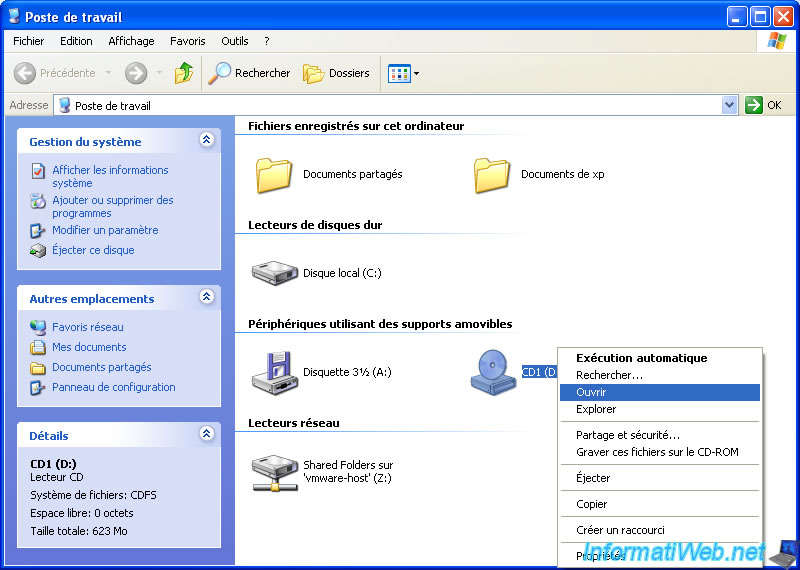
Go to the folder and right click on the "install.exe" file. Then click "Properties."
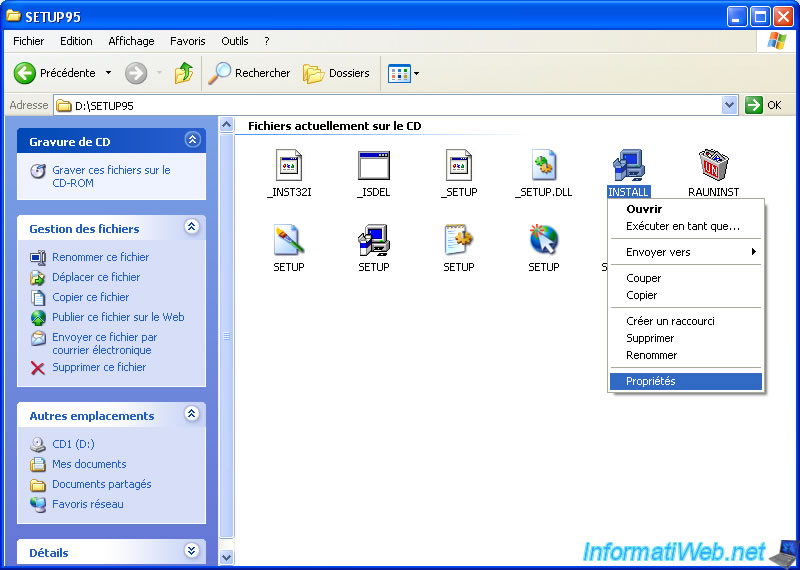
Then go to the "Compatibility" tab, check "Run this program in compatibility mode for :" and select "Windows 95".
Then confirm by clicking "OK".

Now run the "INSTALL.EXE" program.
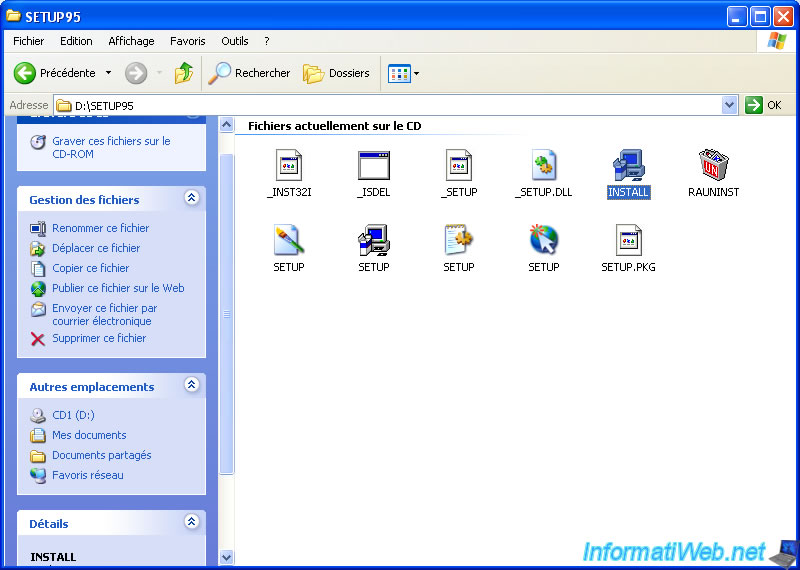
As you can see, this is the version for Windows 95 will be installed.
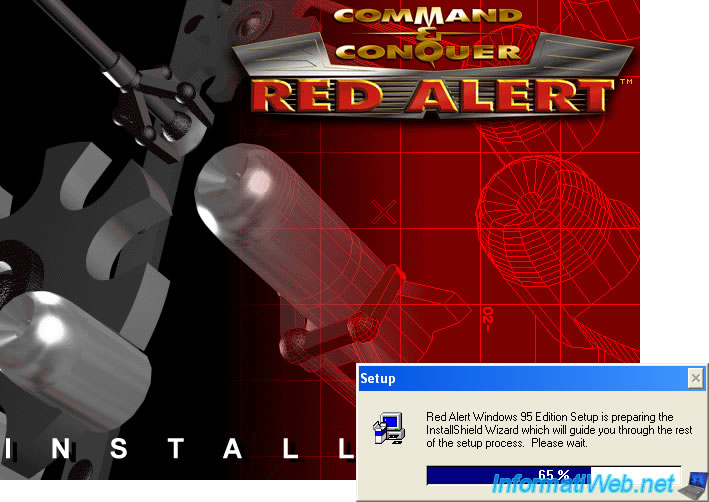
To install, nothing special.
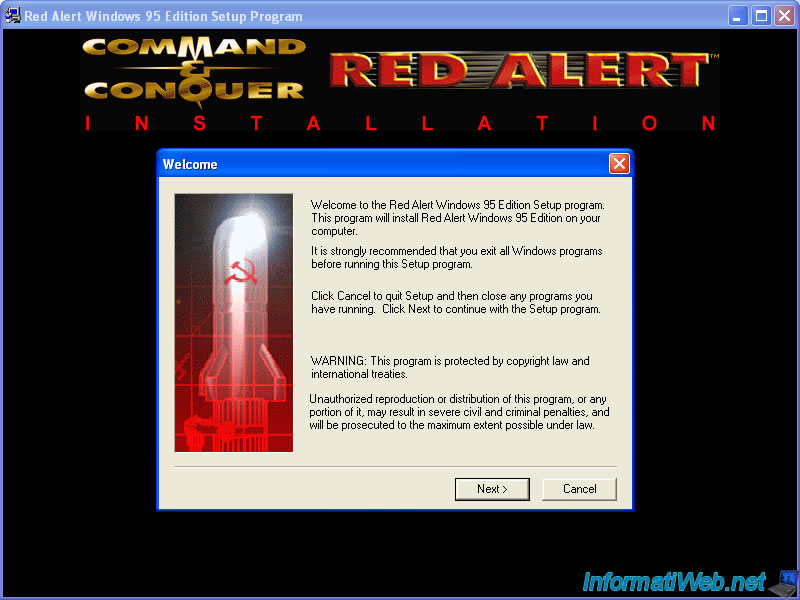
Preferably let the default installation folder.
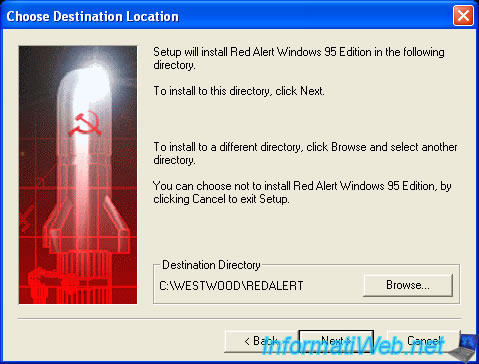
The installer will then install features for online services Westwood.
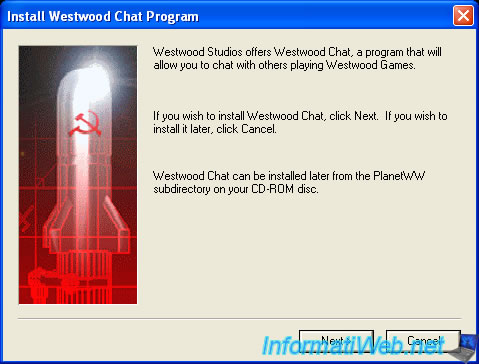
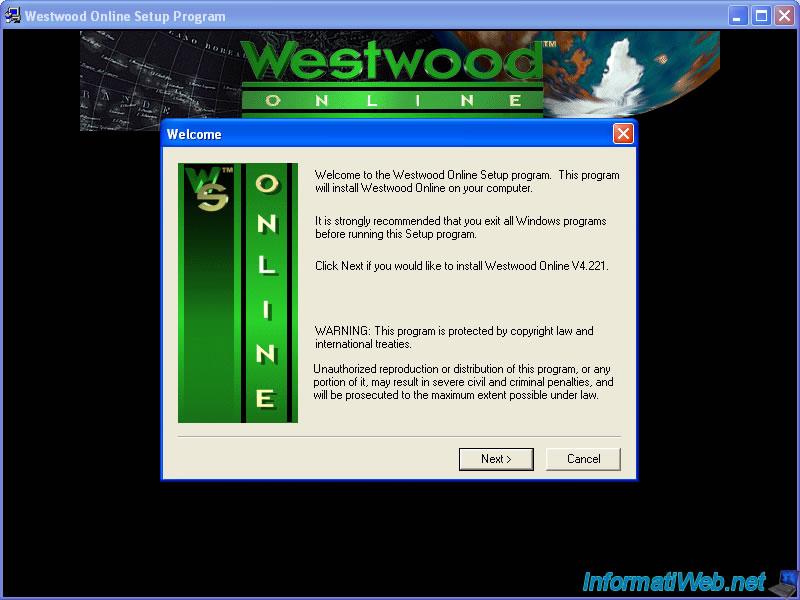
And finally you will need to restart your computer.
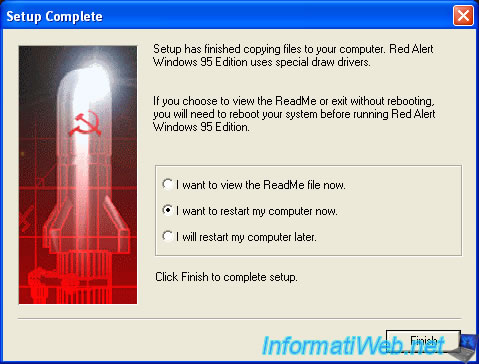
2. Launching
To start Red Alert will also run in compatibility mode "Windows 95". Electronic Arts does not specify, but in our test it was found that this was necessary.
So go to the start menu -> All Programs -> Programs (Strangely it is before the separator in Windows XP anyway) -> Westwood -> Red Alert, and right-click : Properties on "Red Alert Windows 95 Edition".
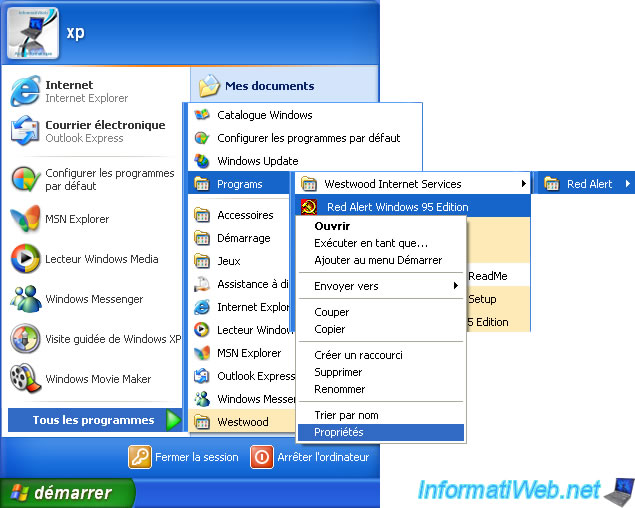
As earlier check the "Run this program in compatibility mode for : Windows 95" and click OK.
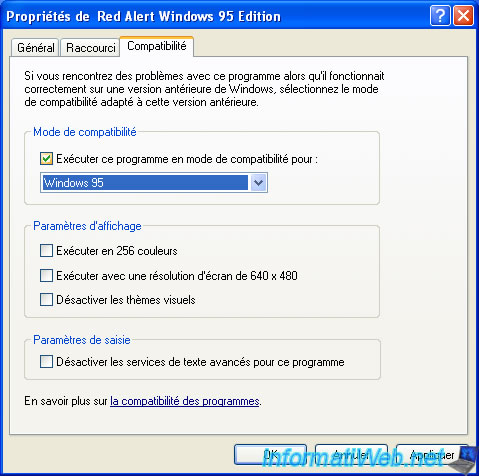
Then return to the same place in the start menu and now click "Send To -> Desktop (create shortcut)".
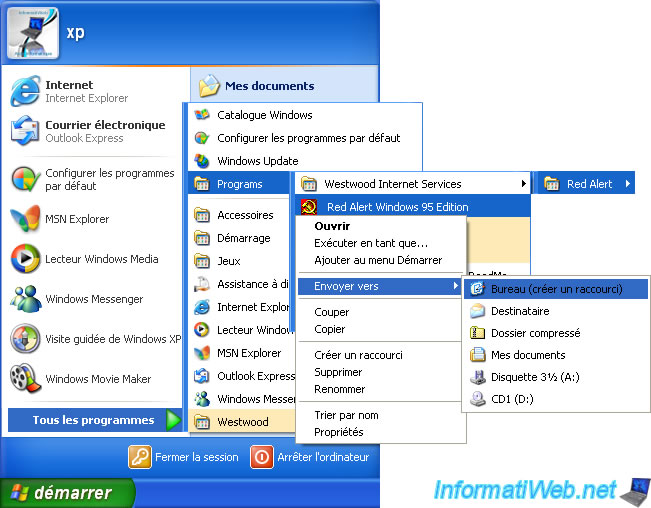
You will now have to update some files through Red Alert patch "RA108USP.EXE" supplied with the game iso. Copy this file in the game folder (Default: C:\WESTWOOD\RedAlert) and run the.
A DOS window (specifically a Command Prompt) will open a split second and 3 files will appear in the game folder : PATCH.EXE, PATCH.RTP and PATCH.TXT.
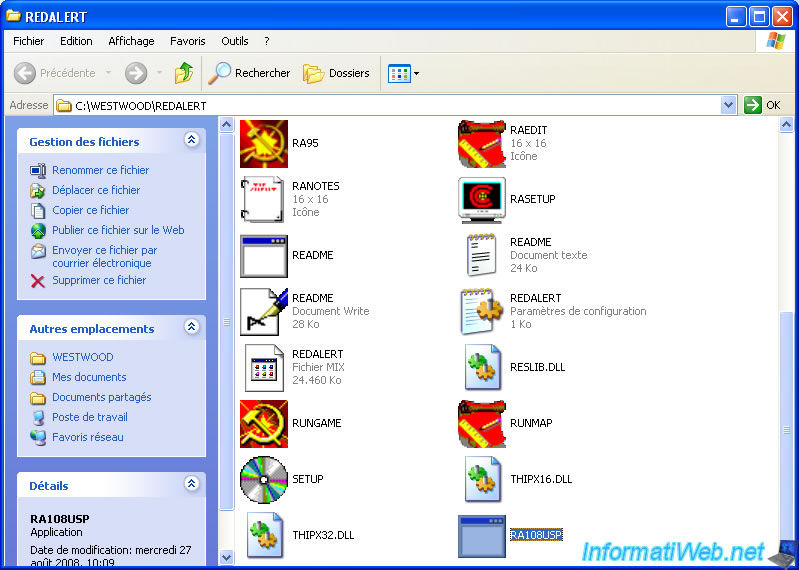
Run this time the "PATCH.EXE" file.
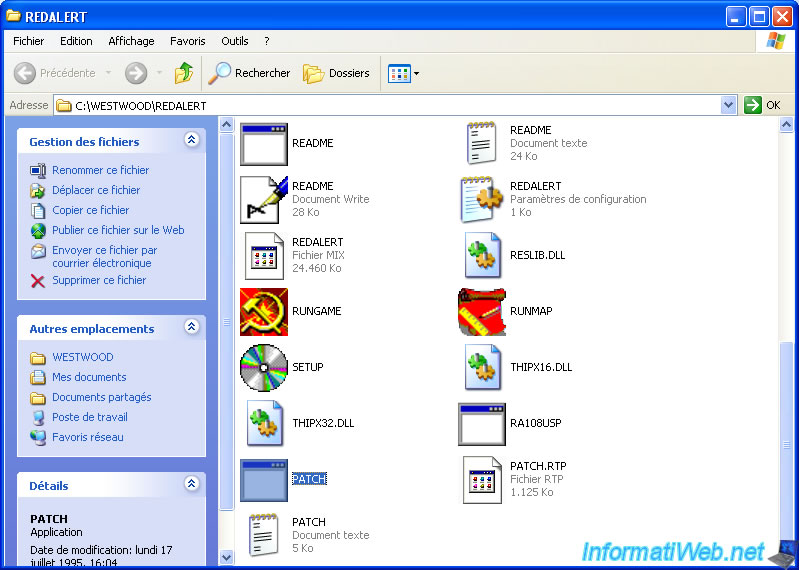
This window opens a few seconds and automatically closed after the update process completed.
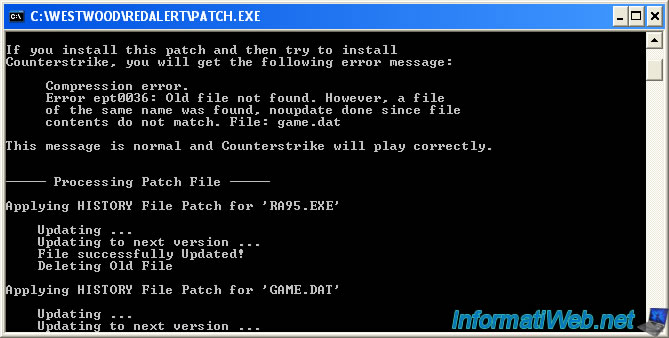
You can now launch "Red Alert" using the shortcut we created on the desktop earlier.

Share this tutorial
To see also
-

Command & Conquer 2/7/2013
C & C - Download Free and Legal
-

Command & Conquer 2/5/2013
C & C Red Alert 1 - Download Free and Legal
-

Command & Conquer 2/7/2013
C & C Red Alert 1 - Install the DOS version on Win XP to 7
-
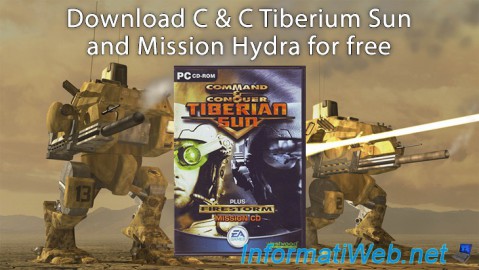
Command & Conquer 2/7/2013
C & C Tiberium Sun - Official free download

You must be logged in to post a comment