Create a TrackMania Forever server with Xaseco
- TrackMania
- 04 March 2013 at 13:46 UTC
-

- 2/2
6. Test Xaseco
Once setup is complete, we can test our server with Xaseco. To do this, first run the dedicated server by double clicking on our batch file "start tm server.bat".
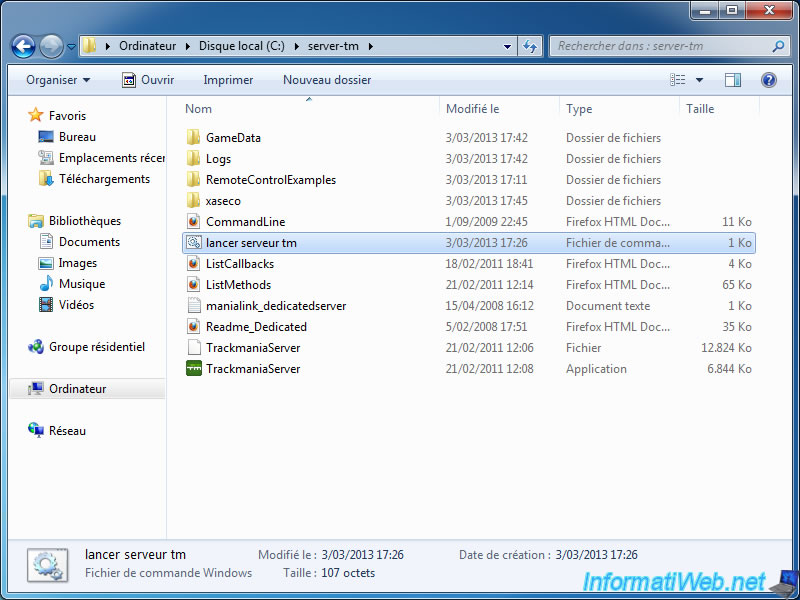
Here is a preview of the dedicated server window.
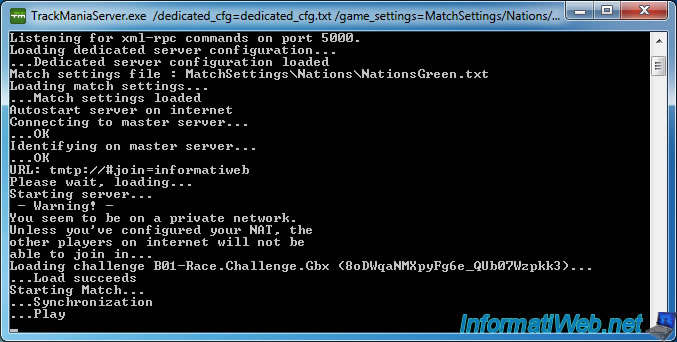
Then, run the "Aseco.bat" file (located in the "Xaseco" folder).
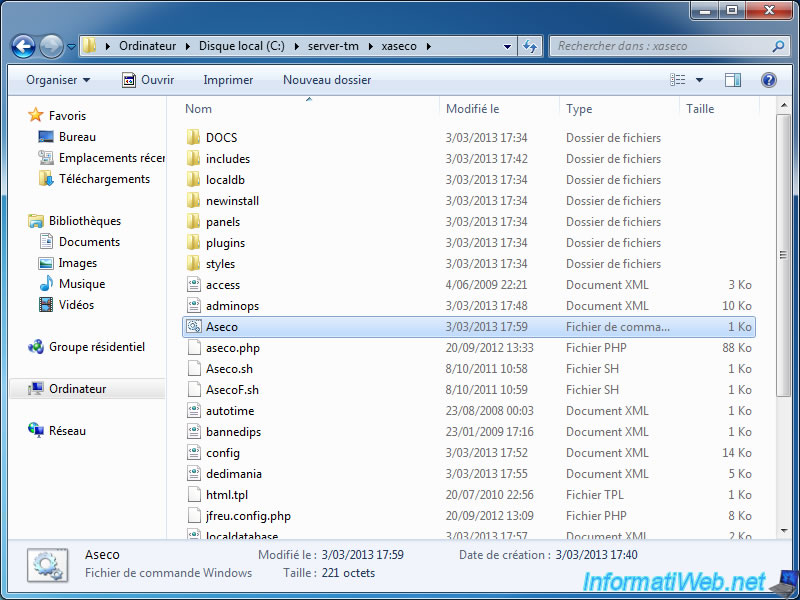
If all goes well, the Xaseco window should look like this.
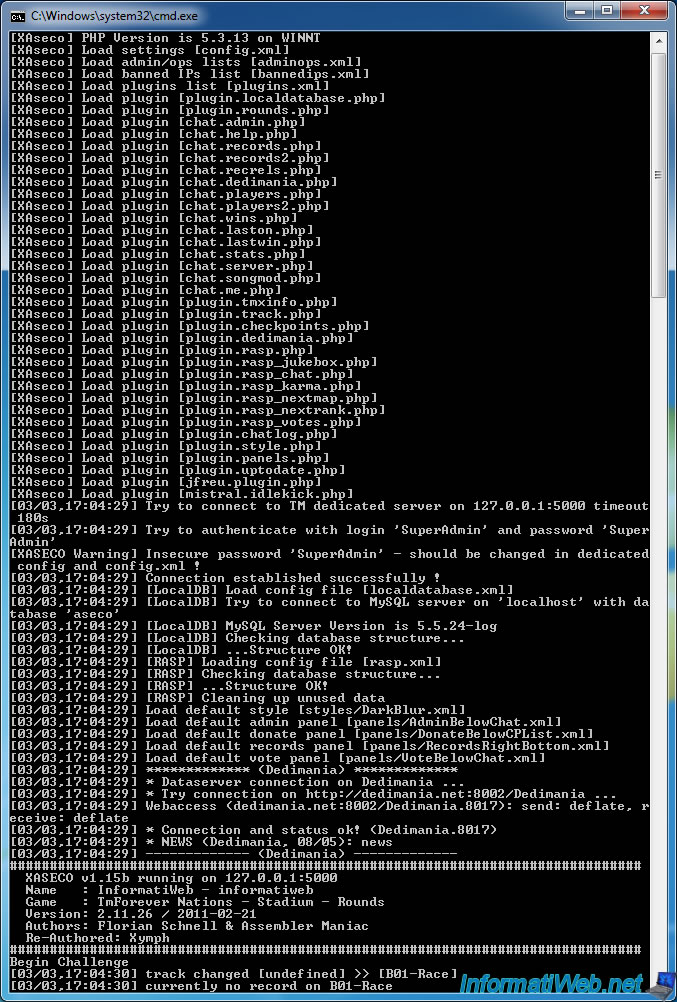
You can now run the game and log into your server by the "LAN" option (as earlier).
For now, the only difference between before and after Xaseco lies in the tchat. If you see several messages in color, is that it works.
You may also notice that our TM account appears in MasterAdmin on our server.
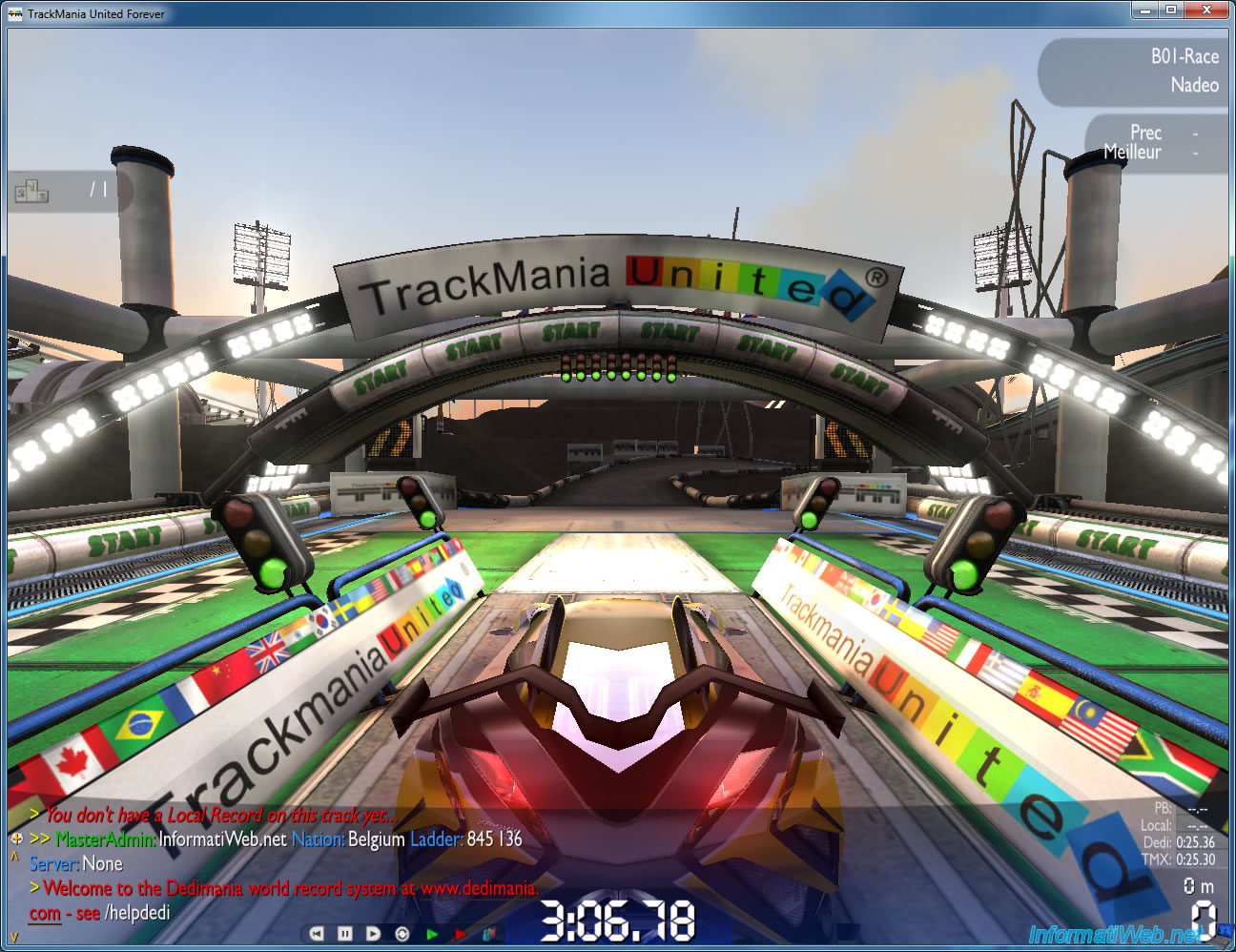
Here is displayed by Xaseco when a user connects to your server.
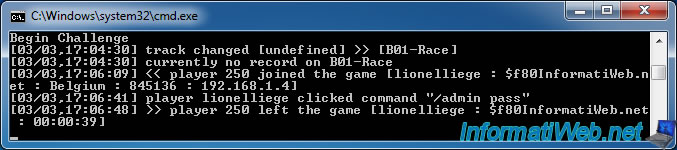
7. Widgets display records and menu button : Fufi Widgets and Fufi Menu
We will now add two plugins :
- Fufi Widgets : Displays local records, Dedimania records, ... on the sides of the screen
- Fufi Menu : Adds a menu button that lets you choose a circuit that you've never played ...
Download "Fufi Widgets" and "Fufi Menu" from the XASECO website. Then unzip the 2 downloaded files. In each folder, you will find a "plugins" folder and a xml file.
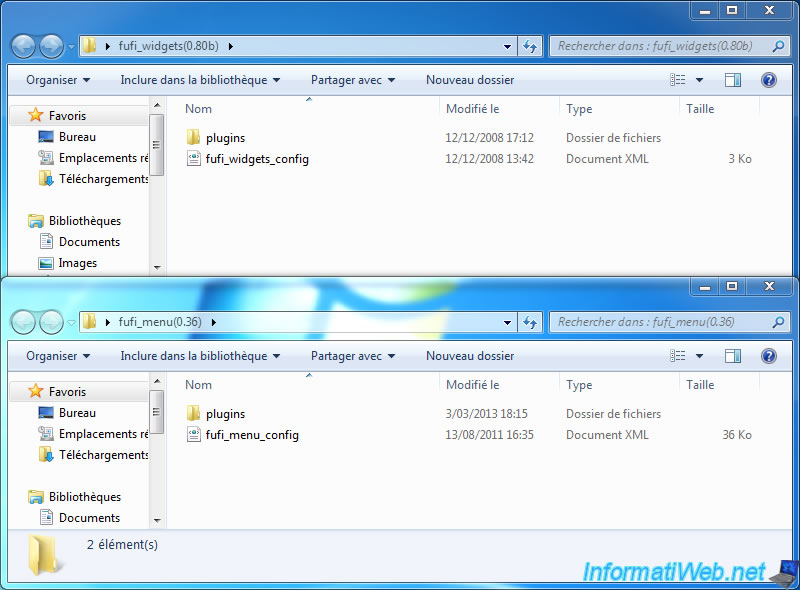
Copy the folder and the xml file of a plugin and paste in the "Xaseco\plugins" folder.
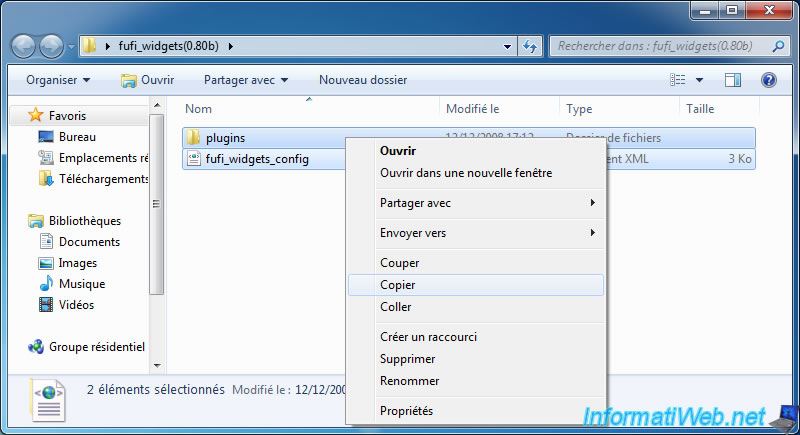
Windows will ask you whether to overwrite the existing file. Click "Yes".
Then, repeat the same thing for the other plugin.
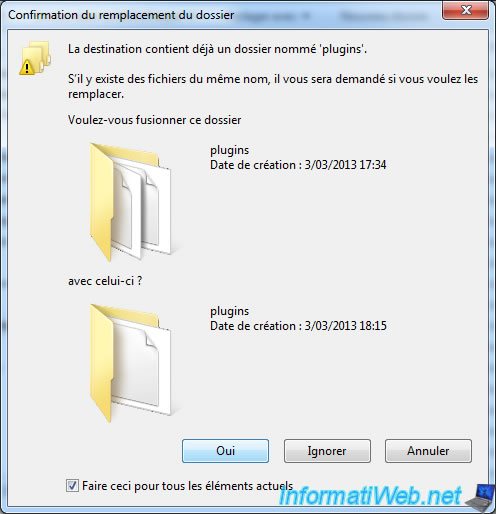
Once plugins copied, you will then have to tell Xaseco to load them. To do this, edit the "plugins.xml" located in the "xaseco" folder.
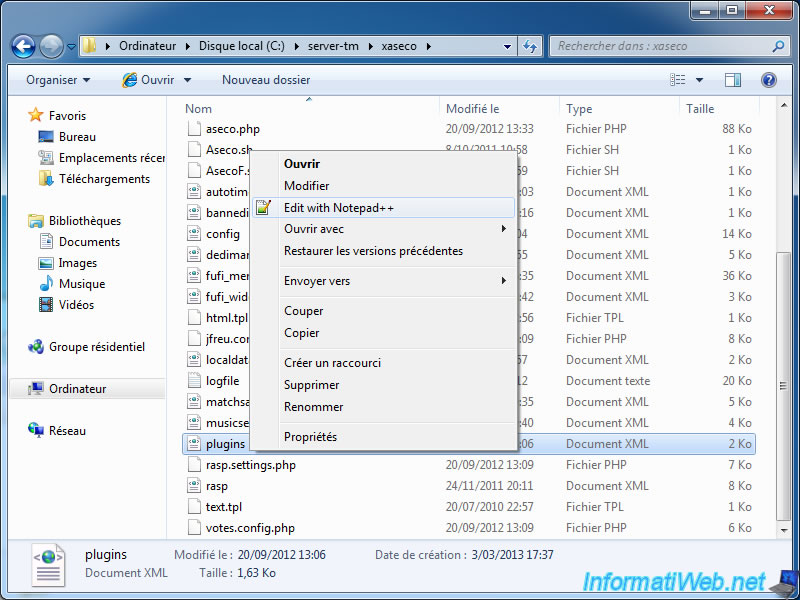
Go straight to the end of the file and add these two lines following before the tag "</aseco_plugins>".
Then save the changes.
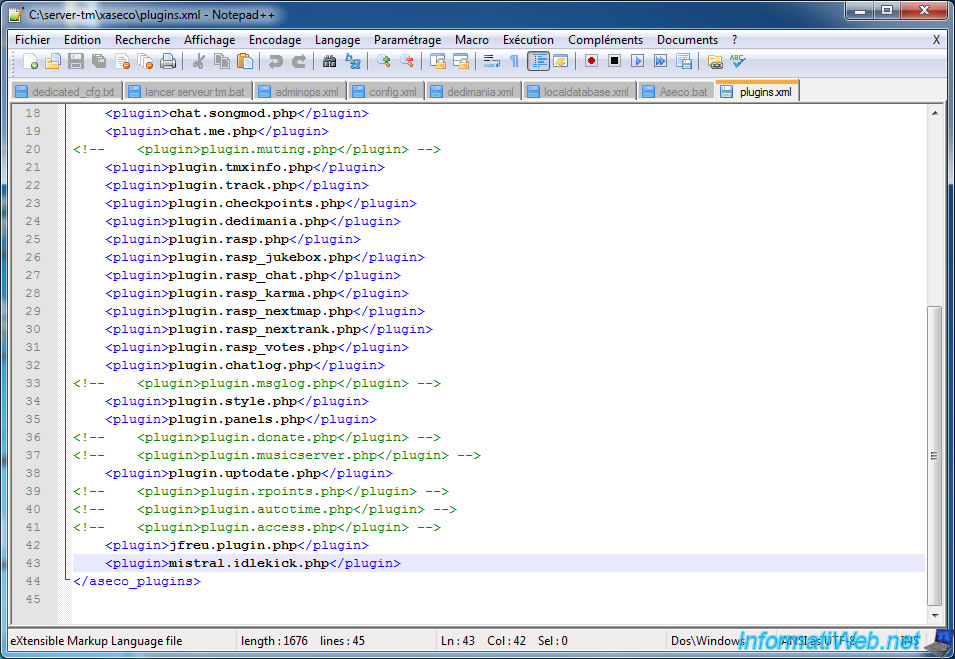
Then restart Xaseco (not forgetting to start the dedicated server first if it isn't the case) and return on your server by TMNF or TMUF.
If you have successfully installed the two plugins, the menu button (on top left) and records (at the left edge) should be displayed.
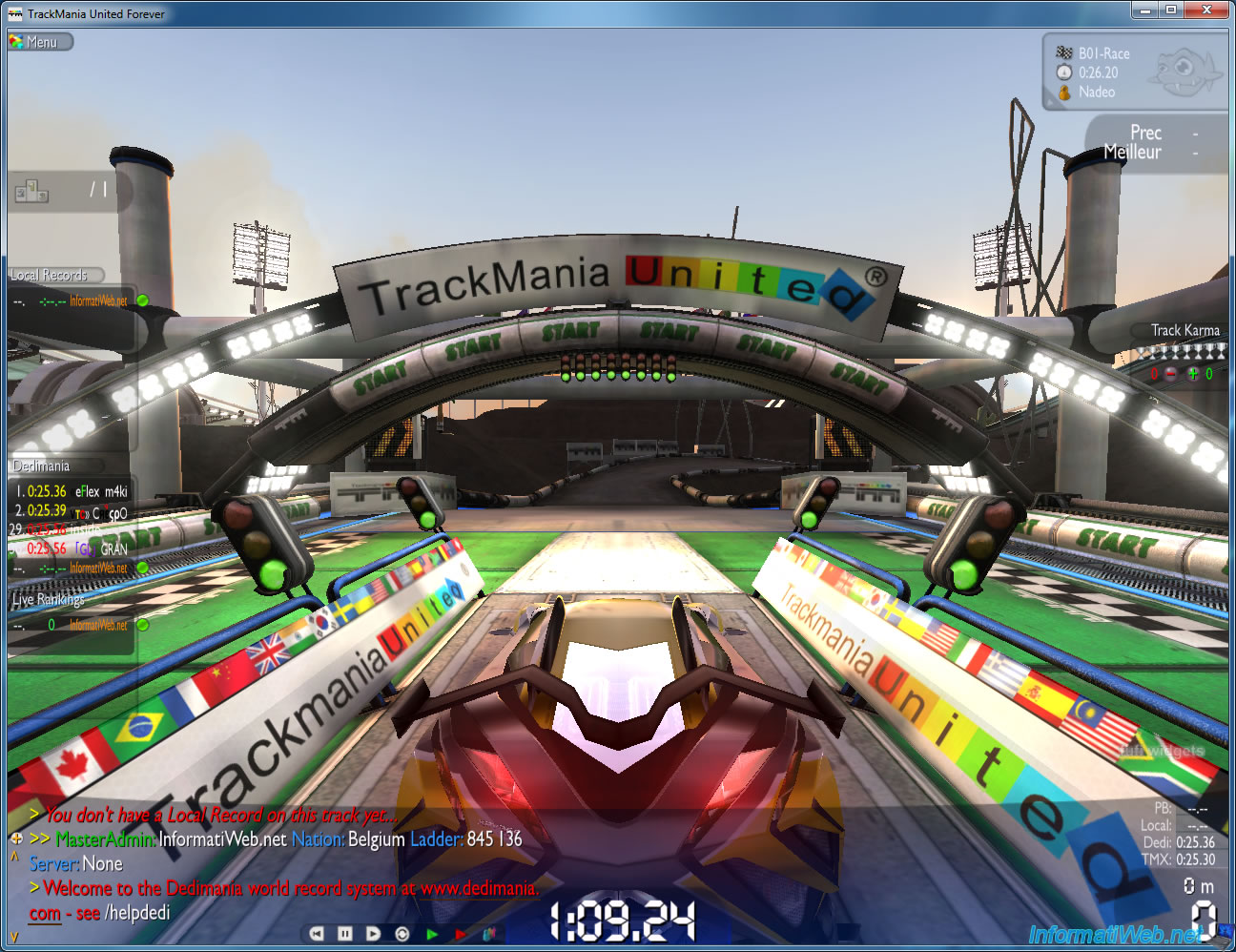
Your server is now operating from the local network, but if you start it in "LAN" mode (parameter : /lan), you will need a FIX. For this, see point 10 of this tutorial.
For your server to be accessible from the outside (Internet), you will need to forward ports needed in your router (also called Box).
To do this, read our tutorial "Making a server accessible from the Internet" at the point "4) Redirect ports in your router (routing / forwarding ports)".
Once the routing done your server will be accessible from the outside.
Note : Your routing table should look like this.
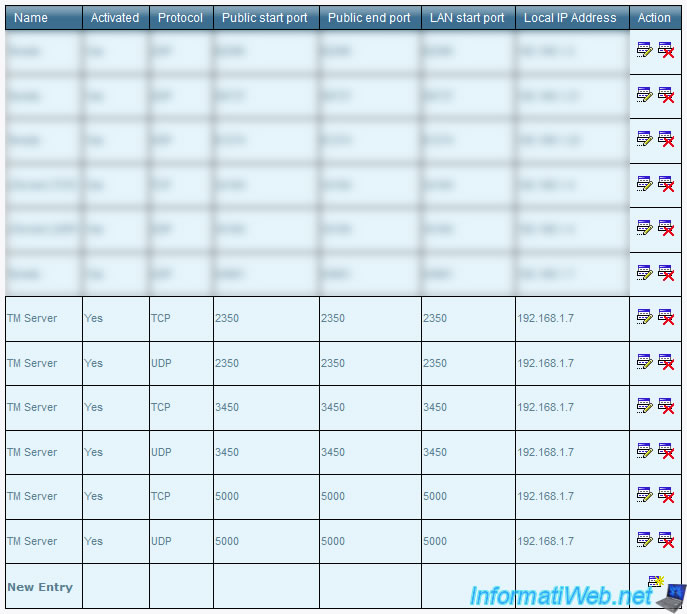
9. Test the server from the Internet
To test if your TrackMania server is accessible from the outside, you can use the Dedimania Test Utility.
Notes :
- Do not forget to change the ports if necessary and select "Game : TMF".
- This test is done in TCP only.
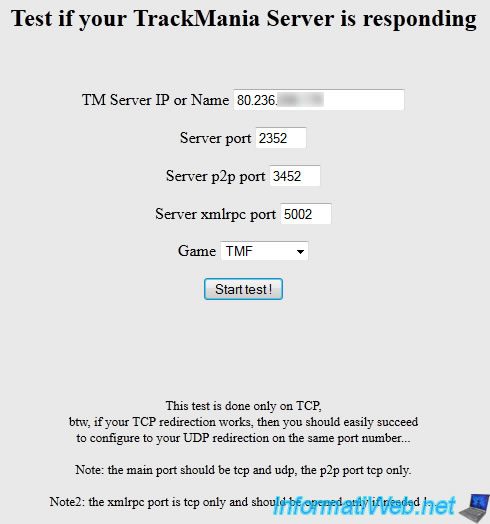
If the lines on port "2350" and 3450" are green then your server is accessible from the outside. Generally port 5000 is not open for the Internet because it's useless because Xaseco running on the same computer then the TM dedicated server.
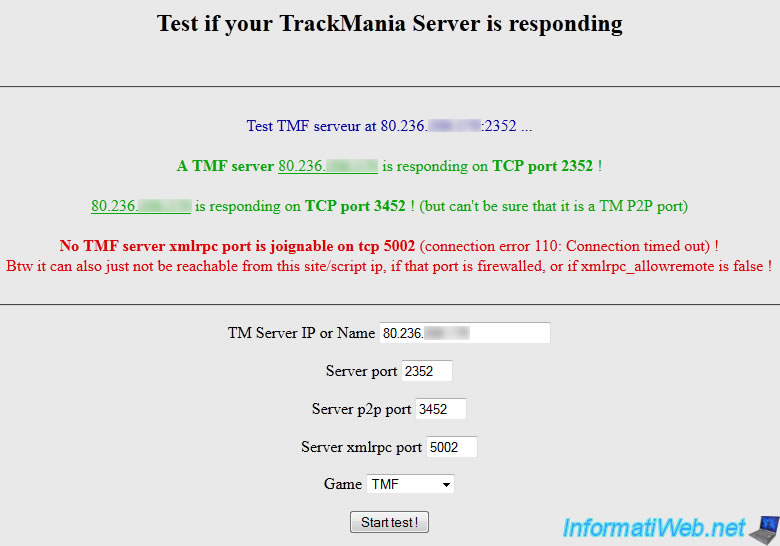
You can then ask a friend that tests the connection to your server. The use of a VPN doesn't work with the tm dedicated server.
IMPORTANT : You can't access your server from the "Internet" option in TrackMania, if you are on the same network as this one. If you attempt to do so, your router will block the connection because it's a loopback and this is forbidden by default. You will have access by the "LAN" option or hosting the server on a VPS but it isn't free.
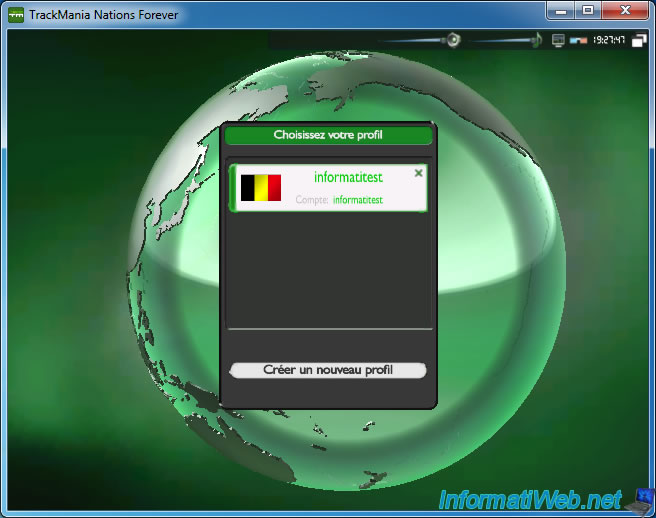
On a computer (which isn't on the same network as the server), go to "Online Game".

Click "All".
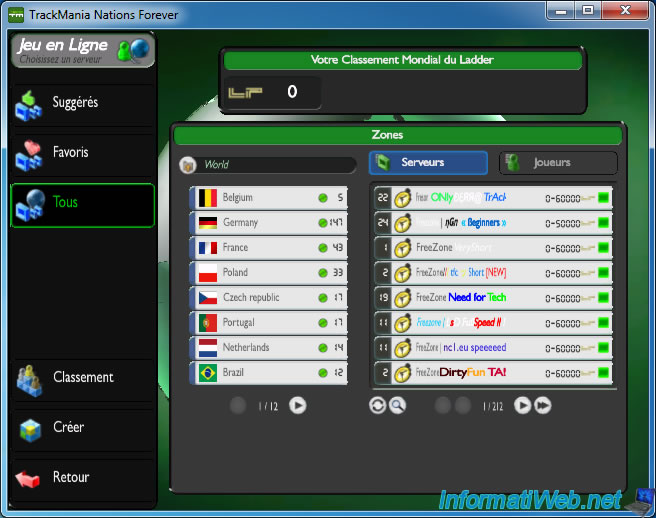
Then, go to the "Country / Province" in which your server is. You can also connect to your server by the "tmtp" address.
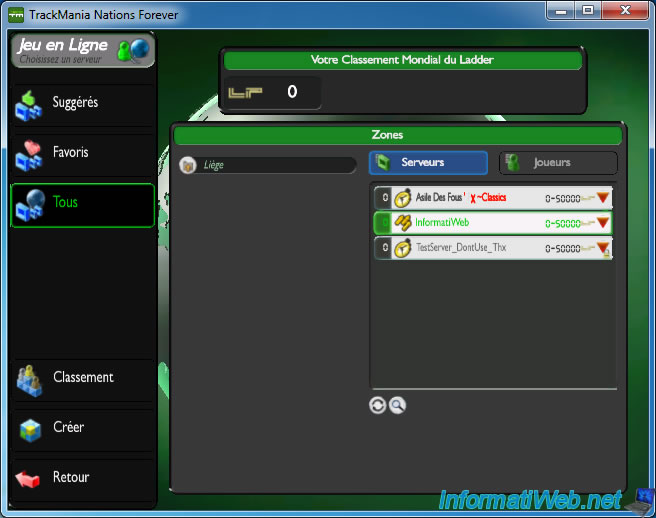
In our case, we then asked an acquaintance to take the test for us. The nickname is not the same at the beginning and end of the test.
As you can see, our friend is connected by Internet (hence the IP address class displayed : 95.182....).
Preview of the dedicated server window.
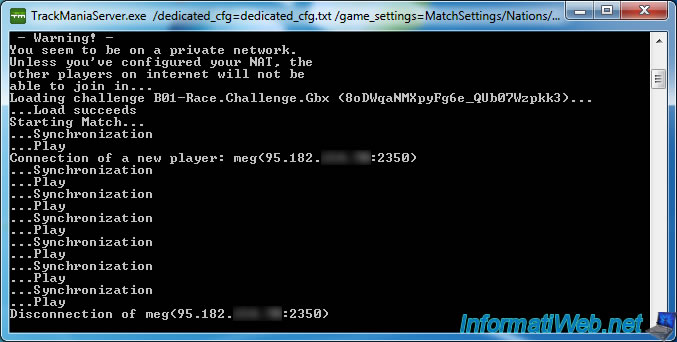
Preview of the Xaseco window.
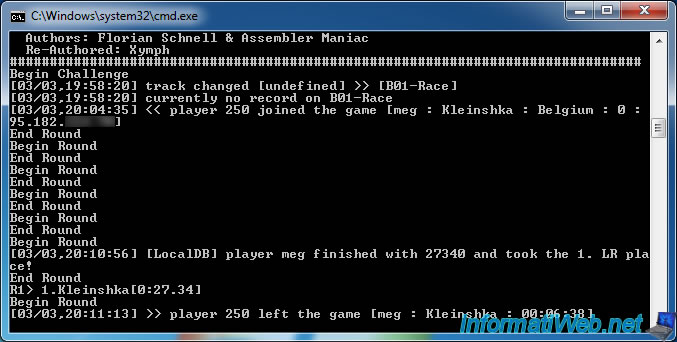
And here is a screenshot made by our friend.
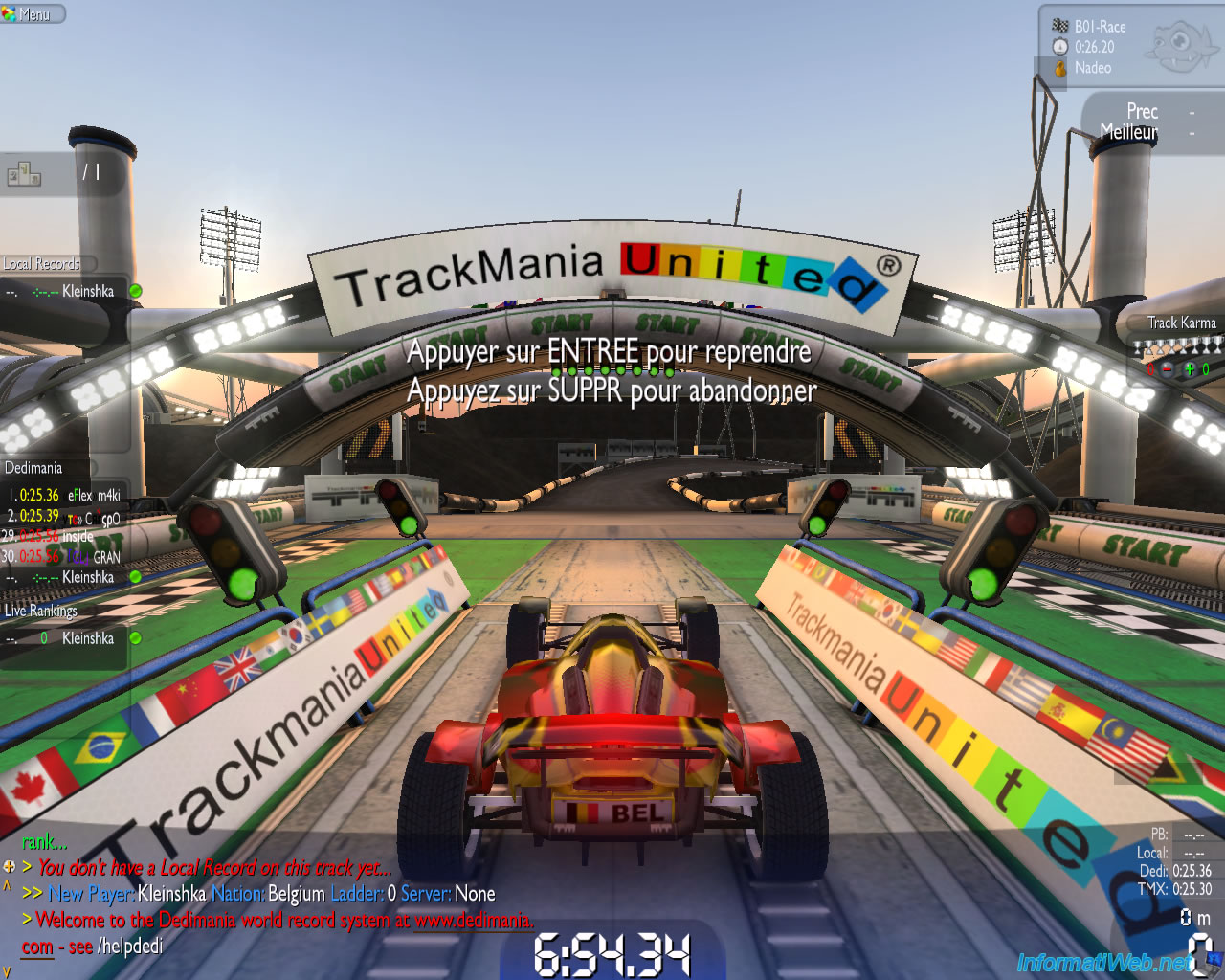
10. FIX for the Dedimania plugin when the dedicated server is in LAN mode
If you want to use this server on a local network only. In the case where you don't have Internet, for example, you need to modify some files.
First of all you will have to run your dedicated server in LAN mode. To do this, create a new ".bat" file and paste this inside. (Note the use of the /lan parameter)
TrackManiaServer.exe /lan /dedicated_cfg=dedicated_cfg.txt /game_settings=MatchSettings/Nations/NationsGreen.txt
Contrariwise, Xaseco return the following error when launching :
[XASECO Fatal Error] Dedimania misconfigured! <masterserver_account><login> (informatiweb) is not the actual server login (informatiweb_192.168.*.*_2352) on line 183 in file C:\server-tm\xaseco\plugins\plugin.dedimania.php
Press any key to continue ...
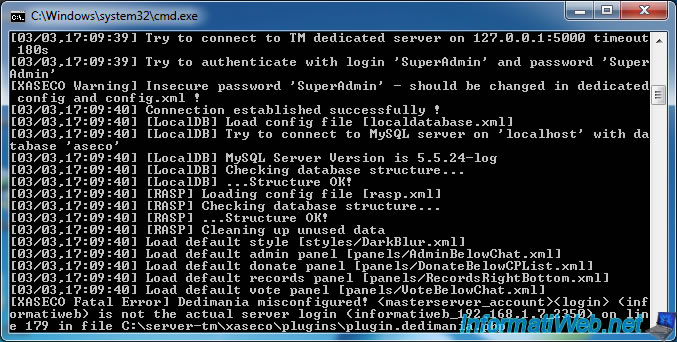
This error is due to the fact that your TrackMania account that is used to run your dedicated server is only connected when the dedicated server is launched in Internet mode. We must therefore modify the file Dedimania to transform this error in a warning and allow Xaseco to operate without dedimania when the server is in LAN mode.
To do this, go to "c:\server-tm\xaseco\plugins" and edit the file "plugin.dedimania.php".
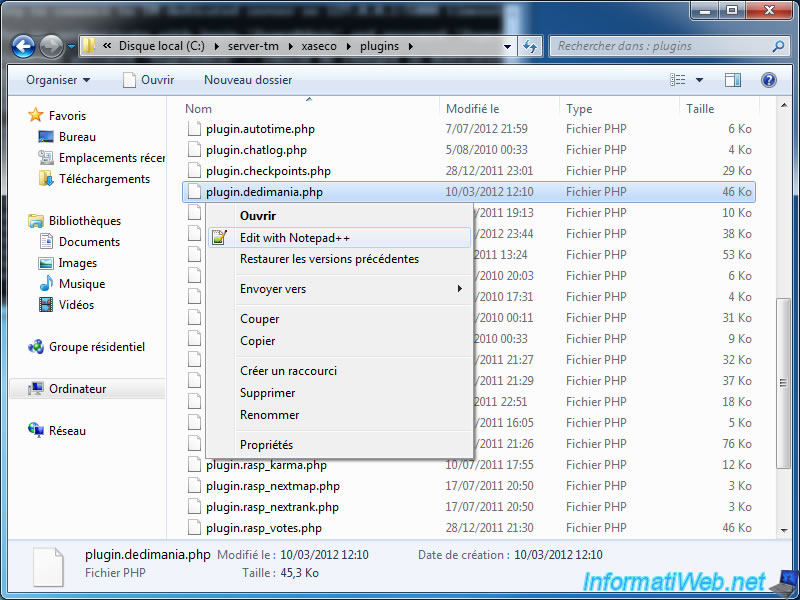
Then look for the line "trigger_error('Dedimania misconfigured! <masterserver_account><login> (' . $dedi_db['Login'] . ') is not the actual server login (' . $aseco->server->serverlogin . ')', E_USER_ERROR);" and then replace "E_USER_ERROR" by "E_USER_NOTICE" at line 179.
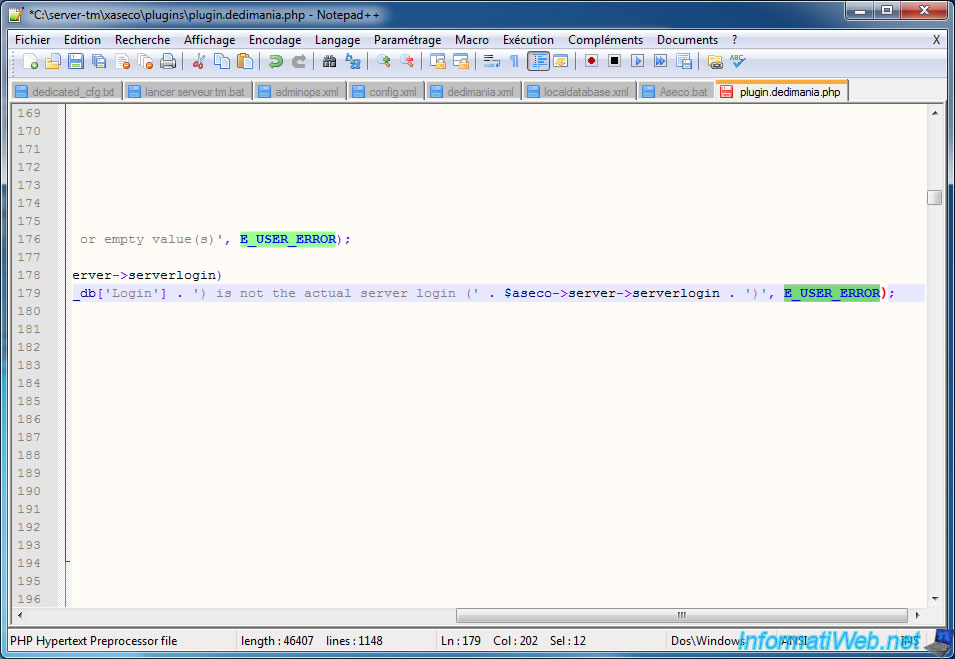
Preview of Xaseco in LAN mode. As you can see, Xaseco now works in LAN.
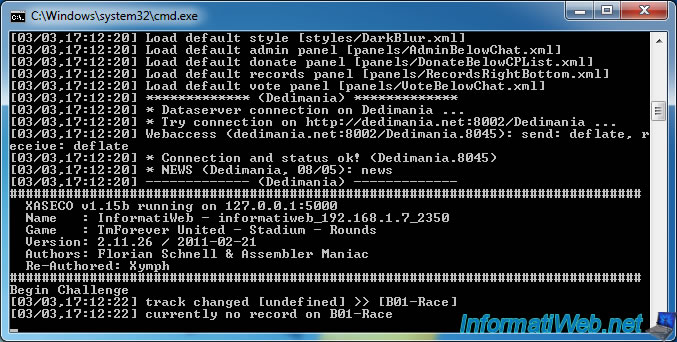

No comment