Create a Windows XP / 7 multiboot with GAG with 2 hard drives
- MultiBoot
- GAG
- 05 August 2014 at 11:34 UTC
-

- 3/3
4. GAG configuration
Upon reboot, it will show you this. Simply press "4".
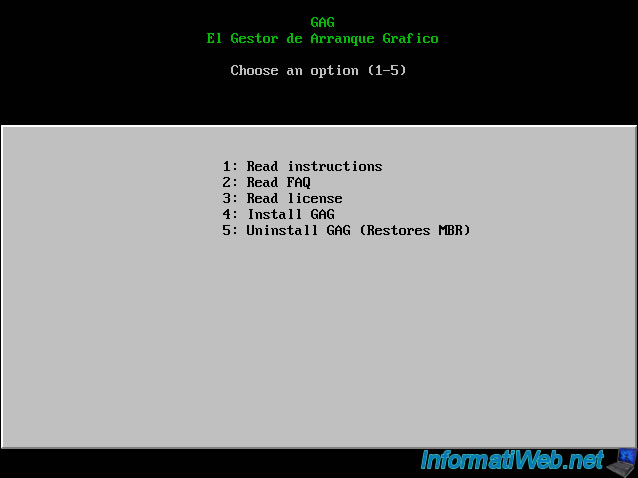
Then following your keyboard, press the corresponding number. "2" because the keyboard is "AZERTY" in Belgium.
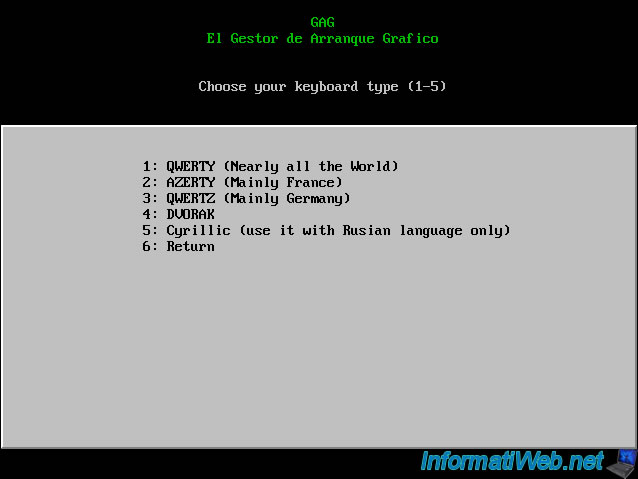
Then select your language. In my case I selected "French".
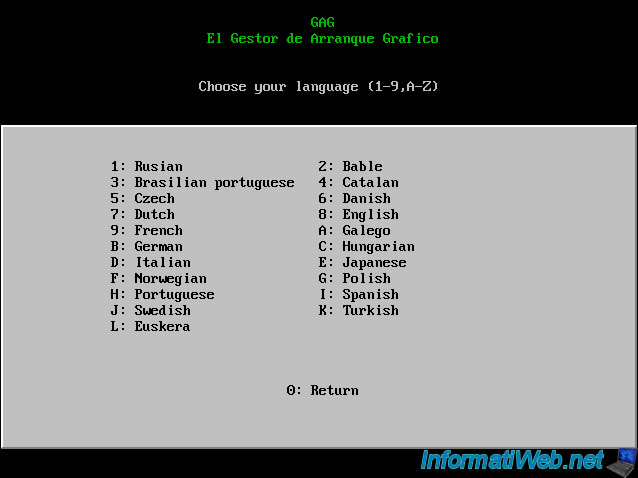
Press "C" to configure "GAG".

Press "j" to add an OS.

Press "B" to select partition 1 of disk 1.
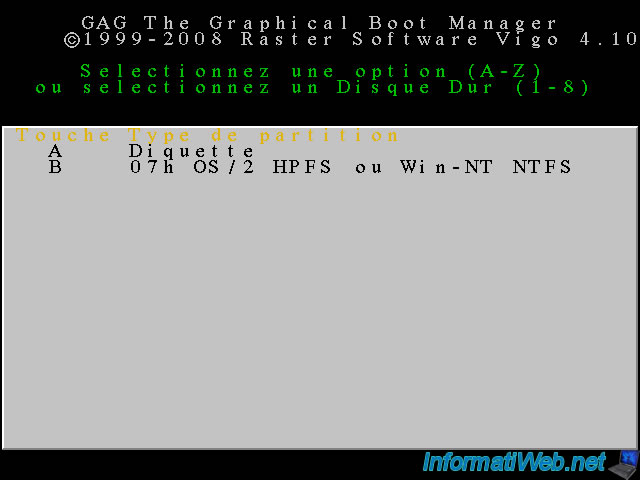
Type "Win Seven".
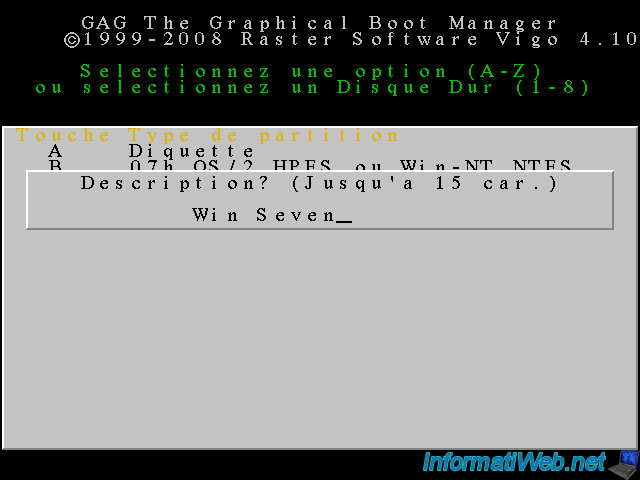
Leave blank and press "ENTER" to not put.
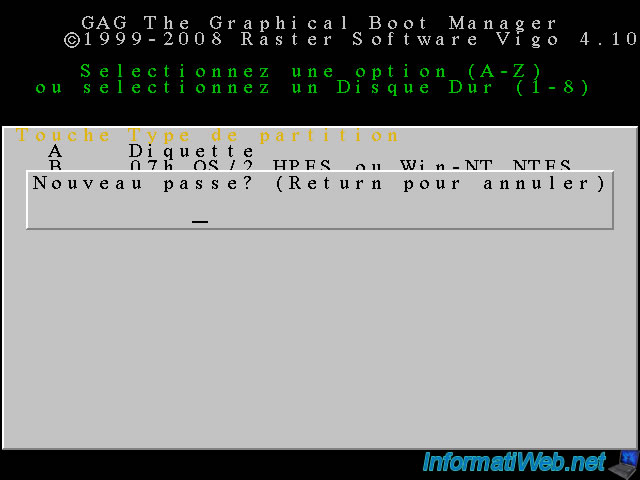
Press "C" to select the "Windows" icon.
![]()
Press "j" to add the second OS.

Press "2" to select the second hard drive and then "B" to select partition 1 of hard drive 2.
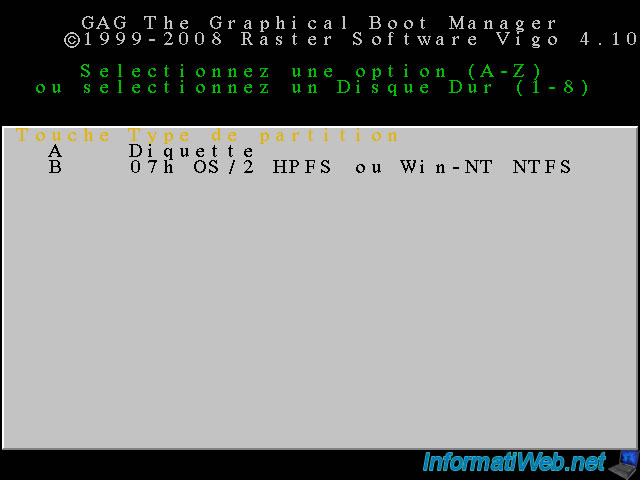
Press the letter "O" to change partitions letters. This allows run Windows or Windows Seven when choosing to start in "c:".
Otherwise some programs may be installing their parts in the system partition to another OS and plant everything.
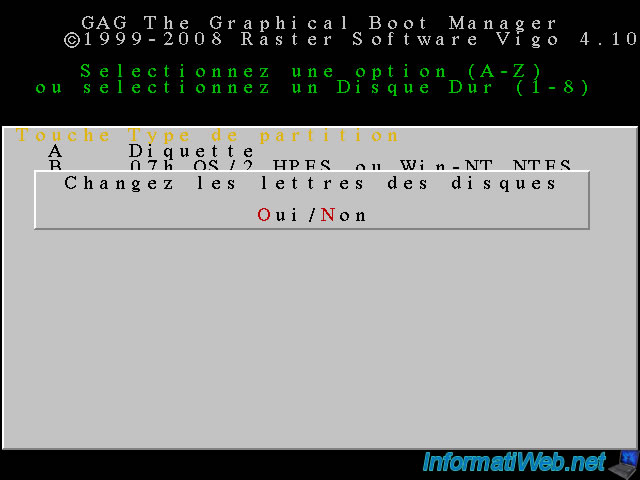
Type "Windows XP".
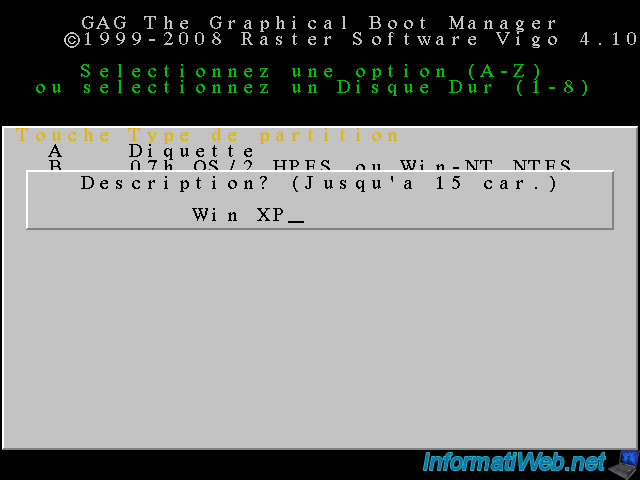
Leave blank and press "ENTER" to not set a passord.
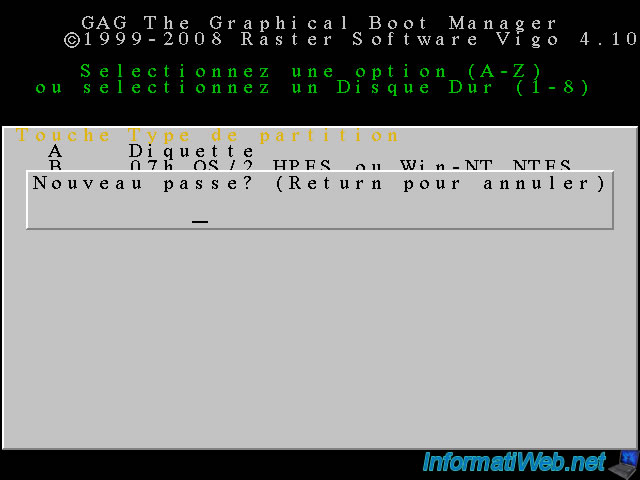
Press "C" to select the "Windows" icon.
![]()
Then, if you want you can set a "Timer" to start the computer automatically after x seconds on a particular Windows if no number has been pressed during this time.
To set it, press "T" and specify the number of seconds required.

Select the OS to start after these x seconds by pressing the corresponding number.

Once the configuration is complete. Do not forget to save this configuration in the MBR of the hard disk (here in the hard disk that contains Windows 7 because it's before the XP boot order in the BIOS).
------------------------------------------------------------------------------
SAVE THE CONFIGURATION BY PRESSING D.
------------------------------------------------------------------------------

Now press "R" to return to the choice of OS.

Then either press 2 to start "Windows 7" or 3 to start "Windows XP".
If you have set a timer, you will see a yellow line at the top which narrows over seconds during startup. Its length varies depending on the number of seconds that you set for the timer.
5. Create the "Data Exchange" partition
Why start "Windows 7" and go to the start menu. Right-click on "Computer" and click "Manage".
Click on "Disk Management" in the left list and then right click on the unallocated space and click "New Simple Volume ...".
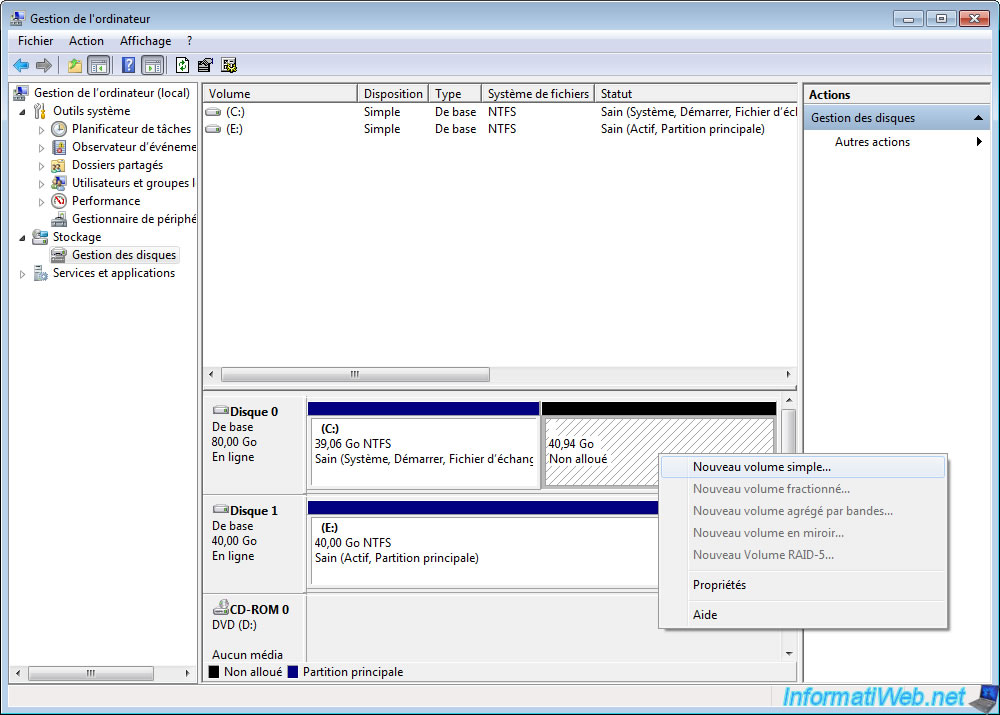
Click "Next".
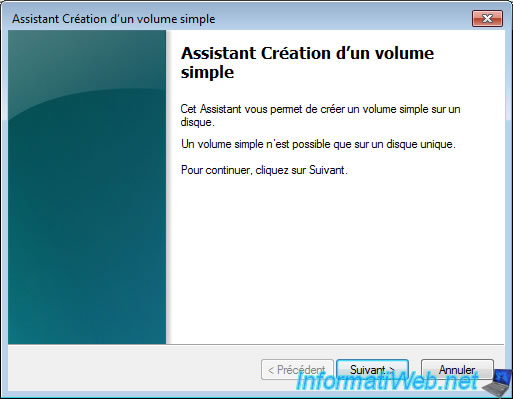
Set a size or leave the default for the new partition to take the rest of the hard drive.
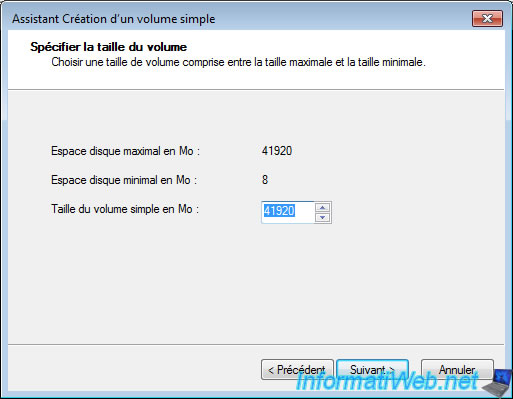
Choose the letter you want to assign to this partition.
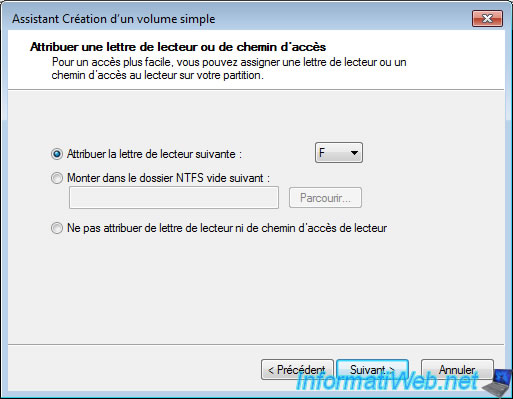
Enter a name for your partition.
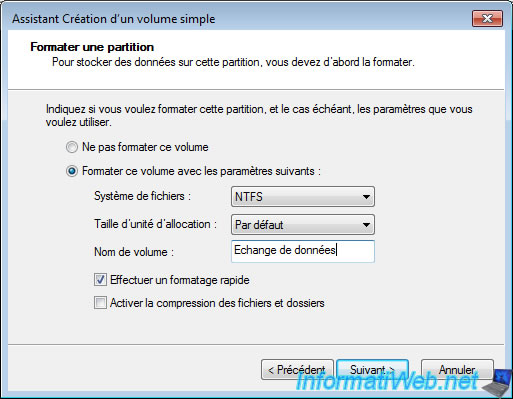
Click "Finish".
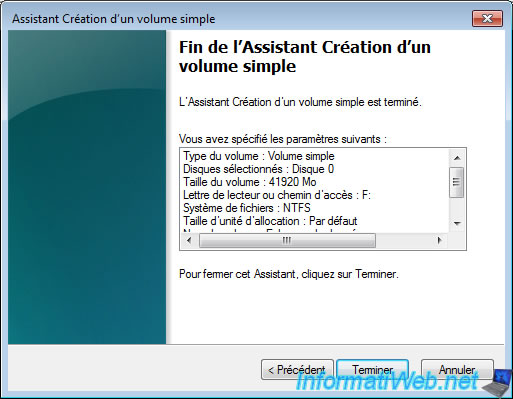
Once done, you get this.
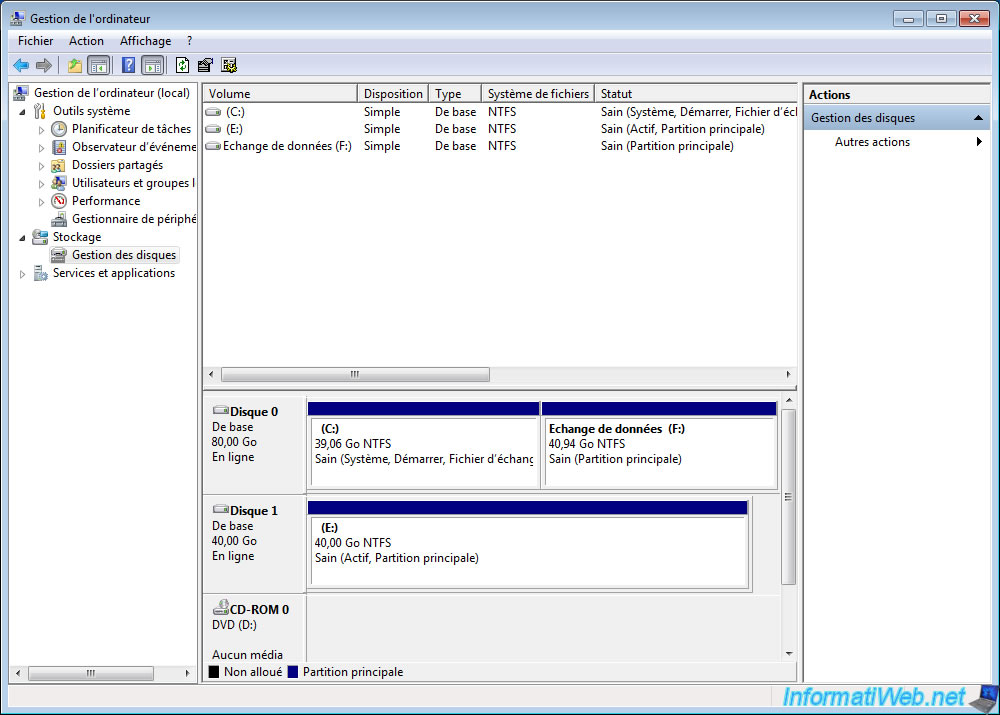

No comment