Create a Windows XP / 7 multiboot with GAG with 2 hard drives
- MultiBoot
- GAG
- 05 August 2014 at 11:34 UTC
-

- 2/3
Important : unplug the hard drives and leave only the one for Windows XP plugged in.
2. Install "Windows XP" almost normally. To do this, follow the images.
Insert the Windows XP CD and boot on it.
Setup loads files.
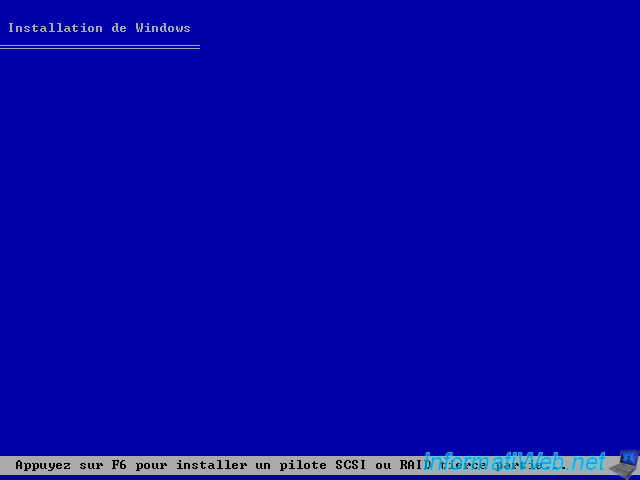
Then he offers 3 options. Select the first by pressing "ENTER".

Next, accept what is displayed by pressing "F8".
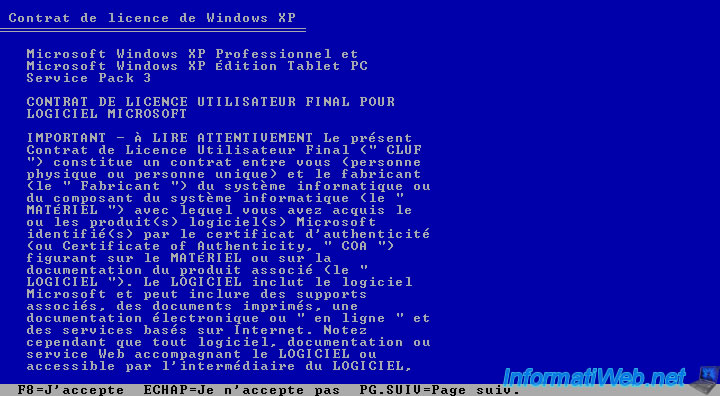
As we have already partitioned the hard drive with GParted, our NTFS partition appears.
Press "ENTER" to install "Windows XP".
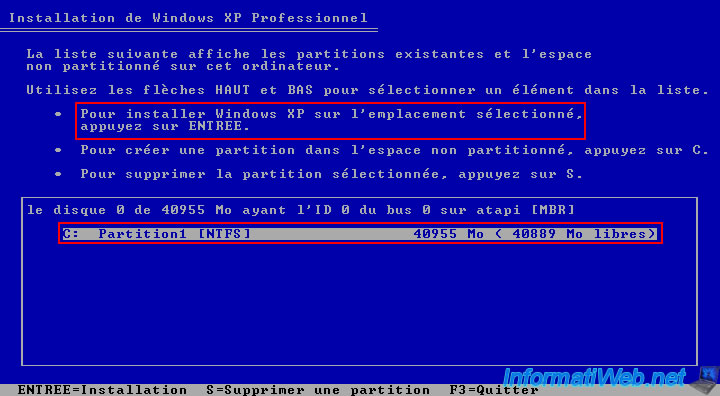
Select "Format the partition using the NTFS file system (Quick)".
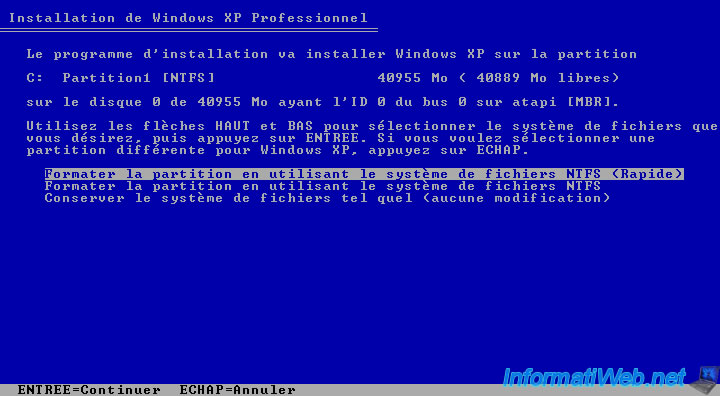
Press "F" to format the partition.
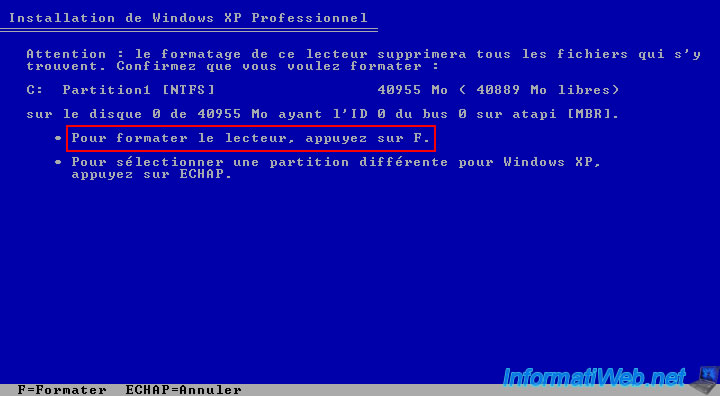
The installation go through formatting, copying the installation on the hard disk (HDD) files and finally the actual installation. Counsel don't forget to configure the layout of the keyboard (in the regional options) when prompted.
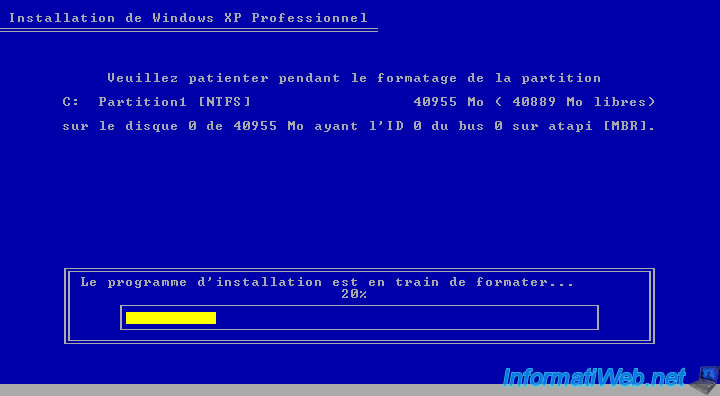
Once the installation of "Windows XP" complete, we move on to installing the drivers (Motherboard, Graphics Card, Network Card, ...). To do this, read our tutorial : "Windows - Download and install your drivers".
Once the drivers are installed, turn off your computer.
Important : unplug the hard drives and leave only the one for Windows 7 plugged in.
3. Install Windows 7
Insert the disk "Windows 7" in your DVD drive and start over.
If this message is that the computer starts from the Windows 7 DVD.
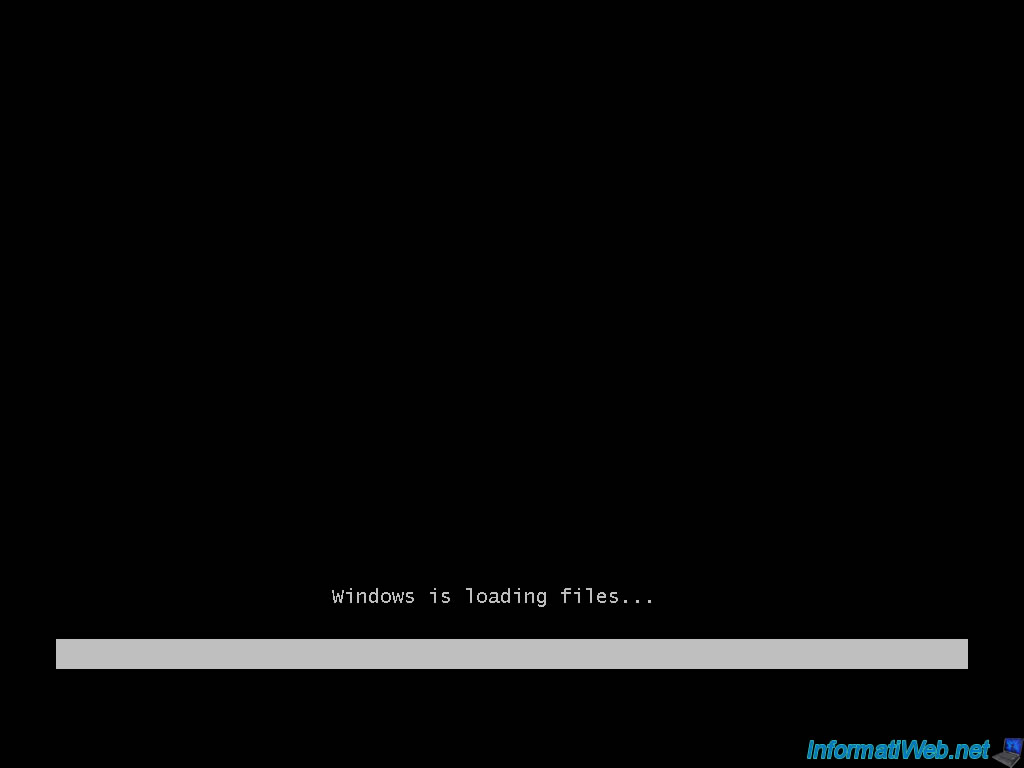
The PC starts the DVD "Windows Seven" and the installation window opens. Select the desired language and click "Next".
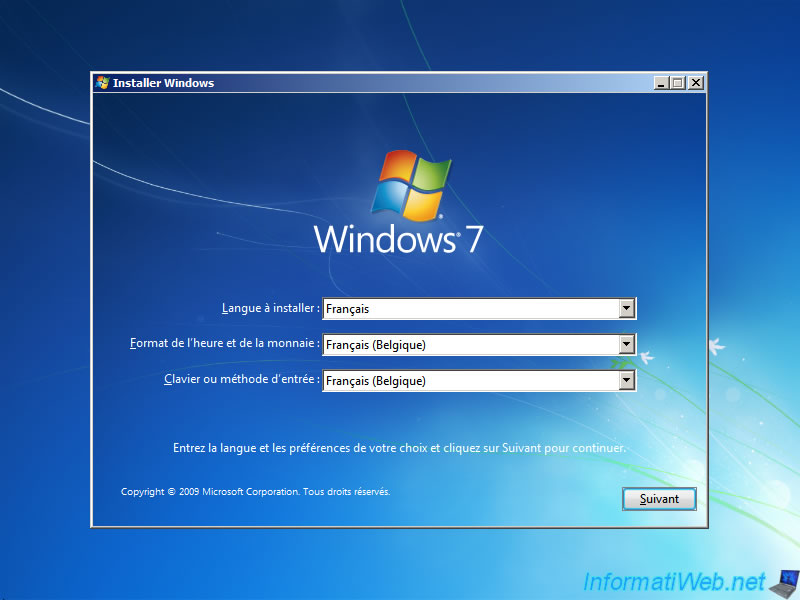
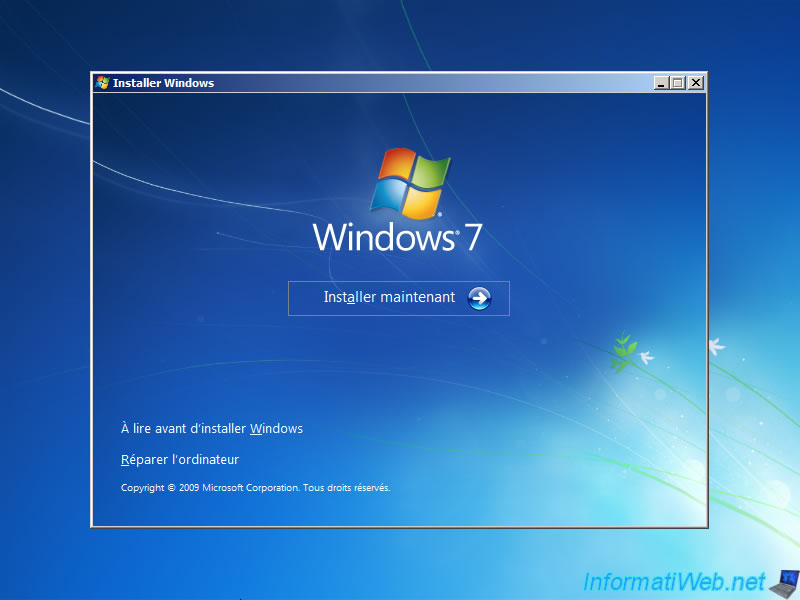

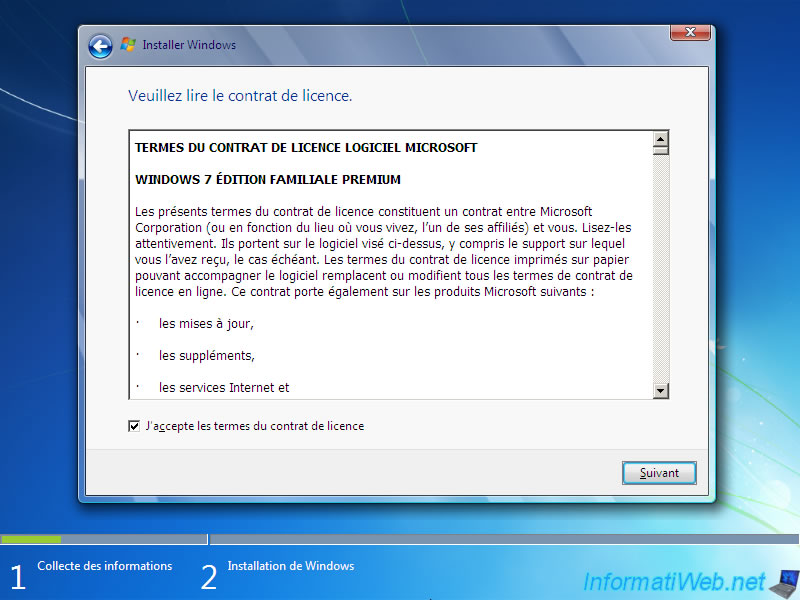
Click "Custom".
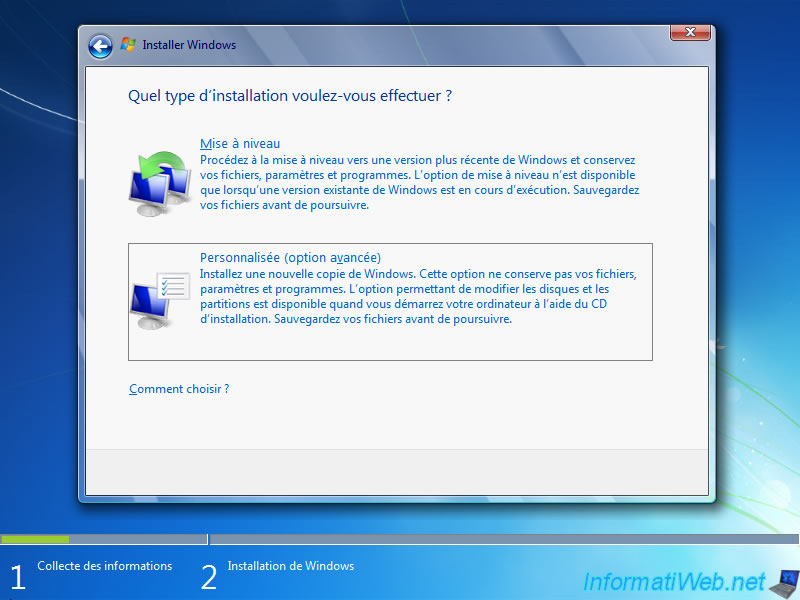
Now select the partition named "Disk 0 Partition 1" and click "Drive options (advanced)".
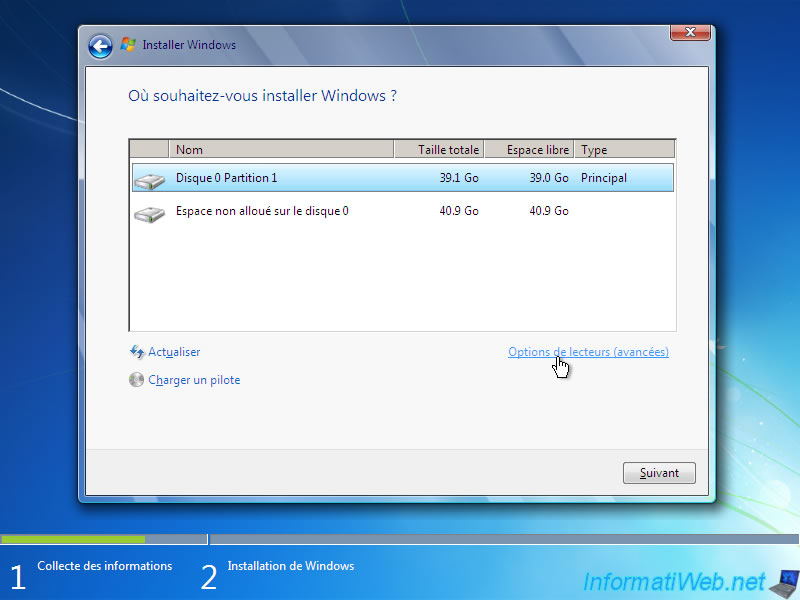
Then, click on "Format".
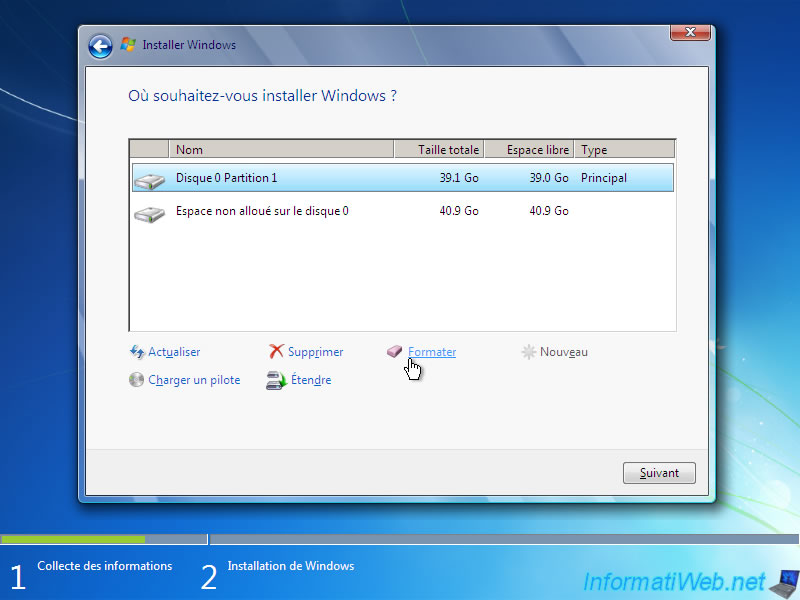
Click "Yes" to format the partition. (Formatting erases everything that is on the selected partition)
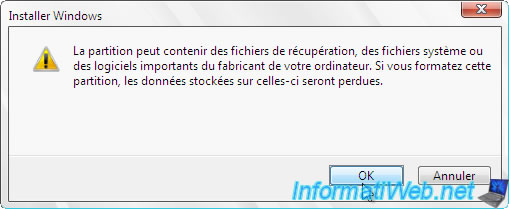
Then click "Next" to install Windows 7.
Note : as we created the partition for Windows 7 before, Windows 7 will not create the partition (hidden) system 100 mo nearby. Because when the partition doesn't exist, Windows 7 creates this small partition and it would have prevented create our MultiBoot.
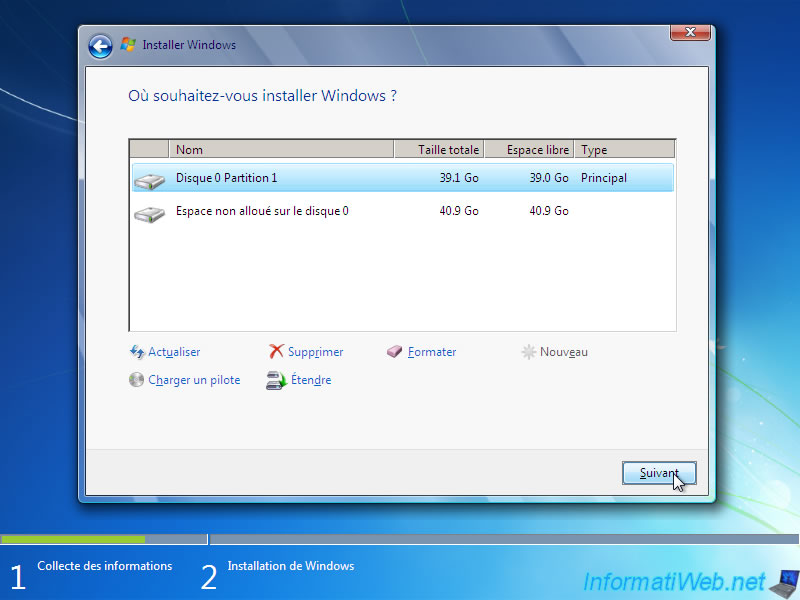
The installation of "Windows Seven" begin ...
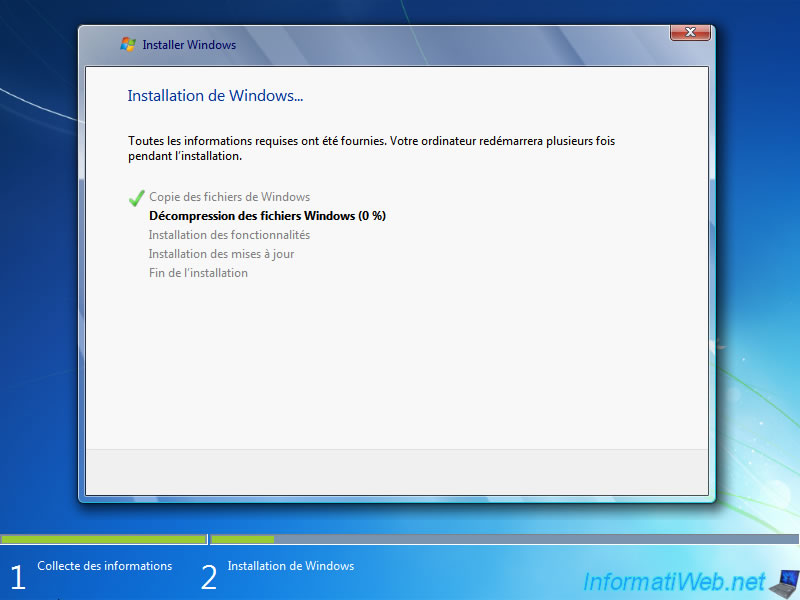
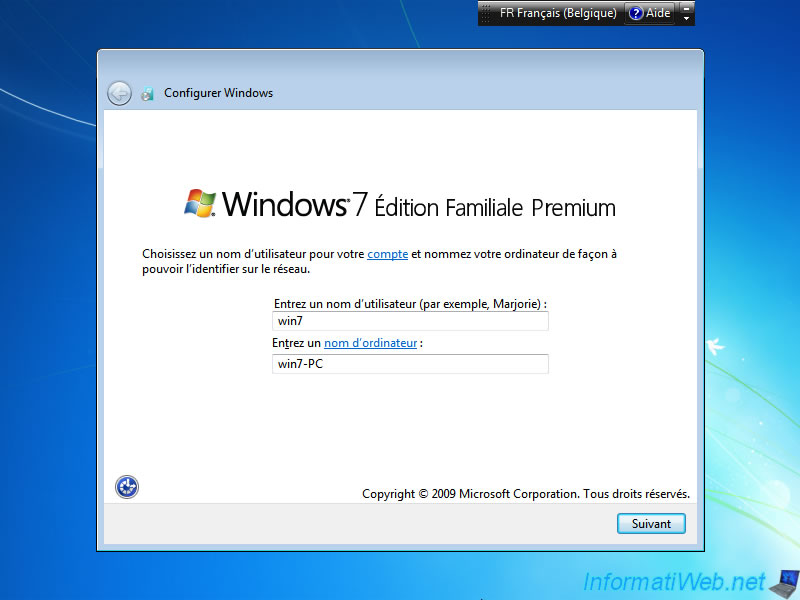
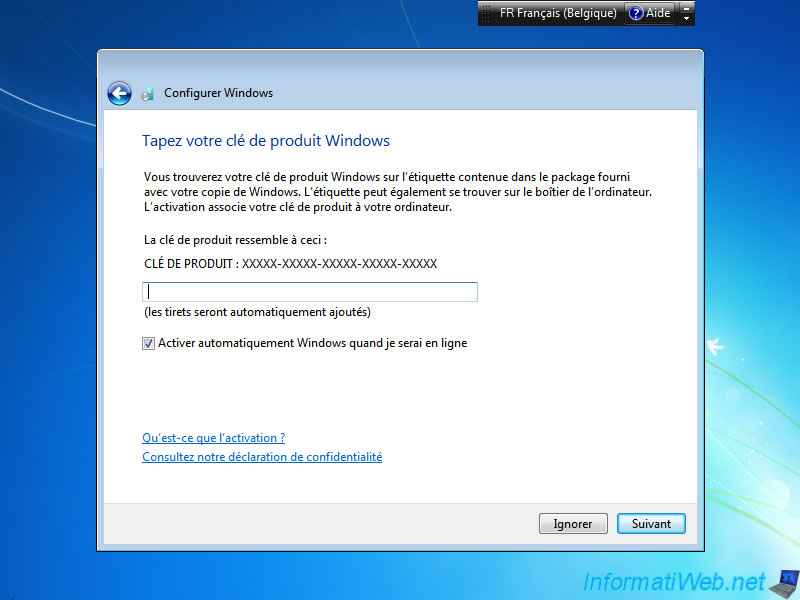
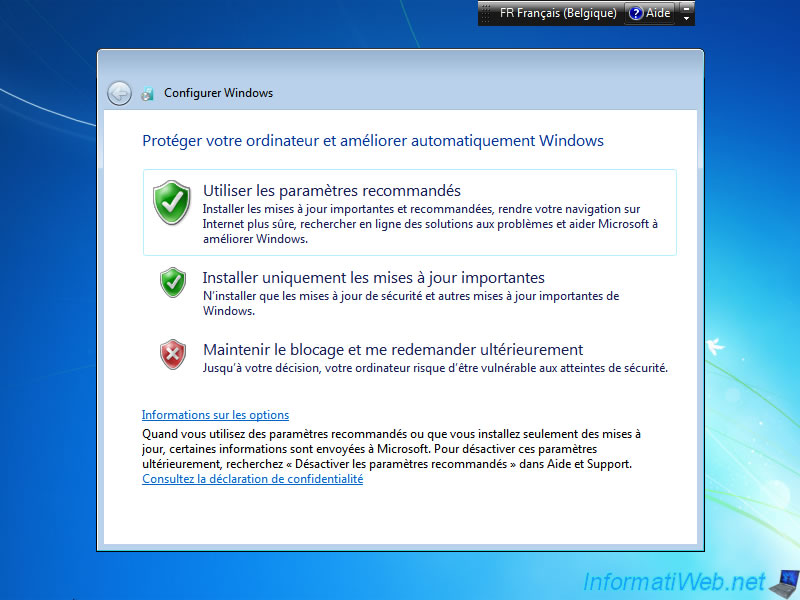
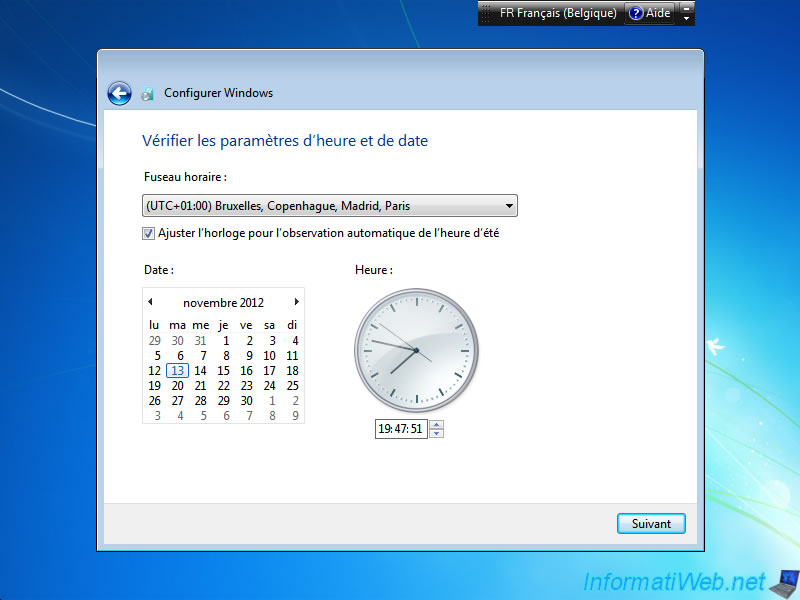
Once on the desktop "Windows Seven", install your drivers (Motherboard, Graphics Card, Network Card, ...).
Important : plug in all hard drives.
Go into the BIOS and change the boot order so the computer doesn't start automatically "Windows 7".
Once the BIOS is configured to boot "Windows 7", start the computer on "Windows 7" and let "Windows" to install the new device (this is the hard drive containing "Windows XP").
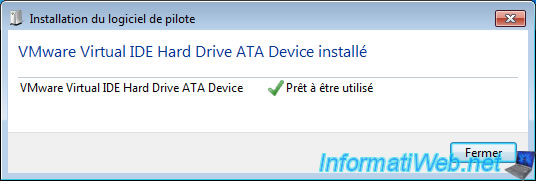
Then, insert the GAG CD into your CD / DVD drive and restart the computer.

No comment