- MultiBoot
- GAG
- 05 August 2014 at 11:34 UTC
-

- 1/3
Little difference from the MultiBoot on a single hard drive : do a hard disk connected whenever you install a Windows. And then plug every 2 to create MultiBoot.
It may also be that you need to go into the BIOS to change the boot order and put the hard drive with Windows Seven before the Windows XP to be sure that your MultiBoot works in the end.
To create a Multiboot, I recommend you use "GAG" which has the advantage to install itself in the MBR (Master Boot Record), it is easy to use (use, configuration and installation) and has an interface clear graphical unlike others. One advantage is that when you start on an OS, GAG assigned the letter "C" whether the OS No. 1, No. 2 or another.
For the procedure, I'll explain frame even if it's still simple enough but how even beginners can succeed even if it is mostly reserved for expert or at least knowledgeable enough computer.
Warning : you are aware that support for Windows XP has stopped on April 8, 2014, creating a Multiboot "XP / 7" is therefore interesting because it allows you to use old programs or old devices that do not work with Windows 7. And surf securely with Windows 7. Of course, you could use XP mode for Windows 7, but this solution creates a virtual machine so you will have lower performance in Win XP. In the case of a Multiboot you will not lose in performance.
In this Tutorial, we will make a Multiboot "XP - Seven" by first installing "Windows XP", then "Windows Seven" and GAG at the end, otherwise it would not be a Multiboot.
We will use two drives of different sizes in order to differentiate them in the tutorial :
- HDD 1 : 40 Go - Windows XP
- HDD 2 : 80 Go - Windows 7
For partitions, I will create 3 partitions :
- HDD 1 - Partition 1 : Windows XP
- HDD 2 - Partition 1 : Windows Seven
- HDD 2 - Partition 2 : Data Exchange (This one, there will be no rights problem because no OS will be over. There will be your data only)
- Partitioning with GParted
- Install "Windows XP" almost normally. To do this, follow the images.
- Install Windows 7
- GAG configuration
- Create the "Data Exchange" partition
1. Partitioning with GParted
First connect your two hard drives, download "GParted" and burn it to a CD. This Live CD is free. There are also "Partition Magic" is known but paying.
Once the Live CD burned, start it and you will get a screen like this :
At this point, press the "ENTER" button.

Let GParted load files you need.
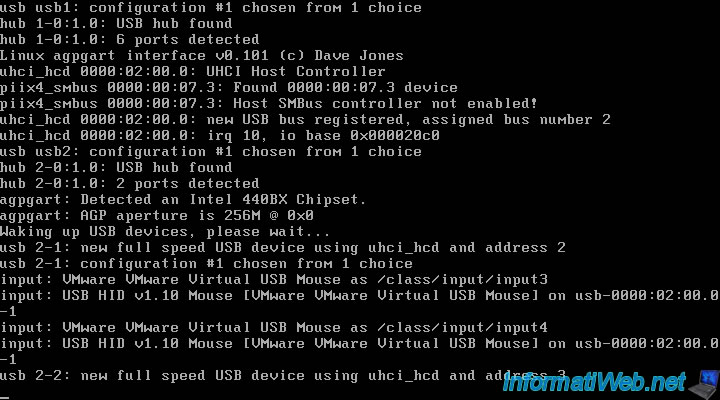
Leave the default option and press "ENTER".
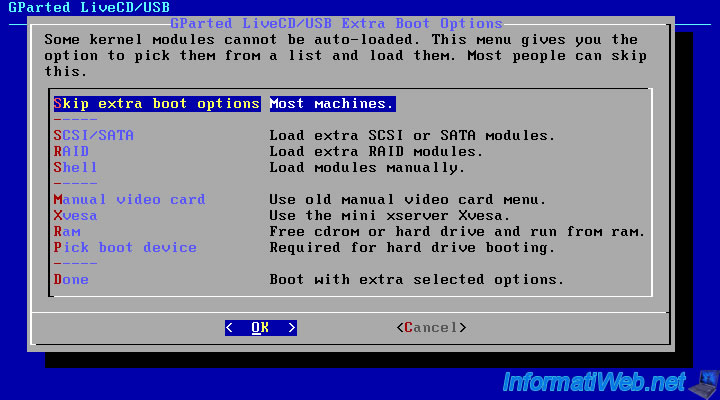
Select your language.
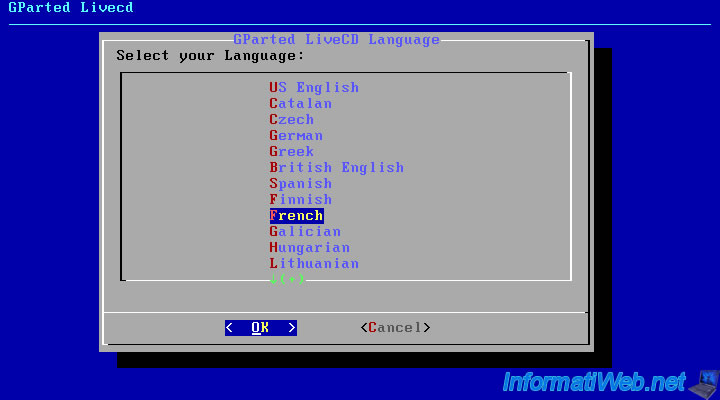
Select the language of your keyboard : qwerty/us.map (for United States).
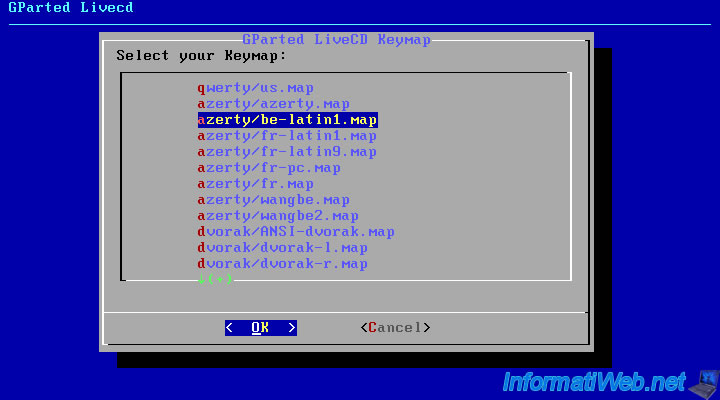
Leave the default option and press "ENTER".
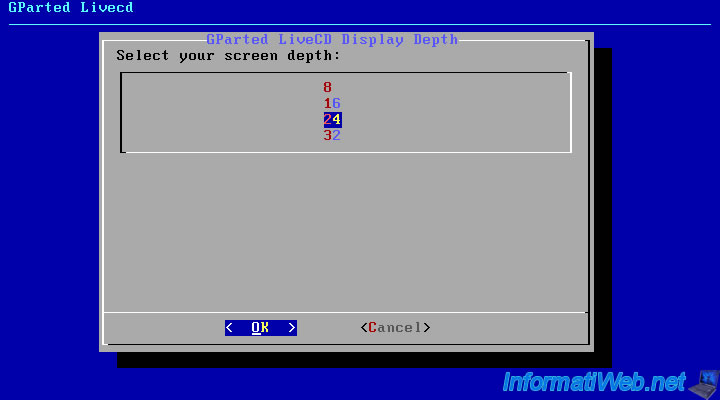
Select your resolution if it finds otherwise leave the default and press "ENTER".
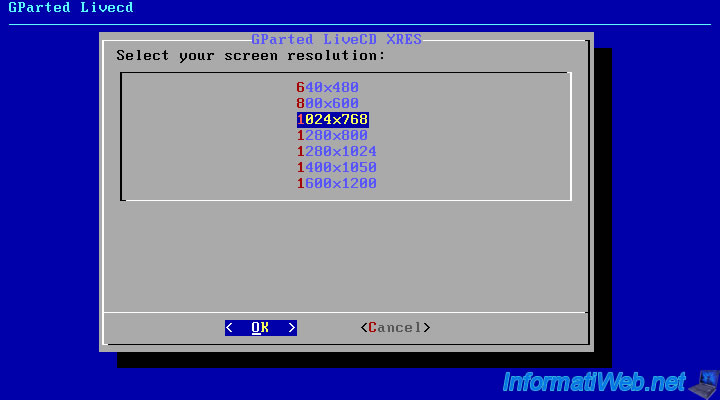
We will start by creating the partition where you put Windows XP (HDD 40GB).
Right-click on the unallocated space and click "New".
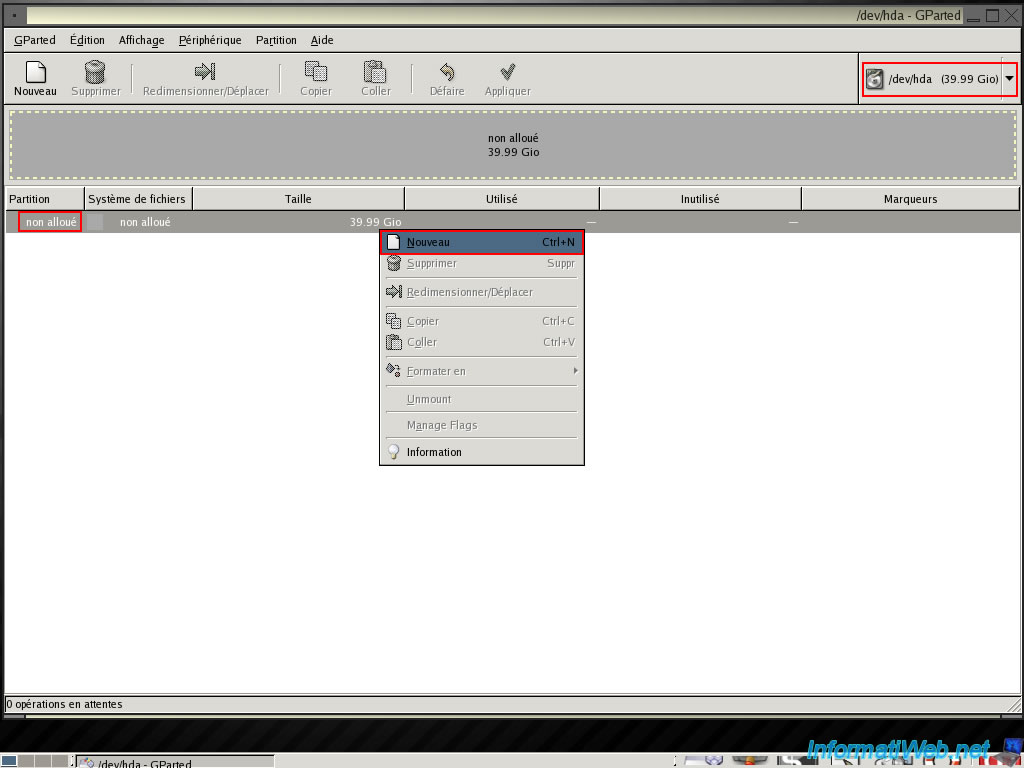
Click Create to create the partition table on the hard disk. Warning that this erases the entire hard drive.
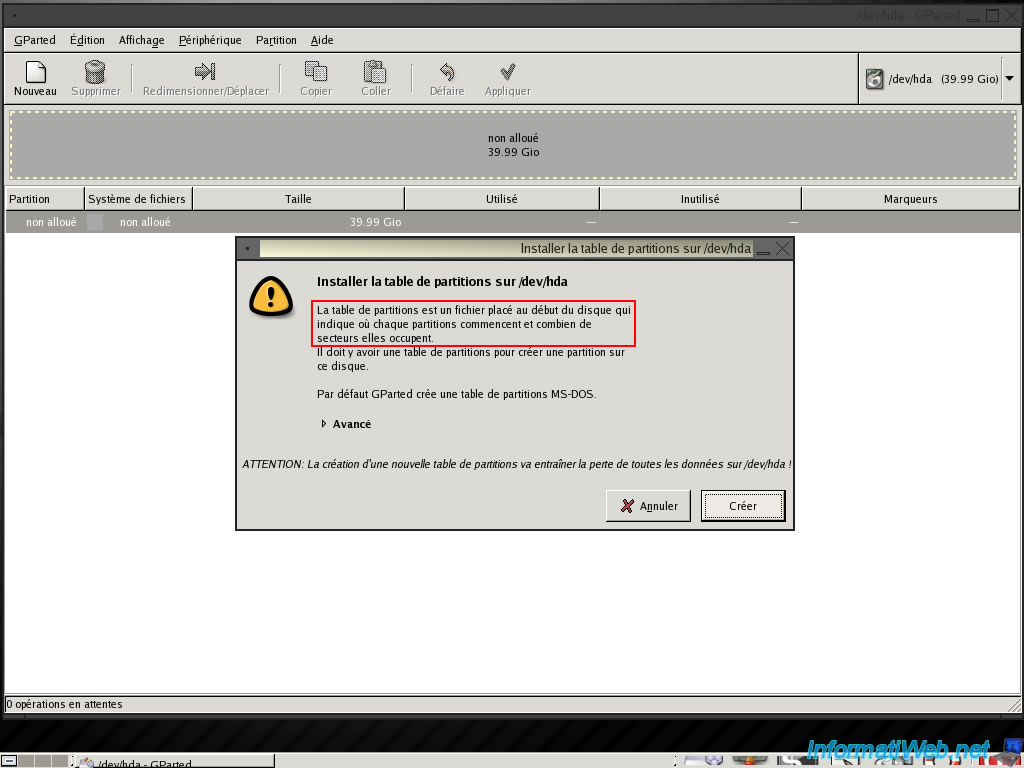
Click Create to confirm the creation of the partition table.
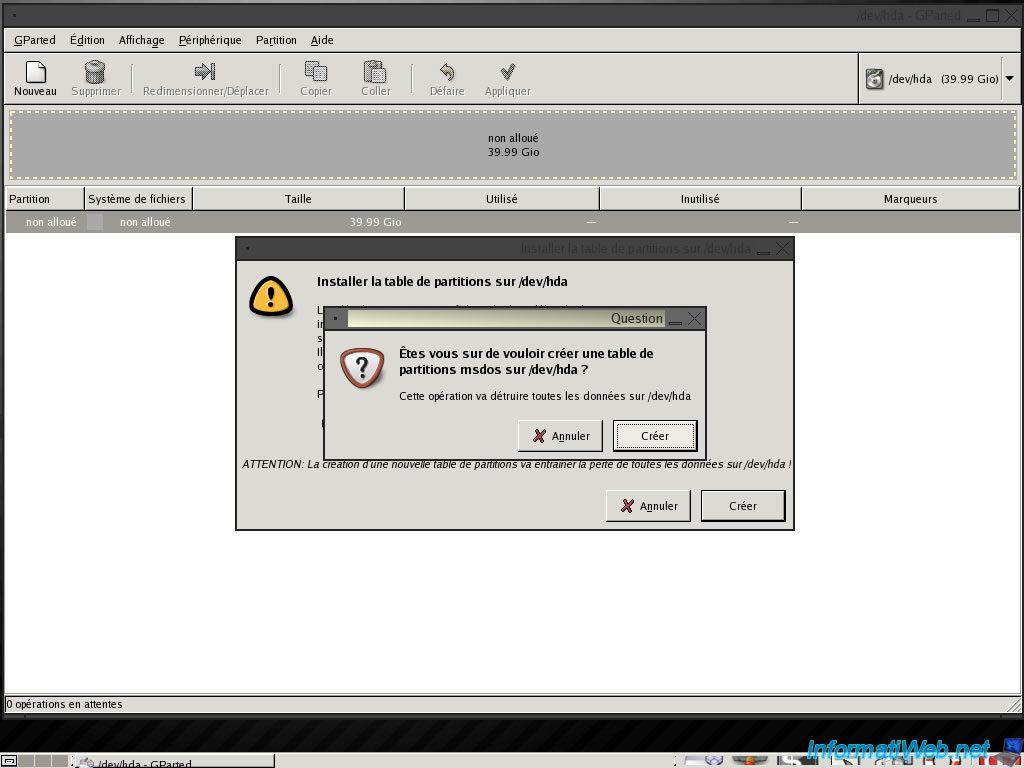
Now that the partition table is created, you can now create our new partition by right click on the unallocated space and click "New".
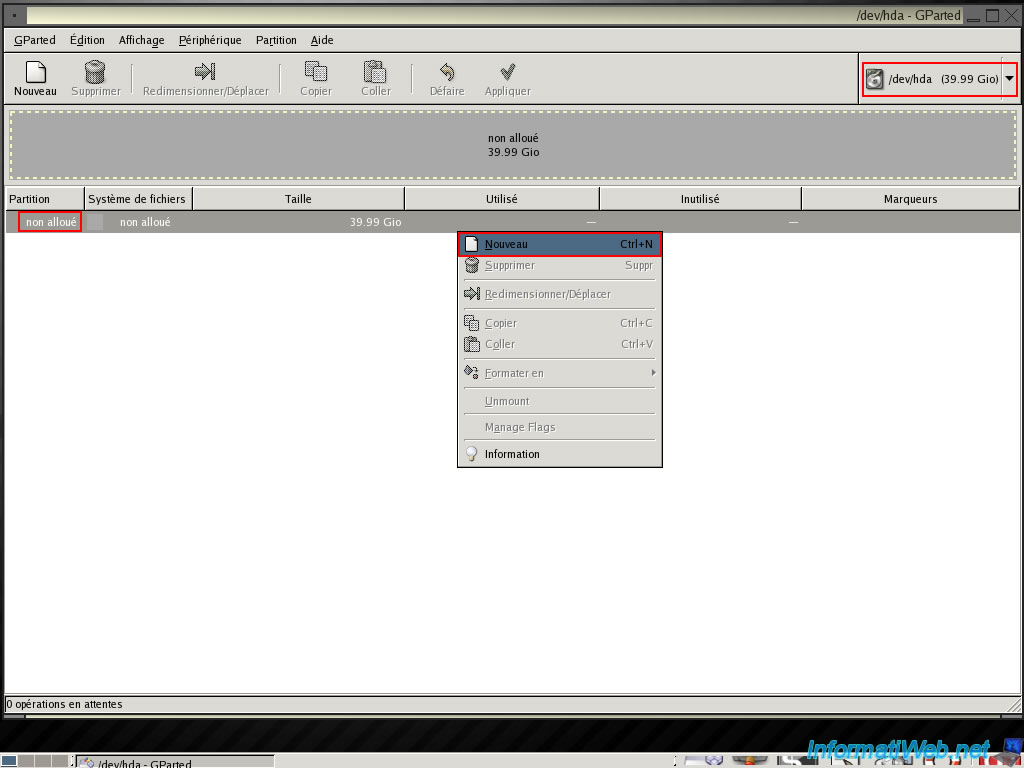
Leave "Create as" on "Primary Partition" and change the file system to NTFS.
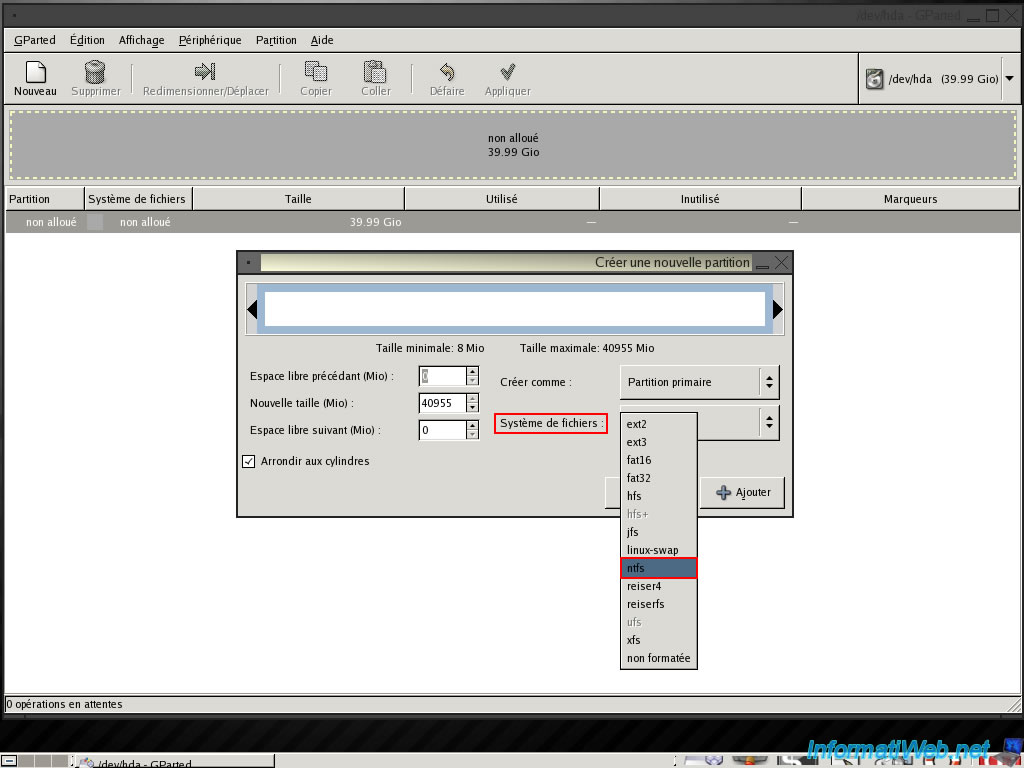
The framework now becomes white with a bright green outline.
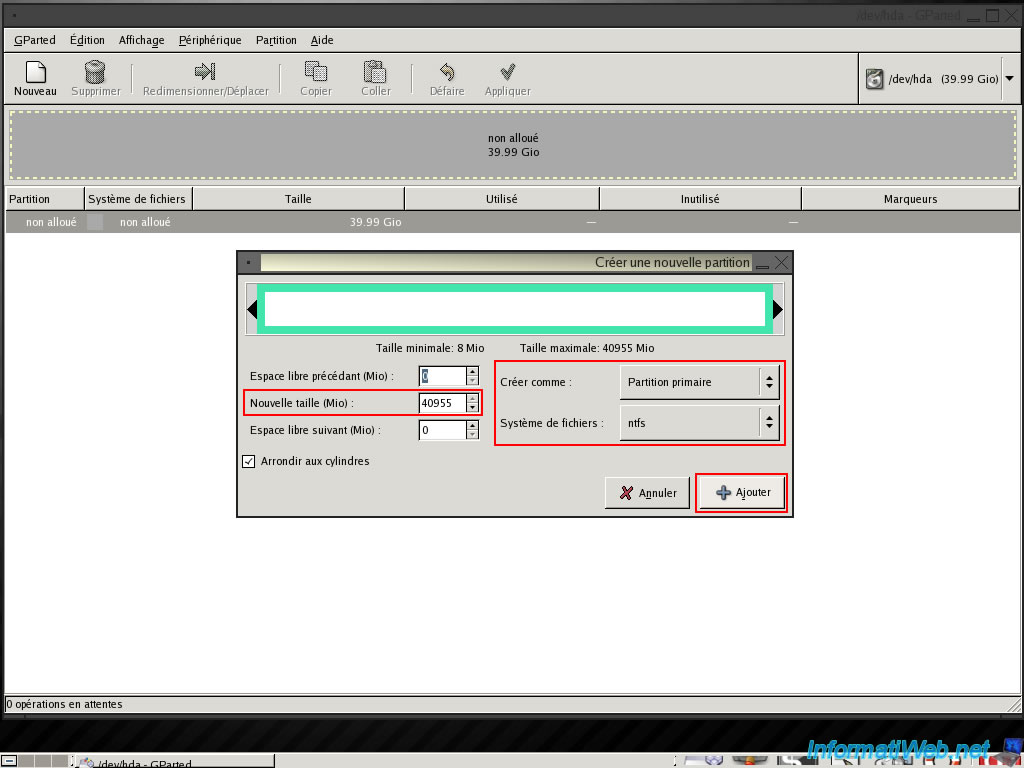
Now that the hard drive partition for Windows XP is created, we will now do the same for the hard drive to Seven.
To do this, click the small arrow next to "/dev/hda (39.99 Gio)" on the right and select the second hard disk (80 GB in the tutorial).
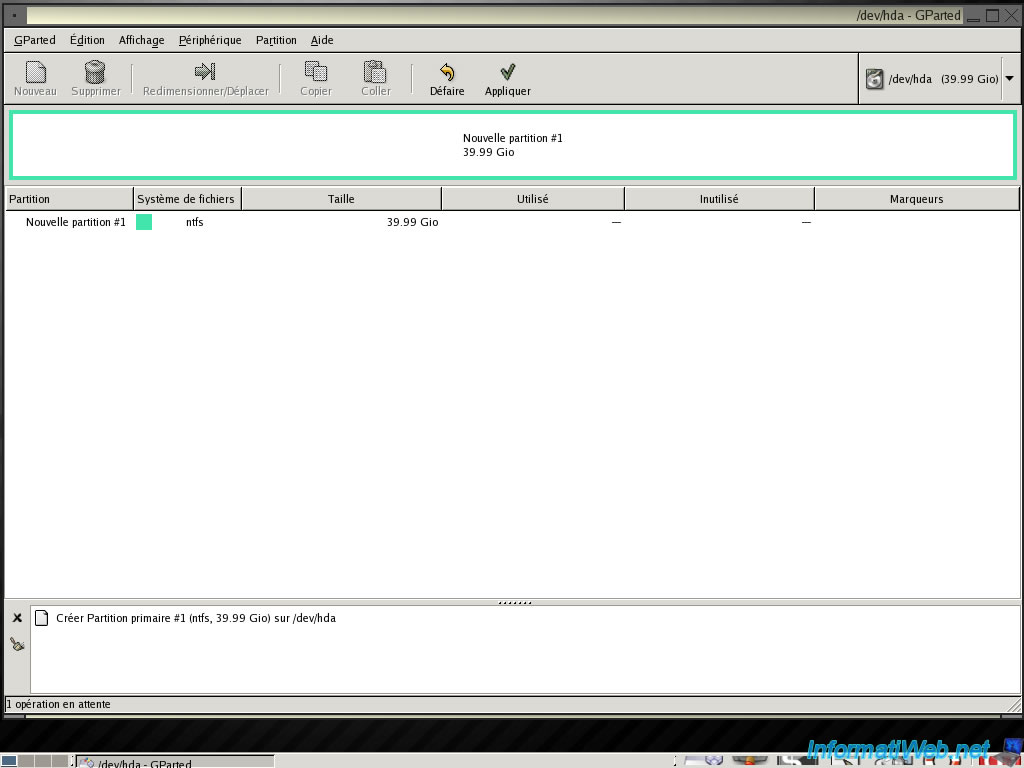
As indicated at the beginning of the tutorial, we are going to Windows 7 as well as the "Data Exchange" partition. So we will make a partition of 40 GB for Windows 7 and leave the rest unallocated for now.
Set 40000 shown in the box to the center and select the file system "NTFS". The third box will be filled automatically. Then click "Add".
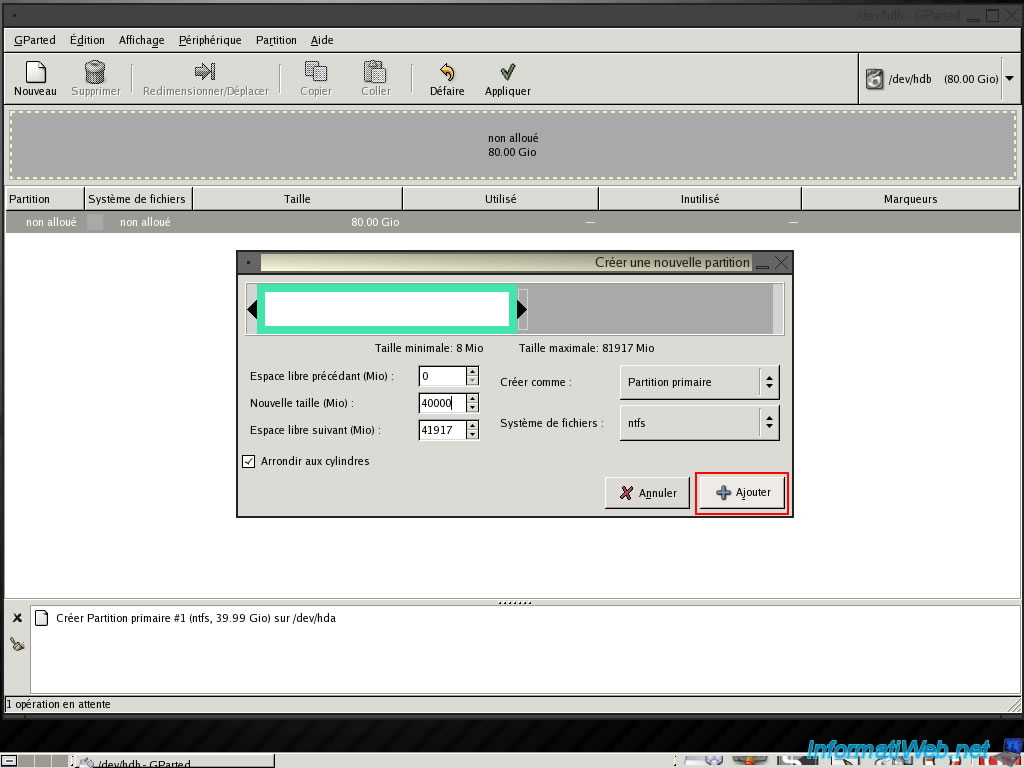
And finally click "Apply" to perform the operations that we have set.
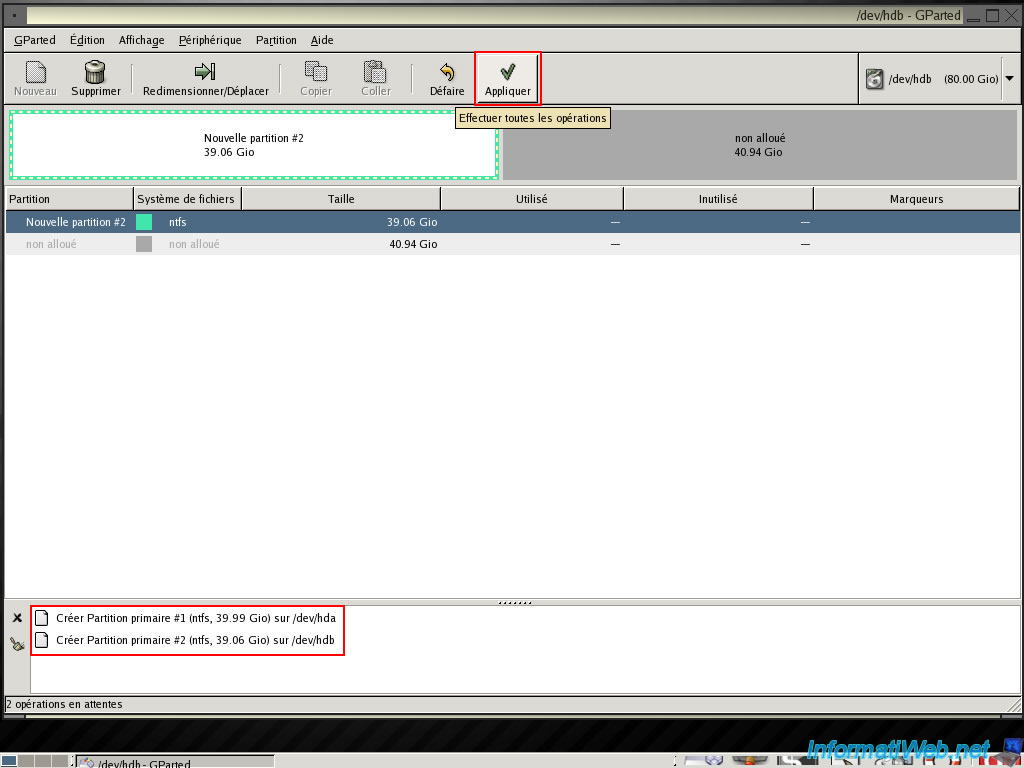
Click "Apply".

GParted performs the requested operations.
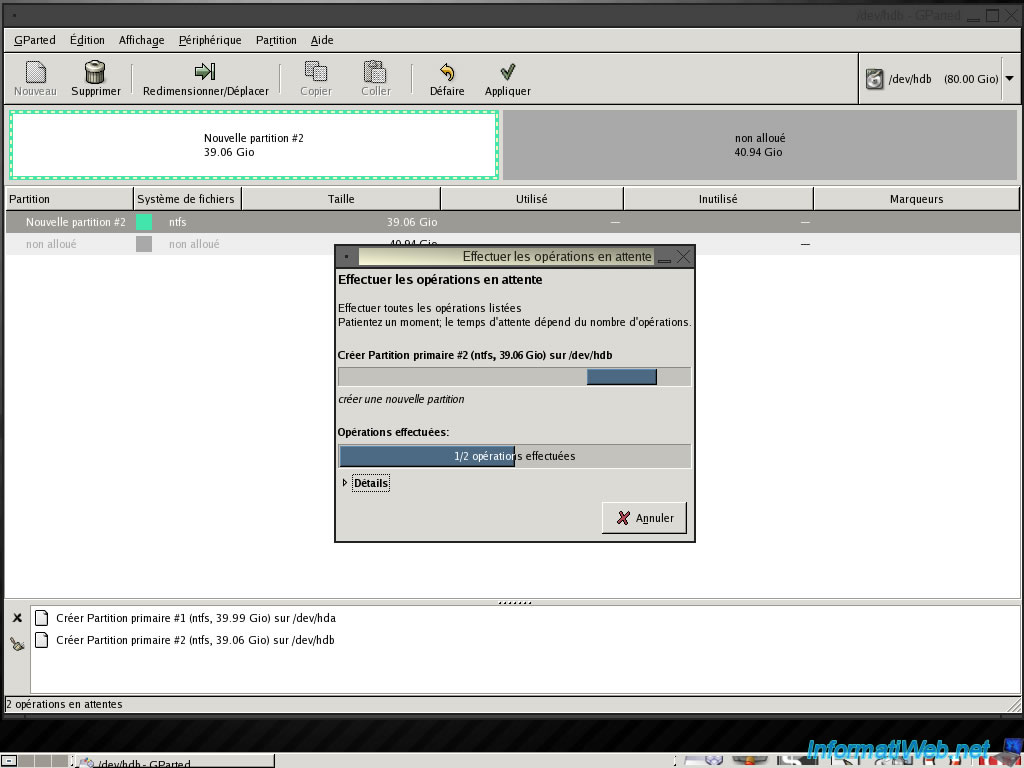
Once you have finished, click "Close".
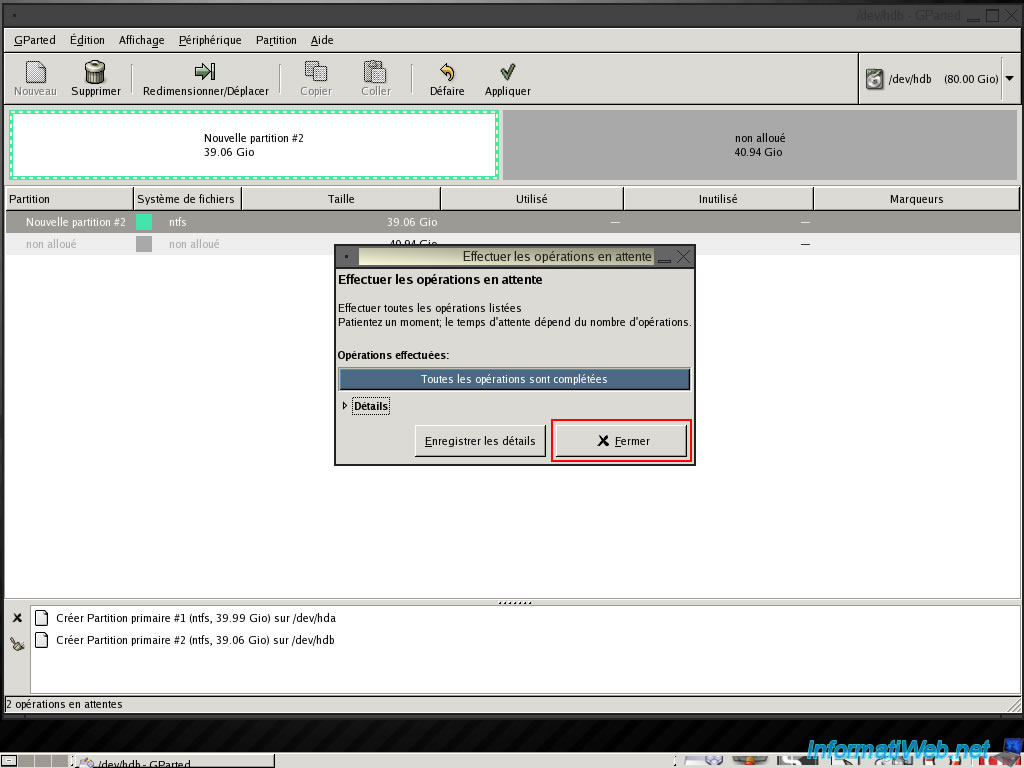
Then leave GParted by clicking the button at the bottom right "GParted LiveCD Shutdown Menu".
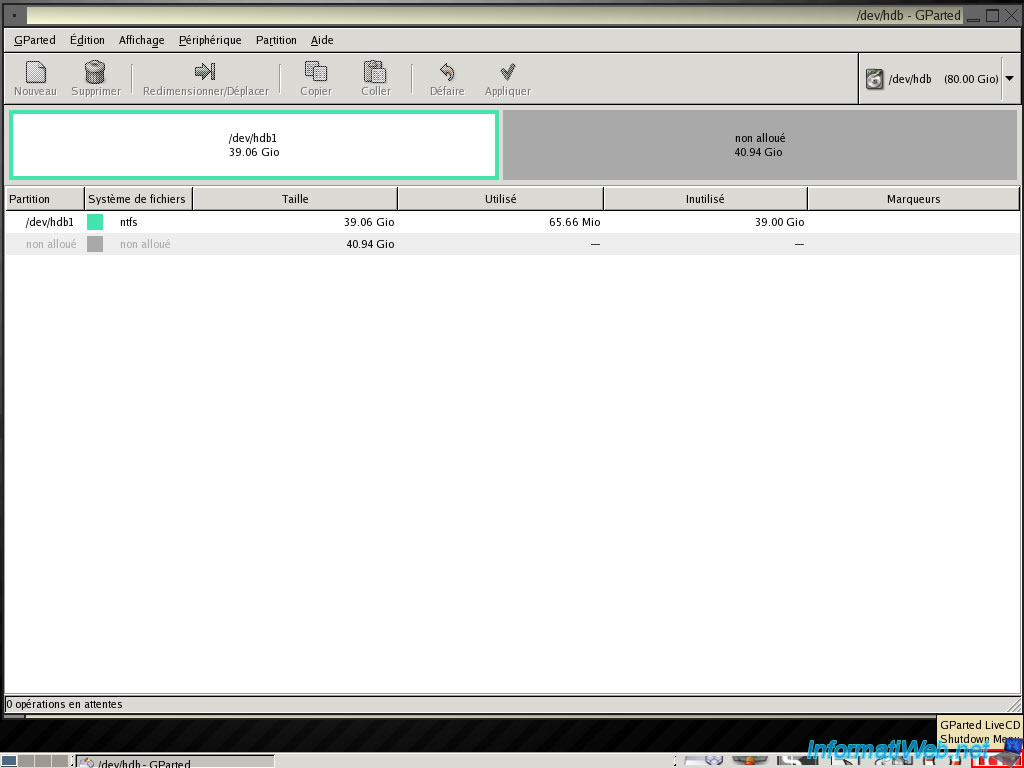
Select "Eject & Reboot".
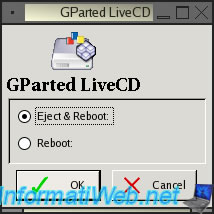
Click OK.
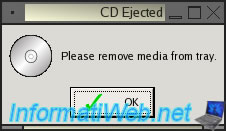


You must be logged in to post a comment