Burn a music CD, a data CD/DVD or a CD/DVD from an ISO file
- Others
- CDBurnerXP, Nero
- 26 November 2012 at 16:24 UTC
-

- 2/4
2. Burn Audio CD
2.1. CDBurnerXP
Select "Audio CD" and click "OK".

Select the audio files to burn audio format on the CD. Generally the music is in mp3 format.
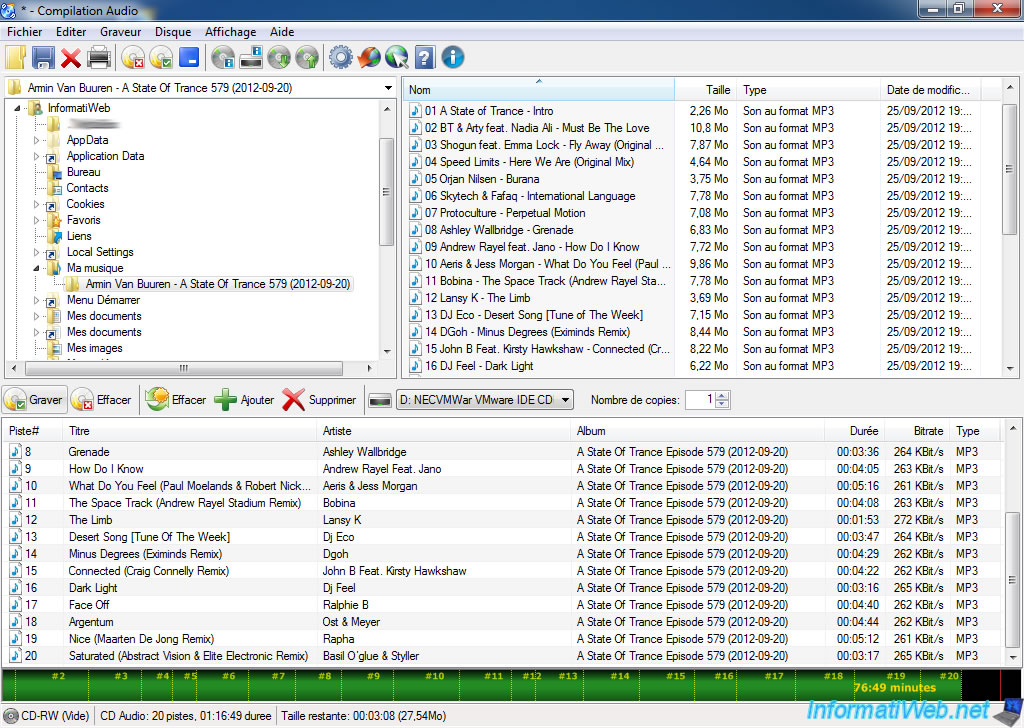
We recommend that you select "No pause between tracks" to avoid having two seconds of blank between each music. Incidentally, this also saves a few seconds on the CD.

CDBurnerXP first process your audio files before burning.
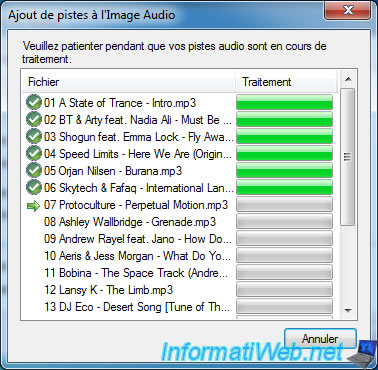
And burning starts.

2.2. Nero
Select "Music" and then double-click on "Audio CD".
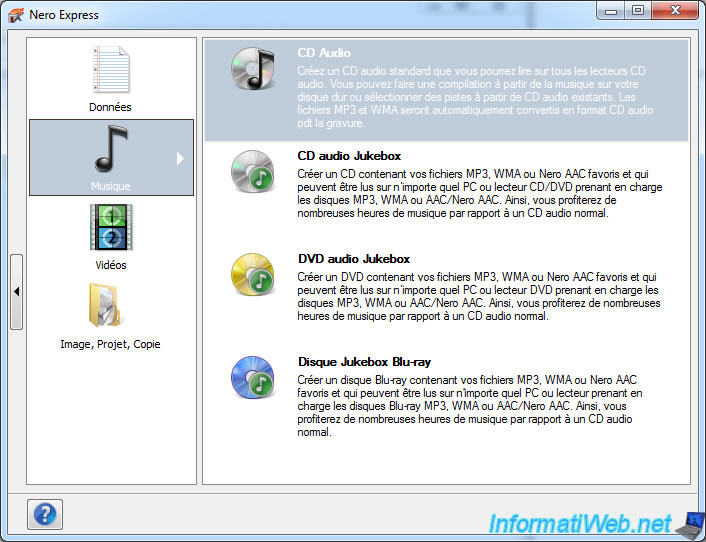
Then click "Add".
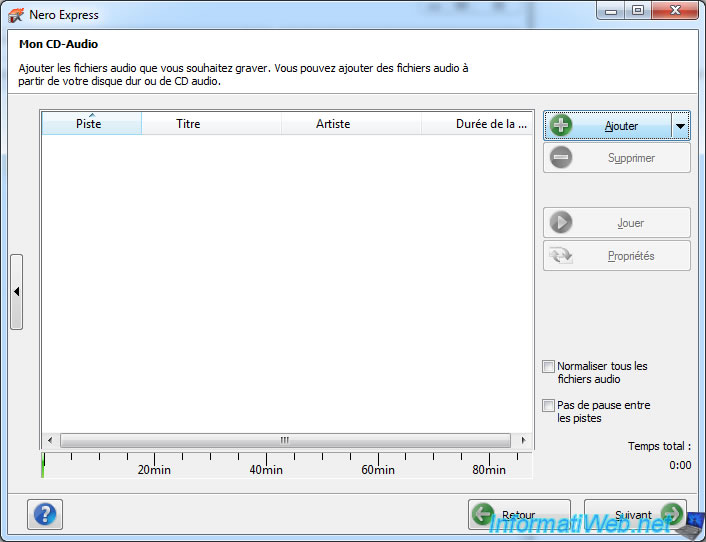
Select music to burn and click "Add".
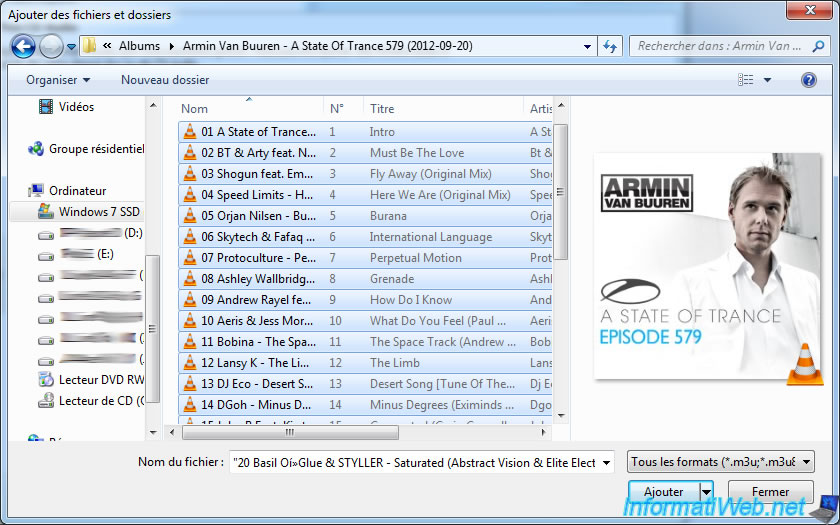
Nero analyzes your audio files.
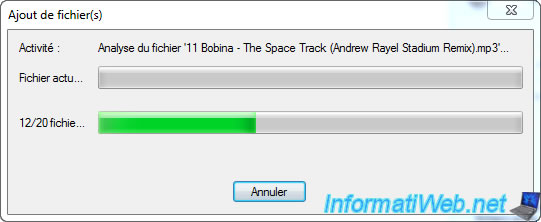
Then we recommend you check the "No pause between tracks" box to avoid having two seconds of blank between each music. Incidentally, this also saves a few seconds on the CD.
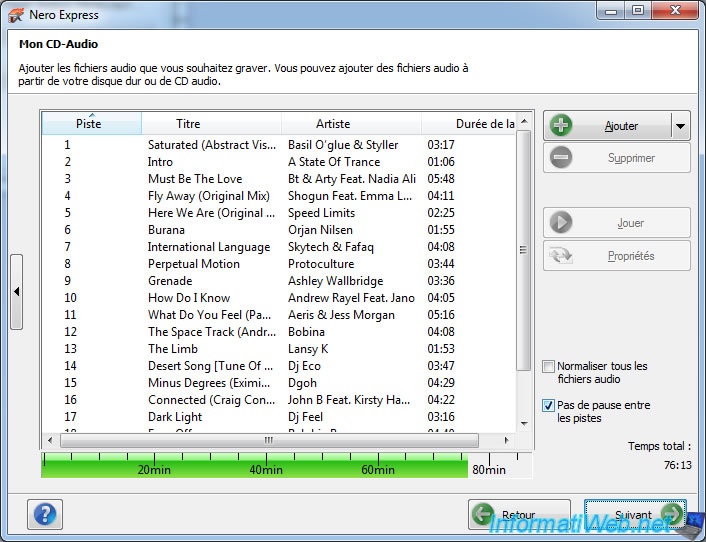
Then enter the title of the album and its author (Artist).
Check the "Check data" box to be sure that the data has been written correctly.
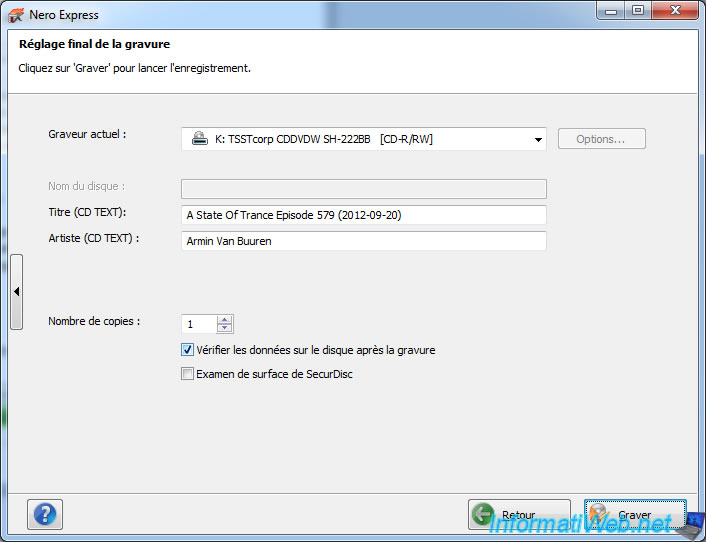
Nero copy music in audio format on the CD.
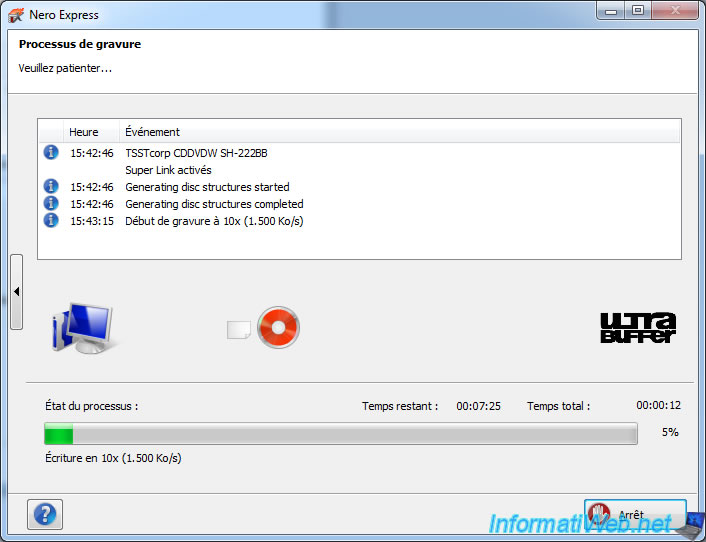
Then verifies the written data.
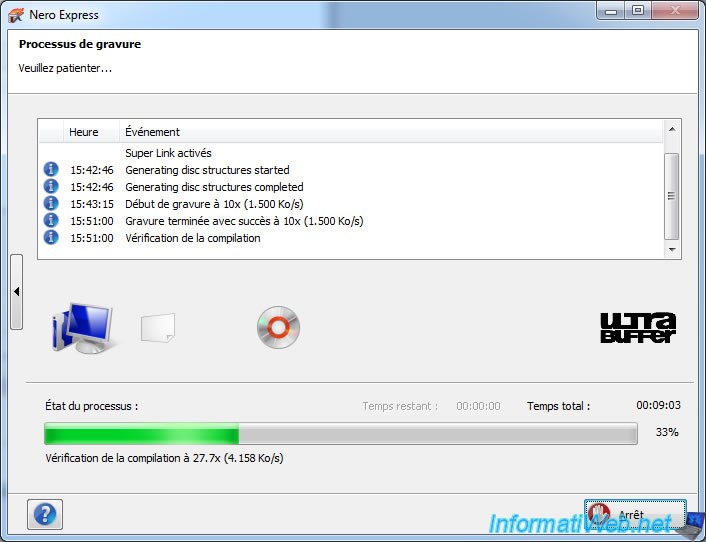
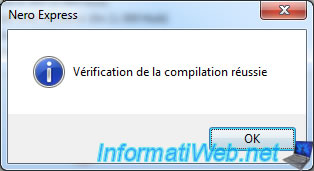
No comment