- Others
- VirtualDub
- 17 July 2008 at 16:16 UTC
-

To extract a video (for example : a episode of a serie, or any other video) recording from the TV with a DVD burner, there is software to extract them but with a slow computer (1 GHz) you would take hours and hours, again why take hours if you can simply copy / paste (which we take a few minutes while it copies files) files which are infact called VOB video files to MPEG kind.
Warning : This process also works if multiple video are recorded but it would make the tutorial most complicated.
1. Record video from TV
- After recording the video of the TV
- Put your DVD into the DVD drive of the computer
- Then go to the "VIDEO_TS" folder
- And copy the file "VTS_01_1.VOB", "VTS_01_2.VOB", etc. (the number of "VTS_01_X.VOB" files depends on the length of the video)
- The size of each file is 0.99 Go but there is a way to convert later and compressed with software (following the procedure below)
- Now that you have your video in VOB format (in pieces)
2. Convert VOB files to AVI files
Just follow this procedure :
- Download the software "HT MPEG Encoder 7.0" (software limited to 30 days)
- Start the software.
- Click on "+".
- Change the extension ".VOB" to ".mpg" (The VOB file is actually an MPEG2 file).
- Select the "VTS_01_1.MPG" file.
- Go to the "AVI" tab.
- Next to "Video compressor", select "XviD MPEG-4 Codec" (if "XviD MPEG-4 Codec" isn't in the list, then select another codec "XviD"or "DivX").
- Next to "Resolution" put that in your video if it isn't the case.
- Next to "target" select the folder where you want to save your video.
- Once the video converted, you get a ".avi" video makes roughly half the size of the ".mpg" file.
- (If you had only one .VOB file" at the start, you don't need to continue)
- If you have multiple .VOB files, you need to do the same things for other files starting with step "Click "+" to "Next to target ...".
- Once all VTS_01_*.mpg files converted, you get several ".avi" video files. (You can close the software) "avi"..
- Now that you have your video in multiple .avi files, you can edit every piece of video with "VirtualDub" (To remove the ads, for example).
- (If you don't need to edit your videos, go to the next step.)
3. Edit videos (AVI)
- Download "VirtualDub", then go to the "File" tab. Then click "Open Video File".
- Put the cursor at the beginning of what you want to delete and click ![]()
- Then, put the cursor at the end of what you want to delete and click ![]()
- (To delete the sequence or pub entirely (precisely), use the left and right arrow keys)
- Once the sequence selected, press "delete".
- Go to the "Video" tab and click on "Compression ...".
- In the list, select "XviD MPEG-4 Codec" (if "XviD MPEG-4 Codec" isn't in the list then select another codec : "XviD" or "DivX").
- Now go to the "File" tab and click "Save as AVI ...".
- It remains for you to join your pieces of video to make a whole video.
4. Join AVI files
- Téléchargez le logiciel "Easy Video Joiner".
- Lancez le logiciel.
- Cliquez sur "Add" et sélectionnez vos fichiers AVI dans l'ordre.
- Cliquez sur "Join", et donnez un nom à votre vidéo.
- (cela prend quelques minutes)
- Download "Easy Video Joiner" and click on "Add" button. Then, select your AVI files in order.
- Click on "Join" and enter a name for your video.
- (This process can takes a few minutes)
Important : If you use this tutorial to save a commercial film that happen on TV.
Note that according to an article in a magazine spread, you can save a commercial film view on TV because the channel that broadcasts this film has pay royalties for the broadcast, however it's strictly forbidden to circulate on the internet.
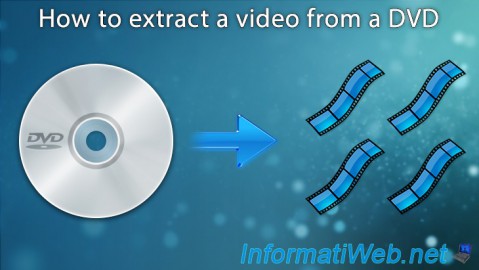
You must be logged in to post a comment