- Others
- 7-Zip
- 16 October 2014 at 14:38 UTC
-

In some cases, it's interesting to split a file into parts. For example : to share a HD video (created, for example, with an editing software) via the Internet or to transfer large files with an USB drive formatted as FAT32.
To split a file into multiple files, simply use a compression program that allows separation of the data in volumes. In our tutorial, we will use the "7-Zip" program (free) and "WinRAR" (fee but well known).
1. Cutting with 7-Zip
To begin, download and install "7-Zip".
Then, run 7-Zip and select the file to be cut. Right click -> "Add to archive ..." or click "Add".
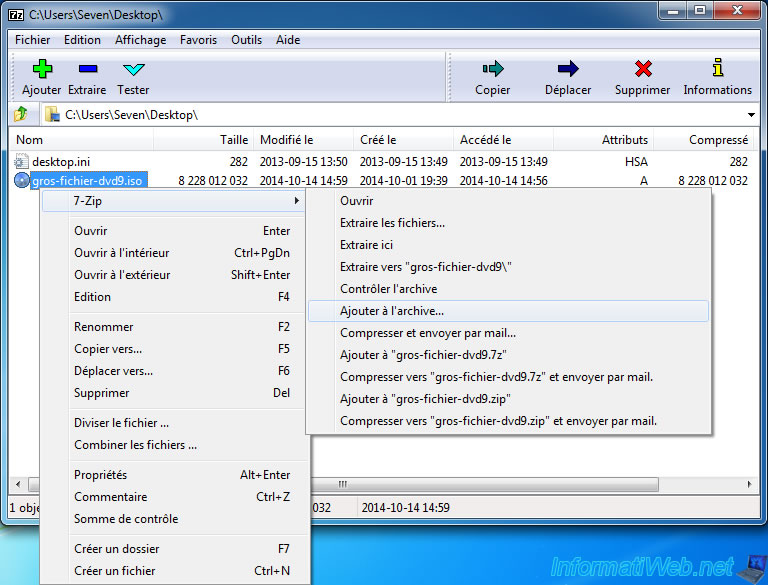
Select the format of the archive (7z for 7-Zip compression, rar for WinRAR compression or zip for WinZip compression). Windows only recognizes zip files by default.
Then, select a default size for the size of the parts.
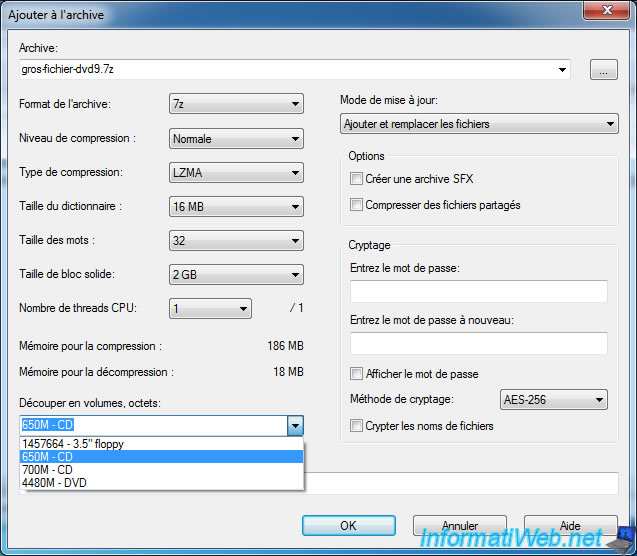
Or specify the size you want.
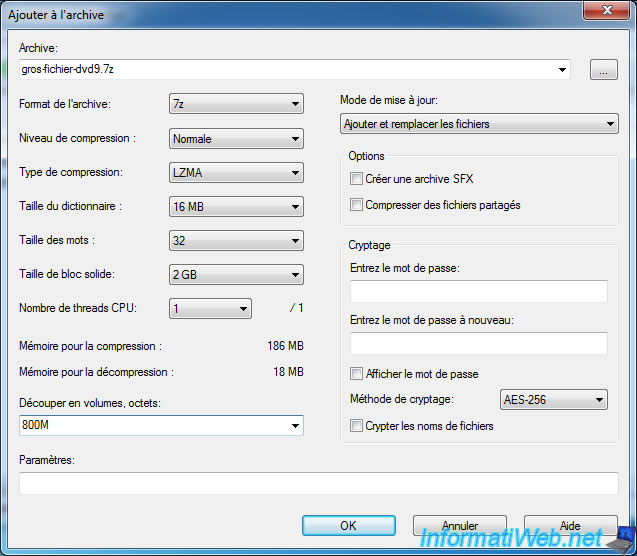
Your file is split into multiple files (.7z.xxx) of 800MB
Note : As you can imagine, the file extension indicates the type of compression used.
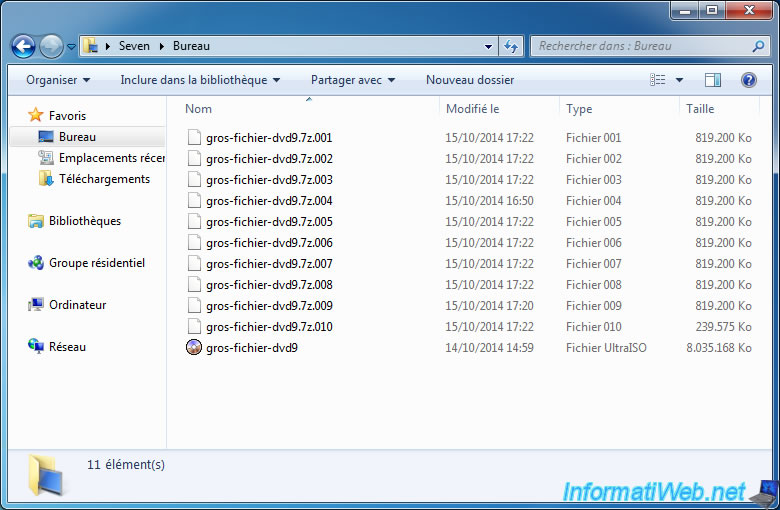
To recover your original file, simply select the first part and click "Extract".
The program will automatically search for the other parts using the numerical order of the parts.
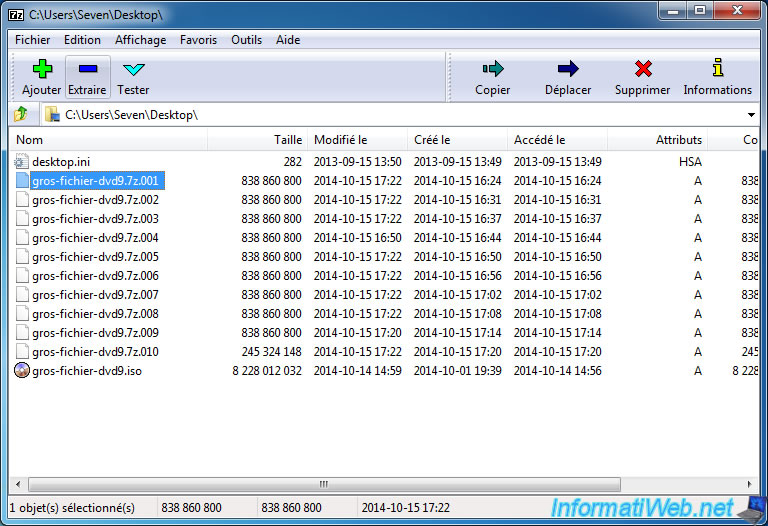
As you can see, 7-Zip extract our file of 7846 MB (about 8GB) from the files of 800MB.
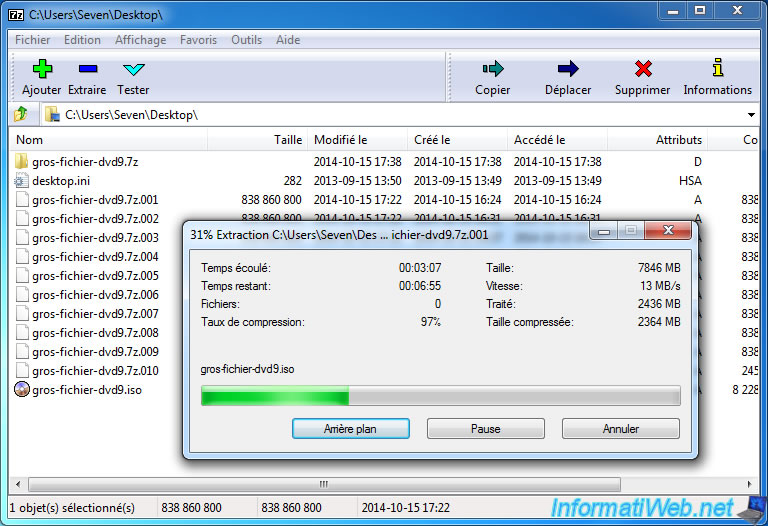
2. Cutting with WinRAR
To begin, download and install "WinRAR".
Then, select the file to be cut, and right click -> "Add to archive ...".
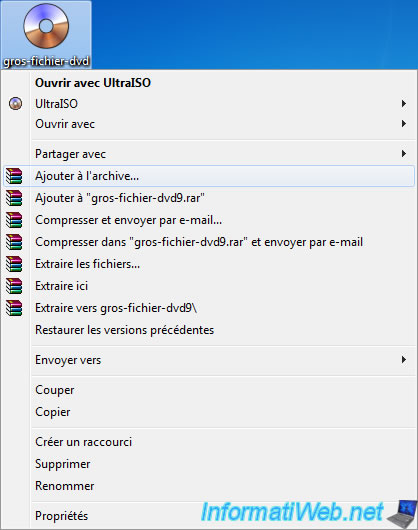
Select the format of the archive, then, select a default size for the size of the parts.
Note :
- Windows only recognizes zip files by default.
- The RAR compression saves more space than the Zip compression.
- But the Zip compression takes much less time than in Rar.
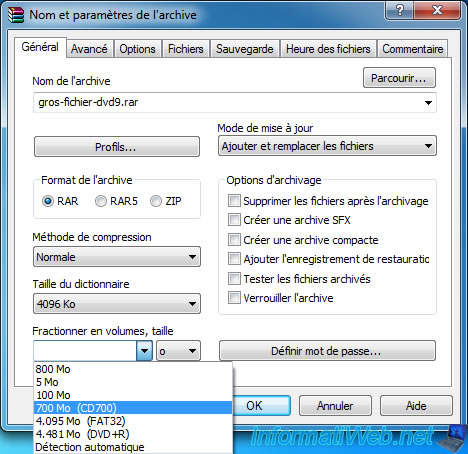
Or specify the size you want.
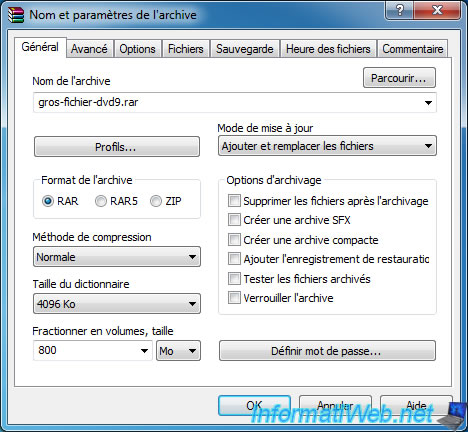
Your file is split into multiple files (.partxx.rar) of 800MB.
Note : As you can imagine, the file extension indicates the type of compression used.
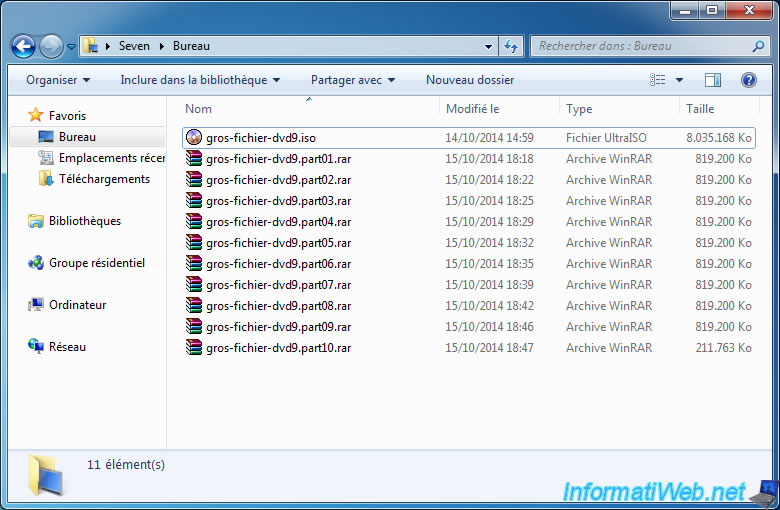
To recover your original file, simply select the first part and click "Extract to".
The program will automatically search for the other parts using the numerical order of the parts.
Note : It's also possible to do this using the Windows files explorer. Right click on the "xxx.part01.rar" file -> Extract to [filename without part ...]\
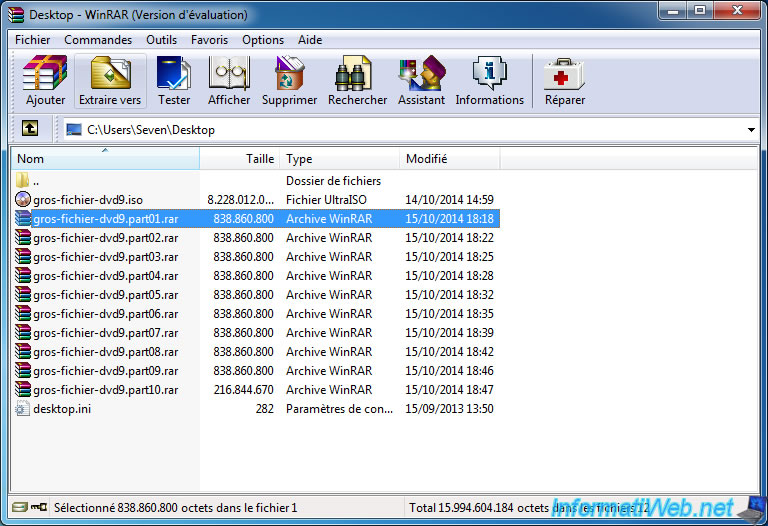
As you can see, WinRAR extract our big file from different files : "xxx.partxx.rar."


You must be logged in to post a comment