Host multiple sites with a single OVH web hosting with Multisite
- Web
- OVH
- 18 May 2018 at 11:03 UTC
-

- 2/2
3. Add an external domain (managed by another provider)
If you also want to host a site for which you purchased the domain from another provider, you will need to choose the "Add External Domain" option.
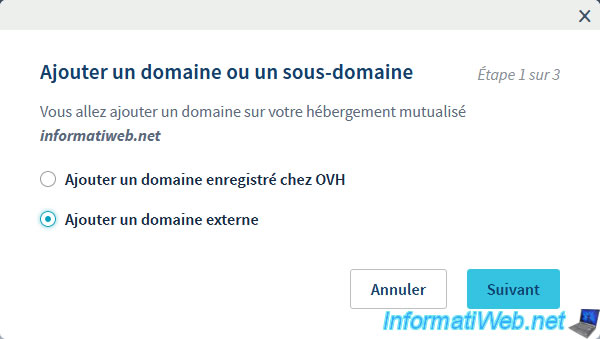
Specify the domain name to link to your web hosting and check the "Also create the www.my-domain-external.net subdomain" box if you wish.
For external domains, you can still choose the target folder and enable IPv6.
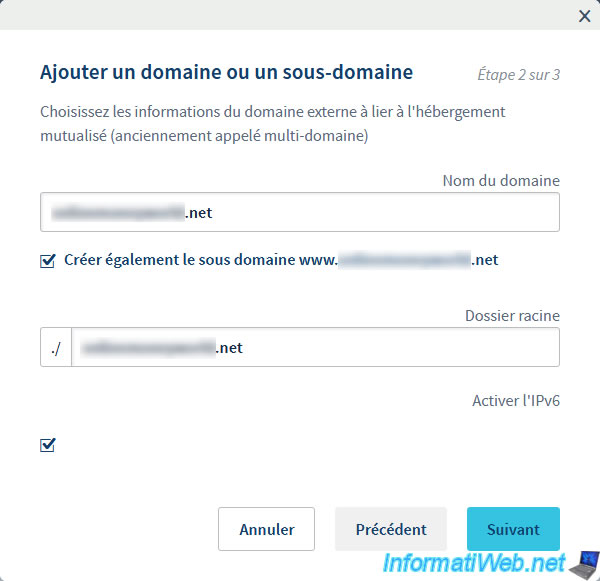
Since this domain is managed by another provider, OVH will not be able to change the DNS zone of your domain.
So, it will specify the informations to modify in the DNS zone of your domain so that it points on your OVH web hosting.
Note : for security purposes, OVH requires that you also add a "ovhcontrol" DNS record of TXT type in the DNS zone of your domain.
Click on Validate.
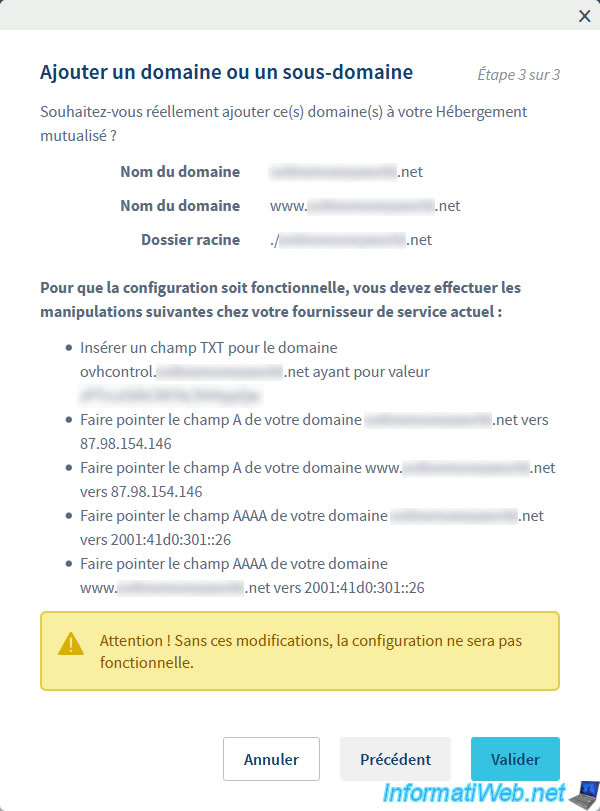
In our case, this domain is currently managed by LWS.
So, we connect to our LWS account.
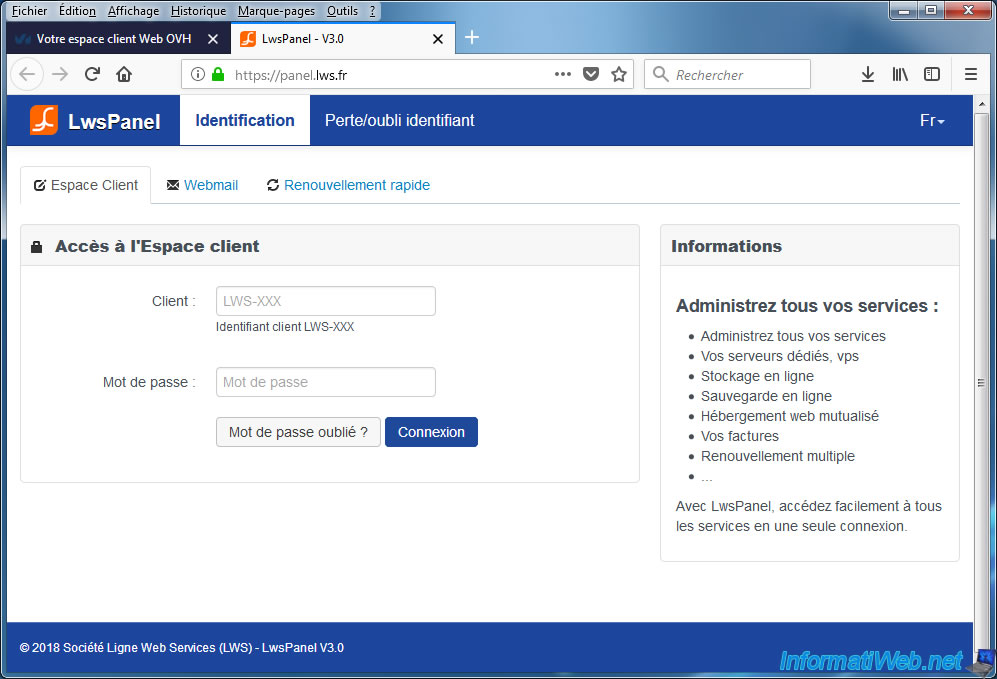
As you can see, we only bought the domain name from them.
Click the Admin button.
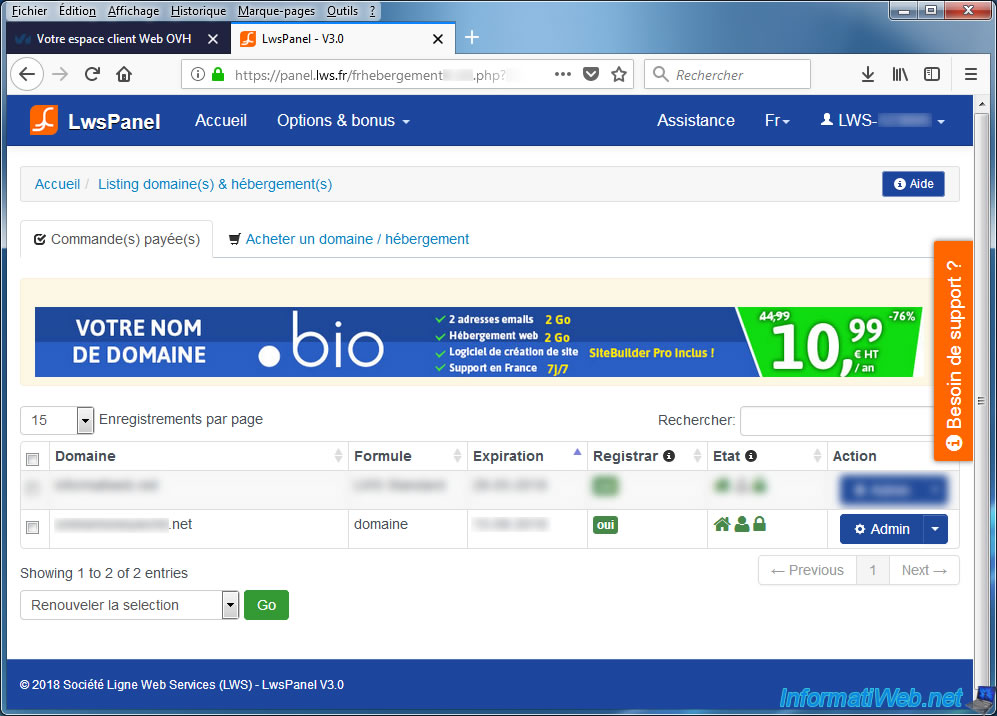
In the "Domain Management" block, click "Domain Management".
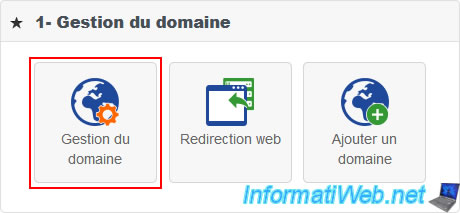
Then, click on "DNS Zone".
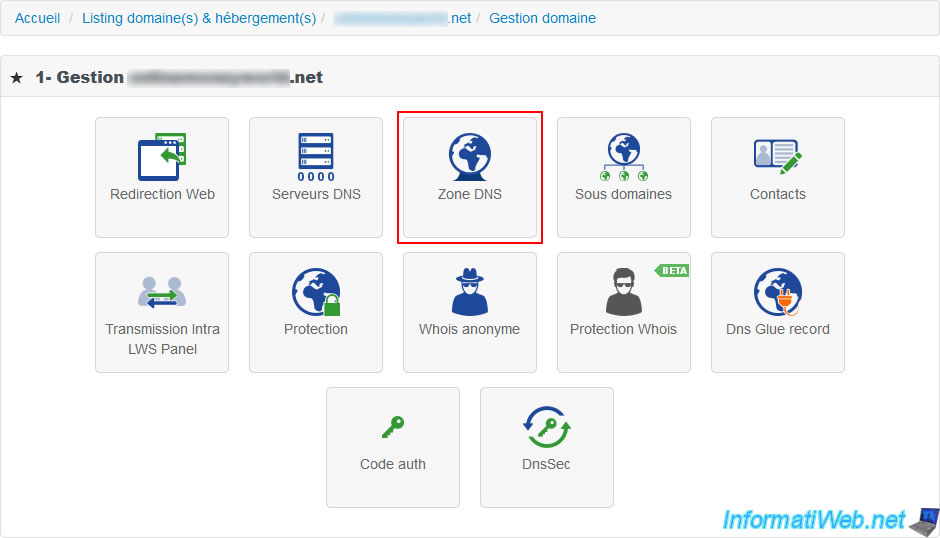
The list of DNS records for your domain is displayed.
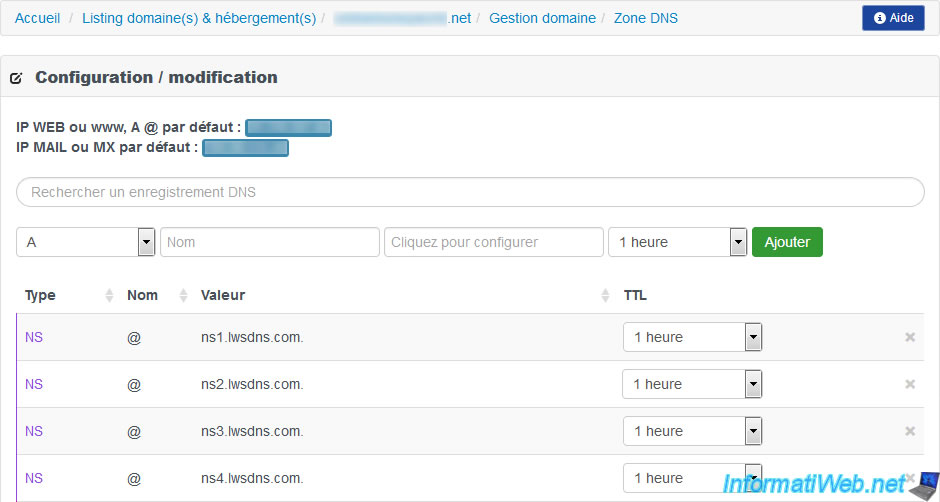
On this page, modify/add the DNS records specified by OVH :
- the "ovhcontrol" subdomain allowing OVH to verify that you are the owner of this domain
- A and AAAA records (if you have enabled IPv6) of the domain (ex: mydomain.net) and its subdomain www (ex: www.my-domain.net)
To modify the DNS record corresponding to the root of your domain, modify the "mydomain.net" or @ (which is the case at LWS, for example) record.
Note : for the "www" subdomain :
- either you create A and AAAA records for the "www" subdomain
- either you do it for the domain, then you create a "www" subdomain of type CNAME so that it points on your domain (as on the image below)
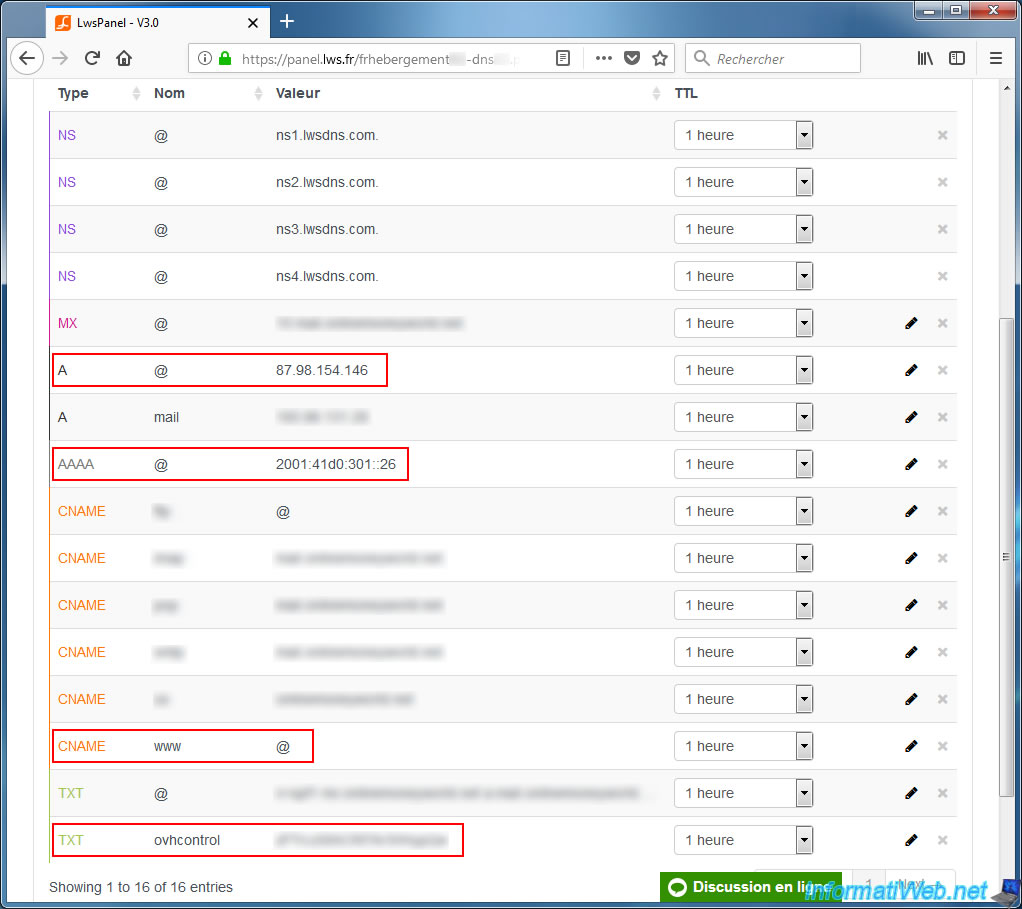
Now that the configuration of the multi-sites and associated domains is complete :
- you will have to wait a few minutes or hours for the multi-site system to be operational (this is automatic)
- and maybe one or two days depending on the TTL (Time To Live) configured on your domains.
In our case, we set it to "1 hour" before ordering our new hosting so that the change is almost instantaneous (1 hour).
Important : if you want to secure your site in HTTPS (thanks to SSL), know that it will not be possible until the DNS propagation is complete.
Indeed, as long as your domains don't point to your OVH web hosting, SSL activation will not work.
Share this tutorial
To see also
-

Web 11/21/2015
Host your CakePHP 2 website at LWS, OVH or 1and1
-

Web 7/2/2013
OVH - Change contacts of your domain
-

Web 6/2/2018
OVH - Enable SSL on your web hosting
-

Web 11/3/2018
Transfer a .net domain from LWS.FR to OVH
No comment