- Web
- 05 May 2014 at 15:19 UTC
-

Currently, all browsers allow you to save your passwords automatically. By against, the web browser uses reversible encryption. This poses a security problem. The solution is simple : use a secure passwords manager (such as KeePass) and deactivate defaults passwords manager of your web browsers.
To use KeePass, we suggest you read our tutorial : "Store your passwords securely using KeePass".
1. Mozilla Firefox
To disable the passwords manager of "Mozilla Firefox", go to the menu "Tools -> Options".
Note : With the new "29" version of "Mozilla Firefox", you can also click on the "Menu" icon and click on "Options".
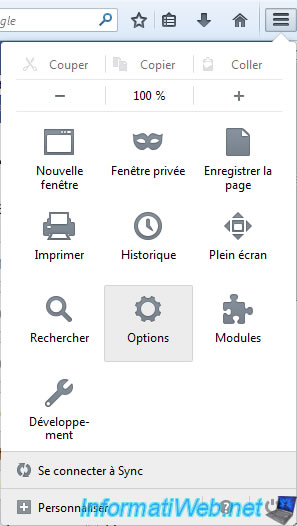
Then, go to the "Security" tab and uncheck the "Save password" box.
Then, to remove the passwords that are already registered in "Firefox", click on the "Saved passwords" button.
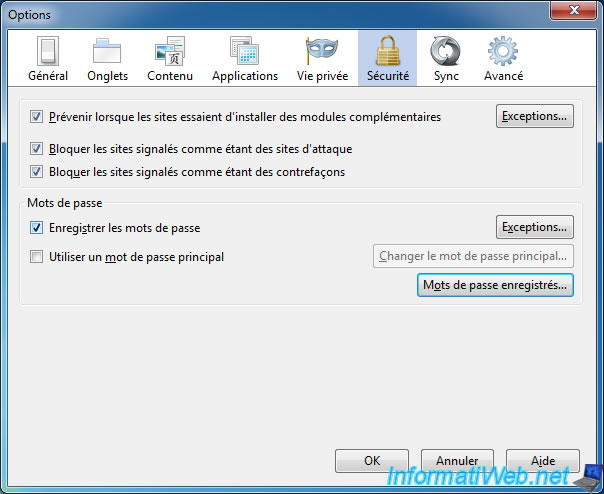
Then, click the "Clear all" button.
Note : Firefox uses reversible encryption, which allows you to view passwords (by the button "Show passwords"). This is convenient but it proves that this passwords manager is not secure.
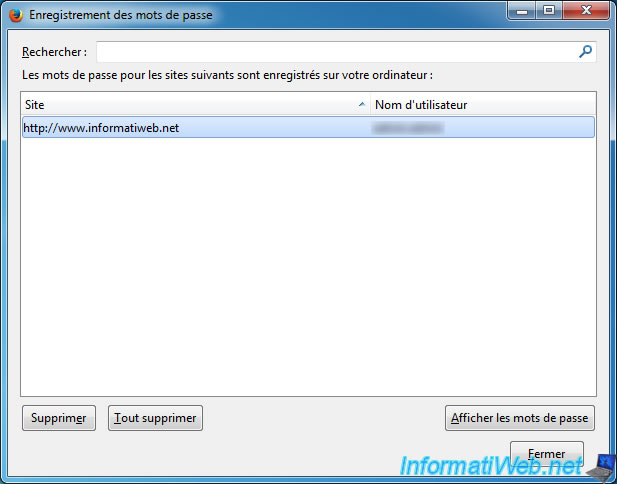
2. Google Chrome
To disable the passwords manager of "Google Chrome", click the "Menu" icon and click "Settings".
Note : You can also access it by typing the address "chrome://settings" in the web browser.
Then, click on the link "Show advanced settings" at the bottom of the page.
Then, locate the category "Passwords and Forms" and uncheck the boxes "Enable AutoComplete ..." and "Ask to save my passwords ...".
Finally, click on the link "Manage Saved Passwords".
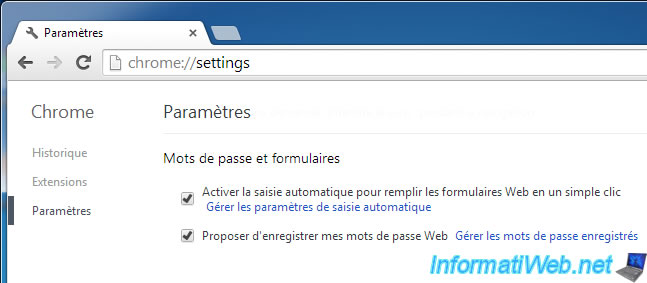
To remove saved passwords, click on a line and click the cross on the right.
Note : Google Chrome allows you to view passwords (by the "Show" button). Google Chrome will ask you the password of your Windows session to display the password in plain text.
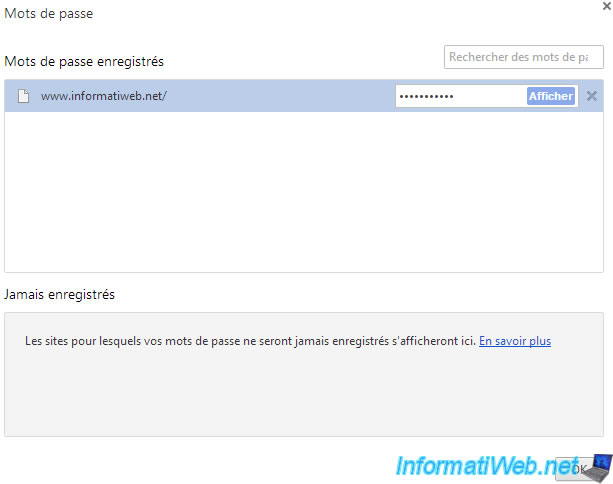
3. Opera
To disable the passwords manager of "Opera" :
- Click the "Opera" button and select "Settings".
- Click on "Privacy & Security" in the left menu
- And uncheck the "Ask to save passwords ..." in the "Passwords".
Then, click the "Manage Saved Passwords" button.
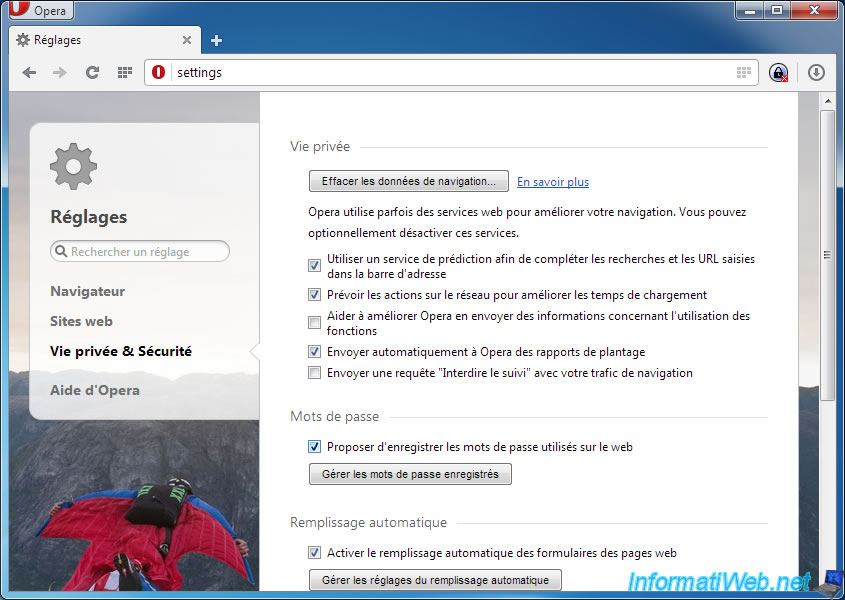
To remove saved passwords, click on a line and click the right cross.
Note : Opera allows you to view passwords (by the "Show" button).
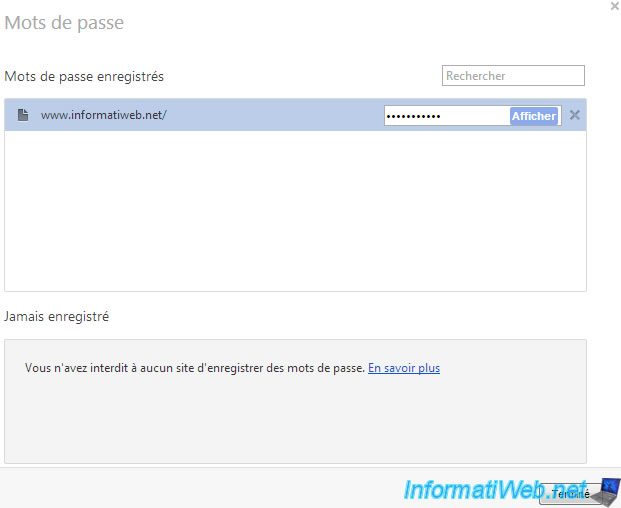
4. Internet Explorer (IE)
To disable the passwords manager of "Internet Explorer", click the icon ![]() at the top right of the window and then click "Internet Options".
at the top right of the window and then click "Internet Options".
In this window, click on "Settings" in the "AutoComplete" category.
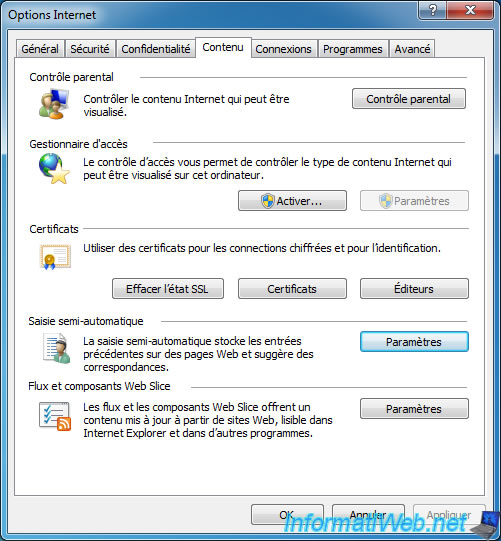
In the "Settings AutoComplete" window, uncheck the "User name and passwords on forms" box.
Then, to remove passwords that have already been saved, click "Delete AutoComplete history".
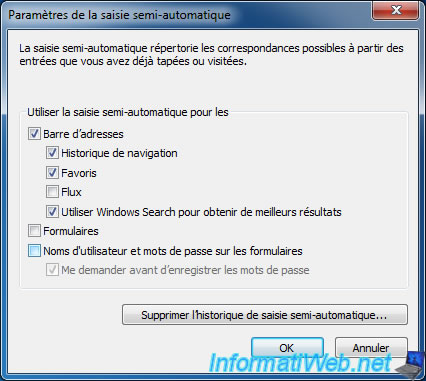
In the window that opens, check the "Keep data of favorite websites" and the boxes "form data" and "Passwords".
Don't forget to uncheck all other boxes to keep your browsing history, ...
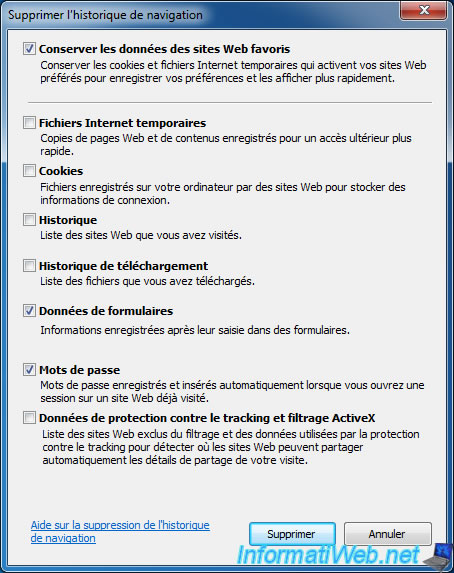
Share this tutorial
To see also
-

Web 5/20/2013
Automatically redirect a visitor
-

Web 4/9/2013
MSN - Uninstall all Microsoft clients
-

Web 7/2/2013
OVH - Change contacts of your domain
-

Web 3/2/2013
WAMP - Installing WAMP 2.2, 2.4 or 2.5 and its add-ons
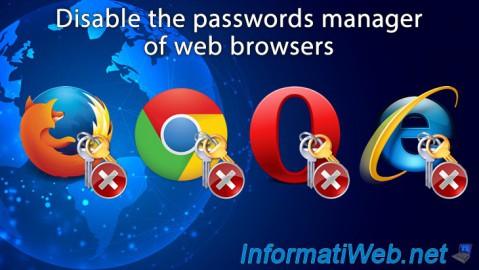
You must be logged in to post a comment