- Other
- 12 August 2013 at 17:55 UTC
-

If you have already tried to install "SimCity 4" or "SimCity 4 Deluxe Edition" on Windows 8, you had to realize that the installation went well but against the game refused to start. Given the solution we found, this is due to the fact that processors now consist of multiple cores (Dual Core ,Quad Core, ...).
If you use the troubleshooting utility program compatibility, it will eventually tell you that the program is compatible with Windows 8. However, following this tutorial you will see Electronic Arts had planned a small option backward compatibility of his game
Important :
- Apparently, the solution described in this tutorial doesn't work on all computers (with Windows 8). The tutorial was made in a VMware Workstation virtual machine and the game (version box : 2CDs) worked without problems.
However, depending on the hardware of your computer, it's possible that the game doesn't work.
If you own this game, try this solution, otherwise don't take the risk. - - To end this warning, know that the game works fine in a "Windows XP SP3" virtual machine created with VMware Workstation 10.0.3 (the latest version in September 2014). The flashing of the game screen can be fixed by setting the render mode to "Software". To do this, go to the end of the tutorial.
We then tested the normal version of the game and the Deluxe on previous versions of Windows, and it turns out that Windows XP SP3, Windows Vista SP1 and Windows 7 (32 and 64 Bit), this game still runs correctly no changes necessary.
1. Install SimCity 4 on Windows 8
For Windows 8, here is the solution for SimCity 4 and SimCity 4 Deluxe Edition :
Start by installing normally SymCity 4.
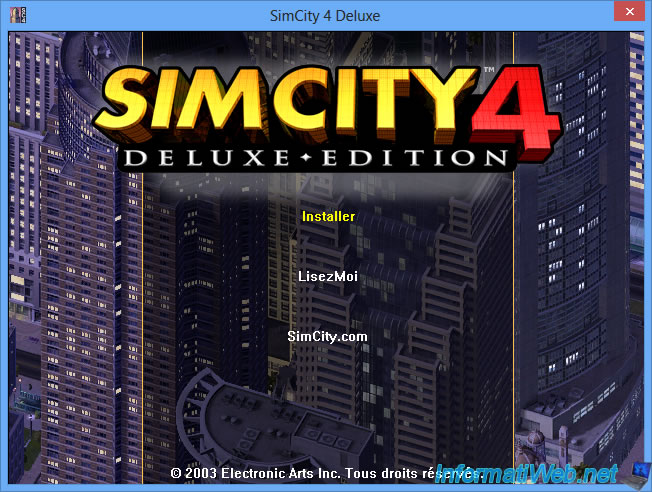
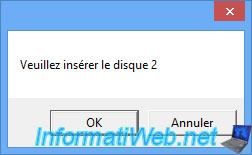
Once the game is installed, go to the Apps folder located in the game folder
Default :
- C:\Program Files\Maxis\SimCity 4 Deluxe\Apps\ (or C:\Program Files (x86)\Maxis\SimCity 4 Deluxe\Apps\ under 64-bit)
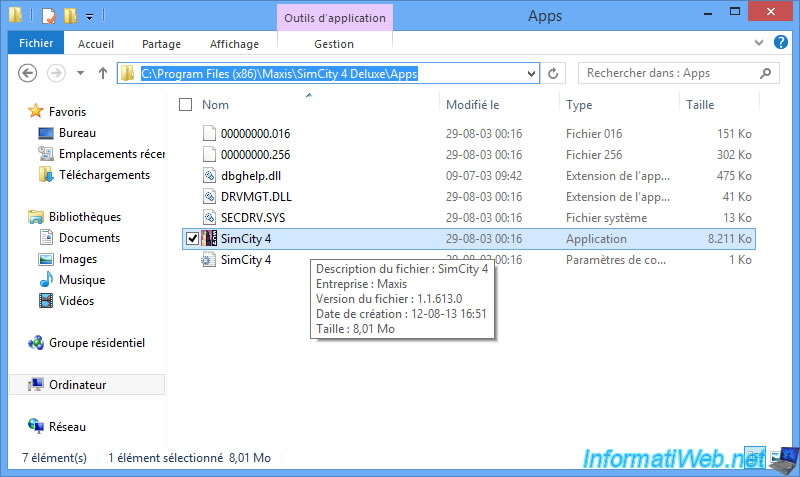
Right click on the "SymCity 4.exe" file and click "Send To -> Desktop (create shortcut)".
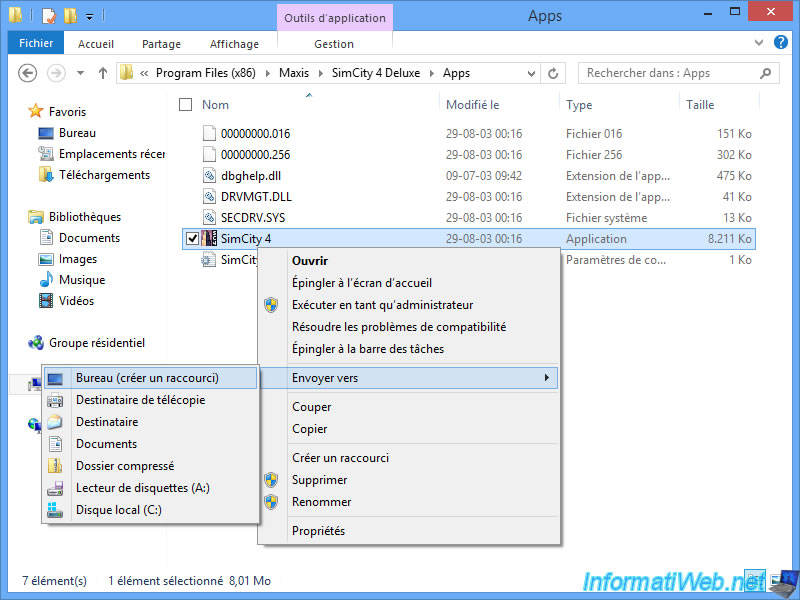
Then right click -> Properties on the shortcut has been added to your desktop.
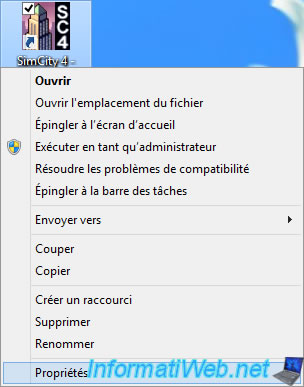
In the first box (named : Target), add the following parameters (leaving a space between the "and the -) :
-w -r800x600x32 -CPUCount:1
These parameters are :
- Start the game in window with resolution 800x600 (given in the game)
- Forcing the game to run on a single processor (one heart) for the game to work.
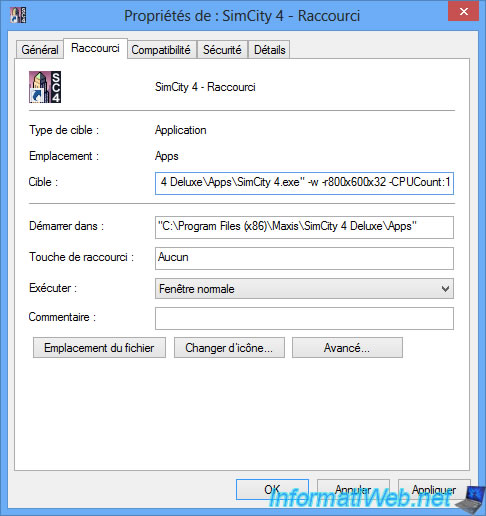
Double click on the shortcut you just modified, and magic the game starts.
The intro appears. To remove, you can add the following parameter :
-intro:off
Note : "-" is part of the parameter.
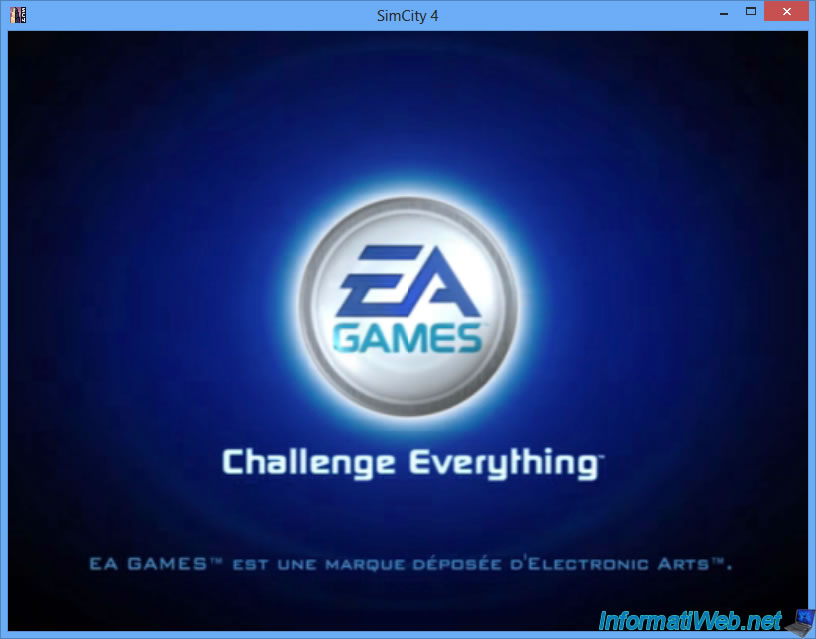
The game will appear.
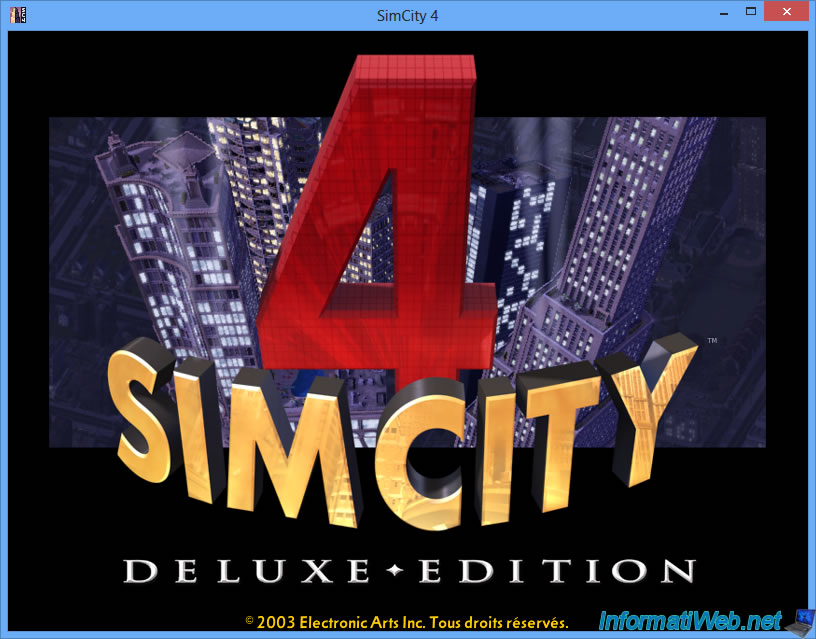
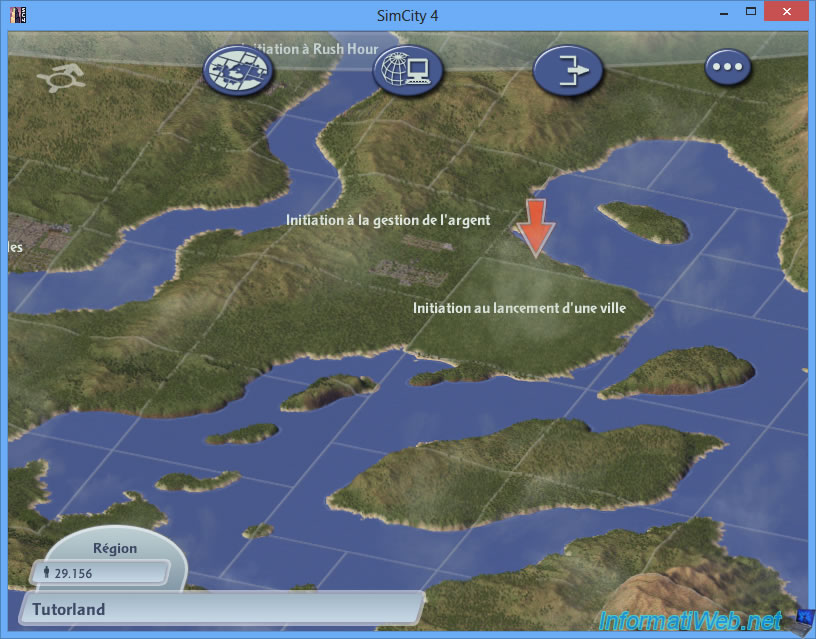
Apparently, Windows 8, it is impossible to run this old game in full screen.
Nevertheless, we found a way to engage in a custom resolution that is larger than the original.
To do this, use the "CustomResolution" parameter instead of "w" (for windows). This gives a resolution of 1680x1050 :
-CustomResolution:enabled -r1680x1050x32 -CPUCount:1
32 means that the game will starts with 32-bit color mode.
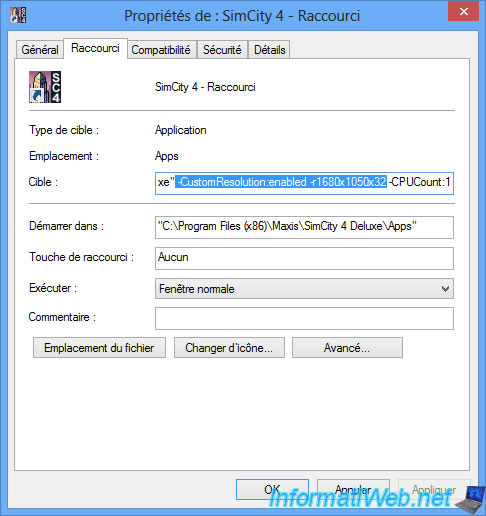
The game always starts in window but this one takes the place which corresponds to the resolution of the window.
If you specify the resolution of your screen, the window will take all the space of your screen and it sounds like the "Full Screen".
Because the game starts in windowed mode, it is possible that the taskbar through the window before the game, therefore we propose to automatically hide your taskbar.
To see the image below for full size, click here.
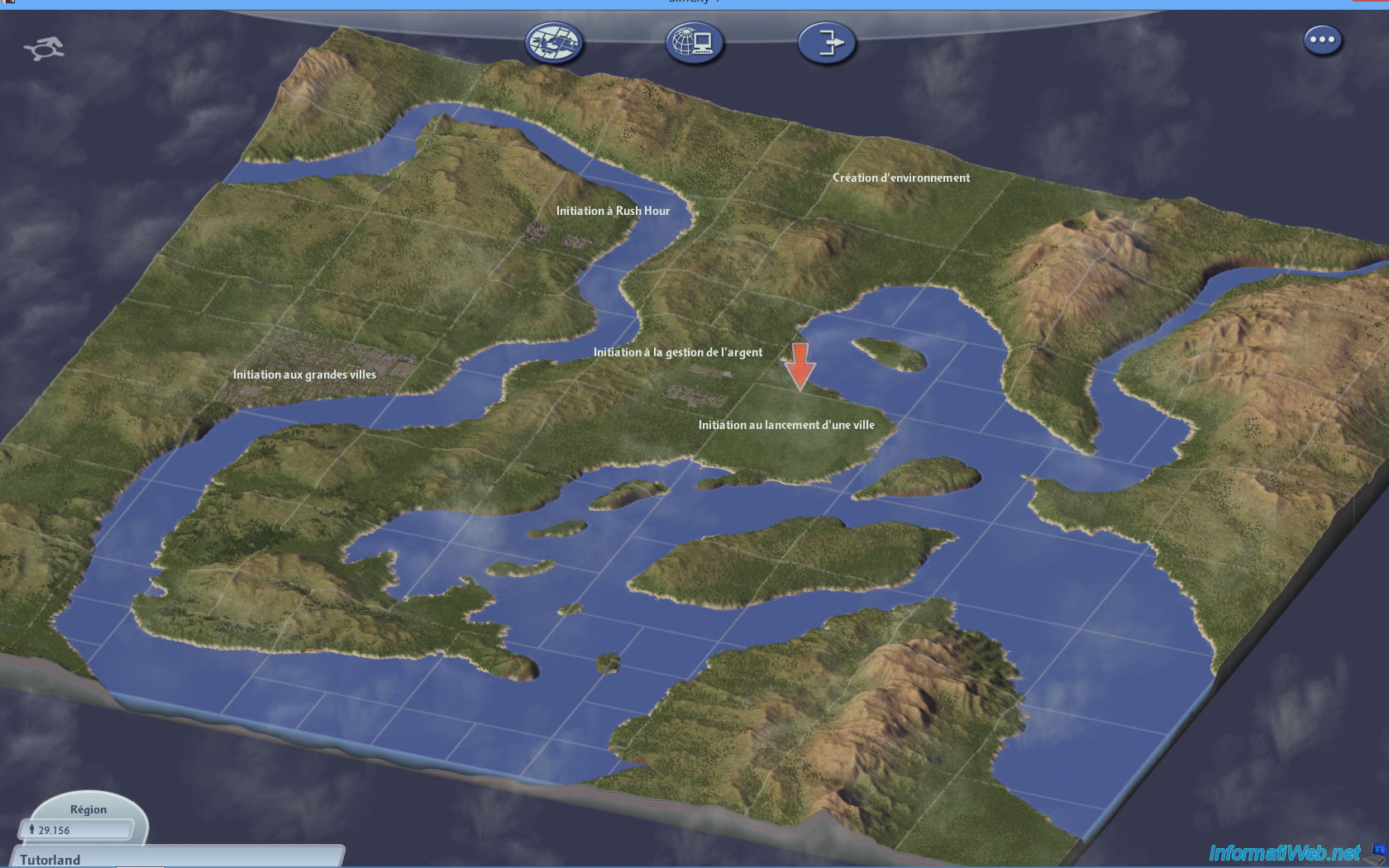
Known issue : the game screen flashes.
On some computers, the game starts but the game screen flashes, making the game totally unplayable. This problem is due to a compatibility issue with the latest graphics cards.
However, to solve this problem, just change the render mode of the game, to "Software".
To do this, click the "..." button at the top right and then click the screen icon (outlined in red in the image) and then select "Rendering : Software".
Finally, click on "Accept" and restart the game. Flickering problem has disappeared.
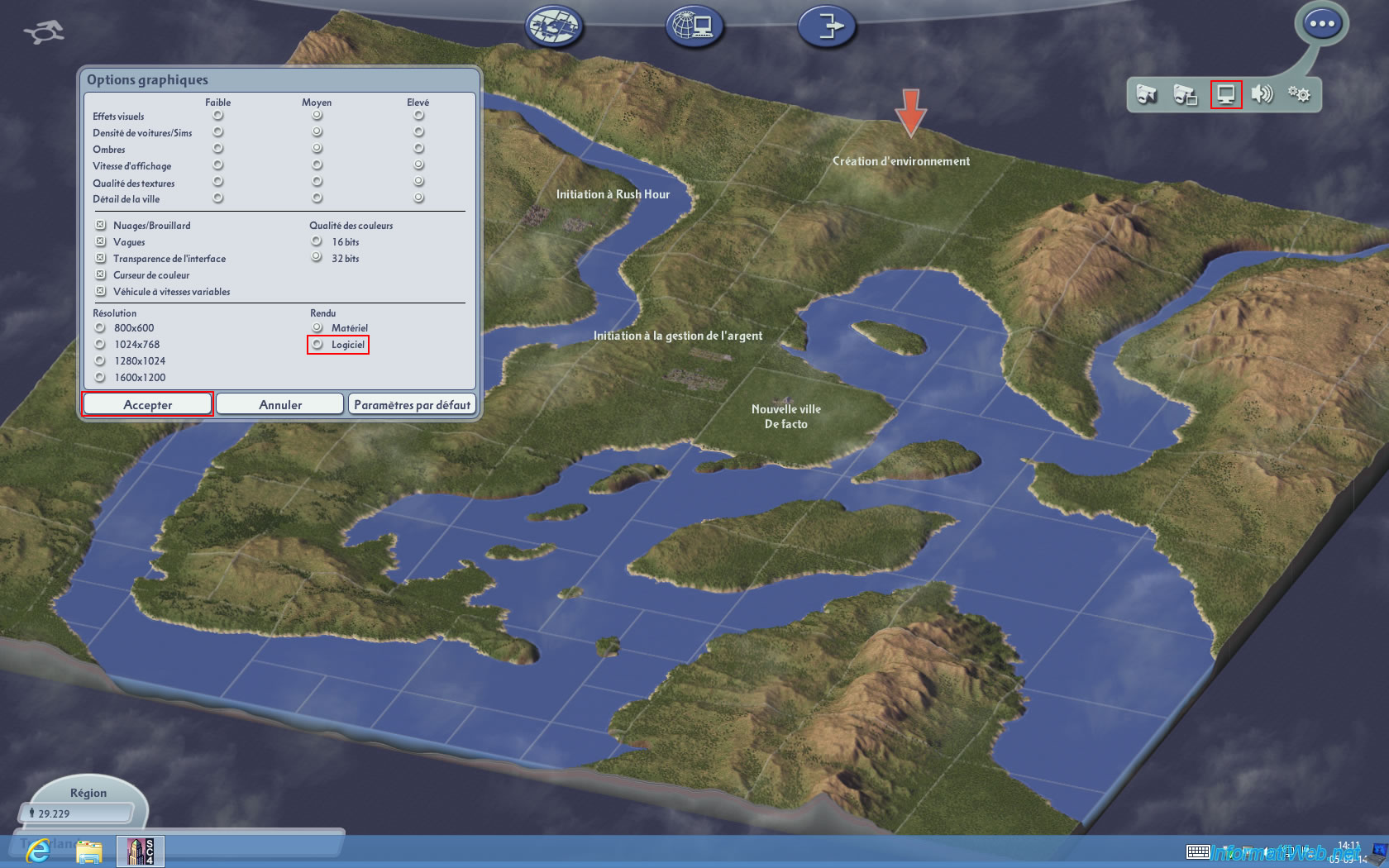
2. Additional settings for SimCity 4
SimCity 4 provided settings for :
- Start the game window (in the desired resolution)
- Run the game in a custom resolution (not proposed by default in the game)
- Automatically disable introduction (EA Games ...)
- Turn off the music and / or sounds of the game
To start the game with the settings, you will inevitably create a shortcut to the "SimCity 4.exe" file.
To do this, go to the Apps folder located in the game folder.
Default :
- C:\Program Files\Maxis\SimCity 4 Deluxe\Apps\ (or C:\Program Files (x86)\Maxis\SimCity 4 Deluxe\Apps\ under 64-bit)
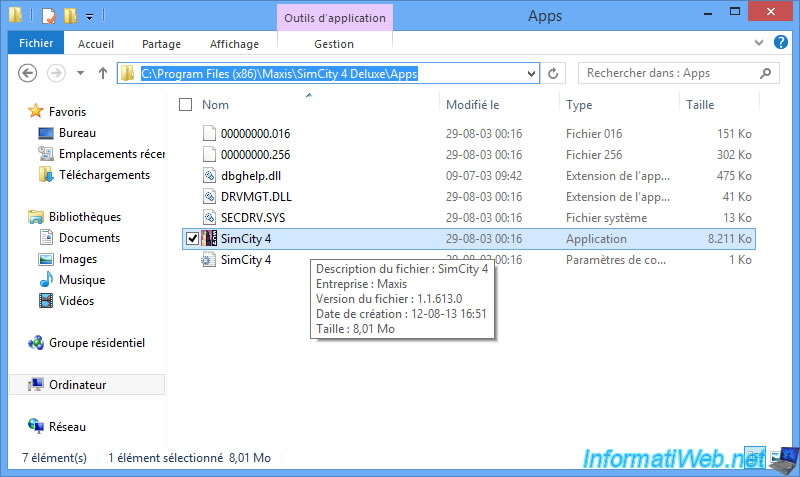
Right click on the "SymCity 4.exe" file and click "Send To -> Desktop (create shortcut)".
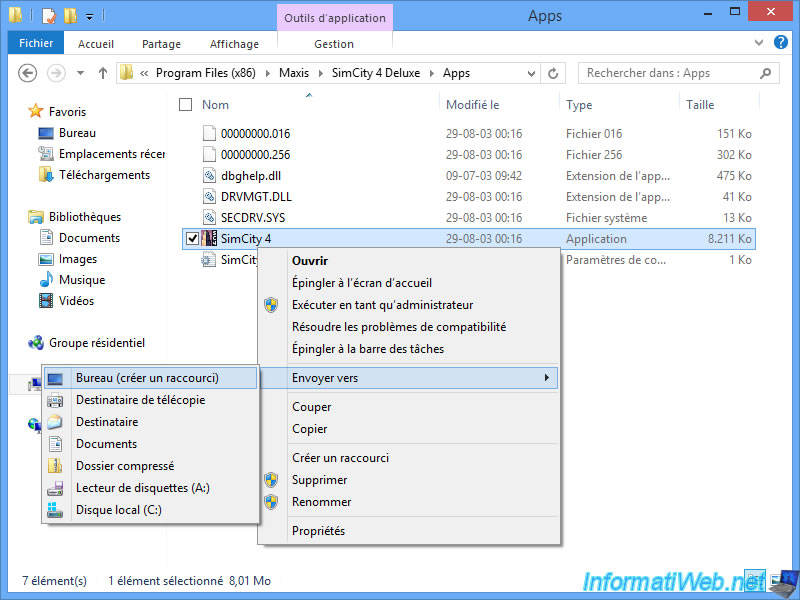
Then right click -> Properties on the shortcut has been added to your desktop.
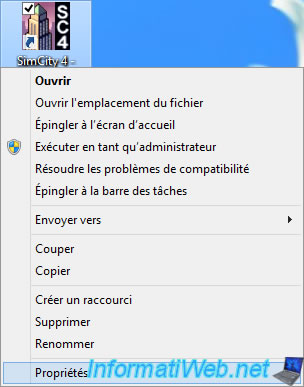
In the first box (named : Target), you can add the parameters (leaving a space before each time).
Here are the parameters :
- Start the game window (in the desired resolution) :
-w -r800x600x32 - Start the game in a custom resolution (not proposed by default in the game). This parameter is for run the game with a 1680x1050 resolution and 32-bit color mode.
-CustomResolution:enabled -r1680x1050x32 - Automatically disable the introduction (E.A. Games ...) :
-intro:off - Turn off the music game :
-music:off - Turn off game sounds :
-audio:off - Force the game to use only one processor (one heart) :
-CPUCount:1
Share this tutorial
To see also
-

Other 10/18/2016
Buy your games and subscriptions cheaper
-

Other 2/27/2025
Moonlight - Play a game remotely (validate NVIDIA GameStream code remotely)
-
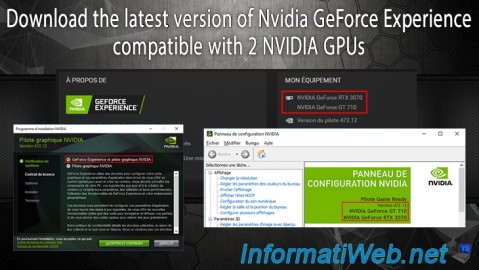
Other 2/18/2025
Nvidia GeForce Experience - Download the version compatible with 2 GPUs
-

Other 6/9/2015
Optimize your games with Nvidia GeForce Experience

You must be logged in to post a comment