Create skins for TrackMania Forever (TM Forever) cars
- TrackMania
- 03 December 2012 at 15:57 UTC
-

- 6/6
Part V: Direction the slopes :
"It's funny the Peper with all this bullshit, but it's been two hours since I made layers and I still don't know what it's going to look like in my game !!!"
Our psd file is now flattened, with an alpha channel. We can therefore save it.
Name the file "Diffuse" and select from the list of extensions ".DDS", and save.
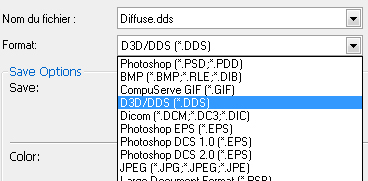
A menu opens:
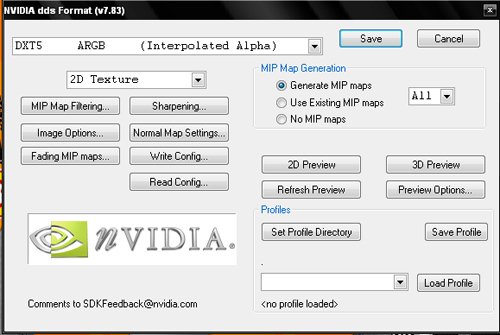
Make the settings as shown: DTX 5 (interpolated alpha + generate mip maps)
We just have to rename the car zip and drag our diffuse.dds file into it.
Quote:
For a vehicle to be playable in all environments, it must be placed here:
C: Documents and Settings "User" My documentsTrackManiaSkinsVehiclesCarCommon
Quote:
The easiest way to get the vehicle icon is to use the game.
For this you keep a copy of your skin.zip. You put the other in the game directory.
In the game you go to your garage and select the model, then paint. The editor will then open. You save your work without touching it.
The problem is that the editor will not only create the icon but will also resize your work (the diffuse.dds file) in a very disappointing quality (1024 * 512 Sad). The difference is obvious.
So, exit the game, go back to your / Carcommon directory, recover, in the skinmodified.zip file just the icon.dds file. And put it back in your skin.zip that you had put aside.
Finally put skin.zip back into your game directory.
Well, I think that's it ...
Now you are ready to do whatever you want.
A good part of my Skill is now in your hands. Make good use of it! And shared your most beautiful Creations on Carpark of course!
Enjoy!!!!
Source: forum.rally-infernal.info (the original site no longer exists).
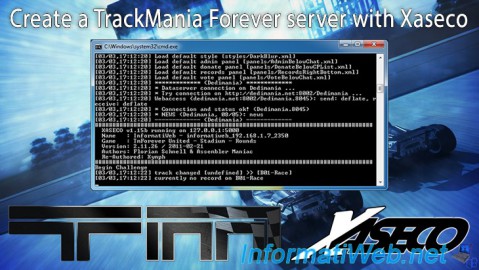
No comment