Create your own configuration (Case, CPU, RAM, GPU, ...)
- Articles
- 28 January 2015 at 17:05 UTC
-

- 7/7
16. Avoid bad surprises
When you mount a tower, it happens that you ended in a situation that you had not considered. To avoid this kind of surprise, we recommend you to watch videos of unpacking or component tests that you want to buy. This type of video can help you learn many things.
For unpacking, there are different YouTube channels.

For a tower, you can know :
- How many fans are integrated in the casing
- The cables present in the casing (eg : for USB ports in front panel)
- Supplied accessories
For the motherboard, you can know :
- Supplied accessories (SATA 2 and / or SATA 3 cables, SLI bridge, ...)
- The version of the SATA cables provided (SATA 2 or SATA 3)
- If the SATA cables are bent or not (important if you want to put a lot of hard drives in a tower). If the SATA cables are bent, it's possible that the SATA hard drive connector located just below, becomes inaccessible because of the SATA cable that passes in front of this connector).
For the graphics card, you can know :
- Asus also shows this information on the box of the graphics card.
- if it's really silent or not
For fans and gamers cooler (if applicable), you can know :
- how to mount it
- If the fan is silent or not. (Be Quiet provide silent fans)
For power supply, you can know :
- connectors available (for each cable). This is important.
For example : If your power supply provide 2 SATA cables with two SATA connectors on each cable, you can't connect 3 SATA hard drives + 1 CD / DVD drive. The size of the cable between the 2 SATA connectors will not be large enough to plug the 2 SATA devices on the same cable. (unless using a bay adapter 5.5" / 3.5" or an adapter "Molex Power to SATA" if your power supply has Molex cables) - if it's silent or not
For the various devices such as card readers and the rest, you will know :
- The connector used : USB or USB 3.0, USB 3.0 internal or external (external USB 3.0 adapter to USB 3.0 internal exists), ...
- The number of cables to be connected (one of this device, those of the case, ...). Make sure you have enough ports on the motherboard to connect all these devices. Otherwise, buy PCI controller cards.
17. Mounting accessories that can be useful
When you mount a tower, it happens that some cables or some connectors are poorly adapted to your wiring or that they take too much space.
It's in such cases, that the mounting accessories save your life.
Indeed, these accessories will save your life in many cases. Here is a list of accessories and usefulness.
For ease of installation and solve some compatibility problems, here different accessories :
The SATA Slim cable.
As the : "Akasa ProSlim AK-CBSA05-50BK"
Problem description : You mount a tower with 5 hard drives and all SATA cables supplied with the motherboard, are angled. The problem is that these cables have some flexibility and when you plug the angled connector on a hard disk, the hard disk SATA connector located just below, will be inaccessible because of the SATA cable that passes in front of this connector.
The solution : Use non angled cable. And why not, a slim SATA cable to not take up too much space in the tower. (which will improve the cooling of the case)
Adapters for Molex power cables.
As the "Molex Power to SATA device" adapter.
Problem description : You have a power supply that include only 2 cables for SATA connectors. These two cables has each 2 SATA connectors. And you try to connect 3 SATA hard drives and 1 CD / DVD drive. The problem is you may not be obvious by reading this article, but when you try, you will realize that this type of connection isn't possible. The reason is simple, the space between the two SATA connectors on the power cable will not be enough to connect the SATA hard drive (at the bottom of the tower) and the SATA CD / DVD drive (at the top of the tower) with the same cable.
Solution : Buy a "Power Molex to SATA device" adapter to connect the last SATA device on a Molex power cable. The adapter thus provide the SATA connector missing for this last device.
Conversely, there are also adapters for SATA power cables.
As the "Alim SATA vers appareil Molex" adapter.
Problem description : You have an old computer with IDE hard drives. These hard drives have Molex connectors for power. The problem is that the power supply no longer works and that the new power supply no longer provide enough Molex connectors for the Molex devices number of you own.
The solution : Buy a "SATA to Molex Power device" adapter to connect the remaining devices on Molex SATA power connectors.
Adapters Molex to PCI-E (6 or 8 pins).
As adapters "Power Molex to PCI-E connector (6 pins)" and "Power Molex to PCI-E connector (8 pins)".
Description : You buy a power supply without PCI-E cable for your computer because the graphics card that you have do not need it. Then, you buy a graphics card that needs a PCI-E (Pins 6 or 8) connector. Problem : The power of your power supply is sufficient but no adapter "Molex -> PCI-E" is supplied with the graphics card and your poxer supply supplied no PCI-E power cable.
The solution : Buy an adapter "Power Molex to PCI-E connector (6 pins)" or "Power Molex to PCI-E connector (8 pins)" to connect the PCI-E power connectors from Molex through power supply.
Warning : Don't buy this type of adapter to use 100% of your power supply cables. If this is the case, a peak consumption may cause an immediate shutdown of your computer. The security of your power supply will be activated (hence the immediate shutdown of the computer). To use your power supply, unplug your computer for 30 seconds then reconnect it. And buy a more powerful power supply if needed
External USB 3.0 adapters (the ones that everyone knows) to an internal USB 3.0 port (the one on the motherboard).
As the "Akasa AK-CBUB09-15BK" adapter.
Problem description : You buy a tower with USB 3.0 ports on the front but when you open the case, you realize that the USB 3.0 cable provided must be connected to an external USB 3.0 port. This type of problem also happens with some USB 3 card readers. Therefore, you must get out the tower cables to connect these cables to the USB 3.0 ports on the back of the tower (external USB 3 ports of the motherboard). This method works but it has two disadvantages : You lose the USB ports on the back of the tower and it is not very pretty.
The solution : Buy a "Akasa AK-CBUB09-15BK" adapter which allows you to convert external USB 3.0 cable into an USB 3.0 internal cable. That said, make sure that the motherboard has enough USB 3.0 ports for all your internal devices (USB 3 ports in front panel, USB 3 card reader, ...)
USB3 adapters to USB2.
As the "USB 3 interne vers USB 2 interne" adapter.
Problem description : You have USB3 ports in front panel but your motherboard doesn't have this USB 3 standard. However, it has two internal USB ports.
Solution : Despite a loss of performance (the USB 2 speed instead of that of USB 3), buying an adapter "Internal USB 3 to Internal USB 2" allows you to use your USB 3 ports in front, at the speed of USB 2.
Conversely, there was also USB 2 to USB 3 adapters.
As the adapter "Internal USB 2 to internal USB 3".
Problem description : You are buying different devices operating in USB 2, but you don't have internal USB 2 ports free on your motherboard.
The solution : If you still have internal USB 3 ports free, buying an adapter "internal USB 2 to Internal USB 3" will allow you to connect your USB 2 device to an internal USB 3 port. You will retain the speed of USB 2 because USB 3 is faster than USB 2 but since the unit was created to operate in USB 2, its speed will be clamped to the USB 2 speed.
The bay adapter for install a 3.5" drive in a 5.25" bay.
As the "Mounting kit for mount a 3.5" drive in a 5.25" bay" adapter.
Problem description : You buy a case that you like but it does not provide slot 3.5" for a floppy drive or a card reader.
The solution : If you still have slots 5.25 "(those used for CD / DVD drive and Blu-ray drive), you can buy an adapter "Mounting kit for 3.5'' drive in a 5.25" bay" to install your card reader without problems.
Same for 3.5" hard drives (standard size for hard drives for desktop PC).
As the "Akasa AK-HDA-01" adapter.
Problem description : You create a RAID 5 (or higher), which requires you to add 3 hard drives (minimum) in your tower. The problem is that you create good quality videos, so you already have 4 hard drives. Install 7 hard disks in a tower isn't possible by using only 3.5" slots of your tower. But, some motherboards as the "ASUS Z97-PRO WI-FI AC" will allow you to connect up to 8 SATA devices (or more by using PCI controller cards)
The solution : Buy one or more "Akasa AK-HDA-01" adapters to install your 3.5" hard disks in 5.25" locations.
Same for 2.5" hard drives or SSDs.
As the "Adapter for 1 HDD / SSD 2.5'' in a 3.5" bay" adapter.
Problem description : You buy a SSD (the format is still 2.5 ") and you get a hard drive of a laptop (format : 2.5") and you want to install it in your tower. The problem is that your tower provided no slot 2.5".
The solution : Buy an adapter "Adapter for 1 HDD / SSD 2.5'' in a 3.5" bay" to install your SSD or your 2.5" hard drive in a 3.5" slot.
Note : The case "Zalman Z11 Plus" provided a slot 2.5" on the back of the motherboard to install a SSD.
And finally, PCI controller cards.
As this list of "PCI / PCI-E Controller Cards".
Problems description : It lacks IDE ports, SATA ports, USB 2 ports, USB 3 ports, ... in your tower. Or these ports aren't supported at this time.
The solution : PCI / PCI-E Controllers cards. These cards let you to add a lot of ports (new and old) to allow you to use your old or new hard disks, an old parallel printer, ...
More information at the end of the point "4. Choose your motherboard".
In order for your computer to be silent, you also have various accessories :
- The noise reduction Kit that allow you to set, for example, fans by using rubber parts to prevent vibration from affecting the case.
- The quiet fans of the brand "Be Quiet".
- The "thermo-regulated" fans, or PWM fans that can adapt the fan speed depending on your use. Which reduces the noise when you stop playing.
18. Conclusion
In conclusion, choosing his pieces yourself, it's possible, but always check a second time the characteristics of your components to not end up in a situation that you would not have expected. If necessary, contact Hardware professionals as LDLC (Technical advice is free and adapted to your budget).
If you don't have the patience to choose your parts yourself, be aware that websites and computer stores always create different types of configurations to best suit your needs.
Share this tutorial
To see also
-

Articles 2/17/2017
Corsair Flash Padlock 3 - Secure USB key with hardware encryption
-

Articles 3/27/2017
Intel NUC Skull Canyon - Install Windows 7 (with USB 3.0)
-

Articles 2/17/2013
UBCD - Presentation of the live CD features
-
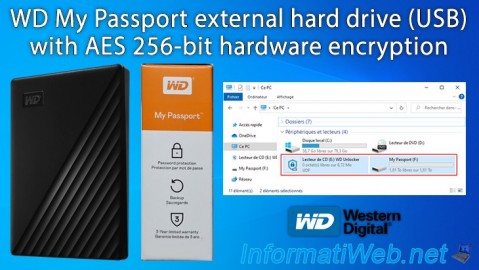
Articles 11/25/2024
WD My Passport - Encrypted external (USB) hard drive












No comment