- Articles
- USB keys
- 08 February 2017 at 12:26 UTC
-

- 1/2
The Kingston DataTraveler Locker+ G3 USB key is an encrypted USB key compatible with Windows and Mac OS X that allows you to store your data securely.
Among the encrypted USB keys available on the Internet, you will find USB keys with hardware encryption and/or software.
In the case of this Kingston DataTraveler Locker+ G3 USB key, it offers hardware and software encryption.
So, the encryption is done by the USB key, but also by the protection program provided with the USB key.
- Photos of the Kingston DataTraveler Locker+ G3 USB key
- Initialize the Kingston DataTraveler Locker+ G3 USB key
- Install USB to cloud (optional)
- Protection program options
- Lock the USB key
- Unlock the USB key
- Reset the USB key
1. Photos of the Kingston DataTraveler Locker+ G3 USB key
To start, here are some photos of this encrypted USB key.
As you can see on this image, this USB key is secure (Personal Security) and its content can be synchronized with the cloud by using the USB to Cloud program.

At the back, you will see that this USB key is compatible with Windows Vista SP2, 7 SP1, 8, 8.1 and 10, as well as with Mac OS 10.7.x to 10.10.x.
However, the USB to Cloud program provided with this USB key will work only on Windows.
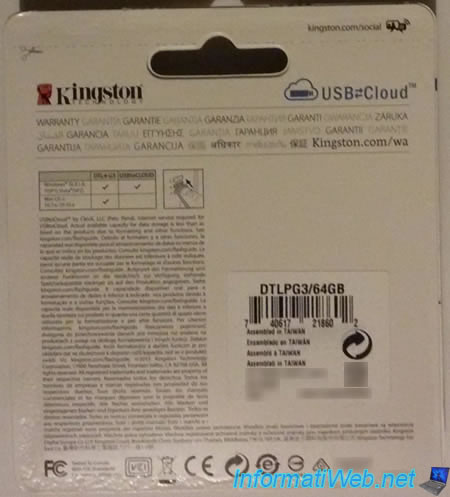
And here is a picture of the USB key.

2. Initialize the Kingston DataTraveler Locker+ G3 USB key
When you plug the USB drive on your computer, you will see that Windows will install 3 drivers (including 2 drivers with the name : Kingston DTLocker+ G3 USB Device).
In fact, as you will see later, this USB key will offer 1 fake CD drive with the protection program and the real removable disk when the key has been initialized.
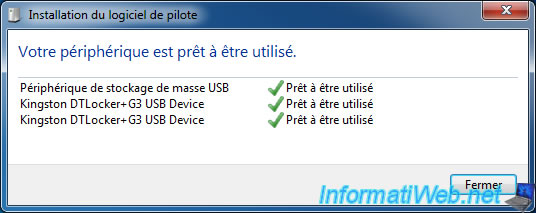
For now, you only have access to the fake CD drive with the possibility to launch the program : DTLplus_Launcher.exe

In the workstation (or Computer from Windows Vista), you will see that there is only the fake CD drive available.

Run the program via autorun or by double-clicking on the fake CD drive.
The "Device Initialization - DTLocker+ G3" program is displayed.
Choose your language and click Next.
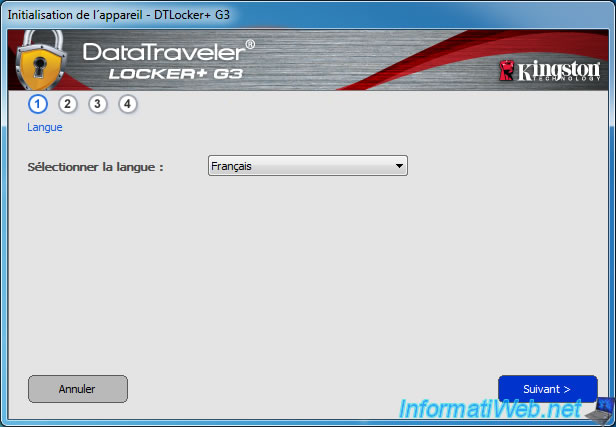
Select the "Accept" option and click Next.
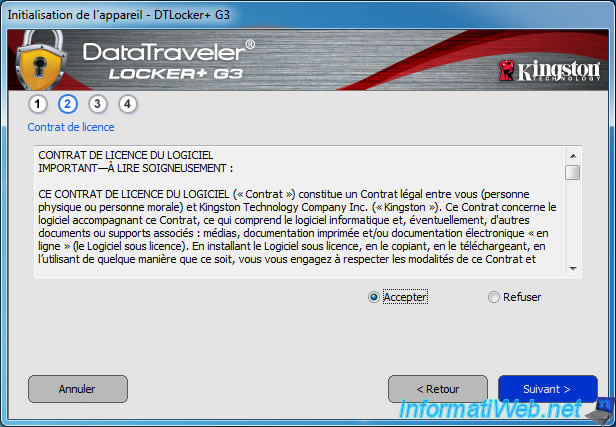
Choose the password with which the program will encrypt your data.
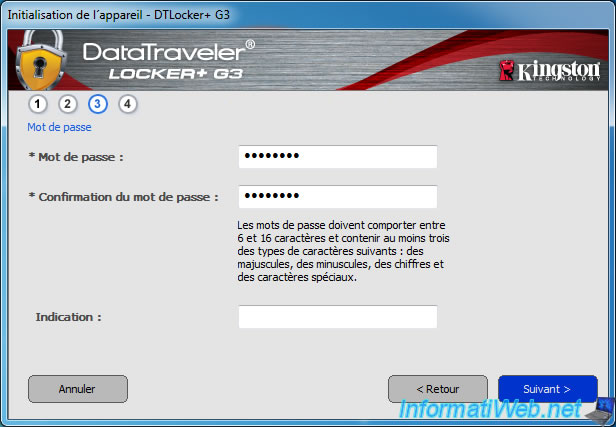
Enter your name and company name (if you have one).
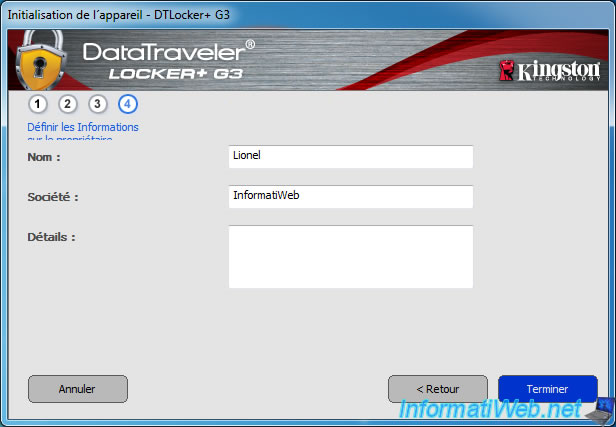
The program will format the USB drive so that it can be accessed securely.
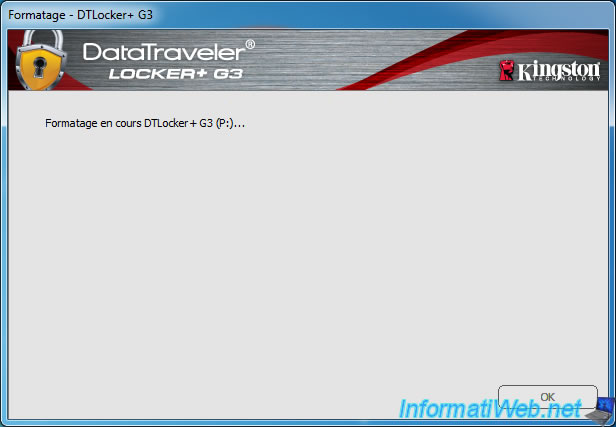
When the formatting is finished, you will be able to access the real USB key.
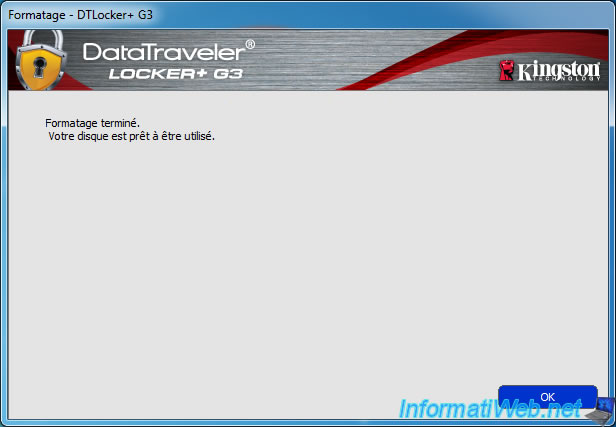
Now, Windows recognizes the removable disk : DTLplus.

For the moment, this one is empty.
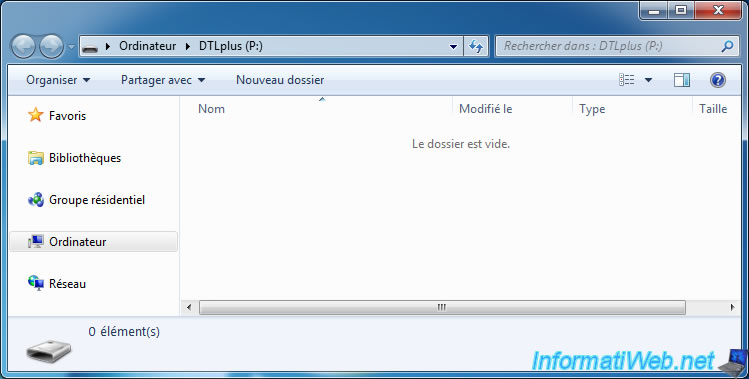
If you look at the workstation (or computer), you will see that Windows recognizes the fake CD drive and the removable disk.

3. Install USB to cloud (optional)
At the first launch, Kingston will propose you to install USB to cloud (Cloud Backup for your Portable Drive) which will allow you to automatically synchronize the data stored on your USB key with the cloud.
Please note that this service is not free (starting at $0.83/month).
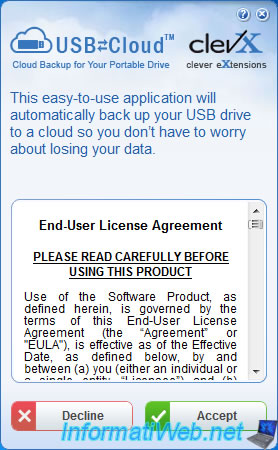
If you click "Accept", the installation will be performed on your USB key.
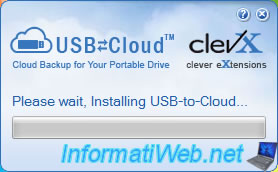
Then, the program will ask you which service you want to synchronize your data with.
Warning : data stored on your USB key will be encrypted by the key, but data stored on the cloud will not be encrypted. So, if a hacker connects to your Dropbox account or other, he will have access to your data (because they will not be encrypted).
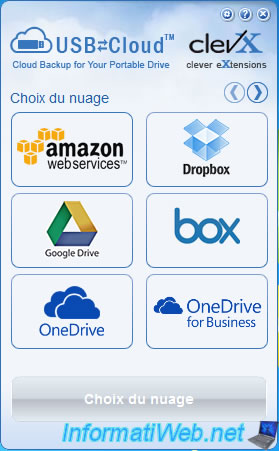
As you can see, the installation of the program created a "USB-to-Cloud.exe" file on your USB key.
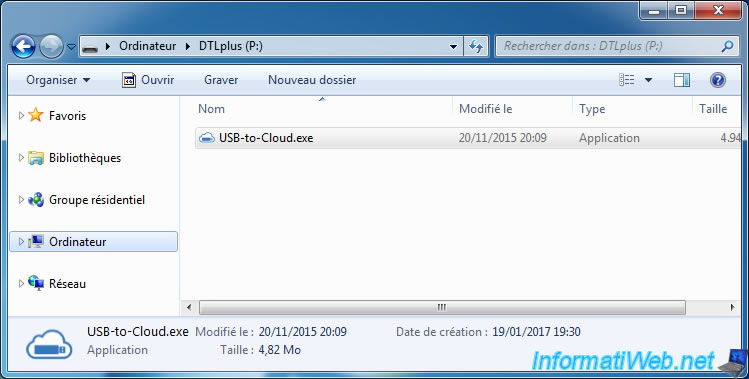
Share this tutorial
To see also
-

Others 9/18/2012
Create a bootable USB key
-

Articles 1/21/2017
Presentation of the various USB keys
-

Windows 8/26/2024
Reset an USB key with DiskPart
-

Windows 2/27/2017
WTG - Windows workspace on USB key

You must be logged in to post a comment