- Articles
- USB keys
- 17 February 2017 at 10:03 UTC
-

The Corsair Flash Padlock 3 USB key is an encrypted USB key with fully hardware encryption.
His advantages :
- better performance.
- doesn't use the resources (RAM, CPU, ...) of your computer.
- good compatibility : once the code is indicated on the key, the key will be recognized as a standard USB key by Windows, Linux and Mac OS X.
- It uses the speed of USB 3.0, unlike its predecessor Corsair Flash Padlock 2 that used USB 2.0.
- Presentation and photos of content
- Lock, unlock and reset the USB flash drive
- Store small files on this USB key
1. Presentation and photos of content
1.1. Presentation
For the capacity of the Corsair Flash Padlock 2 (USB 2.0) USB key, you have the choice between : 8 GB, 16 GB and 32 GB.
For the USB 3.0 version (Padlock 3), you will have the choice between : 16 GB, 32 GB and 64 GB.
In our case, we chose the 64 GB version in USB 3.0 (Padlock 3).

As indicated on the back of the package, this USB key :
- is waterproof (resistant to water)
- resistant to shock and vibration
- is secured with 256 bit encryption
- Is guaranteed 5 years
- is USB 3.0
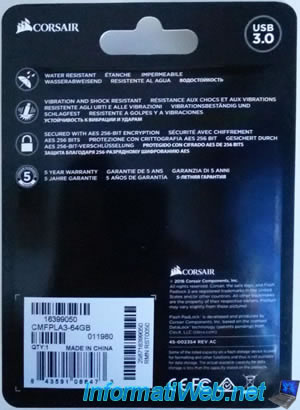
For the USB key, it's composed of :
- 2 LEDs : one red and one green (on left in the image)
- 1 button with a key : used to lock and unlock the encrypted USB key (on left in the image)
- 5 buttons with numbers to indicate your PIN code
- 1 blue LED that mainly indicates the use of the key (on right in the image)

1.2. Manual
You will also find a small manual with this USB key.
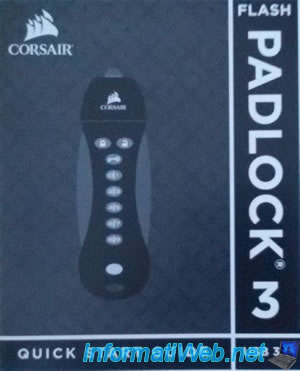
In this manual, you will find a diagram with the name of each button and LED.

Finally, you will also find the procedures to lock, unlock and reset your USB key : Corsair Flash Padlock 3
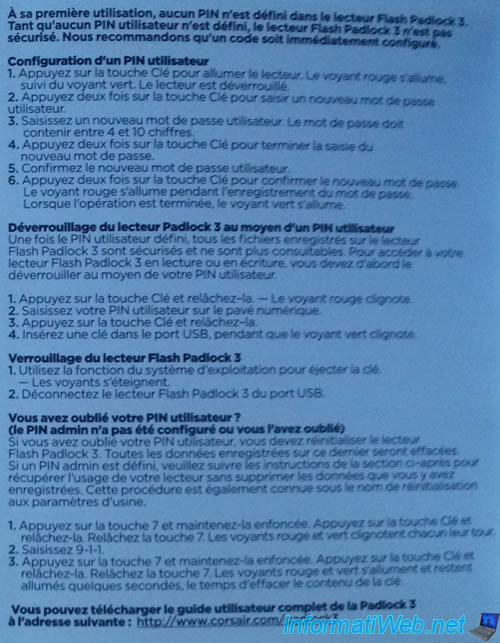
2. Lock, unlock and reset the USB flash drive
2.1. Use the USB key without encryption
By default, the USB key is not password protected.
In this state, it can be used as a conventional USB key.
To do this, press the "key" button once (don't stay pressed).
The red light will turn on, then turn off. Then, the green light will turn on.
As long as the green light is on, you can plug your USB flash drive into your computer and store data there.
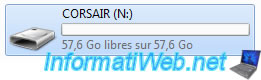
Note that if you eject your USB key with the ![]() icon present in the Windows task bar, you will need to unplug it directly.
icon present in the Windows task bar, you will need to unplug it directly.
Otherwise, the USB key will be recognized again by Windows. (This is the case only when the USB key is not encrypted)
2.2. Protect your USB key with a password
To protect your USB key with a PIN and encrypt its data, as well as future data you store there, here is the procedure :
- Press the "key" button once (the red light will turn on and then the green light)
- Once the green light is on (not before), press the "key" button twice (the blue light comes on)
- Enter your PIN code (1 time to choose the number on the left, 2 times for the one on the right)
(The PIN code can contain 4 to 10 digits) - Press the key button twice. This will confirm the selection of your PIN. (The green light flashes)
- Type your PIN again to confirm it
- Press the key button twice. This will confirm that your PIN is correct.
- The red light will illuminate during the registration of your PIN code.
- Then, the green light will be on.
As long as the green light is on, you can plug your USB key in your computer and store data there.
If you do not plug the key, after about ten seconds, the green light will turn off and the red light will come on for a short time.
Now the USB key is locked.
To lock your USB key, simply unplug it.
2.3. Unlock your USB key
To unlock your USB key, proceed as follows :
- press the "key" button once. (The red light comes on)
- enter your PIN
- press the "key" button once.
- if the code is correct : the green LED will light up. Plug in the key as long as the light stays on.
- if the code is incorrect : the red light will come on for a few seconds, then turn off.
Note : after 5 successive incorrect codes, the USB key will become unusable for 2 minutes.
The red LED will flash to indicate that the USB flash drive is locked.
2.4. Reset the USB key and its PIN code
If you have lost your PIN, it's still possible to reinitialize the USB key.
This means that all your data will be lost and your PIN code will be erased.
This will allow you to reuse your USB key, but your data will be permanently lost.
In addition, because data are encrypted, it will be impossible to recover data with a data recovery software.
To reset your USB key :
- press and hold the "6|7" button.
- press the "key" button once.
- release the "6|7" button.
- (the red and green LEDs blink one after the other)
- type 911. So press : "8|9", "0|1" then "0|1".
- press and hold the "6|7" button.
- press the "key" button once.
- release the "6|7" button.
- (the red and green LEDs remain lit for a few seconds while clearing the USB key and its PIN code)
The USB key is reset.
Now, press the "key" button once to turn on your USB key.
The red light comes on, then the green light comes on.
Plug in your USB key while the green light is on.
Now, format it.
Windows will automatically ask for it when you connect it to your computer.

Select "Quick Format" and click "Start."
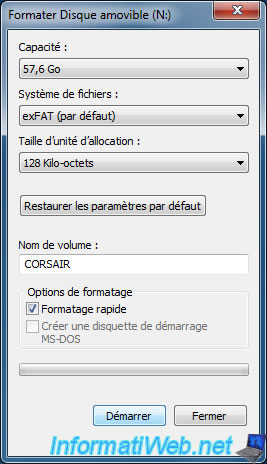
Click OK.

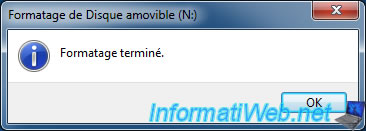
Your USB key is usable again, but empty.
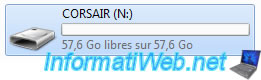
3. Store small files on this USB key
By default, this encrypted USB key is formatted in exFAT with a cluster size of 128 KB.
If you try to save a lot of small files (which is particularly the case if you are programming or creating a professional dynamic site) on your USB key, you will quickly notice that the storage space used will be incorrect.
Indeed, by storing 2 GB of small files on this USB key, Windows tells us that these data actually takes 10 GB on the disk (the USB key in this case).
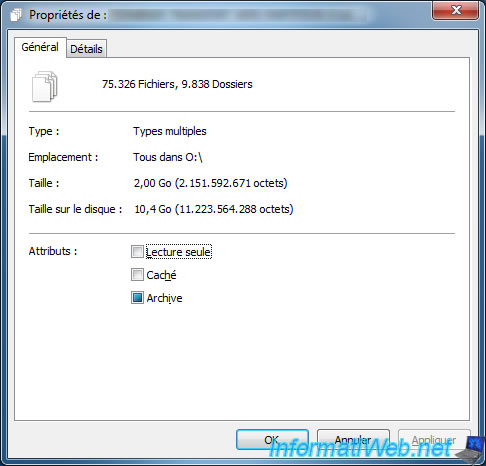
As mentioned above, this problem is not due to a manufacturing defect, but rather to a type of formatting that is not suitable for storing small files.
Corsair probably think that everyone would store large files since the size of this USB key is 64 GB. But this is not our case.
To solve the problem, simply reformat the USB key from Windows by choosing a cluster size of 4096 bytes (4 KB).
This is the default value chosen by Windows and the one offering the best ratio : performance / storage space used.
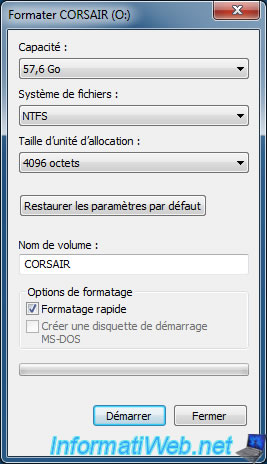
Once the formatting was complete, we could store many more files and have a much smaller difference between the real size of the data stored on the key and the size used on the disk.
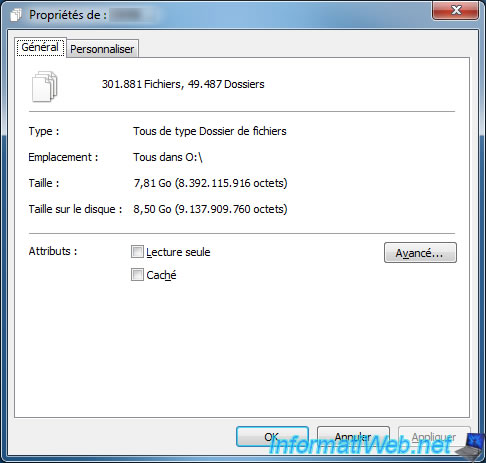
To learn more about how clusters work, see the "Cluster size - size allocation unit" section of our article : Why and how to partition a hard drive ?
Share this tutorial
To see also
-

Others 9/18/2012
Create a bootable USB key
-

Articles 1/21/2017
Presentation of the various USB keys
-

Windows 8/26/2024
Reset an USB key with DiskPart
-

Articles 11/2/2014
Some practical infos about USB storage devices

You must be logged in to post a comment