- Others
- USB keys
- 18 September 2012 at 18:55 UTC
-

Warning : The old BIOS does not usually endure it booting USB.
However, you can use Plop Boot Manager which is a boot manager available as bootable CD and bootable floppy disk, to boot indirectly on your bootable USB key.
For new latest motherboards BIOS and therefore, there is a good chance for this to work.
- Create Bootable USB
- FIX pour Hiren Boot CD 15.2 and earlier
- Configuring the BIOS
- Configuration of new UEFI BIOS
1. Create Bootable USB
To create a bootable USB key (on which we know to start a computer), it suffices to use the software "UNetbootin". This software is free and Open Source.
Important : The file system on your USB key must be FAT32 (the default file system of USB keys). If you use the NTFS file system, the computer will not boot on your USB key and will display an error.
With this software you can convert (ISO CD / DVD image) to bootable USB support. Warning : The contents of the key is deleted before creating the bootable USB key. You can recover your data against by later if you want as long as you do not edit the files created by "UNetbootin".
Tested with :
- Hiren Boot CD 15.2
- Ultimate Boot CD 5.3.2
Warning : UNetbootin doesn't work with Hiren Boot CD PE which is now Windows PE based.
Download this utility and run it.
If you have a physical CD of Ubuntu, Linux, ... you can select "Distribution" - the distribution is on the CD and the exact version of the CD in question.
Otherwise, select "Disk Image", ISO, and click the "..." button to select the ISO file to convert into Bootable USB key.
Then select "Type : USB Drive" and the letter of your USB key visible in the workstation (or Computer in Windows Vista / 7).
Once done, click "OK " to create your bootable USB key. WARNING : The data on the USB key will be deleted before creating your bootable USB key.
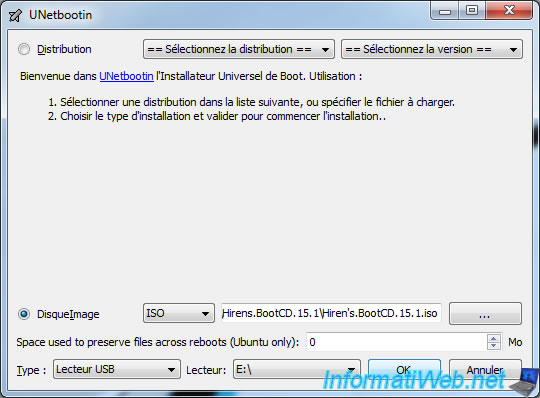
The utility first copy the files contained in the ISO image to your USB key.
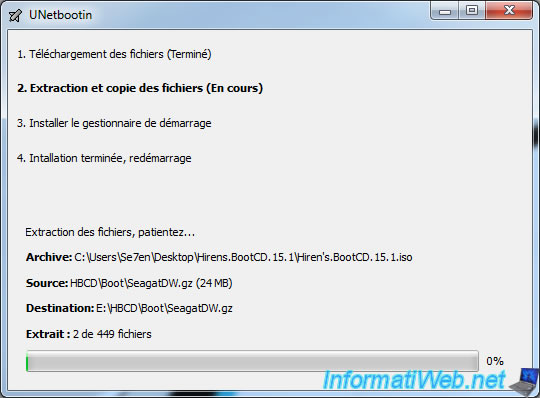
The utility then installs the very experienced manager "syslinux" start on your USB key and will modify the "MBR" of your USB key to make it bootable.
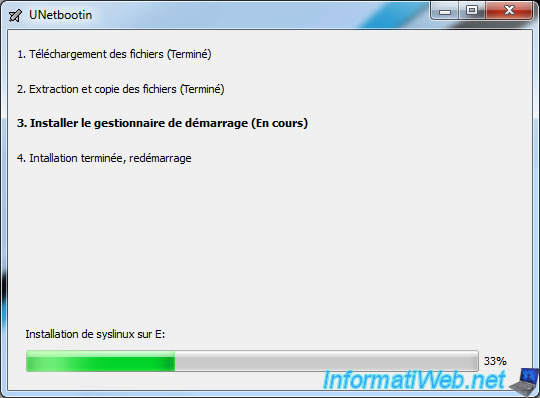
You must then configure the BIOS to boot off your USB key bootable. Click "Restart".
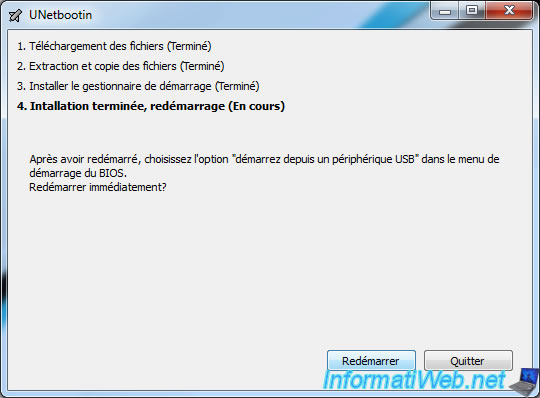
2. FIX pour Hiren Boot CD 15.2 and earlier
When you want to create a bootable USB key of Hiren Boot CD with this program, you will reach an Unetbootin menu instead of the normal menu.
To solve this problem, simply change the contents of the "syslinux.cfg" file created in the root of the USB key.
Clear the contents of this file and paste this :
Plain Text
DEFAULT main LABEL main CONFIG /HBCD/isolinux.cfg
3. Configuring the BIOS
Info : Your USB key must be connected (at the rear of the tower preferably) before performing one of the following two manipulations.
This part of the tutorial has been moved to point 2 of the tutorial : "Change the BIOS boot order".
4. Configuration of new UEFI BIOS
This part of the tutorial has been moved to a separate tutorial. This tutorial is called "Change the BIOS boot order".
Share this tutorial
To see also
-

Articles 2/17/2017
Corsair Flash Padlock 3 - Secure USB key with hardware encryption
-

Windows 8/26/2024
Reset an USB key with DiskPart
-

Articles 11/2/2014
Some practical infos about USB storage devices
-

Windows 2/27/2017
WTG - Windows workspace on USB key

You must be logged in to post a comment