Kingston MobileLite Wireless - Network sharing on batery and USB battery
- Articles
- 26 March 2014 at 15:07 UTC
-

- 4/4
10. Bonus : Access to files from Windows
As indicated at the beginning of this tutorial, this device is simply a network share running on battery.
To access the network shares from Windows, you need to log in device wireless network.
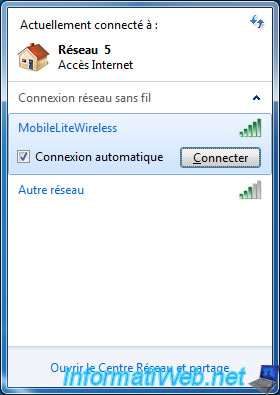
On Windows Vista, 7 and 8, Windows will ask you which type of network it's. Select "Home Network" that file sharing works.
On Windows 8, you must also click "Yes, enable sharing and connecting to devices".
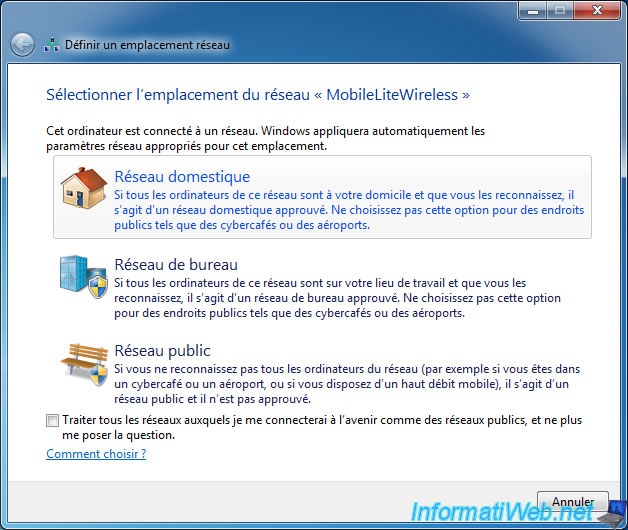
Once connected to the device, go to the Start Menu -> Computer. Then, click on "Network" in the left list.
Wait a few seconds and you will see the "Mobilelite" device appear. Double click on this device.
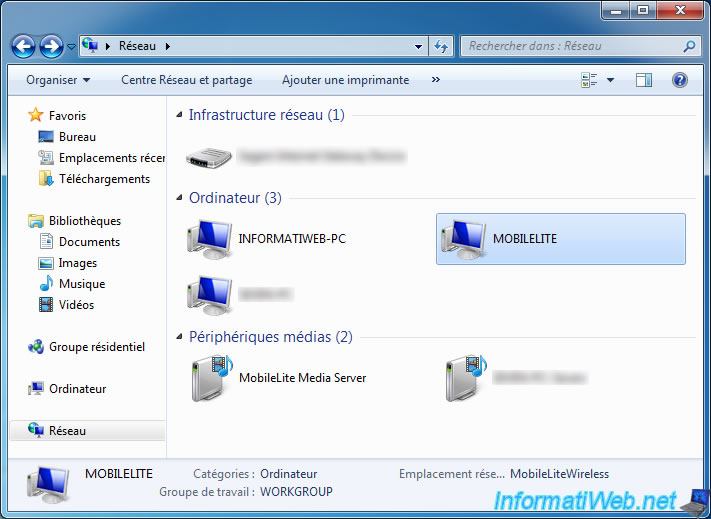
As you can see, USB sticks and memory cards connected to the device are displayed under Windows.
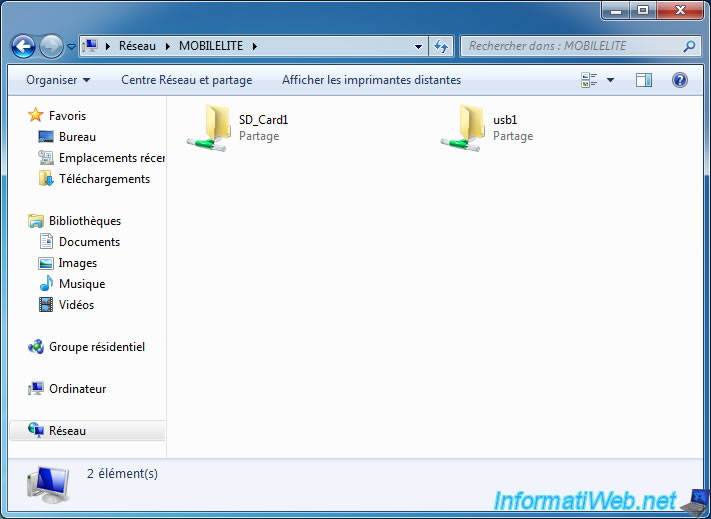
As you can see, the contents of the USB key is accessible.
Note : This also works with memory cards.
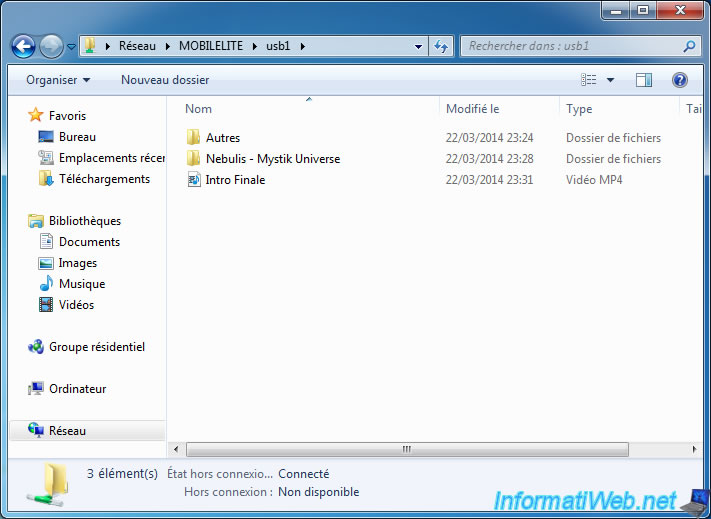
If "MobileLite" device isn't displayed, you can try to access it by typing this address (in Windows Explorer) : \192.168.200.254
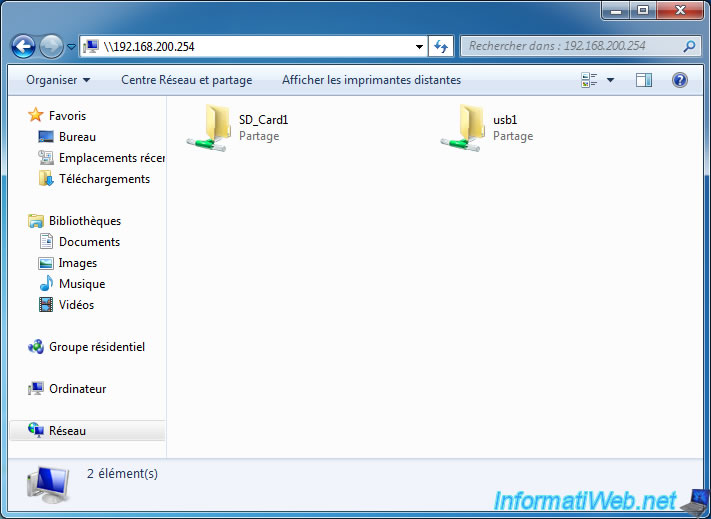
11. Bonus : Access files from Ubuntu (Linux)
As indicated earlier in this article, this device behaves as a SMB network share (and thus compatible with Windows and Linux as well).
To access the network shares from Ubuntu, you need to connect to the device Wifi network.
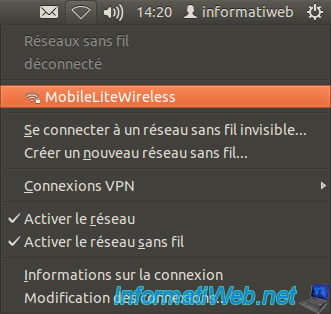
Enter the password for the wireless network if you have set one, then "MobileLiteWireless - Connection established" should appear.
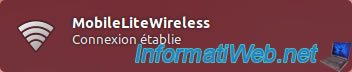
Once connected to the device, click the icon folder in the left of the screen.

Then, in the left list, click : Network -> Network explorer.
Wait a few seconds and you will see the "Mobilelite" device appear. Double click on this device.
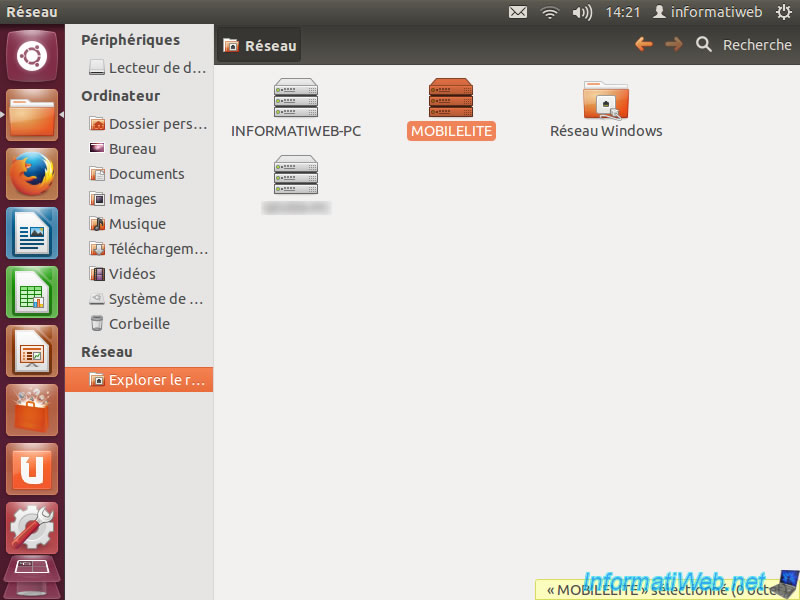
As you can see, USB sticks and memory cards connected to the device are displayed under Ubuntu.
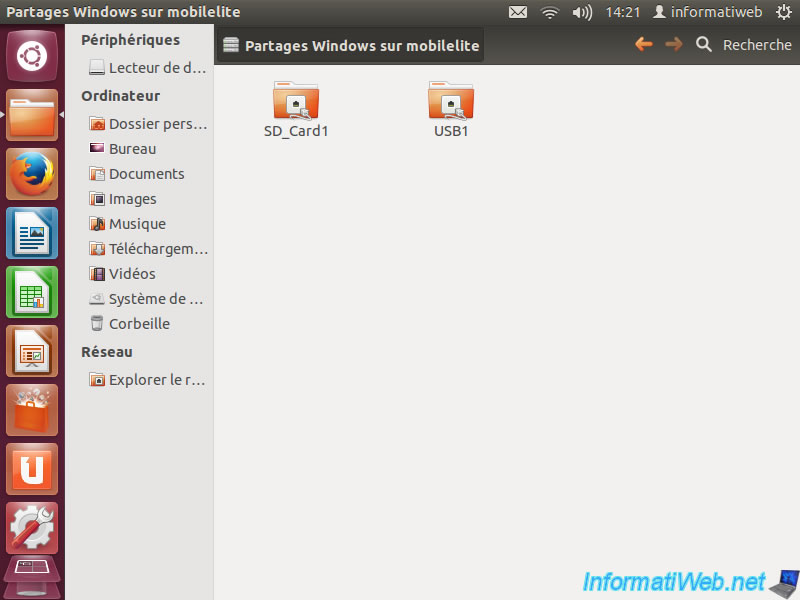
As you can see, the contents of the USB key is accessible.
Note : This also works with memory cards.
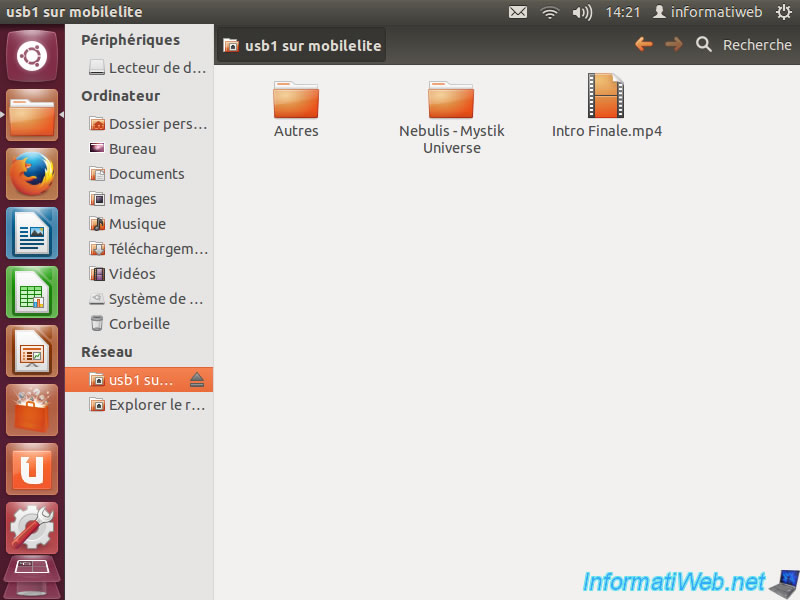
If "MobileLite" device isn't displayed, you can try to access it by going to the menu "Goto -> Location".
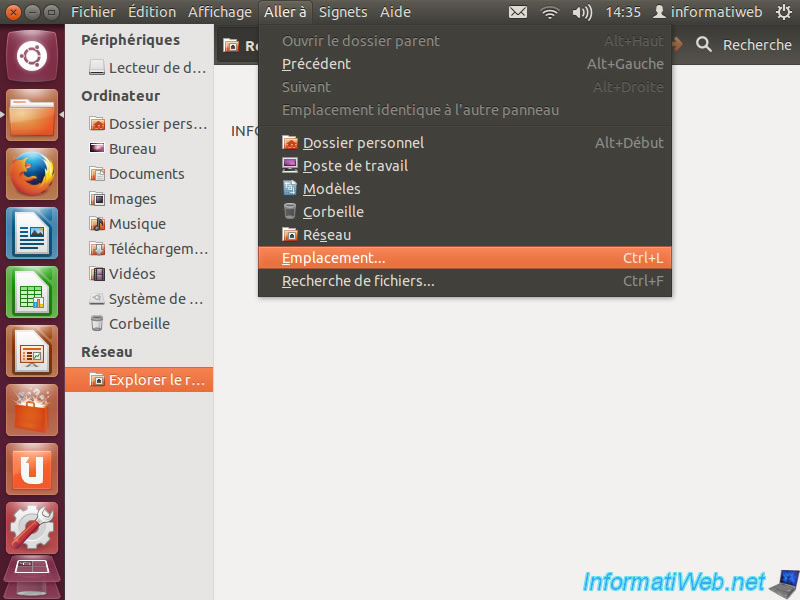
Then, type the following address : smb://192.168.200.254/
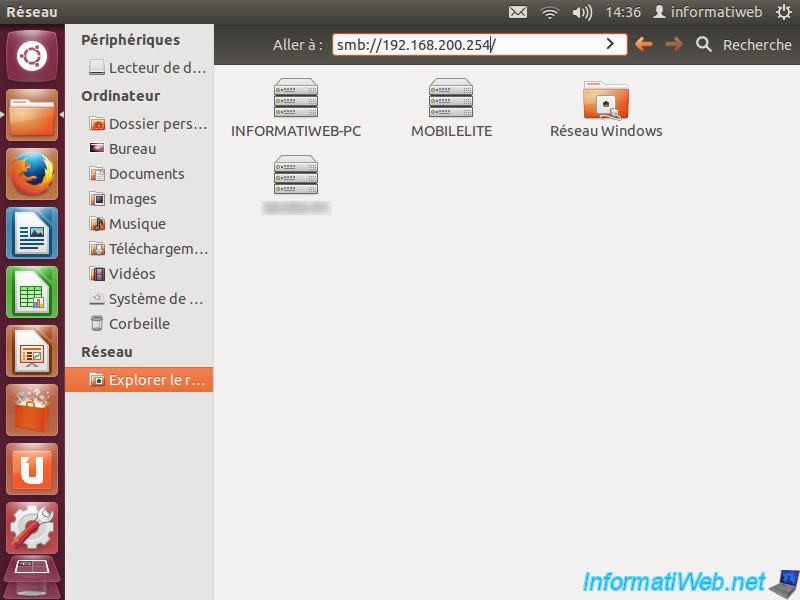
If all goes well, you will see these folders appear (if an USB key or memory card is connected to the device).
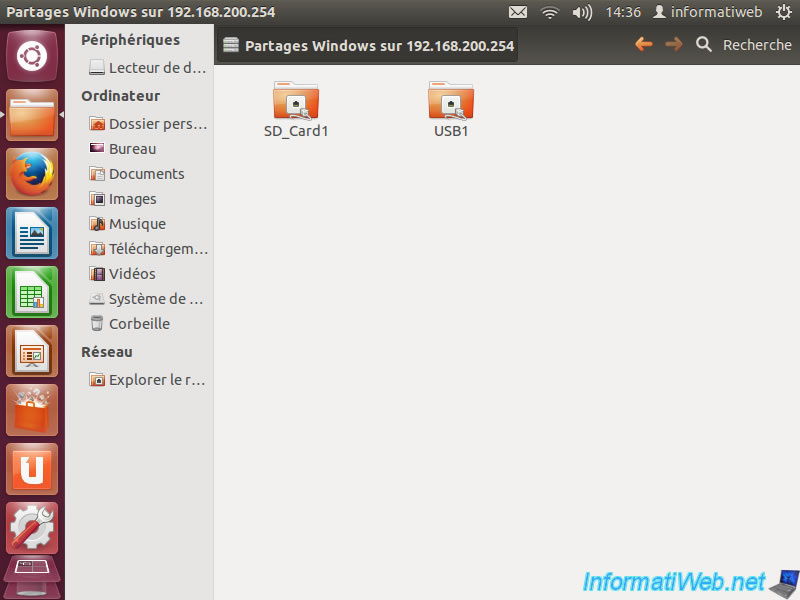
Share this tutorial
To see also
-

Articles 9/24/2016
Bluetooth receiver KBT001081
-

Articles 11/30/2016
Digitus - HDD case with hardware encryption
-

Articles 12/16/2024
Easily unplug Molex connectors
-

Articles 3/14/2017
Intel NUC Skull Canyon - Mounting
No comment