Install, configure and use Norton Ghost
- Backup
- Norton Ghost
- 10 May 2011 at 17:31 UTC
-

- 3/3
4. Restore your computer
Now burn your custom Live CD and insert it into your CD / DVD drive. Now let's test our Live CD. For this, I made screenshots to show you the effects it will have on your PC.
- At the backup time, my PC was as follows :
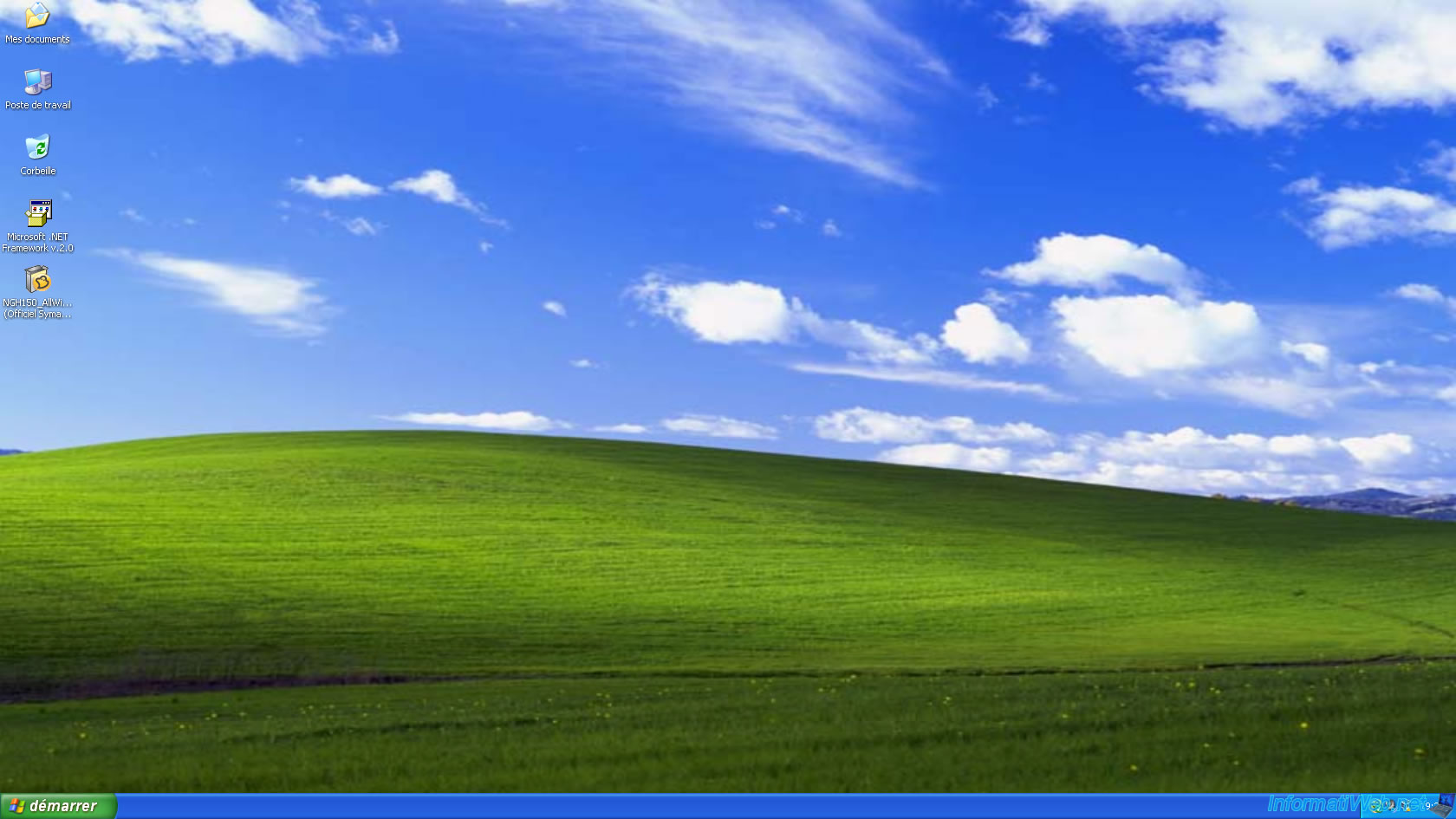
- Then, I changed a little bit so that we better see the restoration thereafter. So after it was amended as follows :
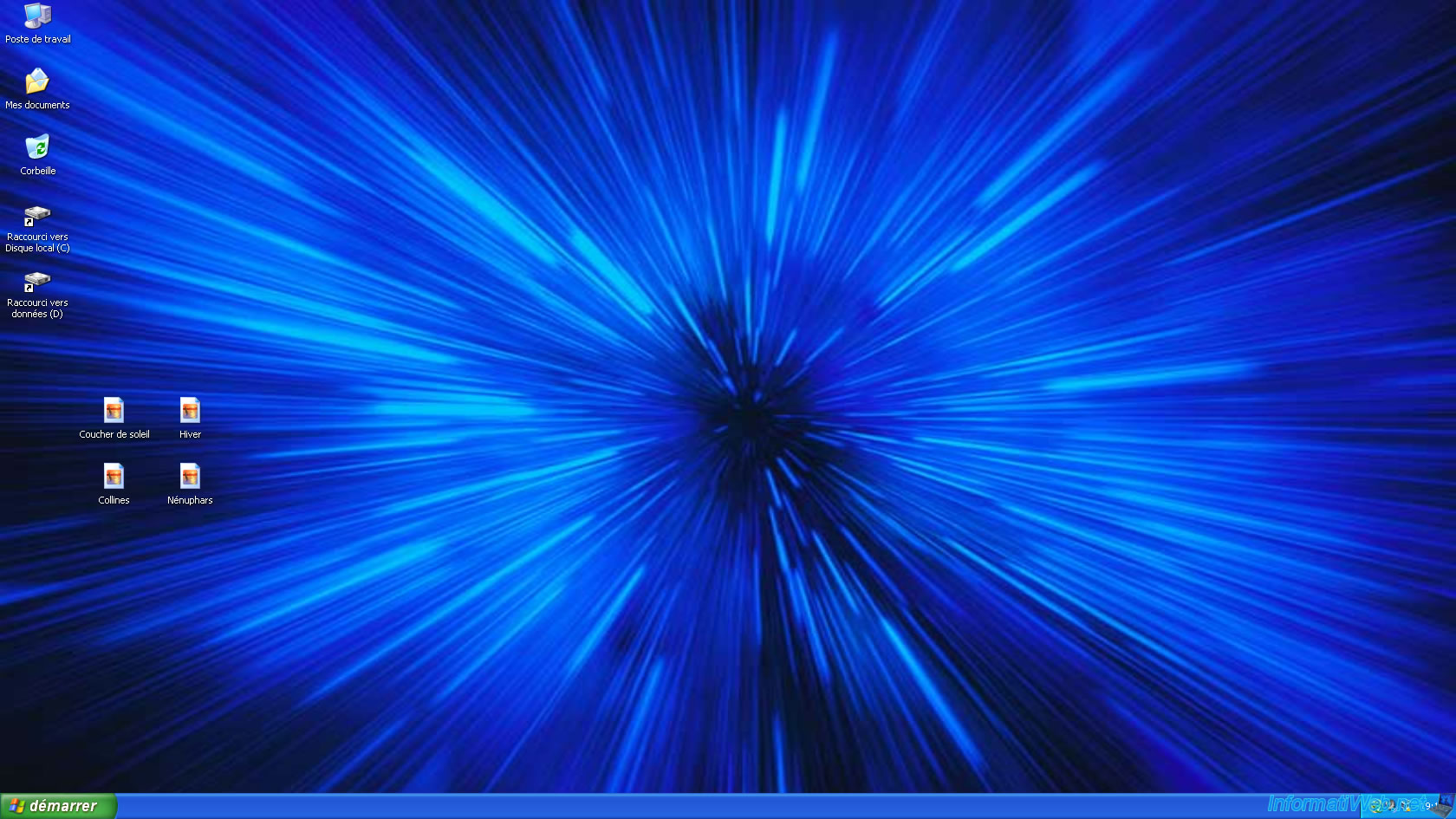
Then insert the custom Live CD in your CD / DVD drive and restart your PC.
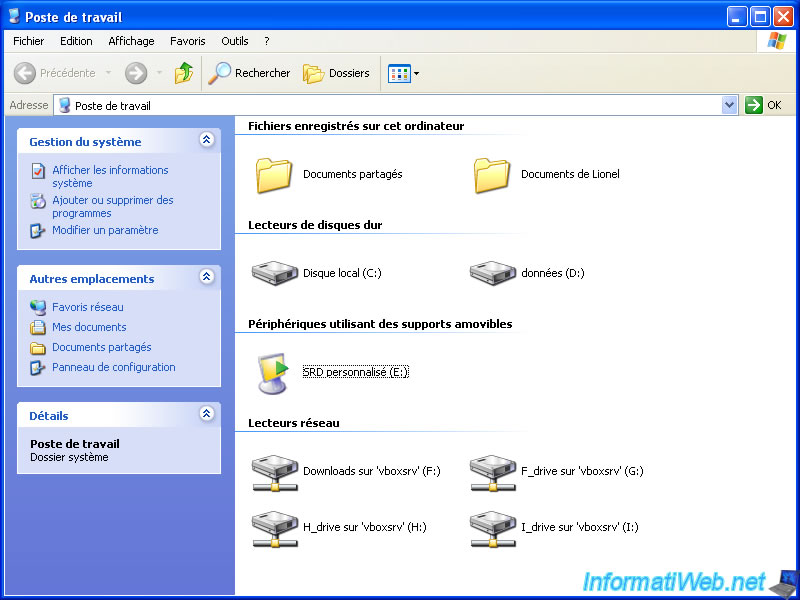
If your BIOS is configured correctly, it will display the same text as in the image on the screen. At that time, press a key (Example : The ENTER key).
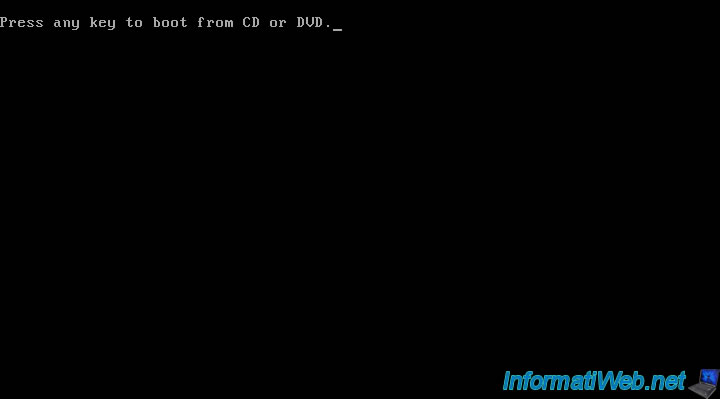
If your PC displays this, is that the PC starts well on the CD. Don't worry about it when it display you "Windows is loading files" and not the name of the software is simply because the CD created by "Symantec" is based on the Microsoft Windows PE.
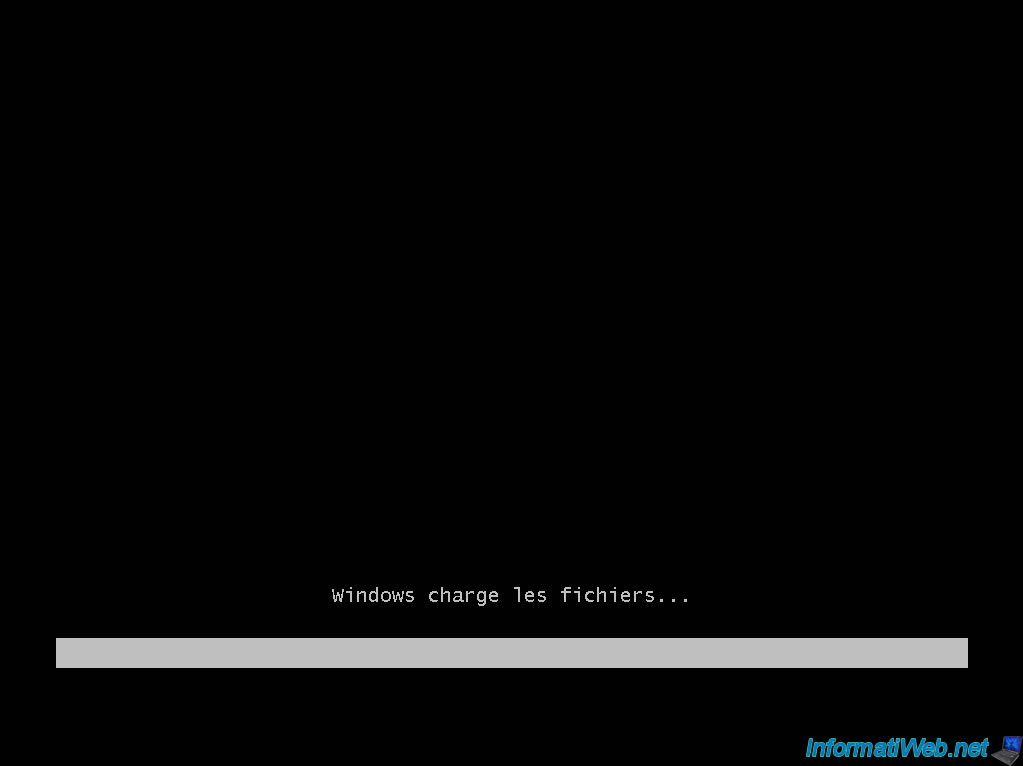
Besides, if you know "Microsoft Windows Vista" you will notice that it's easily a background of "Windows Vista" converted into Black and White.
Now, click Accept.
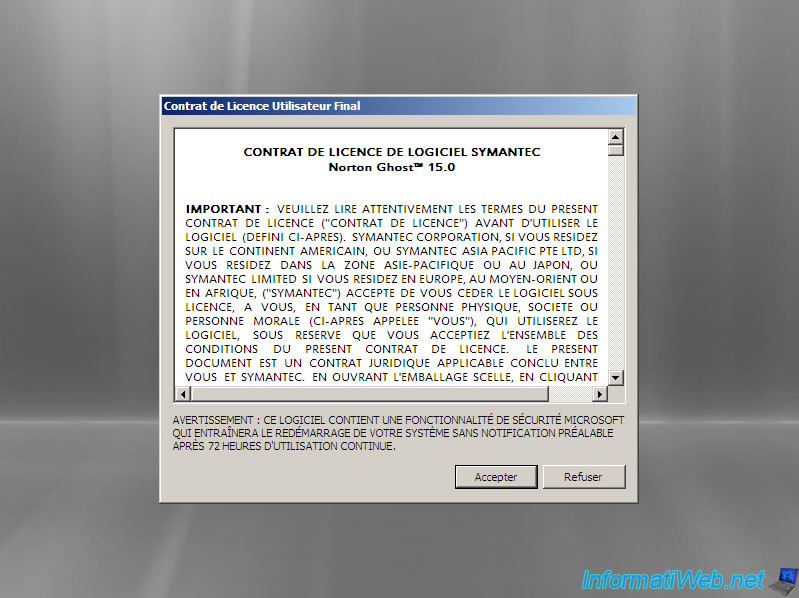
Then, click "Recover My Computer" to restore the backup you created with "Norton Ghost" and SAVED on a another partition than the one that contains the OS (Windows in this case).
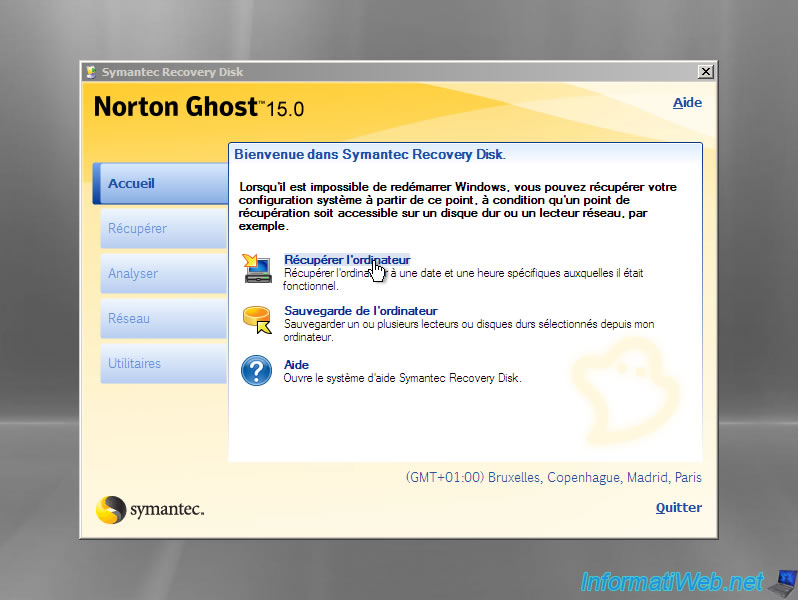
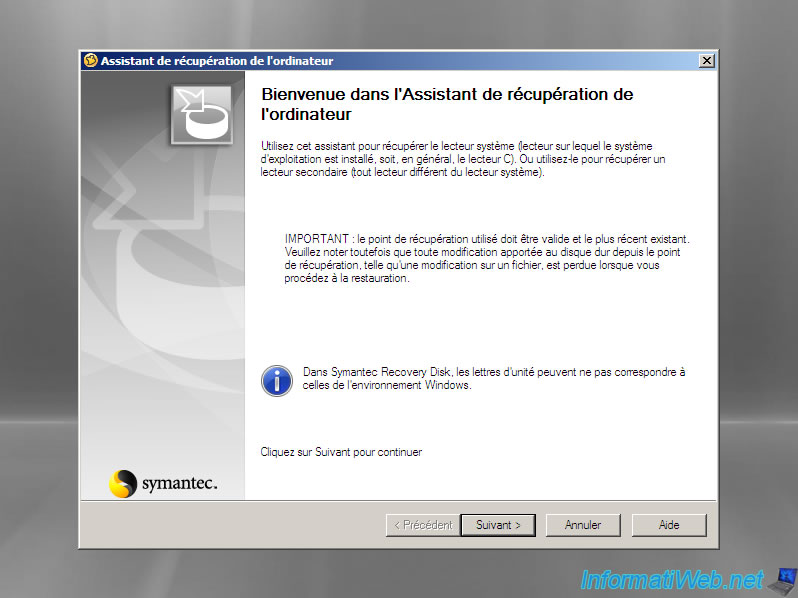
Select a backup to restore. Here, there is only one of course. If it's not displayed, click the "Browse" button and select it.
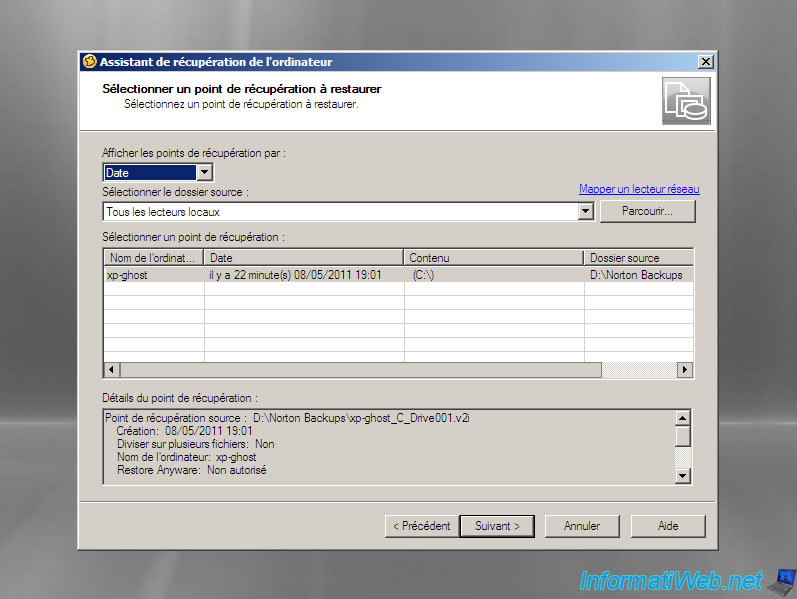
Select the drives (HDD or partition) to restore (recover). Here the "C" partition which is where Windows is.
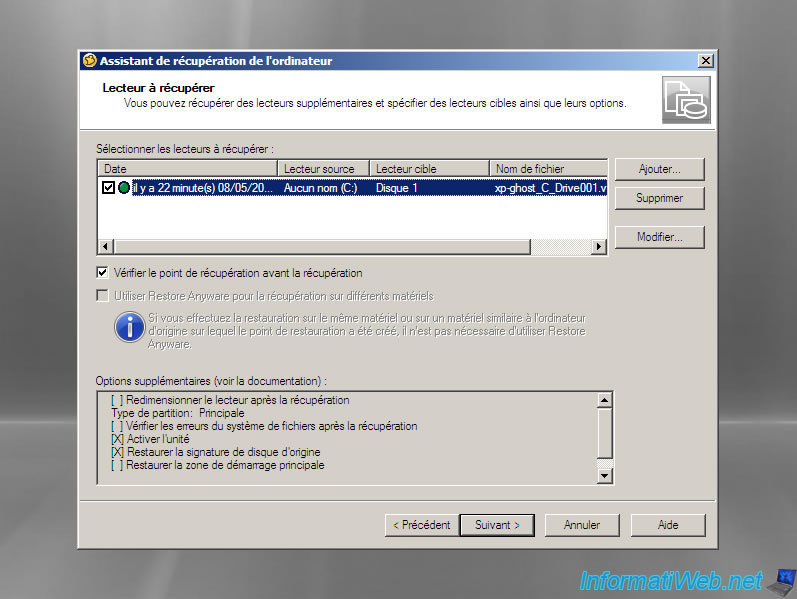
Once selected options, "Norton Ghost" shows you a summary of what you set.
Checked the "restart once completed" box to avoid having to stay in front of your screen asking for the end of restart
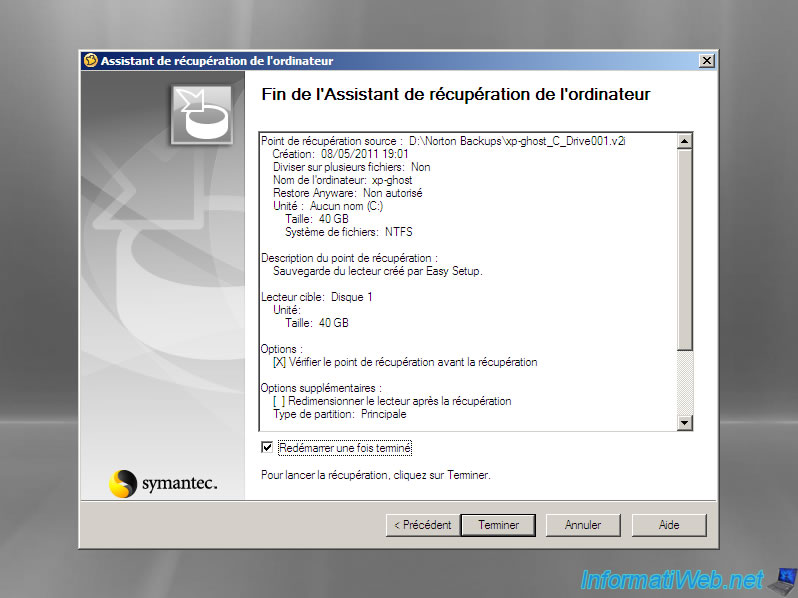
As "Symantec" is providing, it asks for confirmation of the recovery because all the data created on the partition where you restore the backup will be deleted and replaced by the backup.
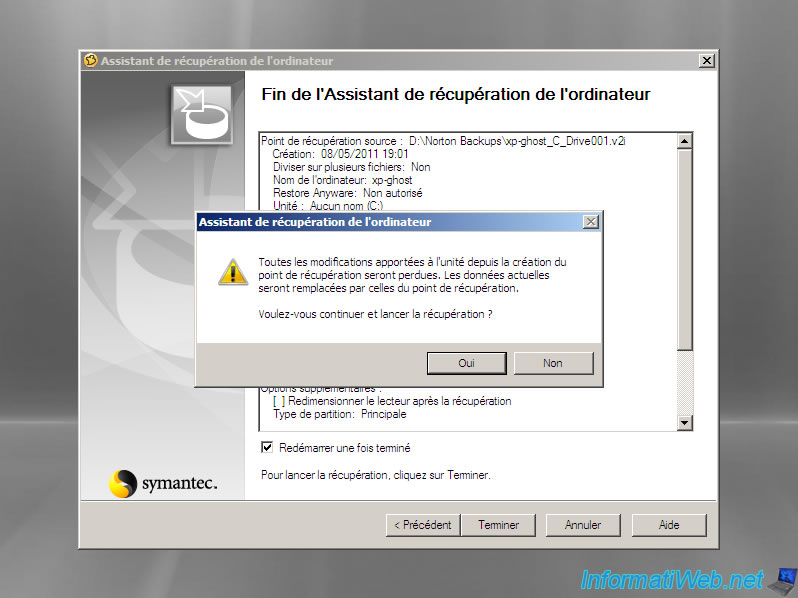
Now, "Norton Ghost" copy the data from the backup on the destination partition (in my case : partition "C").
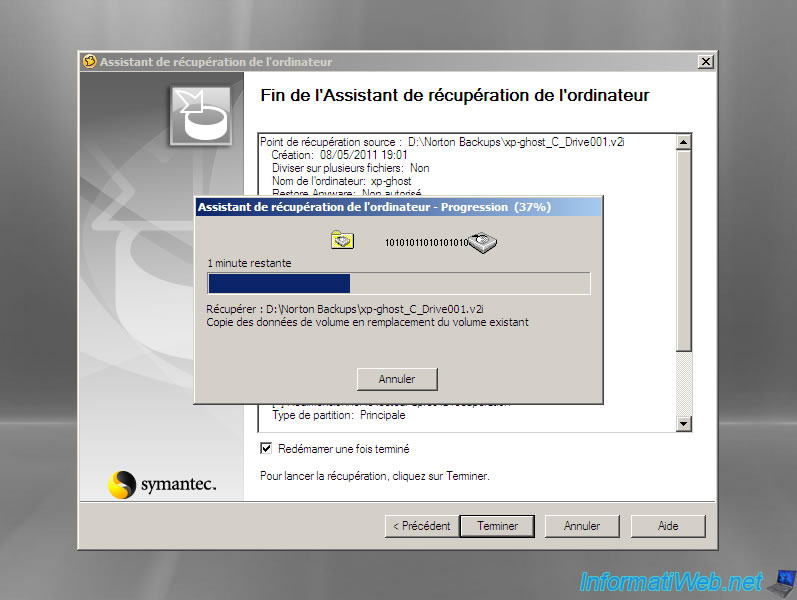
Once it has finished restored the backup, it returns to the main window of the software and a DOS window opens then closes a few seconds and restarts the PC.
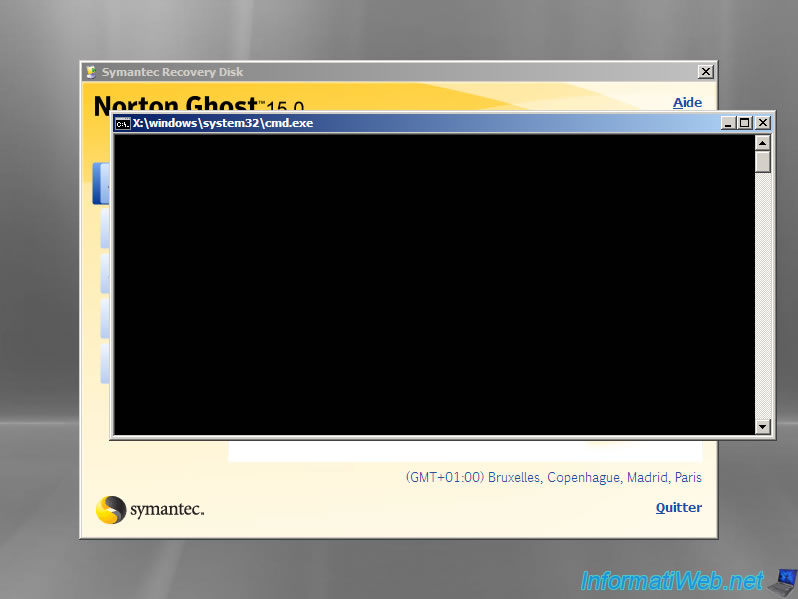
The PC restarts and displays the same message as before, but at this time don't press a key and let the message disappear alone.
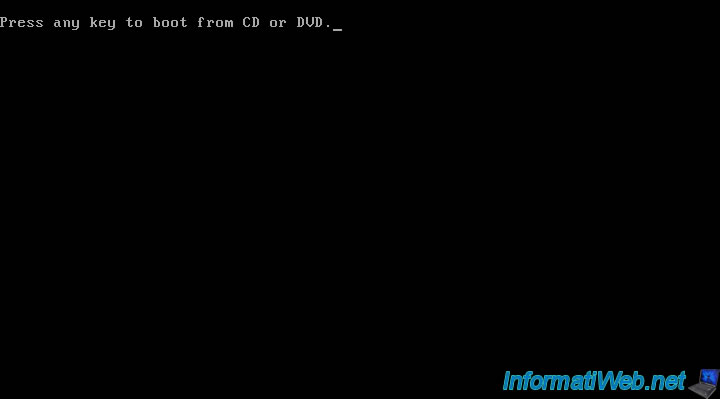
The PC continues to boot normally, and you get on your desktop (and your computer), which re-appears exactly as it was at the backup time.
In my case, my PC shows up like this (to the state it was at the backup time) :
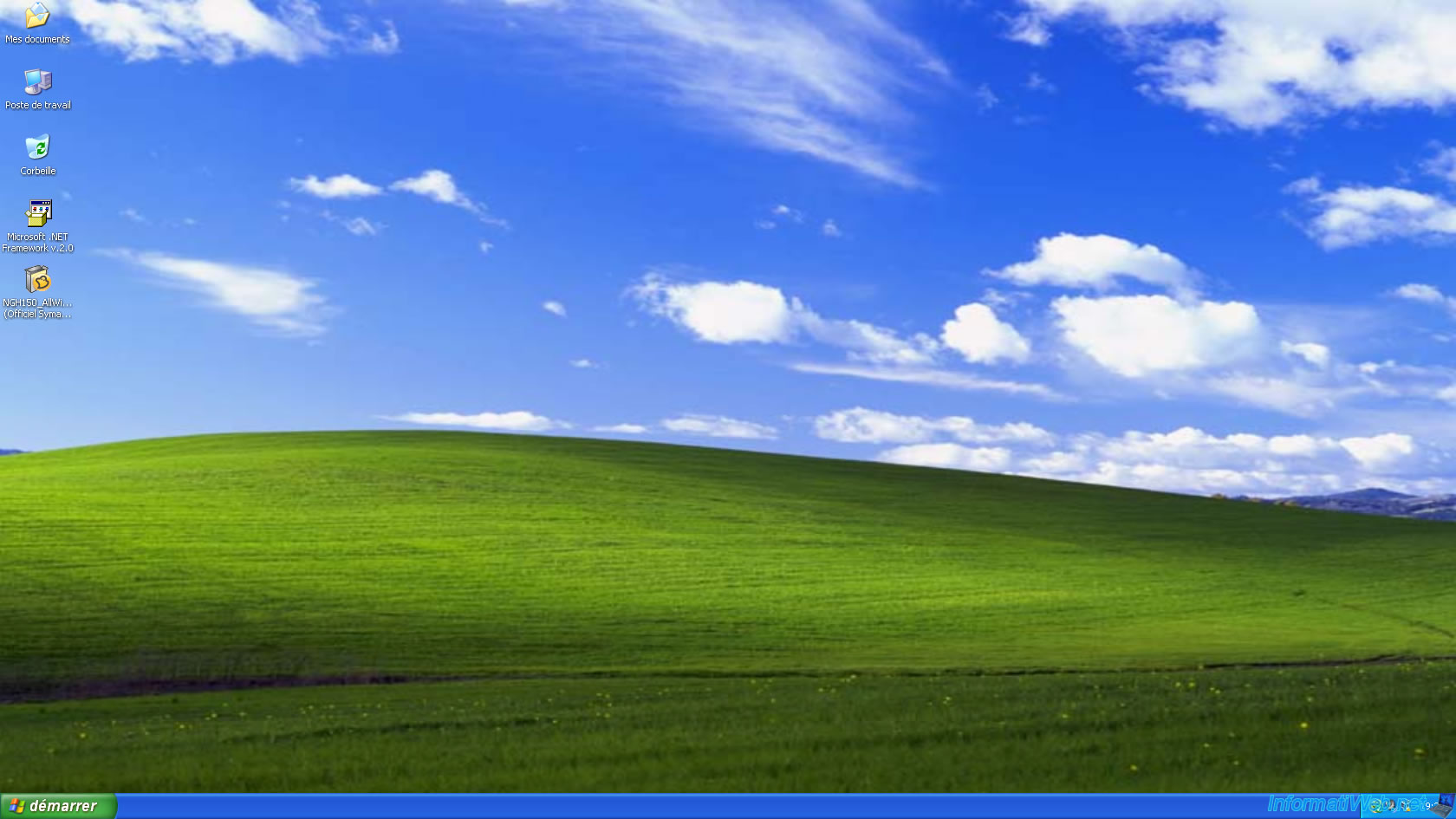
Now your PC is restored and bye bye virus or other malware that had, for example, installed after the backup. And it only took you a few clicks to do with a Live CD and not even need to use the Windows XP CD, your drivers ... because you were installing it just before the backup.
A little trick to avoid the first backup you made don't contain viruses : Just copy it to a small partition that you name for example "Save Ghost" and going to "Control Panel -> Tools administration -> computer Management -> disk Management".
Select the partition you named "Save Ghost", right click and click "Change partition letter" and delete the letter that will effectively block access to the partition and thus the virus will not access.

No comment