- Live CD
- HBCD
- 21 June 2022 at 09:19 UTC
-

Like most programs, the default language for the Hiren Boot CD (HBCD) live CD is English and the default keyboard is therefore QWERTY.
- Patch to change the default keyboard of HBCD 15.2 (by modifying the iso file)
- Change the default keyboard with HBCDCustomizer
- Keyboard test from Hiren Boot CD 15.2 mini XP
1. Patch to change the default keyboard of HBCD 15.2 (by modifying the iso file)
When you download Hiren Boot CD 15.2, you will find a "DefaultKeyboardPatch.zip" file.
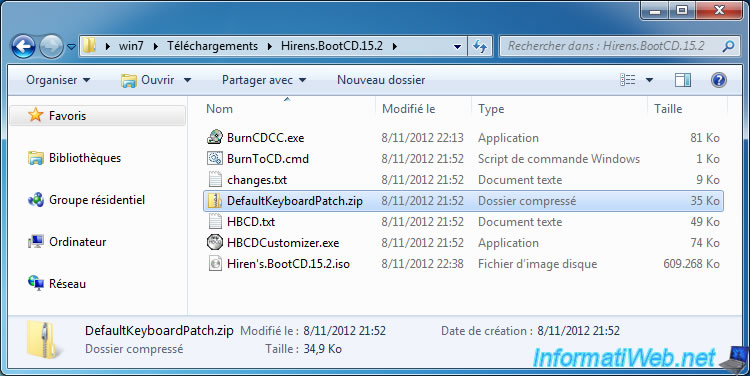
Unzip this file and go into the "DefaultKeyboardPatch" folder that appeared.
In this folder, you will find 3 files :
- data.dat : a file that is used by the patch
- Patch.cmd : the patch to launch
- PatchInfo.txt : information about the patch and also how to use it
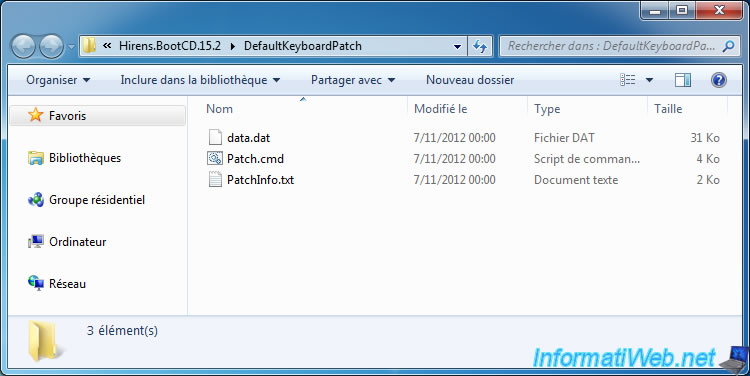
In the "PatchInfo.txt" file, you will see that there are 2 possibilities to change the keyboard to be used by default with Hiren Boot CD and its mini Windows XP.
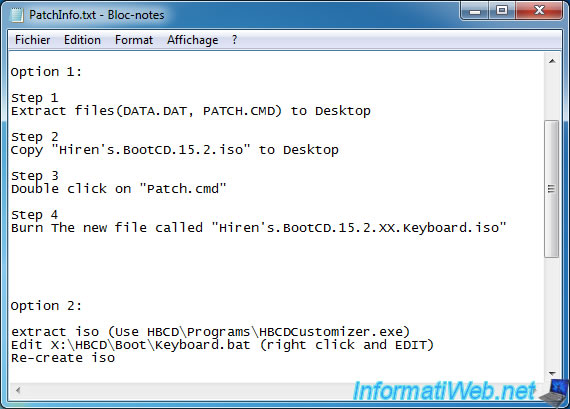
The 1st technique is to copy the "data.dat" and "Patch.cmd" files next to the Hiren Boot CD iso file.
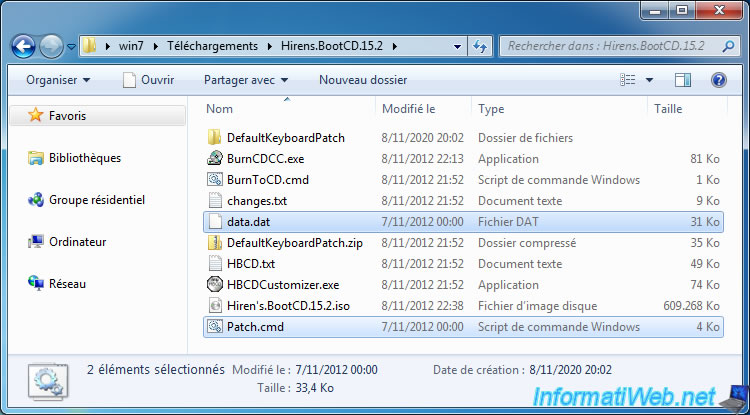
Launch the "Patch.cmd" file and locate the language of your keyboard.
For example : X : United Kingdom for a QWERTY keyboard
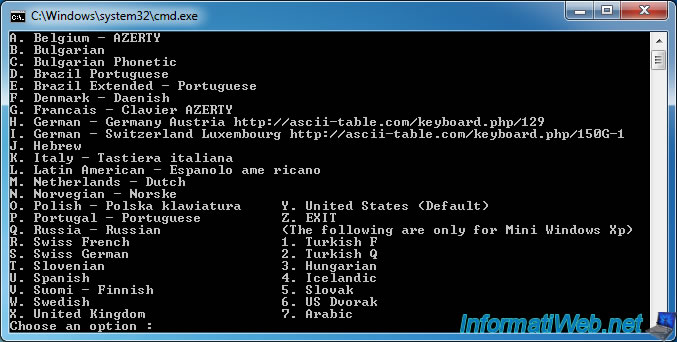
If you choose "X" for the "United Kingdom" keyboard, the patch will locate the "Hiren's.BootCD.15.2.iso" file and will create the "Hiren's.BootCD.15.2.UK.Keyboard.iso" file.
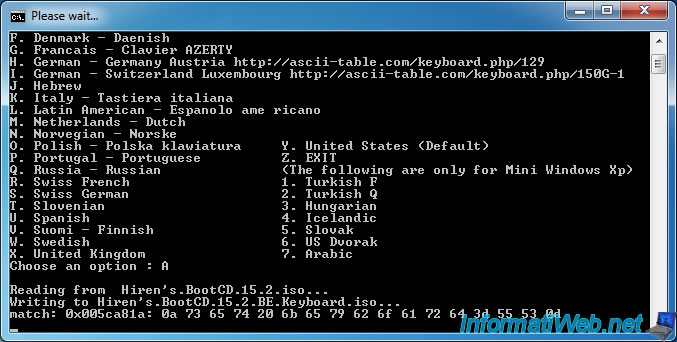
Once the iso file is patched, the "Press any key to exit" message will appear.
Press any key to close the window.
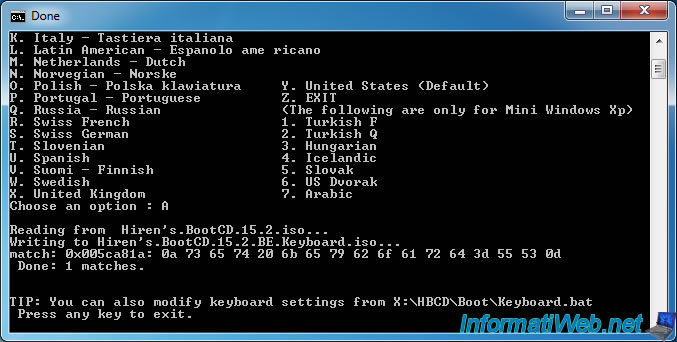
As expected, a new iso file appeared in the Hiren Boot CD folder.
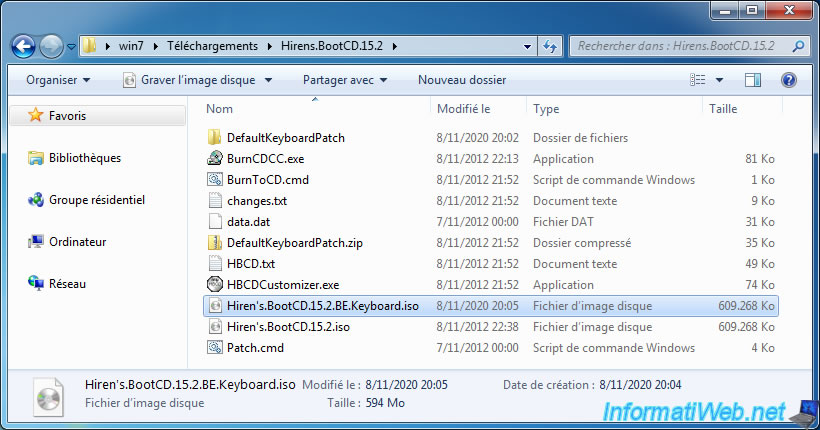
2. Change the default keyboard with HBCDCustomizer
The 2nd possibility to change the keyboard which will be used by default by Hiren Boot CD 15.2 consists in :
- extract the iso file using the HBCDCustomizer.exe program supplied with the Hiren Boot CD iso file
- edit the "Keyboard.bat" file located in the "HBCD\Boot" folder of the iso file
- recreate the Hiren Boot CD iso file using HBCDCustomizer.exe

As stated before, when you download Hiren Boot CD 15.2, you will find a "HBCDCustomizer.exe" program next to the Hiren Boot CD iso file.
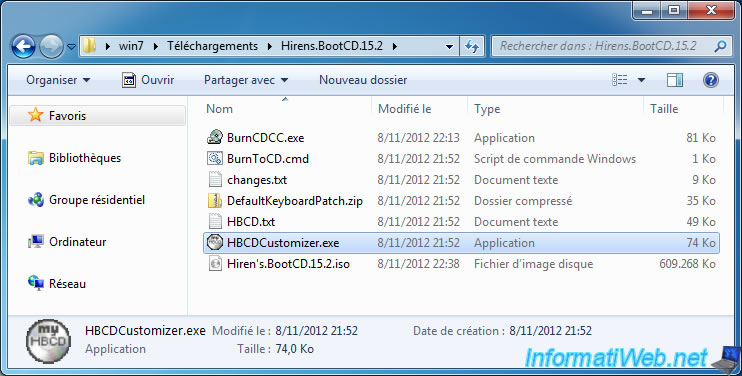
Launch this program "HBCDCustomizer.exe" and a "Hiren's BootCD - Custom ISO Creator" window will appear.
In this window :
- select "iso" as the source, then click on "Browse" and select the Hiren Boot CD iso file
- change the destination folder if you want (optional)
- click on the "Extract ISO" button
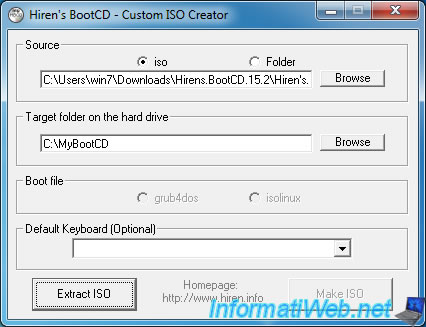
Wait while the files are extracted.
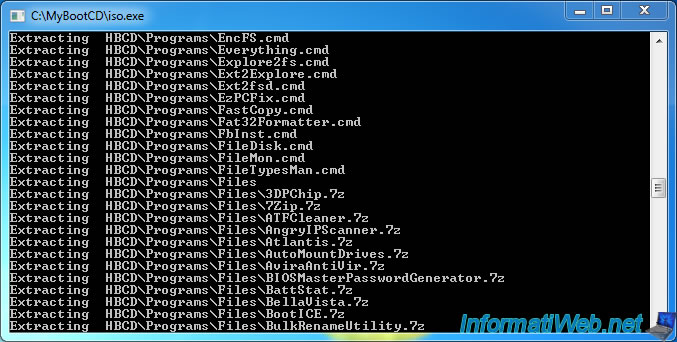
By default, the Hiren Boot CD files will have been extracted to the "C:\MyBootCD\CD" folder.
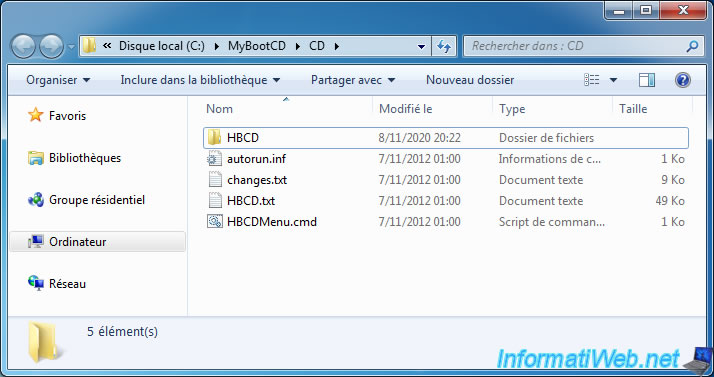
In the "C:\MyBootCD\CD\HBCD\Boot" folder, you will find a "Keyboard.bat" file.
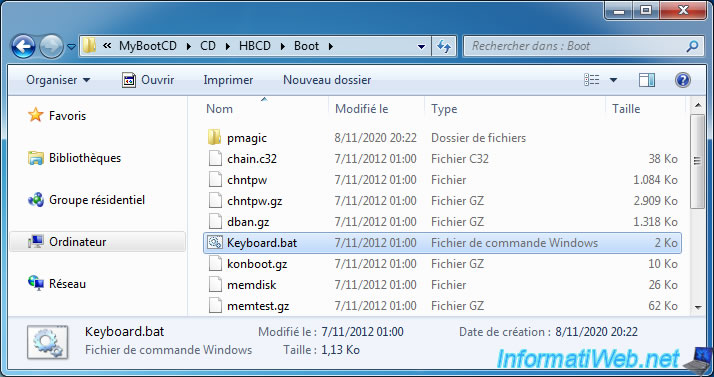
As you can see :
- the 1st line "@echo off" is used to hide the display of the commands executed by this script
- the 2nd line defines a "keyboard" variable which indicates that the default keyboard that will be used will be "US" (English - United States)
- the rest of the file is only comments
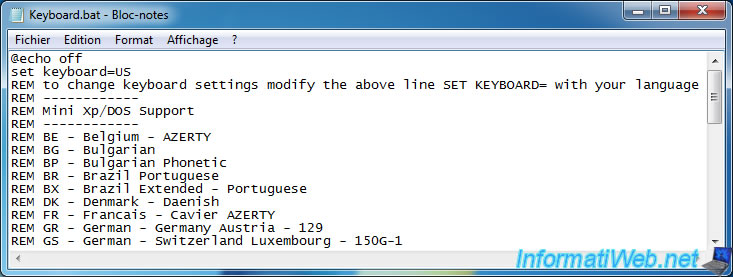
Find the 2 letter code that corresponds to your keyboard and enter it on the 2nd line instead of the "US".
For example "UK" for "United Kingdom".
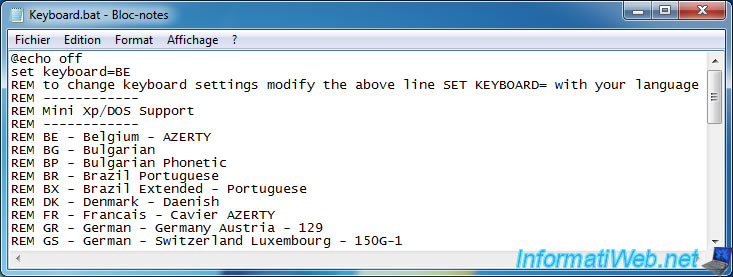
Rather than manually modifying the previously mentioned file, you can also choose your keyboard directly from the "HBCDCustomizer.exe" program.
For example : United Kingdom.
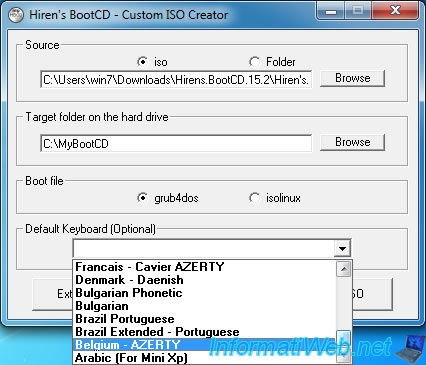
Click : Make ISO.

Wait while the iso file is created.
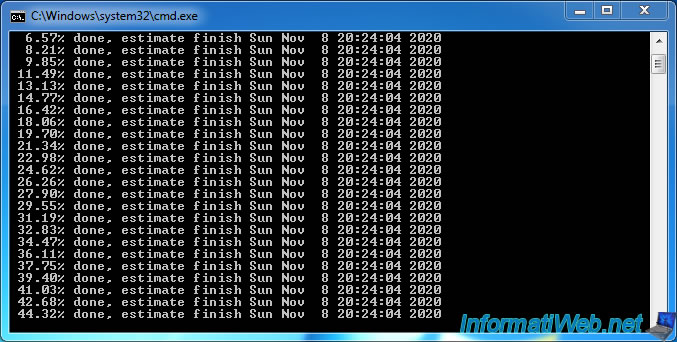
Once the iso file is created, the "ISO Created" message will be displayed.
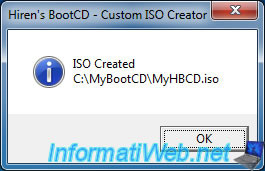
The new iso file will be located by default in the "C:\MyBootCD" folder.
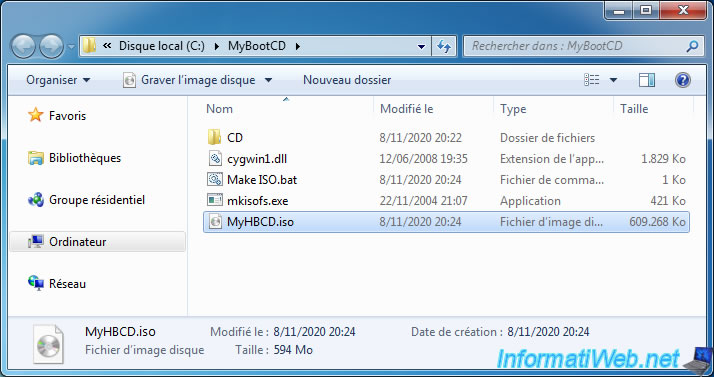
If you have selected your keyboard from the "HBCDCustomizer.exe" program, you can check the "HBCD\Boot\Keyboard.bat" file via 7-zip.
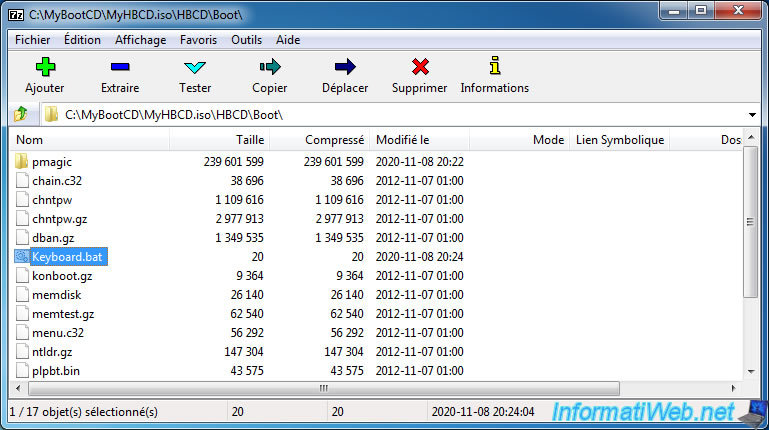
As you can see, the "HBCDCustomizer.exe" program has automatically edited this "Keyboard.bat" file to specify the code that corresponds to the desired keyboard.
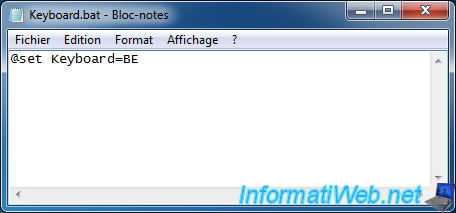
3. Keyboard test from Hiren Boot CD 15.2 mini XP
Burn the modified iso file to a CD or turn your modified iso file into a bootable USB key, then boot from it.
Select "Mini Windows Xp" and press Enter.
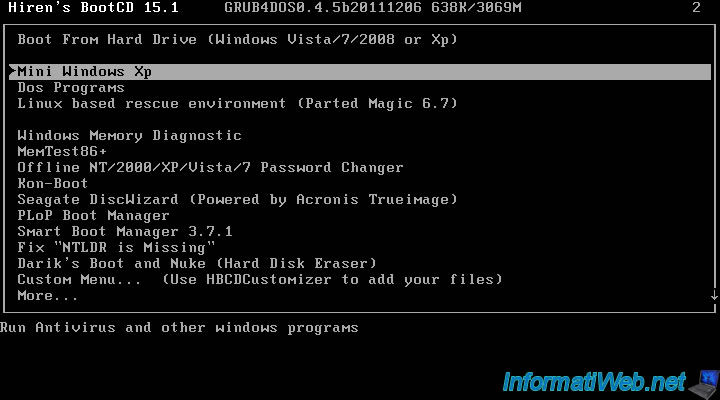
Windows XP starts up.
If you look at the bottom right, you'll see your language displayed next to the time.
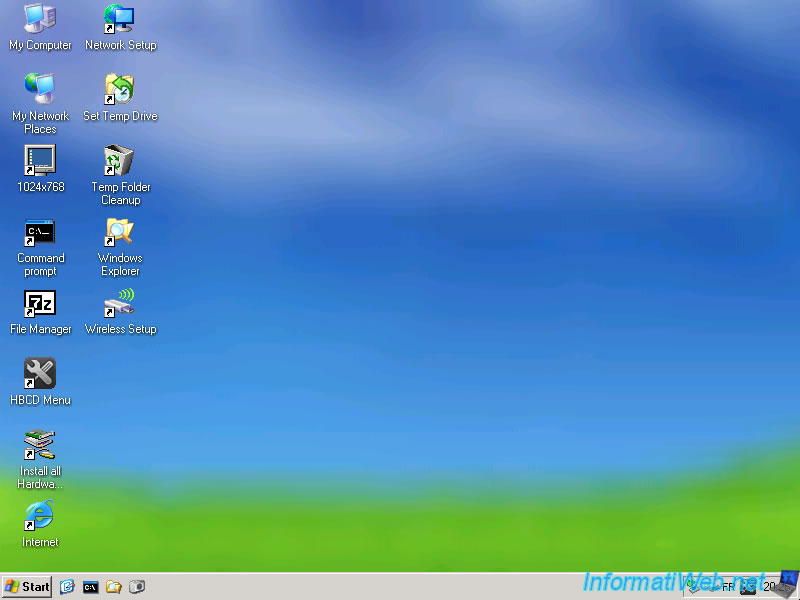
If you click on this icon, you will see that your keyboard has already been selected by default.
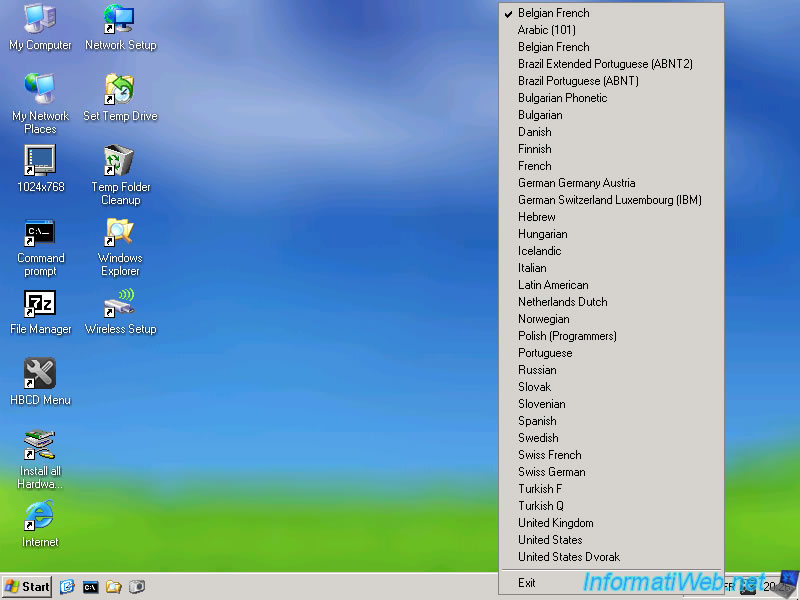
Share this tutorial
To see also
-

Live CD 6/28/2022
Hiren Boot CD - Create a bootable Hiren Boot CD USB key
-

Live CD 4/27/2012
Hiren Boot CD - Edit the local registry of Windows
-

Live CD 10/1/2012
Hiren Boot CD - Mini Windows XP
-

Live CD 5/16/2013
Hiren Boot CD - Remove the password of a Windows session

You must be logged in to post a comment