- Live CD
- HBCD
- 16 May 2013 at 14:52 UTC
-

Sometimes a person forgets the password the Windows session. Fortunately, your account documents are not encrypted and therefore can simply remove the password of the Windows session without problem. This technique is generally used by the computer to be able to repair a client computer without losing his time trying to call the client to know his password.
Warning : It is forbidden to remove the password of a session without the consent of its owner.
Before you begin, here is a screenshot of the login screen printing. As you can see, Windows asks me for my password.
The problem is that for the tutorial, I've forgotten my password. I will have to remove it to access my Windows session.
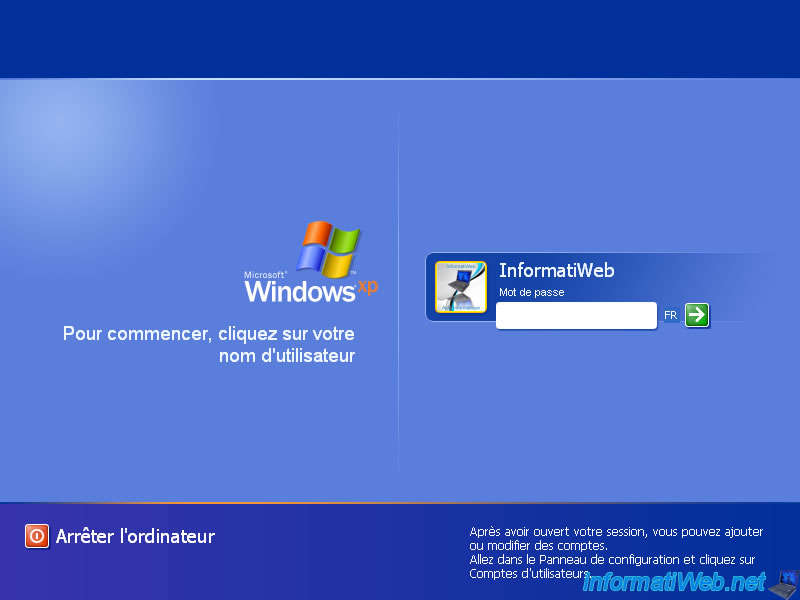
To delete it, you will need Live CD "Hiren Boot CD" (hence the title of the tutorial matter).
Since it is a Bootable CD, you'll need to burn the iso file in the "zip" file that you downloaded. To burn this ISO image, follow our tutorial "Burn CD / DVD".
Once burned to a CD image, you need to configure your BIOS to boot from the CD, follow our tutorial for this "Change the BIOS boot order".
To delete the password of a Windows session, you have 2 options :
- a DOS program : Offline NT/2000/XP/Vista/7 Password Changer
- a program running under Windows : NTPWEdit
1. Offline NT/2000/XP/Vista/7 Password Changer
Once the computer has started on the CD, this menu will be displayed. In this case, select "Offline NT/2000/XP/Vista/7 Password Change" and press "ENTER" key (or Enter in French).
Note : As stated, this small DOS program is compatible with Windows NT, 2000, XP, ...
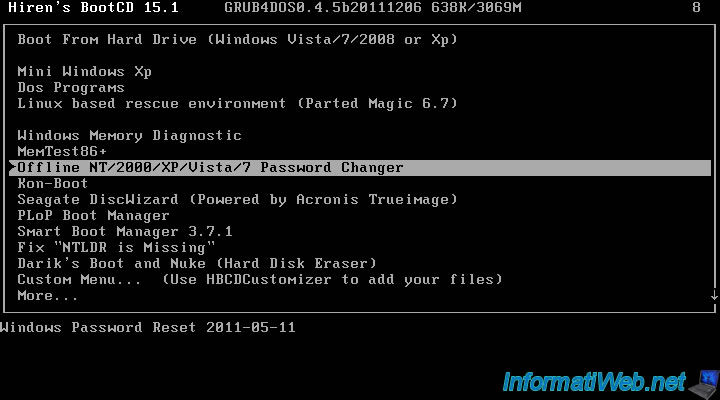
Then, simply press ENTER.
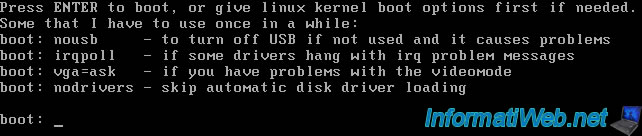
Select the partition where Windows.
Two scenarios are possible :
- On Windows NT, 2000, XP, Vista and previous (older) : The default partition is partition 1
- Windows 7 : The partition containing Windows, is the second. Just because the first is the recovery partition 100MB called "WinRE".
Note : If the partition list is not displayed, try to set the controller to IDE hard drive time to make the change. To do this, follow our tutorial "Edit Harddisk controller mode".
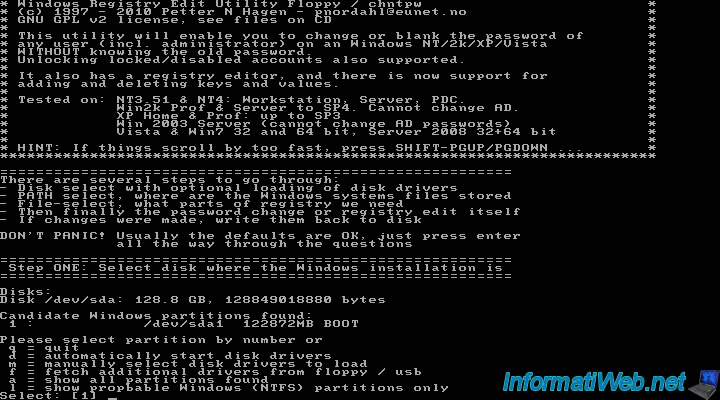
Specify (if necessary) the folder where the file containing the registry files. As a general rule, this path is shown by default (WINDOWS/system32/config).
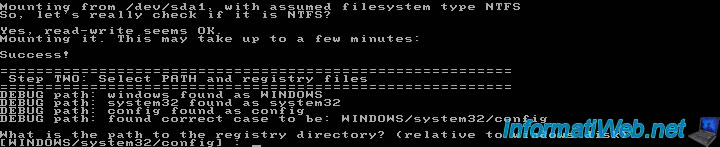
Then select "1 - Password reset [sam system security]".
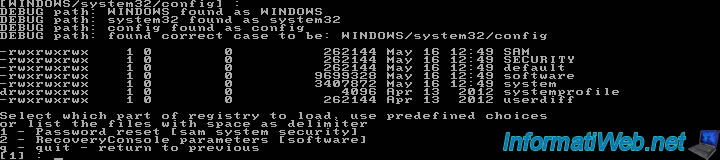
Then select "1 - Edit user data and passwords".

You will then enter the user name. Because the QWERTY keyboard is configured in this program, here is the layout of the buttons on it :

Now type the name of the user for whom you want to delete the password.

Select first the option "4 - Unlock ans enable user account".

Then enter the same username.

And now select "1 - Clear (blank) user password".

Once you have finished, type the character! to exit.
Note : On a QWERTY keyboard, press the "Shift" key + key 1 (on the left side of the keyboard) as shown in the picture.
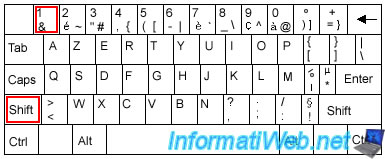

Then press a (q on qwerty keyboard).

Then type the letter "y" to save the changes.

Press ENTER.
![]()
And finally, press the CTRL + ALT + DEL (or Delete) keys.

Well, you now have access to your Windows session without needing the password.
2. NTPWEdit
Hiren's Boot CD provides many programs including "NTPWEdit" that allows you to edit the Windows SAM file. This file contains the list of users with their passwords. If you forget the password for your administrator session or another session, you can use this program to remove or change the password of the desired session.
To begin, start the computer on the "Hiren's Boot CD" live CD and select the Mini Windows XP.
Note : on a recent PC, it's possible that the mini Windows XP doesn't work anymore or doesn't work correctly.
In this case, use its successor "Hiren's BootCD PE" which is based on a Windows 10 PE environment and has a newer version of the "NTPWEdit" program used below.
To do this, follow our new tutorial : Hiren Boot CD PE - Remove the password of a Windows session.
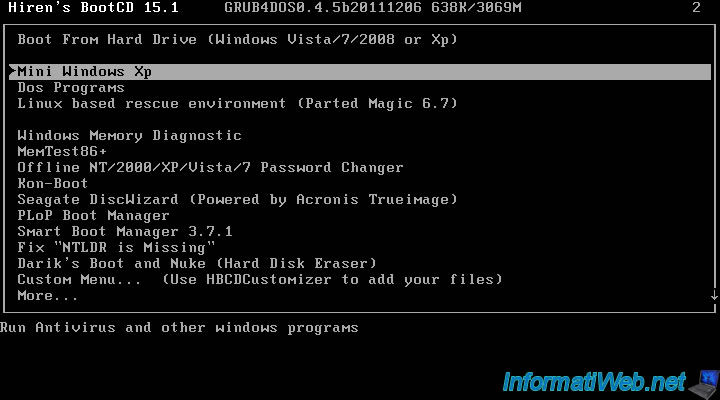
Once on the desktop, click on the "HBCD Menu" shortcut.
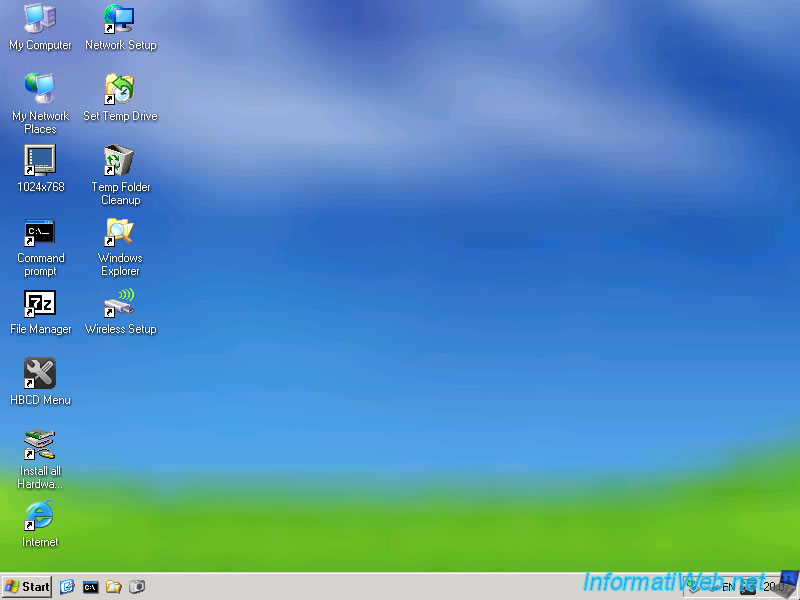
The program below will appear.
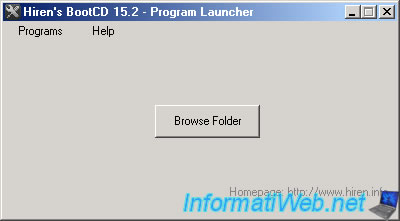
Go to the "Passwords / Keys -> Windows Login" menu and click "NTPWEdit (Reset Xp/Vista/7 User Password)".
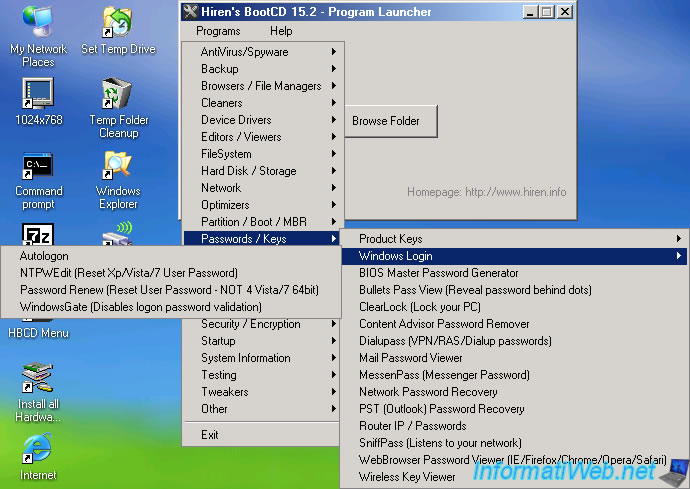
By default, this program will load the SAM file of the mini xp. So, the list is empty.
Click the "..." button to select the SAM file of your Windows installation.
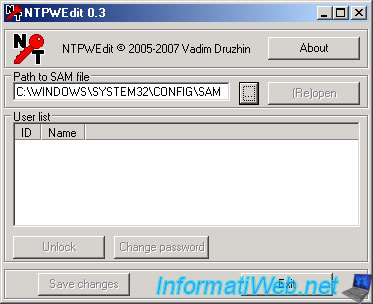
The SAM file is in the "C:\Windows\System32\config" folder.
Note : In the Mini XP, it's possible that the Windows partition has another letter that the letter C.
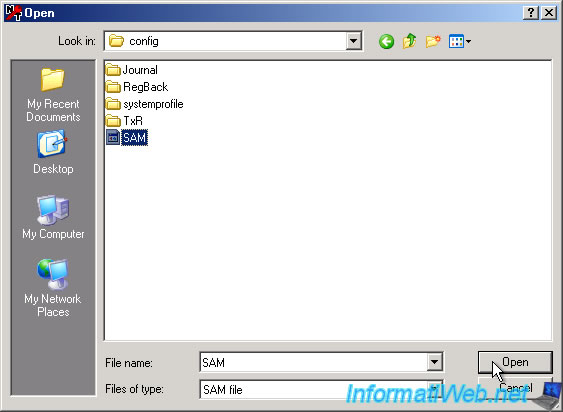
The users list is displayed. Select the desired account and click the "Change password" button.
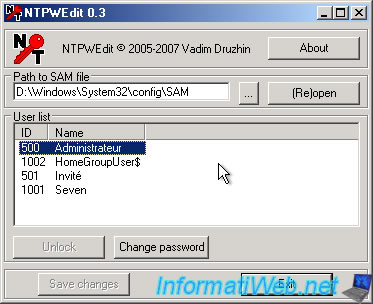
Enter a new password or leave empty boxes to delete the user's password.
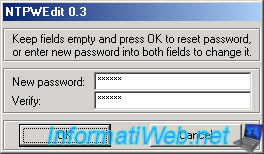
Click "Save changes", then click Exit and restart your computer.
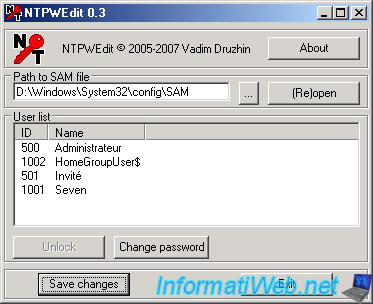
The password has been changed (or deleted).
Share this tutorial
To see also
-

Live CD 6/21/2022
Hiren Boot CD - Change the default keyboard language
-

Live CD 6/28/2022
Hiren Boot CD - Create a bootable Hiren Boot CD USB key
-

Live CD 4/27/2012
Hiren Boot CD - Edit the local registry of Windows
-

Live CD 4/27/2012
Hiren Boot CD - Manually restore Windows registry

You must be logged in to post a comment