- Live CD
- HBCD PE
- 19 July 2022 at 13:42 UTC
-

When you are not using a computer or a virtual machine for a very long time, you may not be able to find the password for your Windows session.
In this case, Windows blocks you from accessing your session by telling you that your password is incorrect.
Fortunately, thanks to the "Hiren's BootCD PE" live CD, you can very easily remove this password to regain access to your computer or virtual machine on Windows.
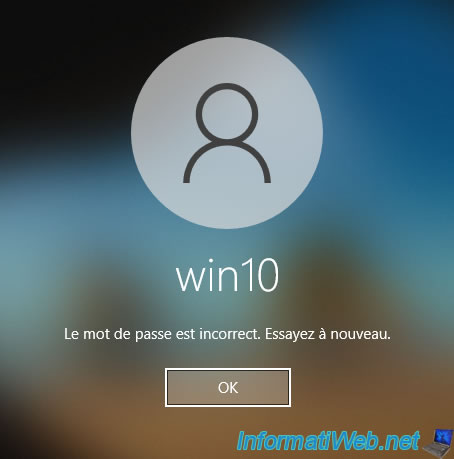
Start your computer on the "Hiren's BootCD PE" live CD and open the Windows 10 start menu that appears on the screen.
Then, click on : All Programs.
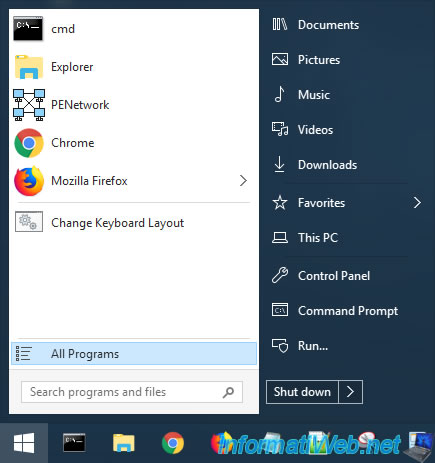
In the "Security -> Passwords" folder of the start menu, run the "NT Password Edit" program.
Info : this program corresponds to the old "NTPWEdit" utility which was already present on the mini Windows XP of "Hiren's BootCD".

In the "NTPWEdit" program that appeared, select the SAM file from your normal Windows installation.
Usually your normal Windows installation can be accessed from the "C" or "D" partition.
Then, click on "Open".
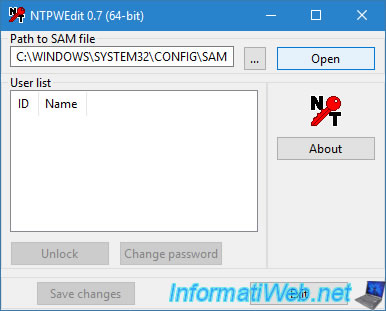
The list of users present on your Windows installation is displayed.
Select the account for which you want to change or delete the password and click on the "Change password" button.
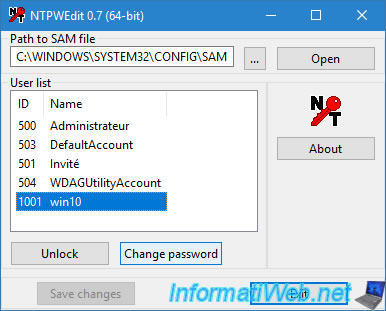
A small window appears.
To change the account password, enter the new password twice.
To remove the password, leave the 2 boxes blank and just click OK.
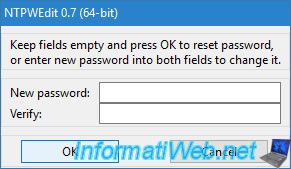
Finally, click on "Save changes" and restart your computer.
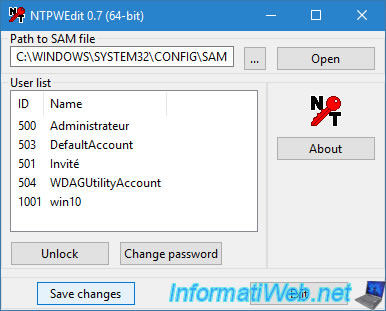
Now, your Windows session opens without any problem and no password will be requested.
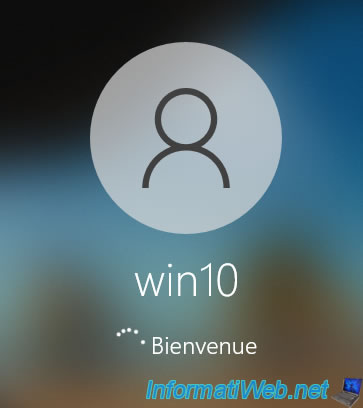
Share this tutorial
To see also
-

Live CD 7/27/2022
Hiren Boot CD PE - Change keyboard language
-

Live CD 8/2/2022
Hiren Boot CD PE - Create a bootable Hiren Boot CD PE USB key
-

Live CD 7/12/2022
Hiren Boot CD PE - Presentation of the live CD features

You must be logged in to post a comment