Hiren's BootCD PE is a very practical and recent live CD which allows you to start your computer on a Windows 10 running from a bootable DVD.
However, if you don't have a DVD to burn it or you don't feel like using a DVD for that live CD, you can easily convert it to a bootable USB key.
- Create a bootable Hiren's BootCD PE USB key with ISO2USB (Official tool)
- Create a bootable Hiren's BootCD PE USB key with Rufus
- Configure your computer's BIOS
1. Create a bootable Hiren's BootCD PE USB key with ISO2USB (Official tool)
As bootable USB key creation has become very common, the developers of Hiren's BootCD PE have created an "ISO2USB" software that allows their bootable DVD to be converted into a bootable USB key very easily.
To start, plug an USB key into your computer, then launch this ISO2USB program.
Then, select your USB key from the "USB Device" list and click on the small magnifying glass next to the 3rd box to select the Hiren's BootCD PE ISO file.
Check that the 2 boxes "Format Selected USB Device" and "Copy ISO Content to USB Device" are checked and click on Process.
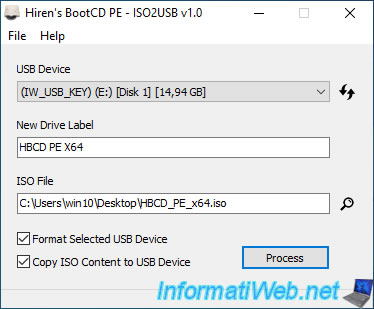
ISO2USB will warn you that your USB drive will be formatted and everything on it will be erased.
Click Yes to format the USB key.
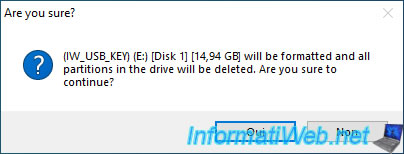
The "Formatting drive" message will appear at the bottom of the ISO2USB program while formatting your USB key.
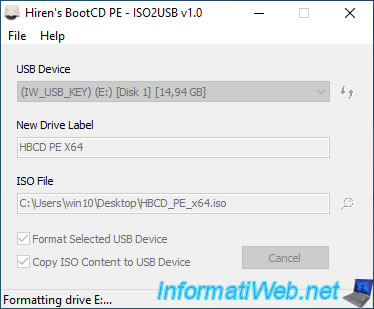
Then, the "Copying ISO content to drive" message will be displayed at the bottom of the ISO2USB program while copying the contents of the ISO file from Hiren's BootCD PE to your USB key.
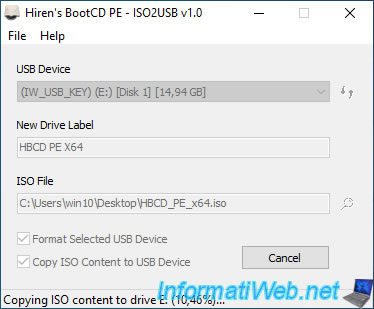
Once your bootable USB drive has been created, the "ISO content successfully copied to drive" message will appear at the bottom of the program.
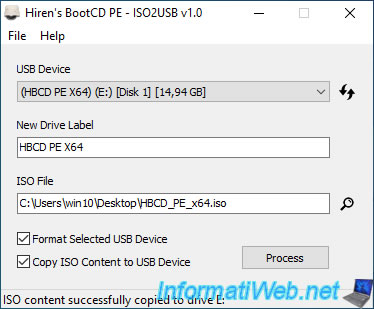
If you open file explorer, you will see that your USB key has been renamed to : HBCD PE X64.
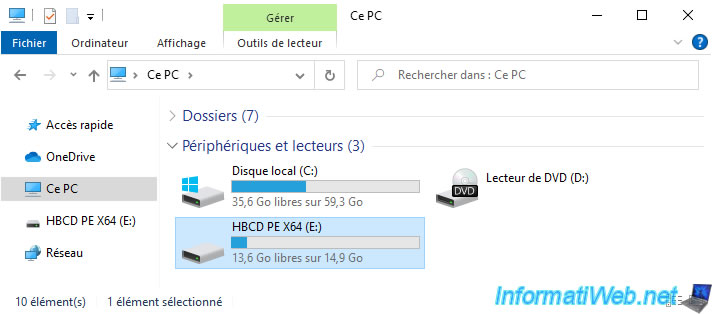
Here is the contents of Hiren's BootCD PE bootable USB key.
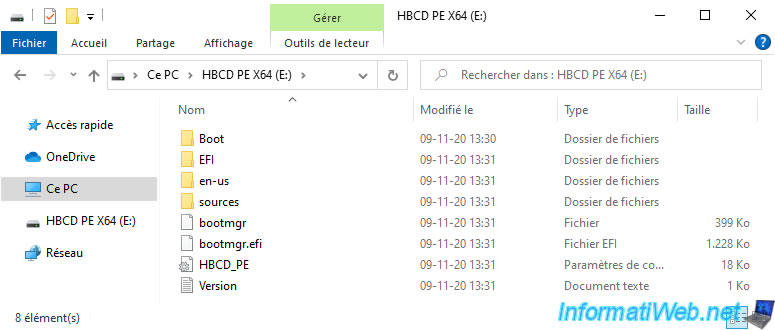
2. Create a bootable Hiren's BootCD PE USB key with Rufus
Although the developers of Hiren's BootCD PE have created an official tool to turn their live DVD into a bootable USB key, it's still possible to use other common tools, such as Rufus.
Download and launch Rufus, then select your USB key from the "Device" list at the top of the program.
Then, click on the "SELECT" button to select the ISO file of Hiren's BootCD PE.
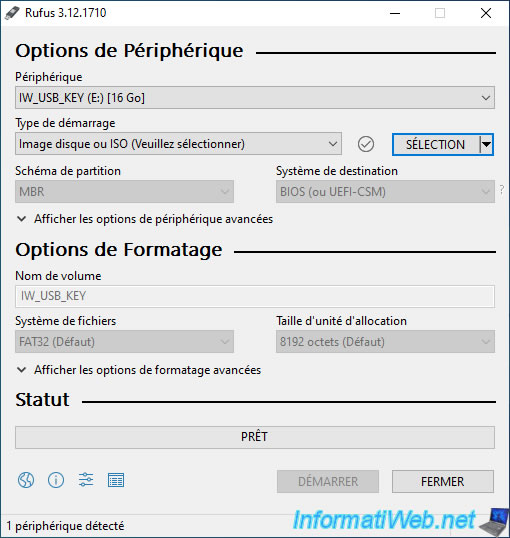
Once the Hiren's BootCD PE ISO file is selected, the selected ISO file will appear in the "Boot Type" list and Rufus will adapt the remaining settings automatically.
Click Start to create your bootable Hiren's BootCD PE USB key.
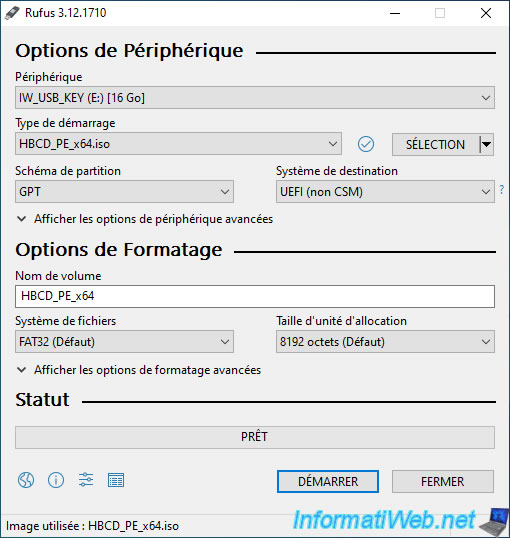
Rufus warns you that all data on your USB key will be erased.
Click on OK.
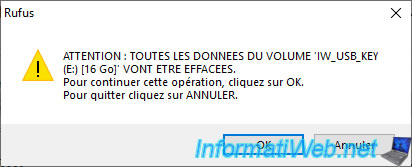
As expected, Rufus erases the partitions of your USB key to erase it entirely.
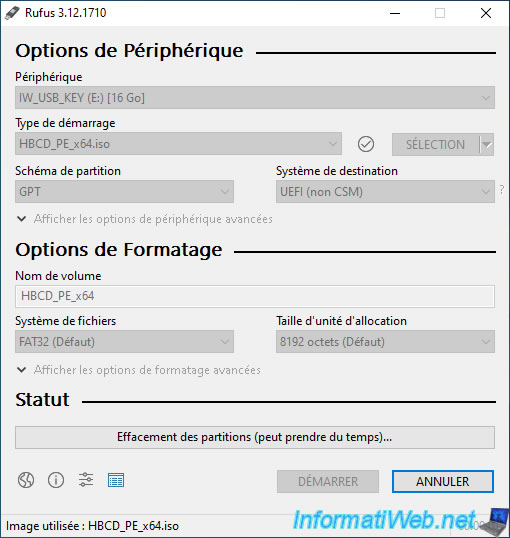
Then, Rufus copies the files found in the desired ISO file to your USB key.
Towards the end of the process, Rufus will also install syslinux on your USB key to make it bootable.
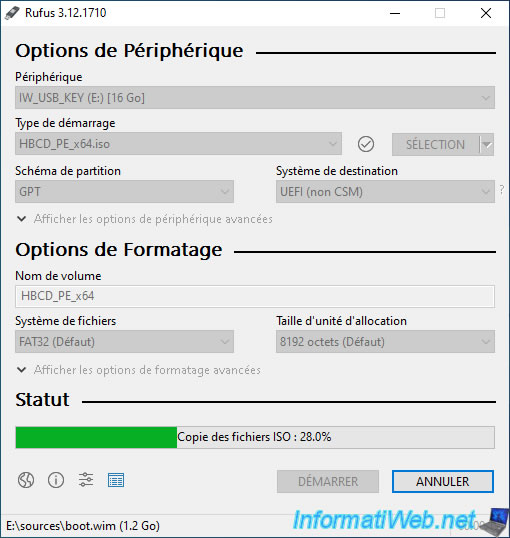
Your bootable Hiren's BootCD PE USB key has been created.
You can close the program.
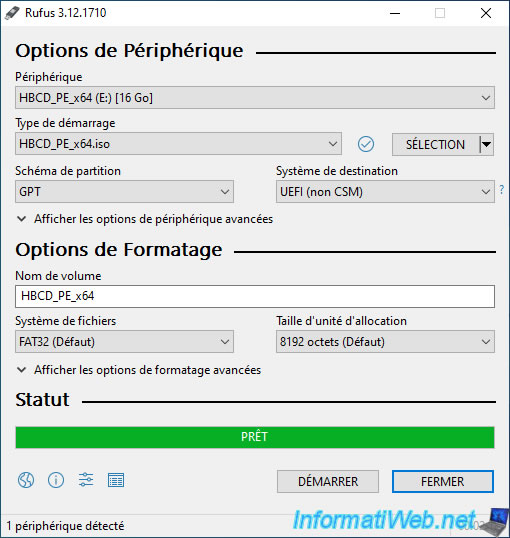
If you go to Windows file explorer, you will see that your USB key is now called "HBCD_PE_X64".
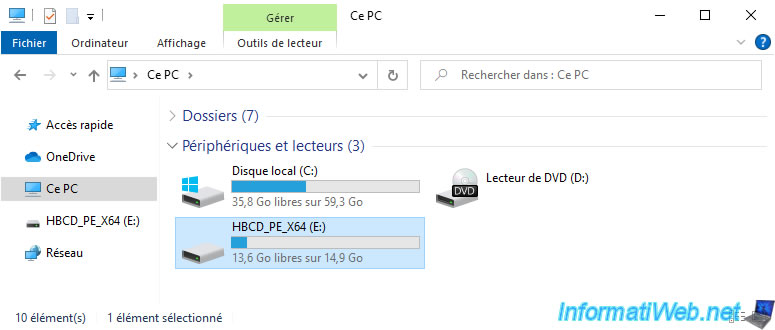
Here is the contents of Hiren's BootCD PE bootable USB key when using Rufus.
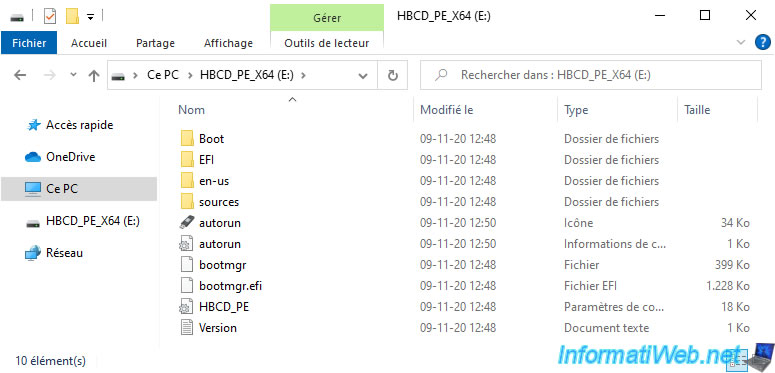
3. Configure your computer's BIOS
Finally, don't forget to change the boot order of your computer so that it can boot from your bootable USB key.
If necessary, refer to our tutorial : Change the BIOS boot priority
Share this tutorial
To see also
-

Live CD 6/28/2022
Hiren Boot CD - Create a bootable Hiren Boot CD USB key
-

Live CD 7/12/2022
Hiren Boot CD PE - Presentation of the live CD features
-

Live CD 6/14/2022
UBCD - Create a bootable Ultimate Boot CD USB key
-

Windows 1/2/2023
Windows - Create a bootable USB key to install Windows


You must be logged in to post a comment