- Live CD
- UBCD
- 18 April 2016 at 12:30 UTC
-

Ultimate Boot CD is a live CD on which you can start your computer and that provides programs including HDAT2.
HDAT2 is a program that will test your hard drive and repair the bad sectors if you wish. Indeed, bad sectors are one of the causes of the slowdown of a computer and HDAT2 can exclude them the hard drive. Thus, Windows will stop block by attempting to access to those defective sectors.
Generally, we recommend the Vivard program that is similar and we usually use for testing hard disks. See step 1 of our tutorial : UBCD - Test your hardware
However, sometimes Vivard does not start on some PCs. In this case, you can use HDAT2.
- Launch HDAT2
- Test the hard disk with HDAT2 and repair bad sectors
- Test your hard drive with HDAT2 (without repair bad sectors)
- Test the hard drive from end to start
1. Launch HDAT2
HDAT2 is in the "HDD -> Diagnosis" menu and is available in two different versions.
Use the version "4.5.3" because the "device-level test" is disabled in the 4.8.1 release. (As indicated by Ultimate Boot CD if you go on the line "HDAT2 v4.8.1")
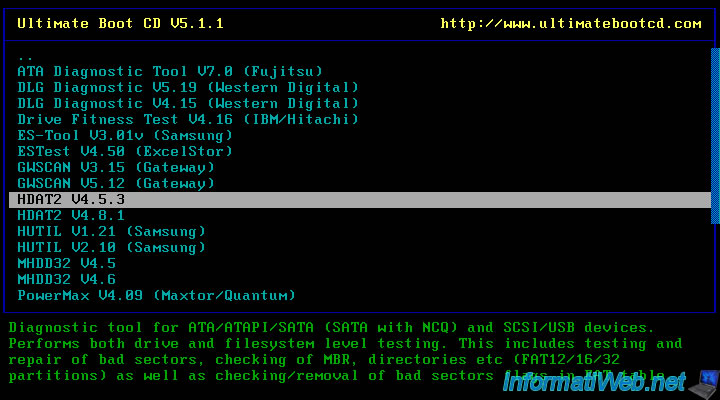
A MS-DOS startup menu appears. Press Enter to use option 1 (default).
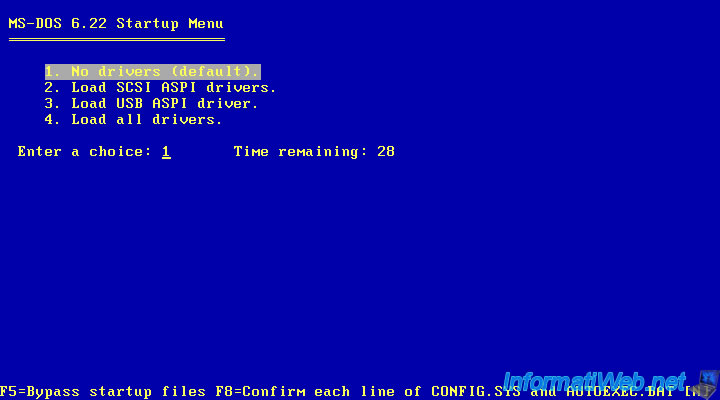
MS-DOS start the HDAT2 boot disk and said hdat2 is compatible with DOS.
As you are under DOS (MS-DOS 6.22 displayed on the previous image), you type "hdat2" (on a QWERTY keyboard) or "hdqt2" (on a QWERTY keyboard). This will print "hdat2".
Then, press Enter.
Note : if you want to disable all sounds (including beeps) of hdat2, simply add the /S parameter (as specified in the official hdat2 manual).
So, you will need to run hdat2 like this : hdat2 /S
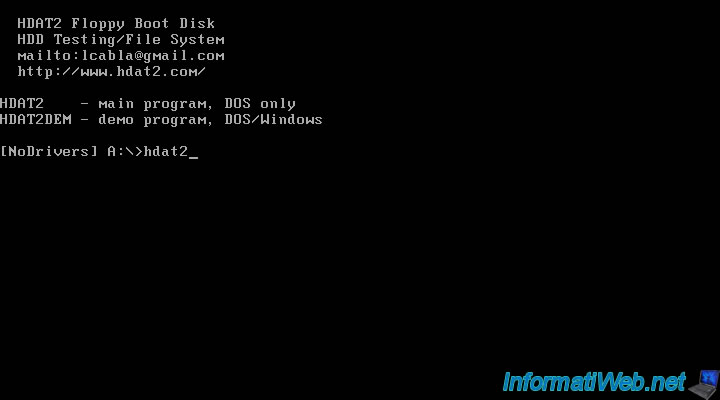
HDAT2 display the hard drives detected.
HDAT2 detects ATA hard drives (PATA or IDE).
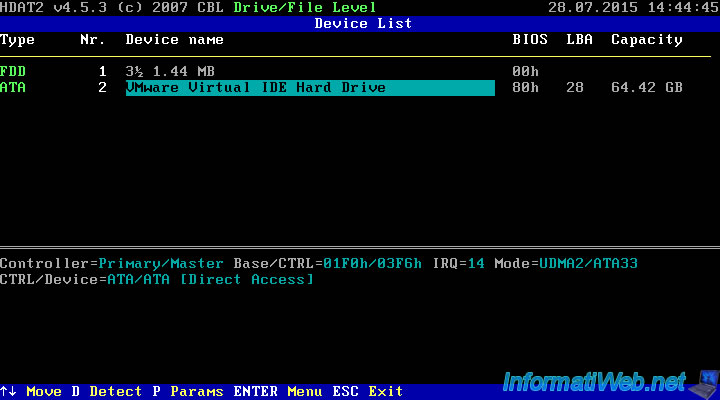
But, also SATA hard drives (Serial ATA).
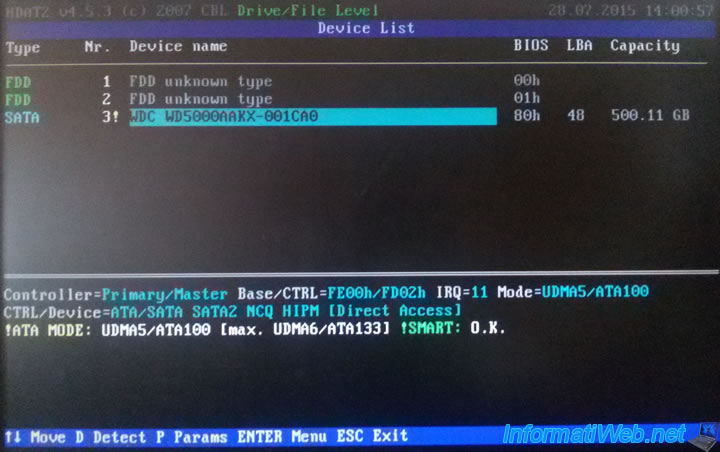
If you want to disable hdat2 sounds and beeps, press P (Params) and select "Disabled" for the "Sound" option.
Then, press Enter.

2. Test the hard disk with HDAT2 and repair bad sectors
To test your hard disk and repair bad sectors :
- select the hard disk to test
- press Enter
- go to the menu : Drive Level Tests Menu
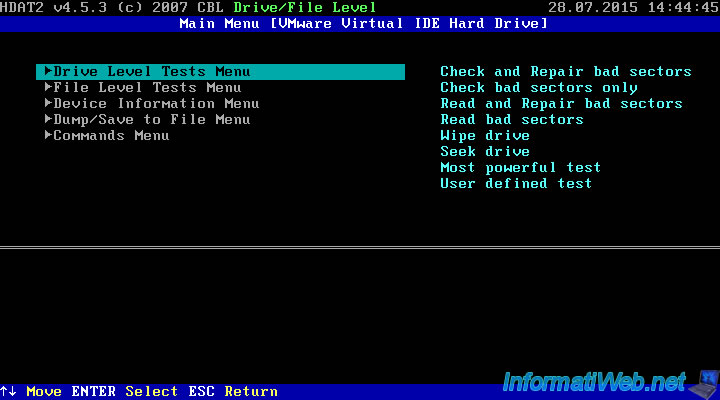
Then, select the "Check and Repair bad sectors" option.
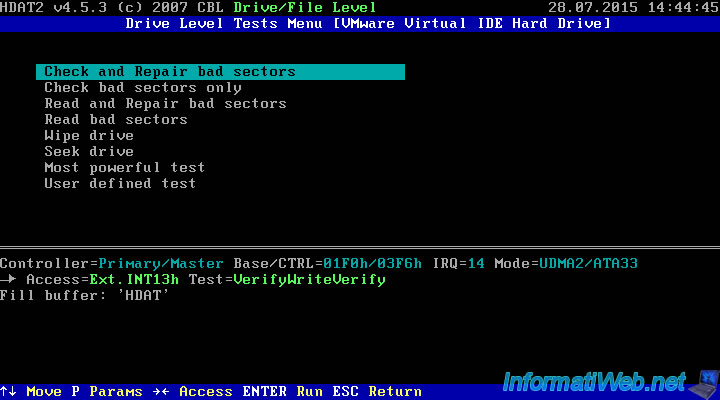
HDAT2 tests your hard disk and if necessary repair your bad sectors.
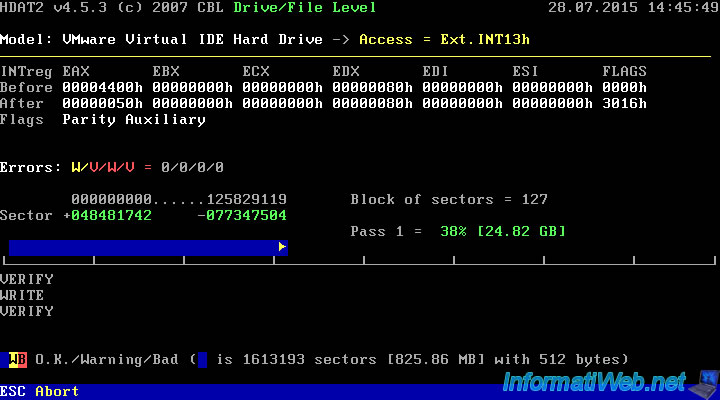
At the end of the test :
- the message "End of test(s)" appears in pink on the top of the screen
- the number of warnings is shown in yellow at the bottom of the screen
- the number of bad sectors is shown in pink at the bottom of the screen
- the number of bad sectors repaired is displayed in green at the bottom of the screen
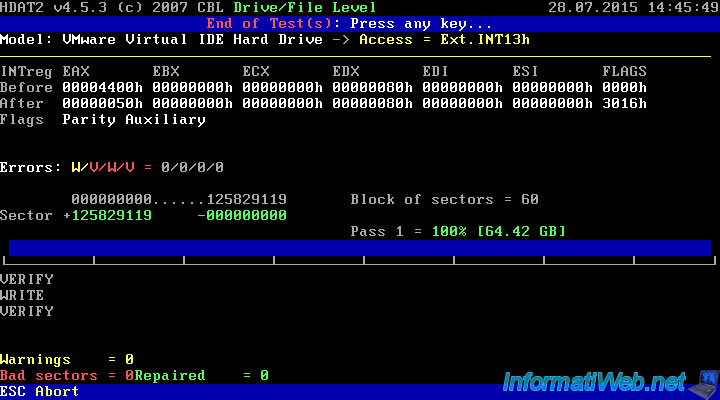
Now that the test is completed, several cases are now possible :
- Bad sectors = 0 and Repaired = 0 : No error detected (and therefore no fixed since there are no errors on your hard drive)
- you have a number of bad sectors greater than the number of bad sectors repaired : so, you must buy a new hard drive and transfer the data to it (some data might be corrupted. It depends on whether they are on the detected bad sectors, or not).
- you have a number of bad sectors (Bad Sectors) equal to the number of bad sectors repaired: it means that all detected bad sectors have been repaired. However, a hard disk with bad sectors can later recreate bad sectors. Which may cause you to lose data (or block Windows startup if Windows is on these bad sectors).
In that case :
1) If the number of errors is high, it's best to change your hard disk (for security for your data)
2) If the number of errors is very low, it's possible that your hard drive stops to create physical errors.
3. Test your hard drive with HDAT2 (without repair bad sectors)
To test the hard drive without repair bad sectors :
- select the hard disk to test
- go to : Drive Level Tests Menu
- then, choose the option : Check bad sectors only
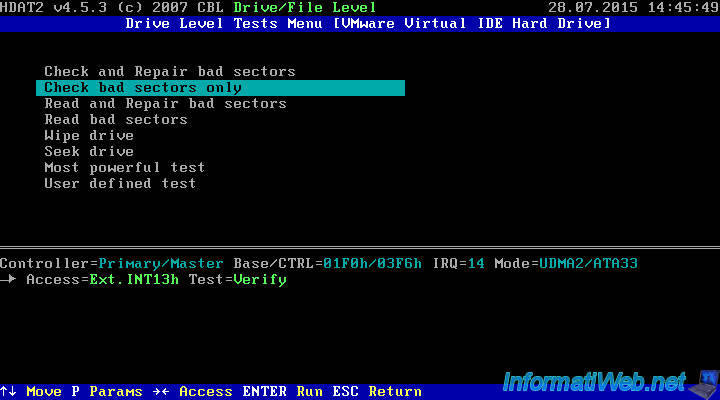
HDAT2 will test your hard disk and will not alter it.
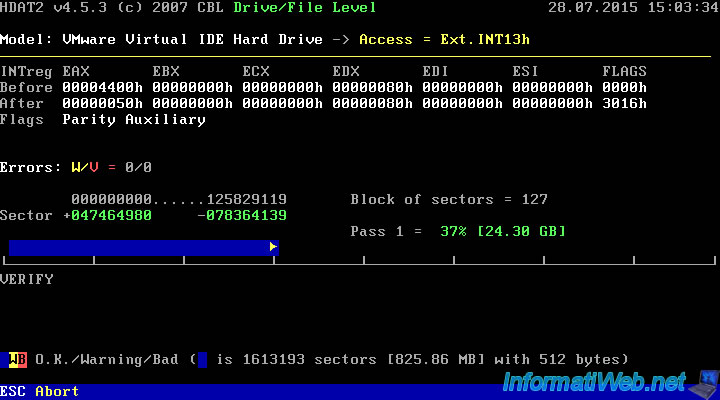
At the end of the test :
- the message "End of test(s)" appears in pink on the top of the screen
- the number of warnings is shown in yellow at the bottom of the screen
- the number of bad sectors is shown in pink at the bottom of the screen
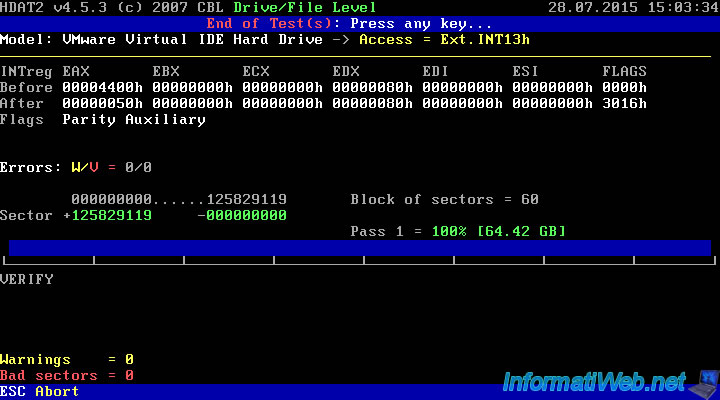
4. Test the hard drive from end to start
If a bad sector of the hard drive prevents HDAT2 to test your hard disk completely, you can test it by starting by the other side. So, HDAT2 will test your hard disk from end to start, instead of starting from the beginning of the hard disk.
To do this, select the hard disk to test and go to the Drive Level Tests Menu.
In this menu, go on "Check bad Sectors only" and press "P" (the Params option shown below).
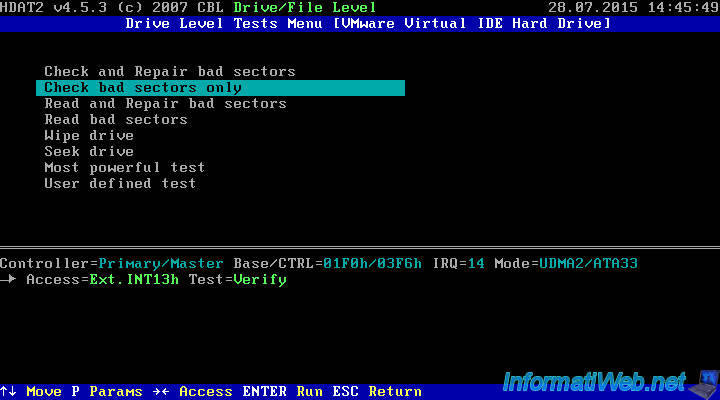
By default, the "Direction of testing" line will have the "Forward" value (test done from the beginning to the end of the hard drive).
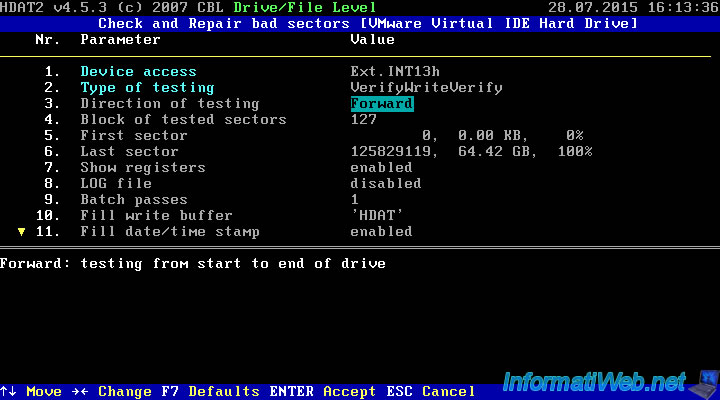
To begin at the end of the hard disk, select "Backward" using the keyboard arrows and press Enter to save the new settings.
Then, press a second time on Enter to start the "Check bad Sectors only" test.
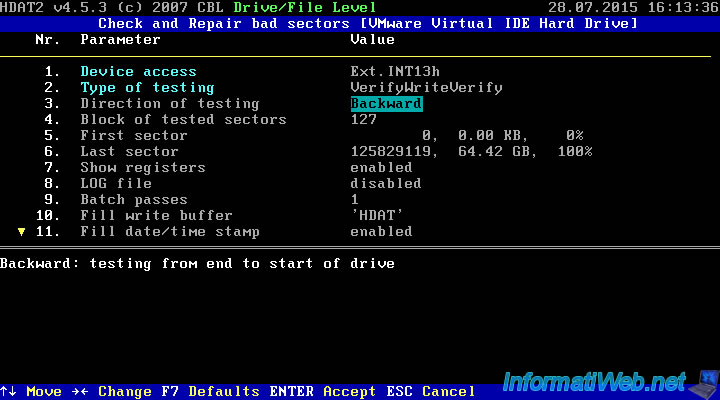
As you can see on the picture below, the blue progress bar starts on the right and the little yellow arrow of this progressbar points to the left.
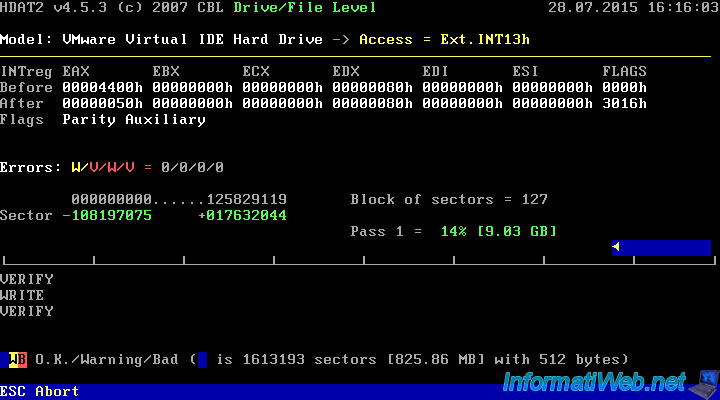
For the result about bad sectors, refer to the end of step 2 of this tutorial.
Share this tutorial
To see also
-

Live CD 6/14/2022
UBCD - Create a bootable Ultimate Boot CD USB key
-

Live CD 2/17/2013
UBCD - Customize Ultimate Boot CD
-

Articles 2/17/2013
UBCD - Presentation of the live CD features
-

Live CD 1/27/2013
UBCD - Test your hardware

You must be logged in to post a comment