Ultimate Boot CD (UBCD) is a well-known live CD that allows you to test your hardware (hard disk, RAM, graphics card, ...).
If you don't have a CD or DVD handy, here is a short tutorial to convert Ultimate Boot CD (UBCD) ISO file to a bootable USB key.
Note that the "ubcd2usb" program provided by the developers of the Ultimate Boot CD tends to not work properly on recent versions of Windows.
- Create a bootable USB key of Ultimate Boot CD with Rufus
- Create a bootable USB key of Ultimate Boot CD with UNetbootin
1. Create a bootable USB key of Ultimate Boot CD with Rufus
Download and launch Rufus, then click on the "SELECT" button.
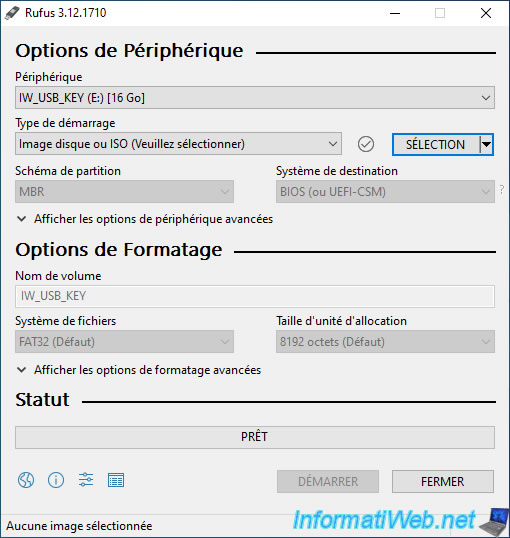
Select the Ultimate Boot CD ISO file.
In our case : ubcd539.iso.
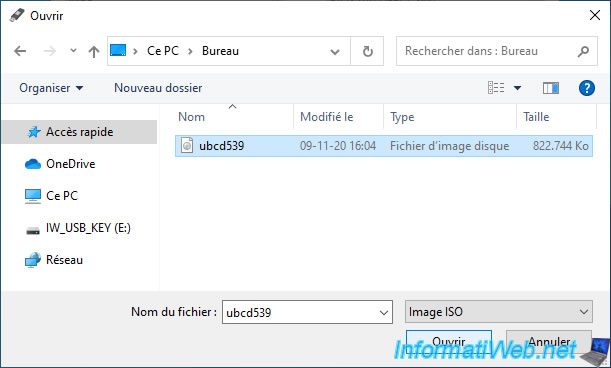
Rufus will adapt the rest of the options automatically depending on the selected ISO file.
Click on : Start.
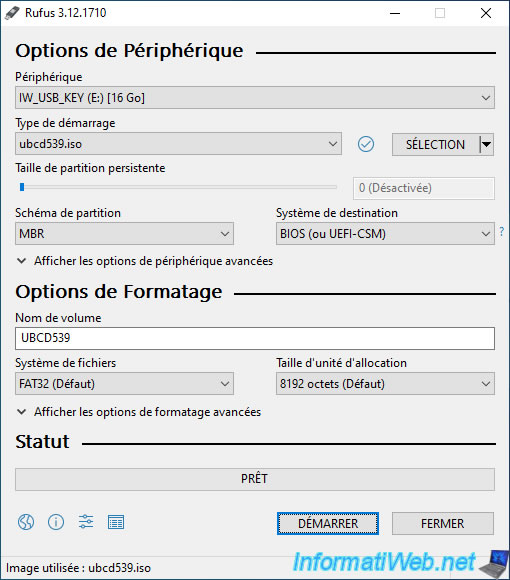
Confirm the complete erasure of your USB key by clicking on OK.
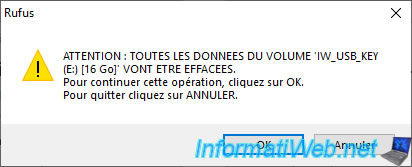
Rufus will automatically install "Syslinux" to make your USB key bootable.
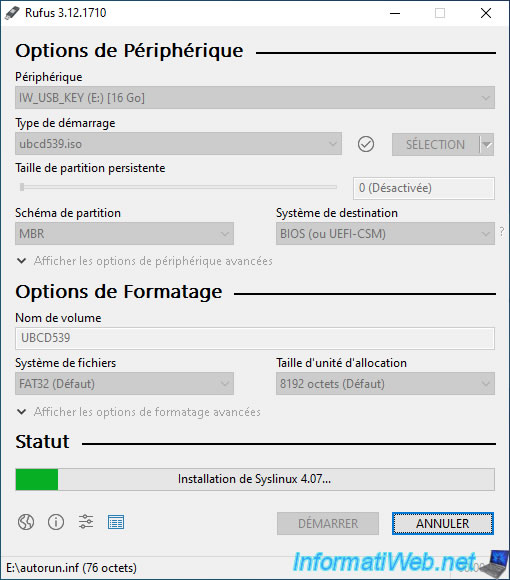
Then, it will copy the contents of the Ultimate Boot CD ISO file to your USB key.
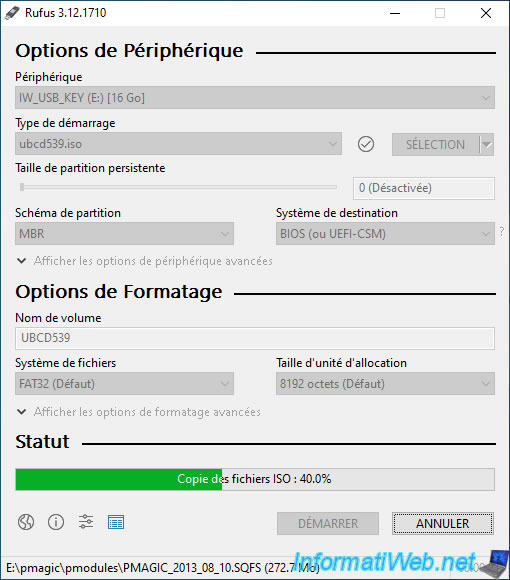
Once the UBCD bootable USB key has been created, click on CLOSE.
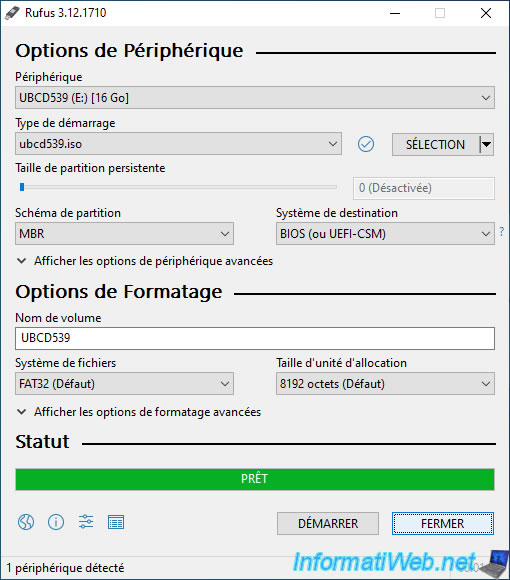
Here is the content of the USB key visible from the file explorer.
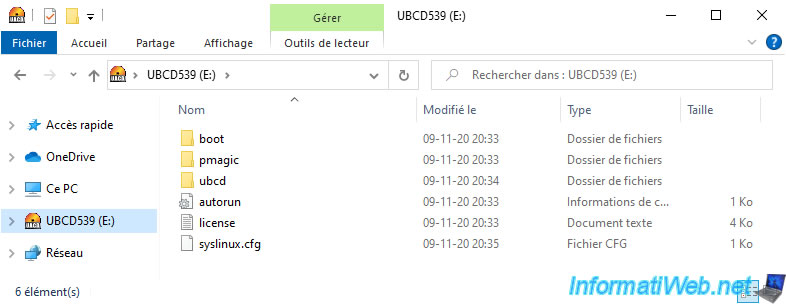
Finally, configure your motherboard BIOS to boot your computer to your new bootable Ultimate Boot CD USB key and restart your computer.
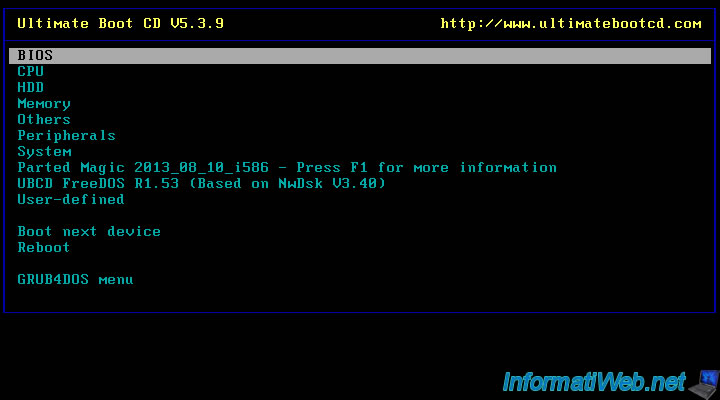
2. Create a bootable USB key of Ultimate Boot CD with UNetbootin
To create a bootable Ultimate Boot CD USB key, you can also use UNetbootin, although this is slightly less convenient for this live CD.
Once UNetbootin is launched, select :
- Diskimage - ISO, then select the Ultimate Boot CD ISO file by clicking the "..." button
- Type : USB Drive
- Drive : the letter of your USB key
Then, click on OK.
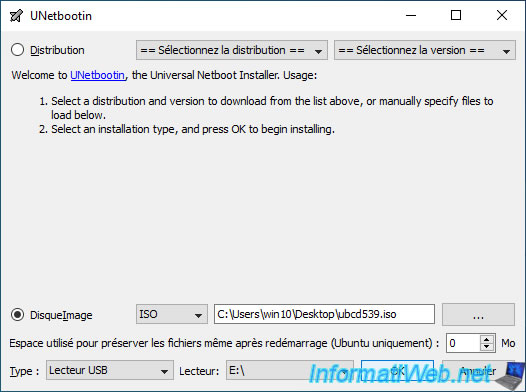
UNetbootin extracts files from the desired ISO file to your USB key.
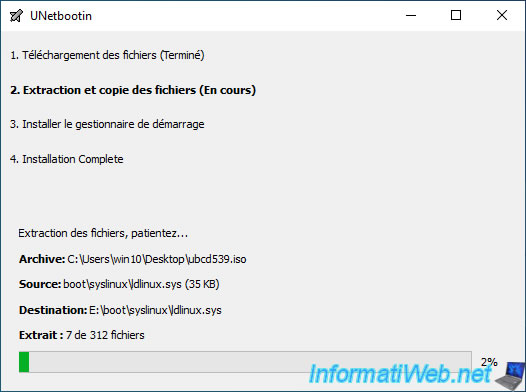
Then, UNetbootin will install syslinux on your USB key so that your computer can boot from it.
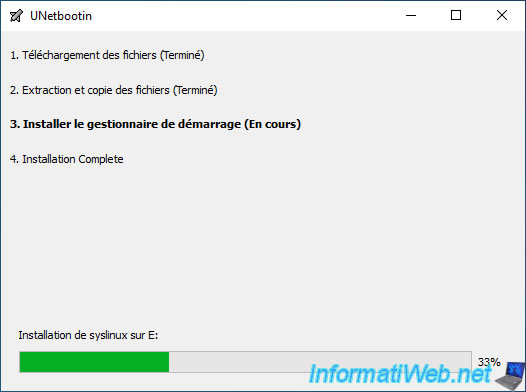
If a warning appears regarding the "boot/syslinux/menu.c32" file that already exists, click No.
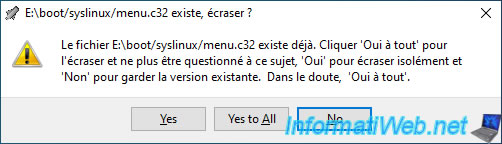
Your Ultimate Boot CD USB key has been created.
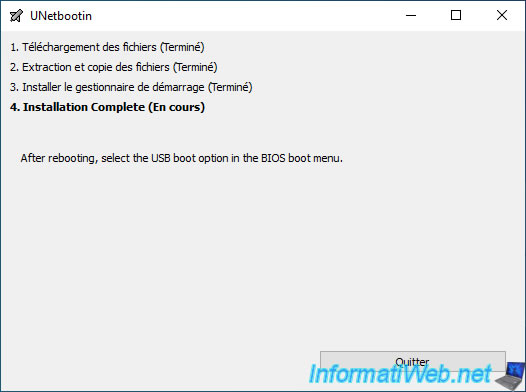
In file explorer, you will see that Ultimate Boot CD has been copied to your USB key.
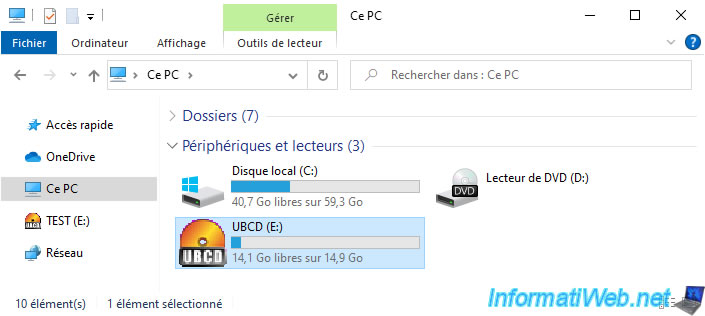
Share this tutorial
To see also
-

Live CD 6/28/2022
Hiren Boot CD - Create a bootable Hiren Boot CD USB key
-

Live CD 8/2/2022
Hiren Boot CD PE - Create a bootable Hiren Boot CD PE USB key
-

Live CD 4/18/2016
UBCD - Test your hard disk with HDAT2
-

Windows 2/2/2022
Windows 11 - Create a bootable USB key to install Windows 11


You must be logged in to post a comment