Reinstall Adobe Flash Player in 2023 to play flash games or use Flash-based interfaces
- Others
- Flash Player
- 23 January 2023 at 10:21 UTC
-

- 2/2
4. Install Adobe Flash Player plugin 32.0.0.371
Since Adobe stopped supporting the Flash Player plugin, all download pages and installation files for this plugin have disappeared.
However, it's possible to redownload the latest functional version (without the deactivation timer) of Adobe Flash Player via the "archive.org" site.
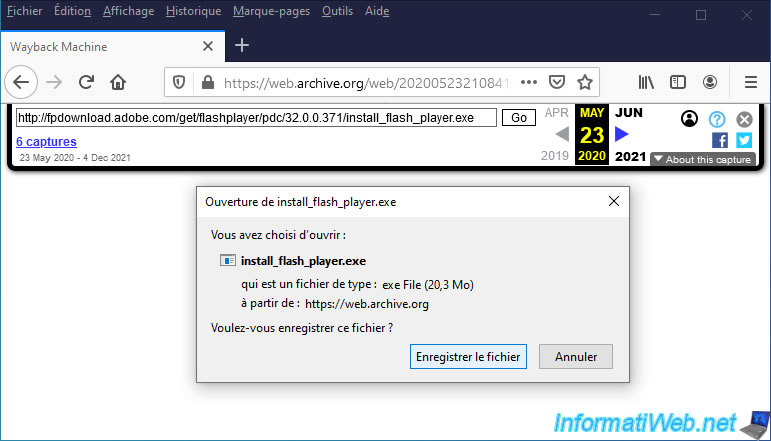
Once the "install_flash_player.exe" file has been downloaded via the link provided above, launch the installation of this Adobe Flash Player plugin, check the box and click Install.
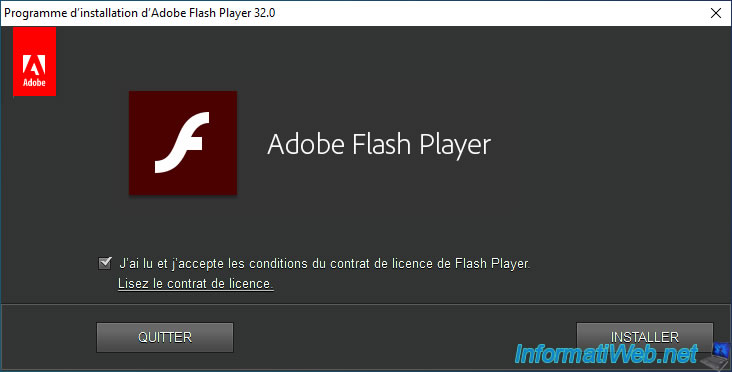
Important : select "Never check for updates (not recommended)" to keep Flash Player running.
Otherwise, Flash Player will end up uninstalling itself thanks to an update forcing its uninstallation.
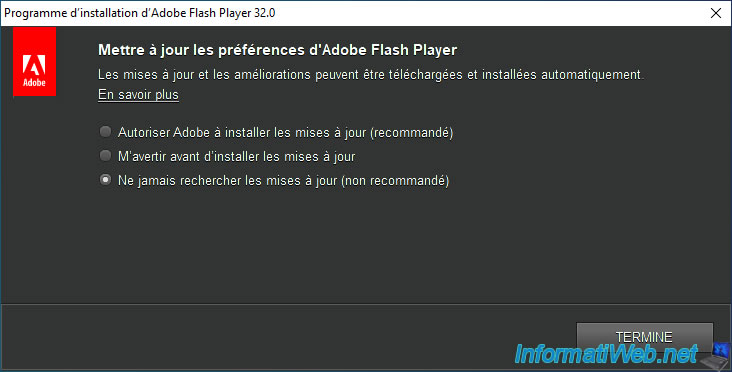
Launch the "Pale Moon" web browser (if you have chosen this one) or relaunch it if it was already open.
Then, click on the "Pale Moon" button and click on : Add-ons.
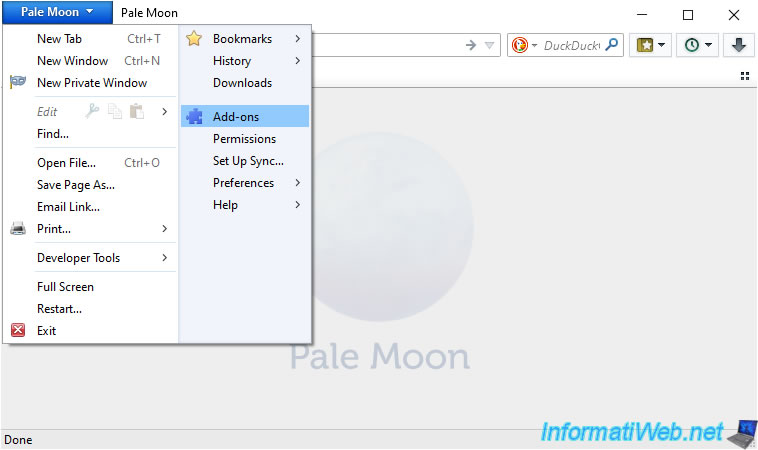
Go to the "Plugins" section and you will see the "Adobe Flash 32.0.0.371" plugin appear.
As you can see, this plugin is always activated (Always Activate) by default with this web browser.
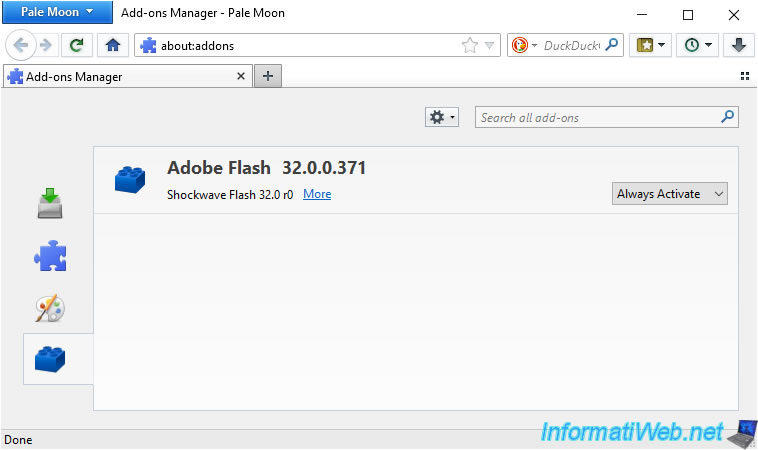
If you chose Mozilla Firefox 84, open this browser or relaunch it if it was already open when installing the Adobe Flash Player plugin.
Then, go to : Tools -> Add-ons.
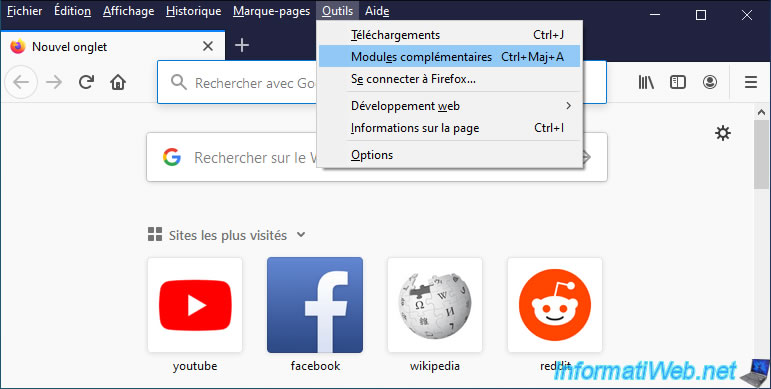
In the "Plugins" section, you will see the "Shochwave Flash" plugin appear with version 32.0.
However, Mozilla Firefox will tell you that Shochwave Flash is known to be vulnerable and needs to be updated.
Warning : DO NOT click on the "Update now" button otherwise the Flash plugin will no longer work, then it will uninstall itself.
The Flash plugin is obviously vulnerable since it's no longer updated by Adobe.
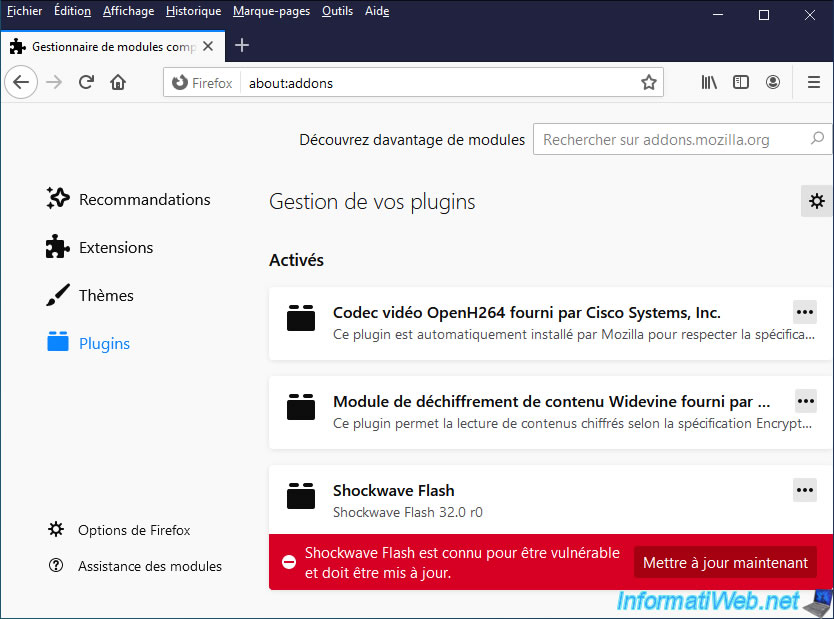
Note that using Mozilla Firefox version 84 is required for this to work.
Indeed, if you have a more recent version of Mozilla Firefox, the "Shockwave Flash" plugin will not appear since its support has been removed from Mozilla Firefox since its version 85.

5. Adobe Flash Player works in Pale Moon
To test the operation of the Adobe Flash plugin in Pale Moon, we will use the remote control of a VirtualBox virtual machine via the phpVirtualBox interface.
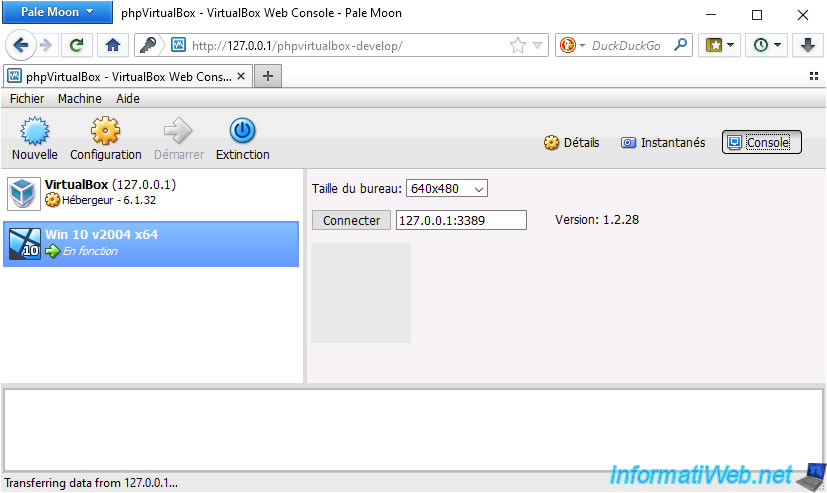
Once you have clicked on the "Connect" button, the screen of the desired VirtualBox virtual machine will appear, along with a message : Oracle RDP Web Control.
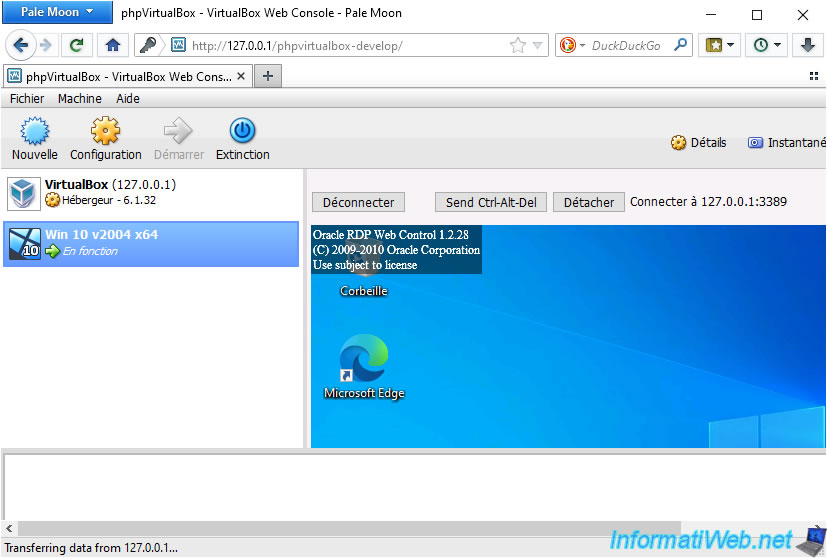
If you look in the source code of the page (thanks to the developer tools accessible with the F12 key on your keyboard), you will see that this RDP client is a Flash client.
Indeed, the ID is "FlashRDP", the file used has the extension ".swf" and it's indicated "application/x-shockwave-flash" in the "type" attribute of this HTML tag.
In short, as you can see, the flash plugin works correctly with Pale Moon.
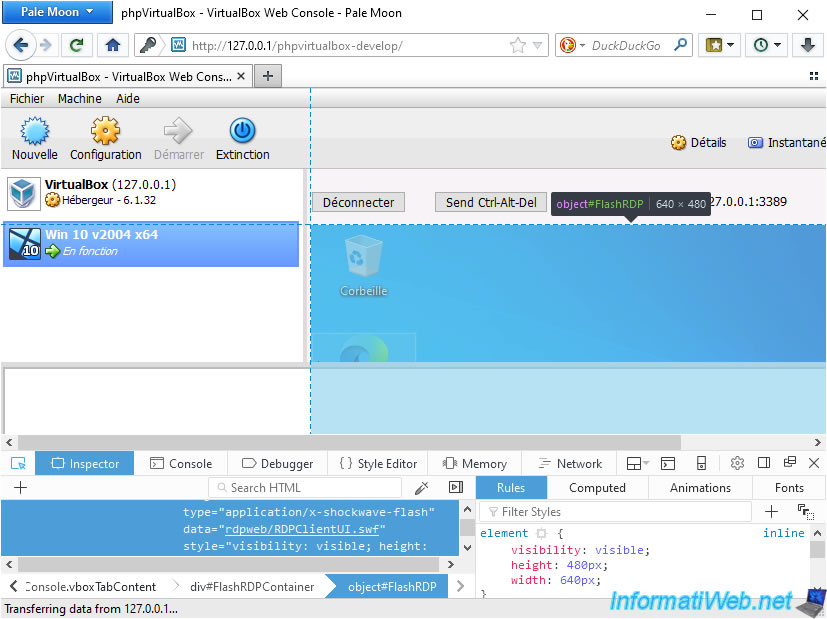
Of course, you can also continue to play the various flash games available on the Internet if you still find one of these websites.
Indeed, since the abandonment of the Adobe Flash Player plugin by Adobe, most of these sites have closed their doors. Others have tried to convert current games to HTML5, but it takes a long time.
For this tutorial, we still found a website still offering flash games.
The goal is only to prove that it still works.

If you right-click on this game, you can see that a context menu appears with an "About Adobe Flash Player 32.0.0.371 (64-bit)" option.
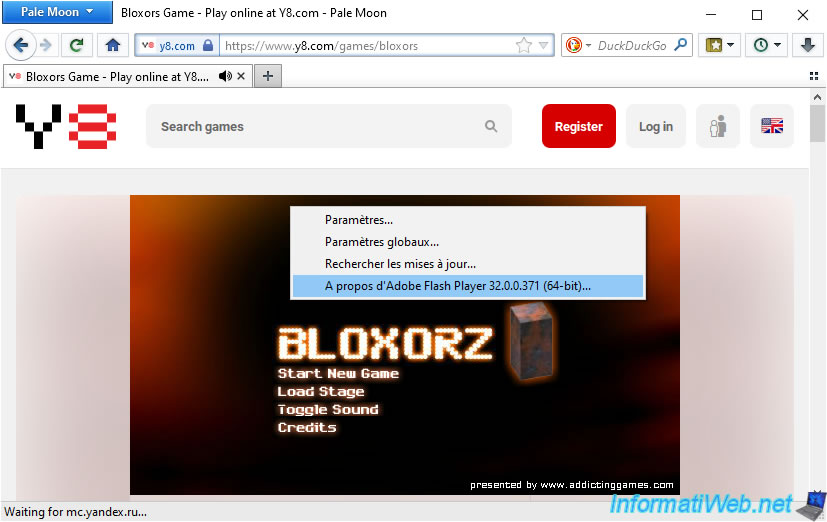
6. Adobe Flash Player works in Mozilla Firefox 84
To test the Adobe Flash Player plugin in Mozilla Firefox, we will again use the phpvirtualbox web interface which allows remote control of a VirtualBox virtual machine.
However, as you can see, the Adobe Flash Player plugin is blocked by default in Mozilla Firefox. Hence the appearance of the icon representing a prohibited entry and the "This plugin is vulnerable and should be updated" message.
Click on the red icon.
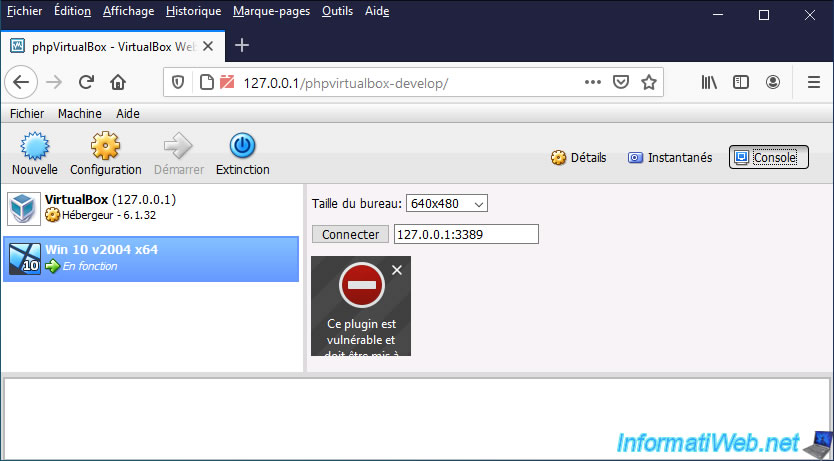
A message is displayed asking you whether or not you wish to authorize the use of the Adobe Flash plugin on this site.
Click on : Allow.
Plain Text
Do you want to allow an outdated version of Adobe Flash to run on this site? An outdated version can affect browser performance and security.
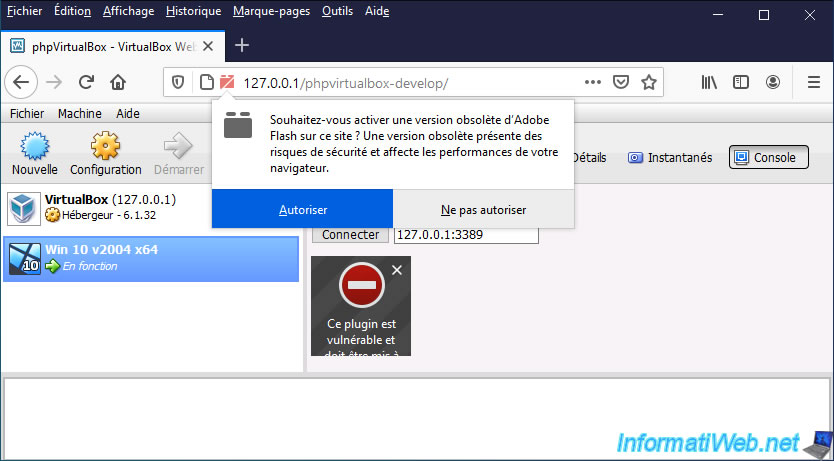
Now that the Adobe Flash Player plugin has been allowed, a gray block appears.
Click "Connect" to start remote control of this VirtualBox virtual machine.
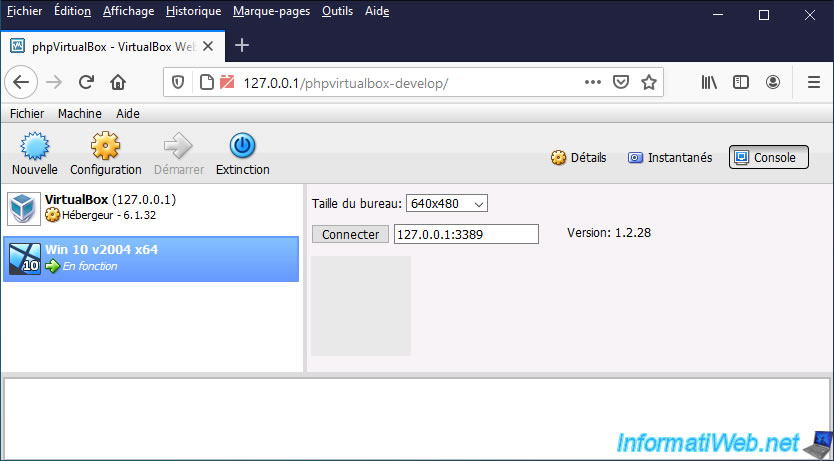
The desired virtual machine screen appears with the "Oracle RDP Web Control" message.
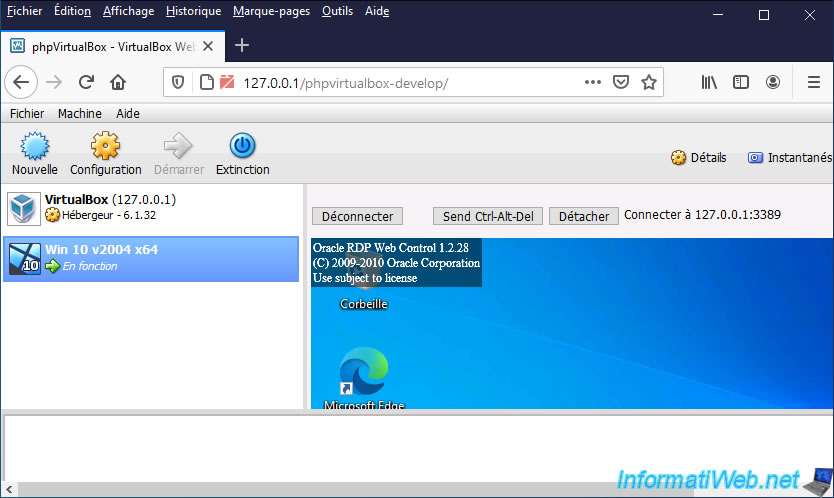
Open the Mozilla Firefox developer tools by pressing the F12 key on your keyboard and click on the arrow to the left of the "Inspector" tab.
Then, select the virtual machine screen and left-click.
As you can see, it's an object whose ID is "FlashRDP" and the file used has the "swf" extension.
This proves that the Adobe Flash Player plugin now works correctly on Mozilla Firefox.
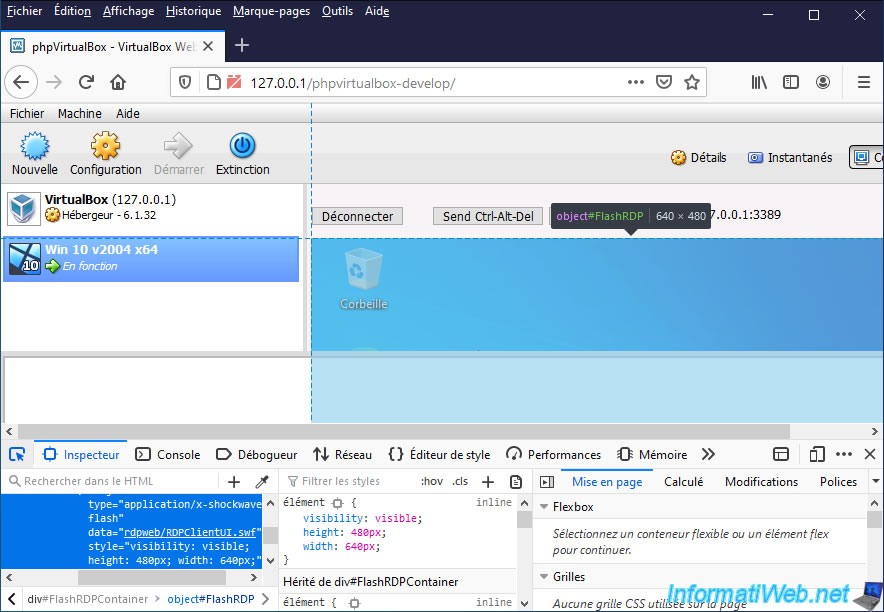
Now that the Adobe Flash Player plugin is working properly, you will be able to play Flash games over the Internet again if you wish.
Note that Flash game sites have almost all disappeared since the abandonment of Adobe Flash Player and its automatic uninstallation with its last automatic update.
Since Mozilla Firefox blocks the use of the Adobe Flash Player plugin by default, an icon representing a prohibited entry and this message will appear :
Plain Text
This plugin is vulnerable and should be updated. Activate Adobe Flash. Check for updates...
To activate the Adobe Flash plugin, click on the red icon.
Warning : DO NOT click on "Check for updates". Indeed, if you click on this button, the latest version will be downloaded and will automatically uninstall this Adobe Flash plugin.
Indeed, the last update is the one allowing to uninstall this plugin from all computers that had this plugin to protect them from hackers.
Since this plugin is no longer updated, it's normal that it's vulnerable.
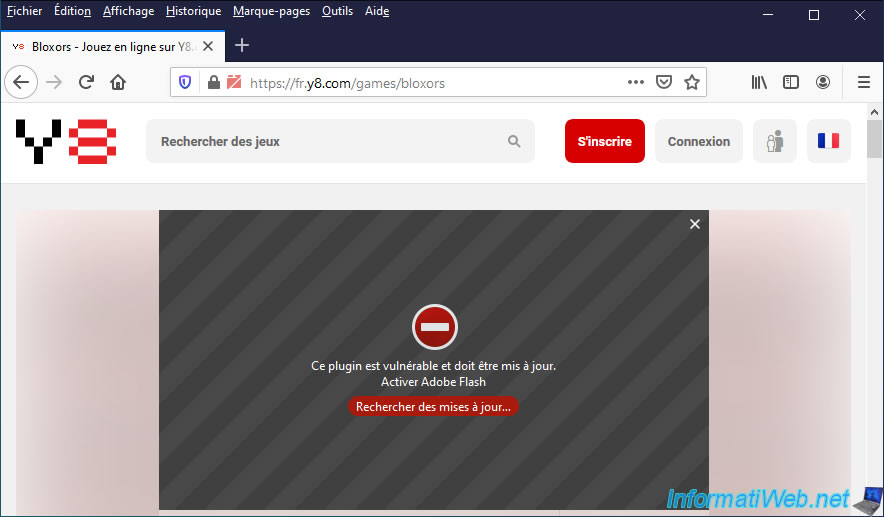
Then, click "Allow".
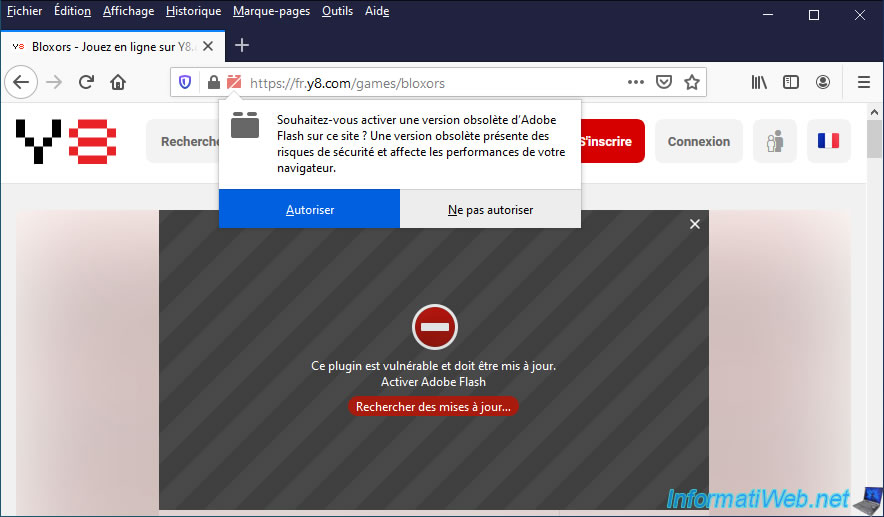
As expected, the Adobe Flash Player plugin is activated and the desired flash game is running.
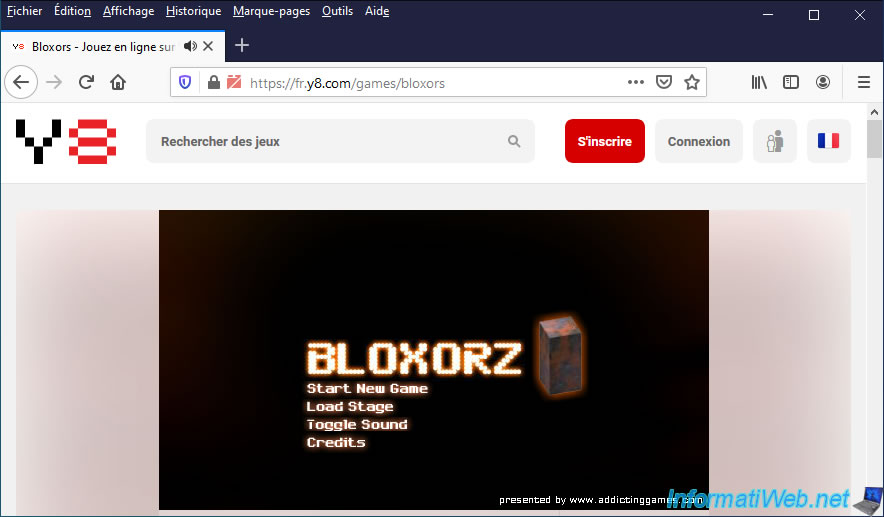
As expected, if you right-click on a flash game, you will see a menu appear with the "About Adobe Flash Player 32.0.0.371 (64-bit)" option.
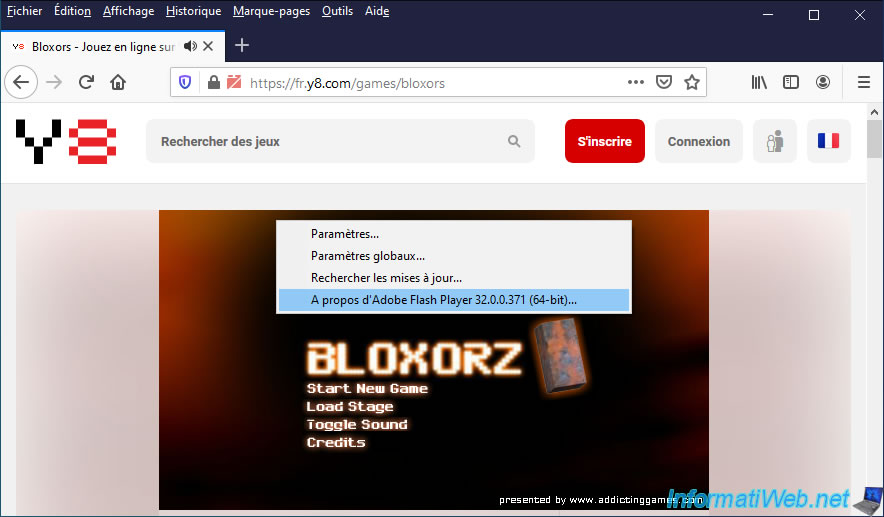
No comment