Avast Free Antivirus - The best free antivirus
- Security
- Avast
- 19 February 2016 at 13:44 UTC
-

- 2/2
4. Tools
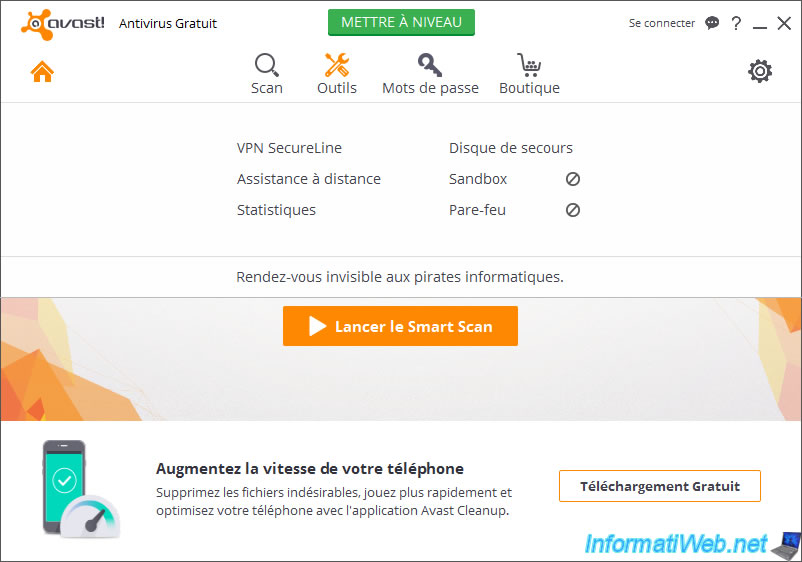
4.1. SecureLine VPN
SecureLine VPN is a paid feature of Avast that allows you to secure your connection between your PC and one of Avast servers.
Thus, you can browse securely on public wifi, ...
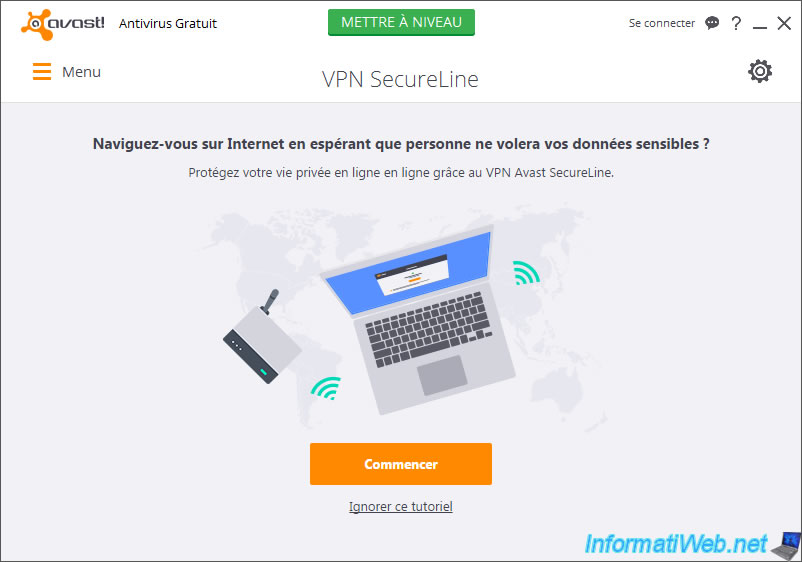
To secure your connection, just click on "Connect".
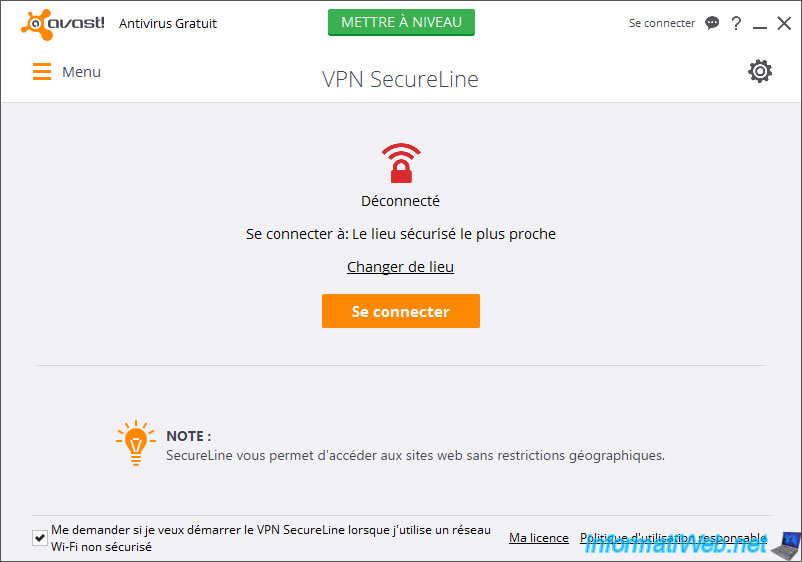
However, this feature requires a subscription.
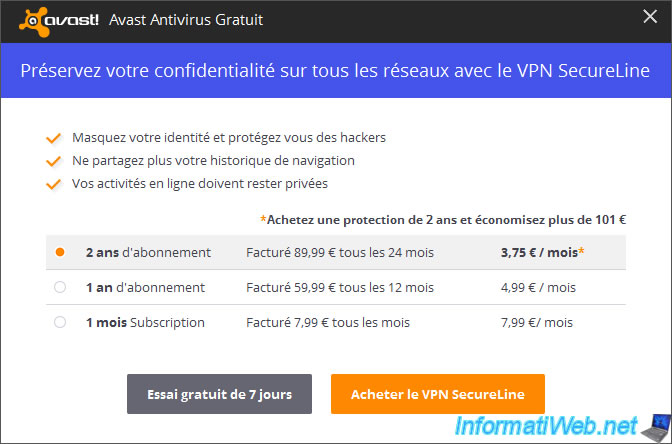
4.2. Remote Assistance
In the "Tools" section of this antivirus, you will find a "Remote Assistance" feature.
This feature allows you to help a person over the Internet, or to be helped by a person who also has Avast Antivirus.
This feature is similar to TeamViewer.
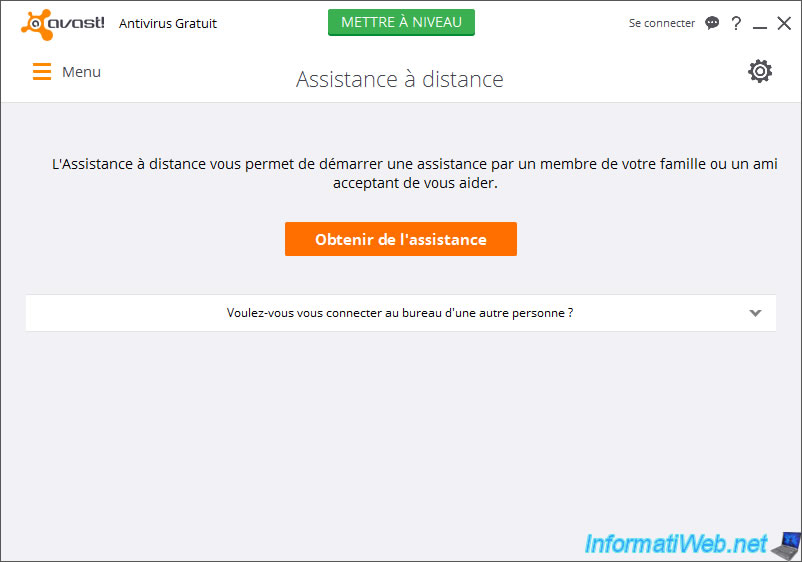
4.3. Statistics
In the Tools section, you will also find a "Statistics" option.
This feature is not very interesting, but it will let you see your own statistics and those worldwide (global stats).
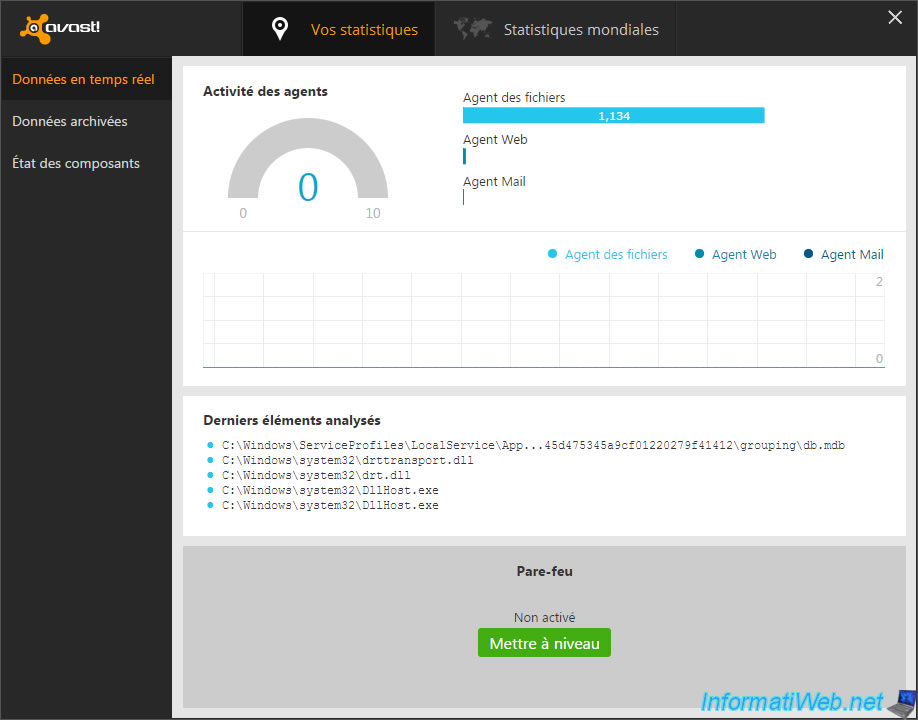
4.4. Rescue Disk
And finally, you will also find the "Rescue Disk".
This is a bootable CD/DVD or a bootable USB key (you can choose) that you can create by clicking the button "Create rescue disk".
Once created, simply change the BIOS boot order of your computer to boot from the bootable CD/DVD or the bootable USB key, and you will be able to scan your computer, even if he no longer boot.
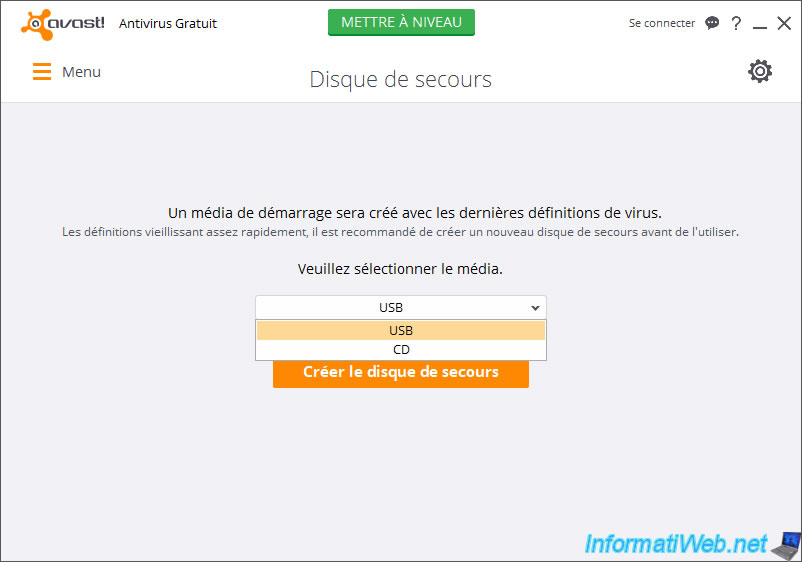
5. Passwords manager
Very recently, Avast has added a password manager secure in its free antivirus.
The free version of this feature is sufficient, but it has a small disadvantage. Indeed, you must have Avast Free on your PC to use this feature.
In addition, we recommend using the free and open-source secure passwords manager named "KeePass". This password manager is very known, multi-platforms (PC, smartphones, tablets, ...) and reliable.
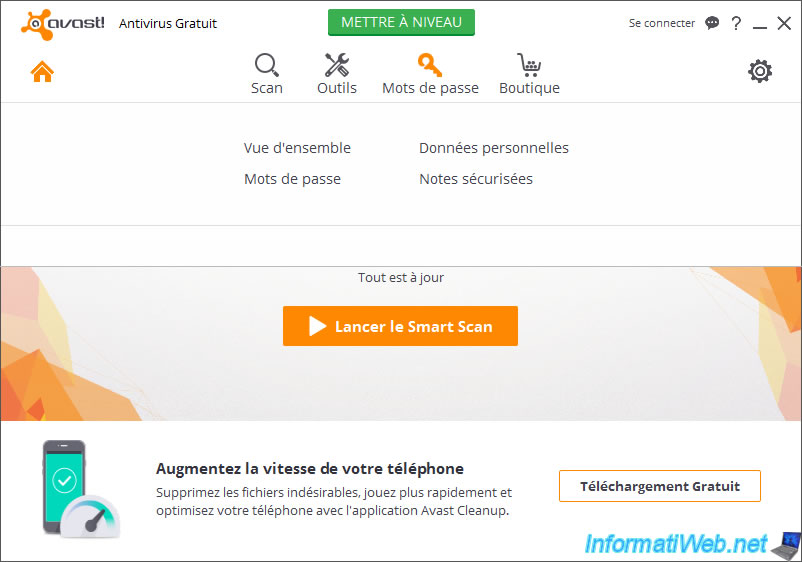
6. Avast Online Security extension for your web browsers
When you install Avast Free, a "Avast Online Security" extension will be integrated into your web browsers.
At the opening of your web browser, simply allow its installation or enable it to enjoy it for free.
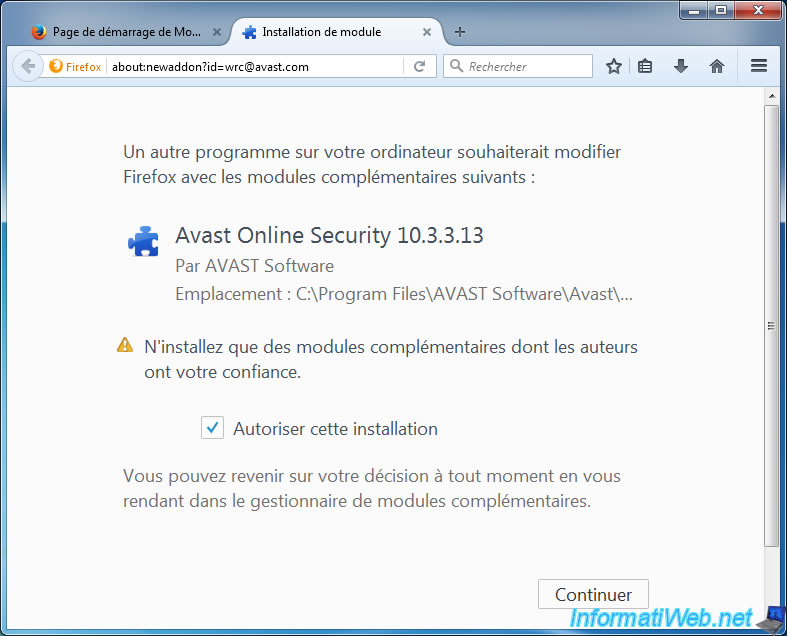
This extension will protect you against malicious sites and against tracking.
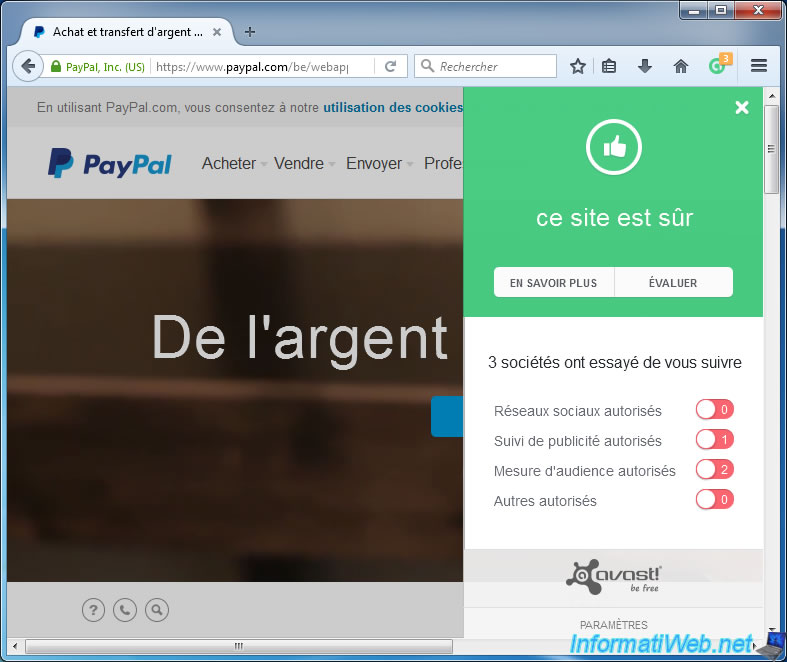
7. Site Blocking
An often unacknowledged feature of Avast is "Site Blocking".
This very interesting feature, but hidden in the deep of the antivirus settings, allow you will to block a part of a site, a complete site, an entire subdomain of a site, ....
This feature (which sometimes changes places with some version) is in the settings -> Active Protection -> Web Shield : Customize.
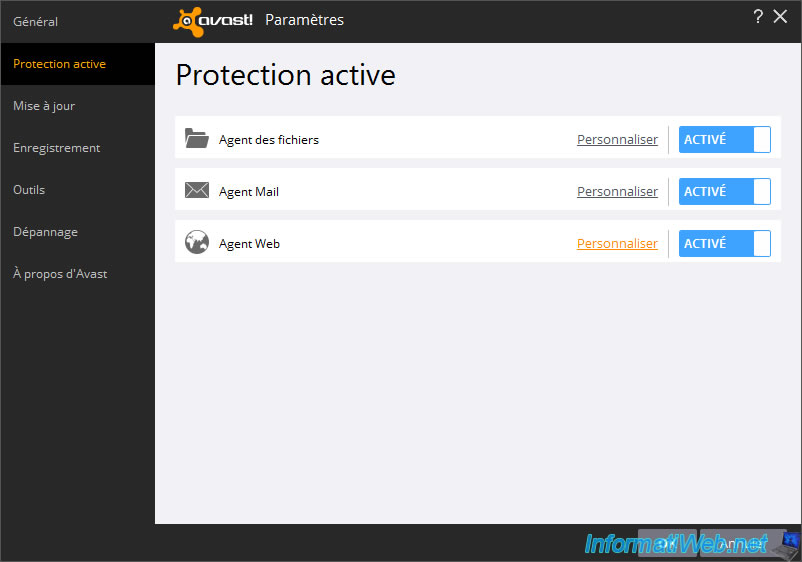
On the left side , you will find this option : Site blocking.
To block one or more sites, check the "Enable site blocking" box.
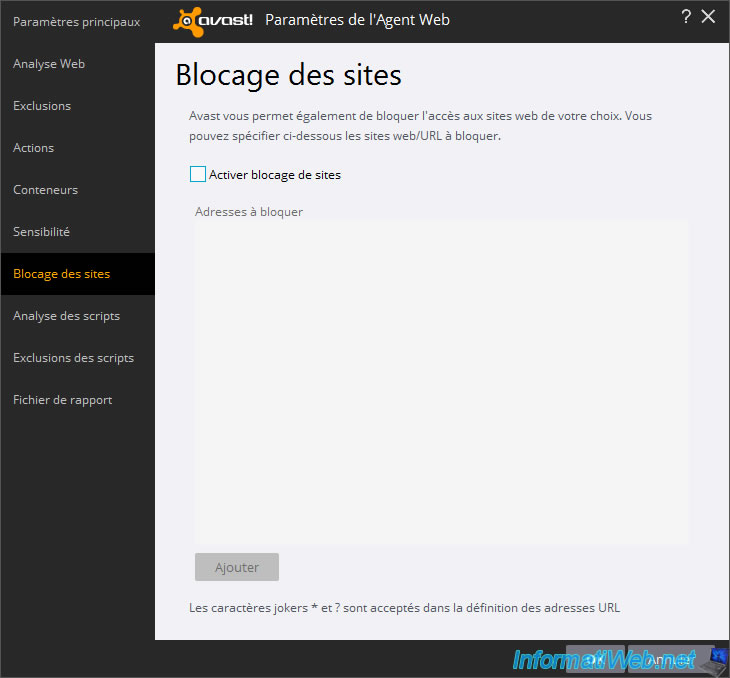
Then, to block an entire domain, add a line : https://www.domain-name.com/*
In this case, Avast will block all pages whose the address begins with "https://www.domain-name.com/".
Important : if you use this feature on the PC of your child to block access to adult sites, remember to set a password to protect access to antivirus settings.
For that, go to the antivirus settings, and locate the "Password" section in the right part.
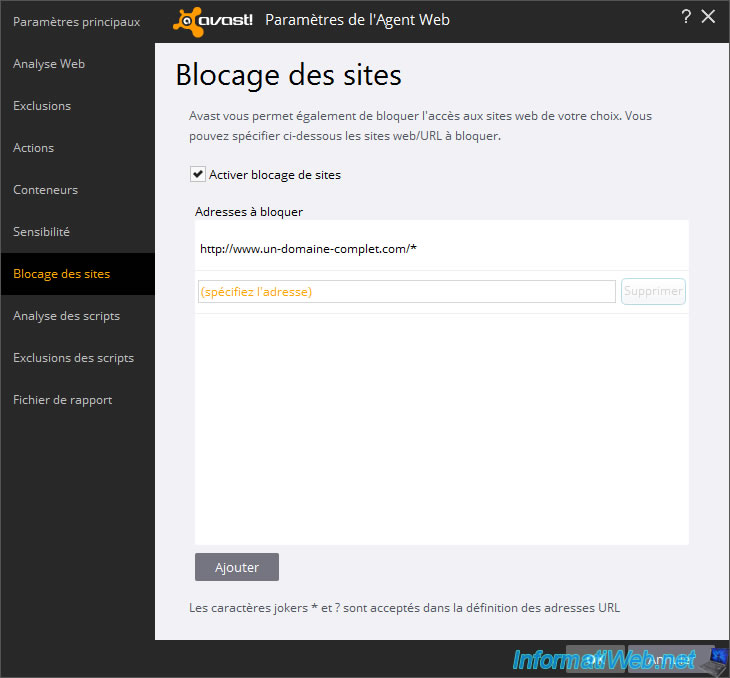
8. Settings
In the antivirus settings , you will find options including :
- Enable DeepScreen : causing an scan of the program (and the notification of this scan at the bottom right of the screen) if this is a little-known or little-used program.
- Scan for potentially unwanted programs (PUPs) : to detect and block the installation of adware.
To avoid installing adware, install Unchecky. - the "Password" section that allows you to protect the antivirus, its parameters, ... with a password.
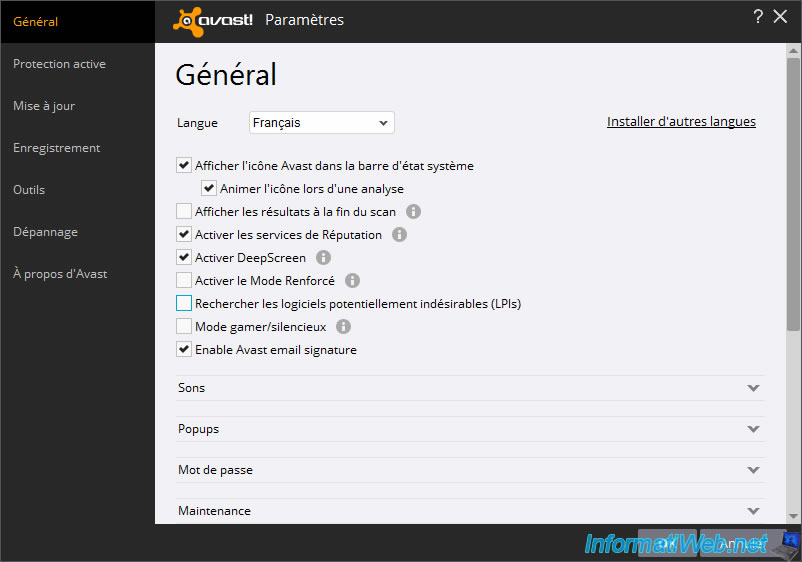
9. Exclusions
A little lower , you will find the "Exclusions" section.
This is especially useful if you want to install the paid version of Malwarebytes Anti-Malware, because for performance reasons, it's recommended to add it to exclusions of your antivirus.
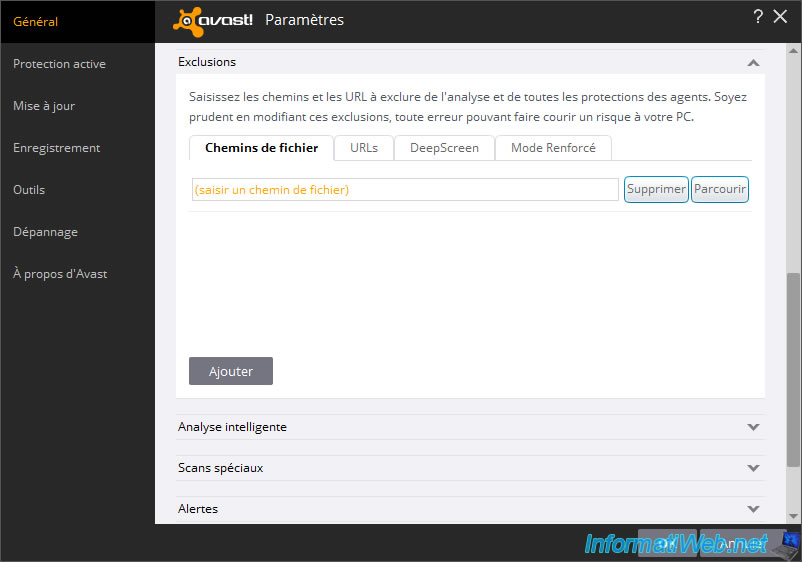
10. Avast account
With the Avast account that you can create for free, you can manage the security of all of your devices (PCs, smartphones, tablets) from multiple locations.
Indeed, when you install Avast antivirus (free or paid) on a computer, a smartphone, ... you just have to connect the Avast antivirus to your account to be able to manage the security of all of your devices with a single account.
This account is available from the website "my.avast.com", and in the Avast antivirus.
As you can see, we installed :
- Avast Internet Security on our current device (a desktop PC)
- Avast Free Mobile Security on our 3 smartphones
- Avast free on our MSI laptop
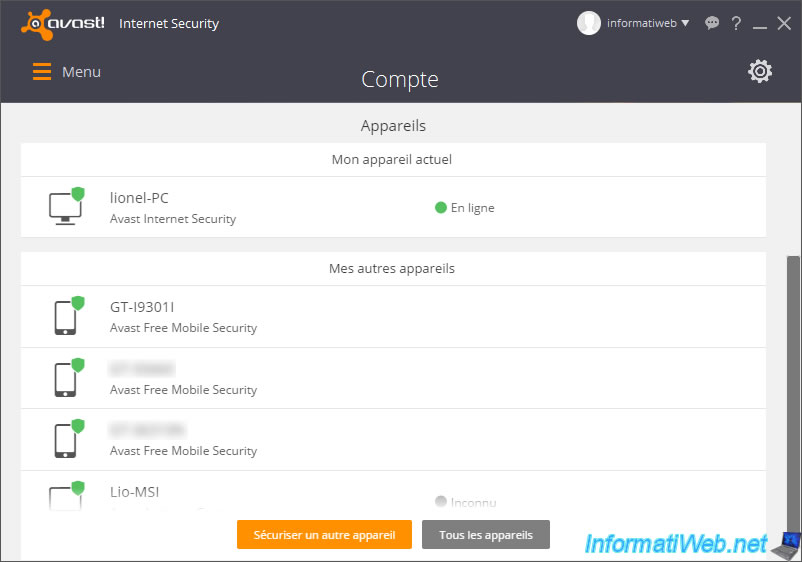
10.1. Smartphone/tablet infos
If we select our smartphone Samsung Galaxy S3 (GT-I9301I), we can see that the antivirus is installed and that the antitheft is not installed.
In addition, you will also have information on your smartphone :
- Operating system : Android
- Program version (Avast) : 5.0.11
- Last communication
- Version of the operating system
- The last local (and public) IP address of this device
- the current status of its battery
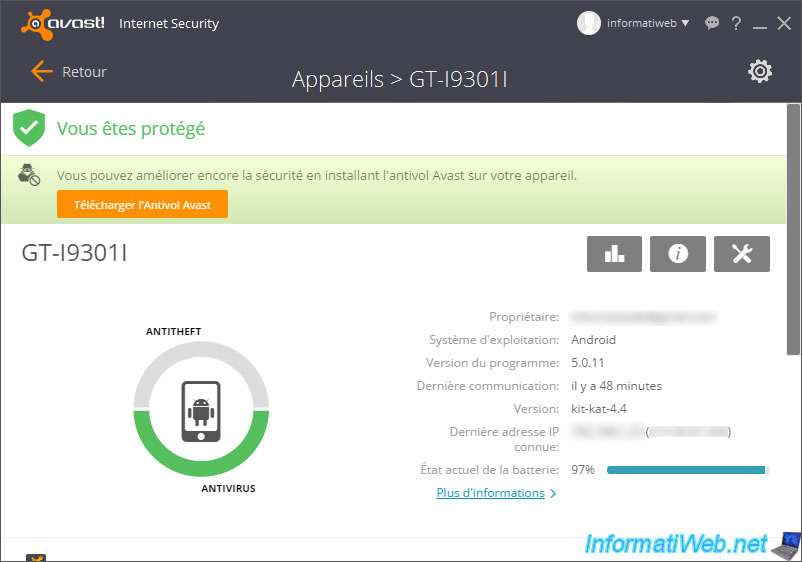
If the antitheft is installed on your smartphone, you can :
- locate it
- transfer calls
- make it ring
- call your smartphone
- Etc.
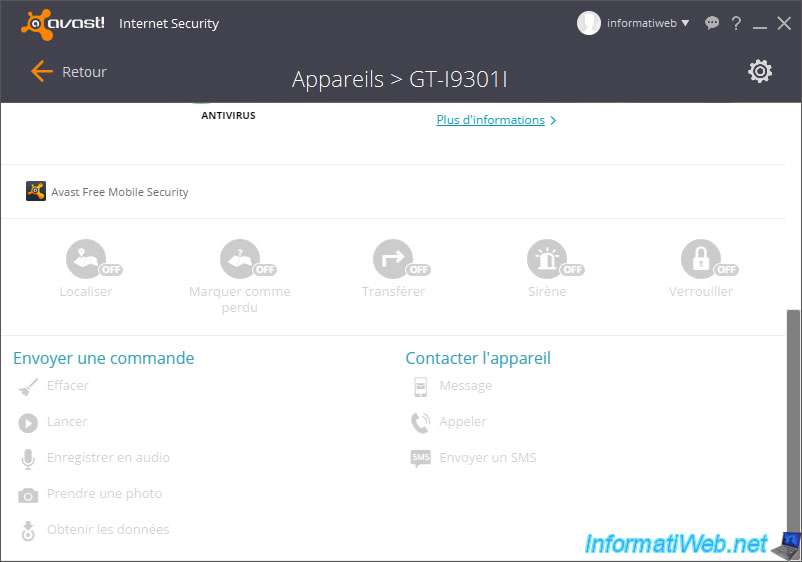
10.2. PC infos
For each PC where Avast is installed, you will find the status of the antivirus, and the various security that are enabled or not in the concerned antivirus.
In our case, the "Home Network Security" feature was not installed.
In addition, you will also find information about the operating system of the selected PC :
- Operating system : Windows 7 64 Bits
- Program version : Avast 2016 (11.1.2245)
- Last communication
- Last known IP address (local and/or public)
- disk space of each hard drive
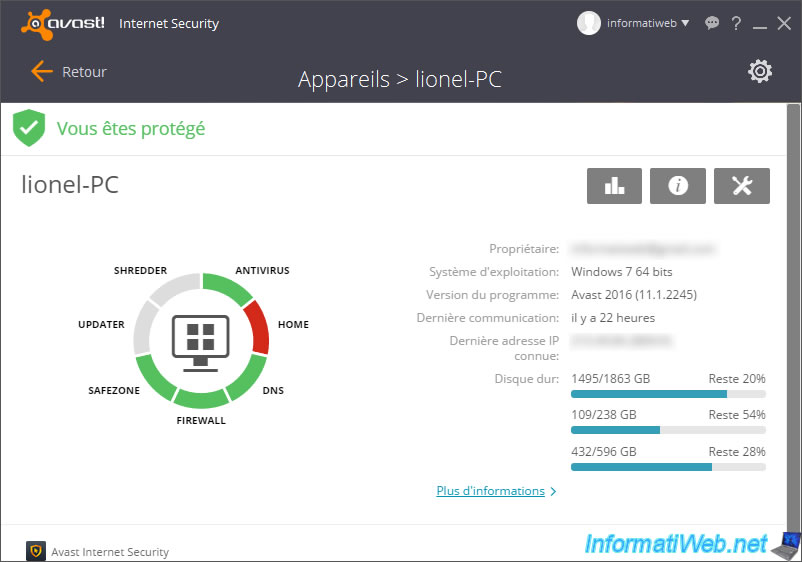
If you click on the link "More information", you will find detailed information on the selected PC.
Including :
- its operating system
- the brand and the model of the processor (CPU) of the computer
- the disk space of different hard disks present in this computer
- the brand and the model of the motherboard, graphics card, ...
You will also find the status of the license and its expiration date.
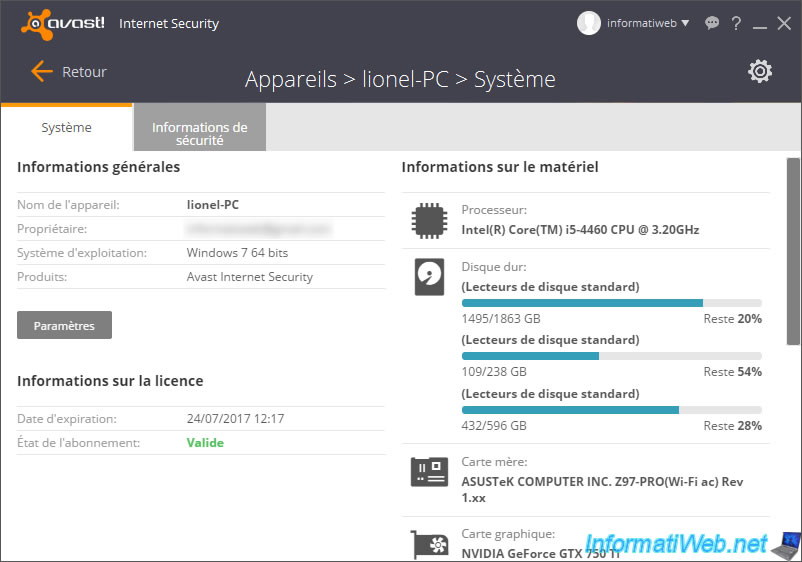
In the "Safety Information" tab, you will find the status of each protection provided by Avast.
A good way to detect security problems of a computer when you're the computer specialist.
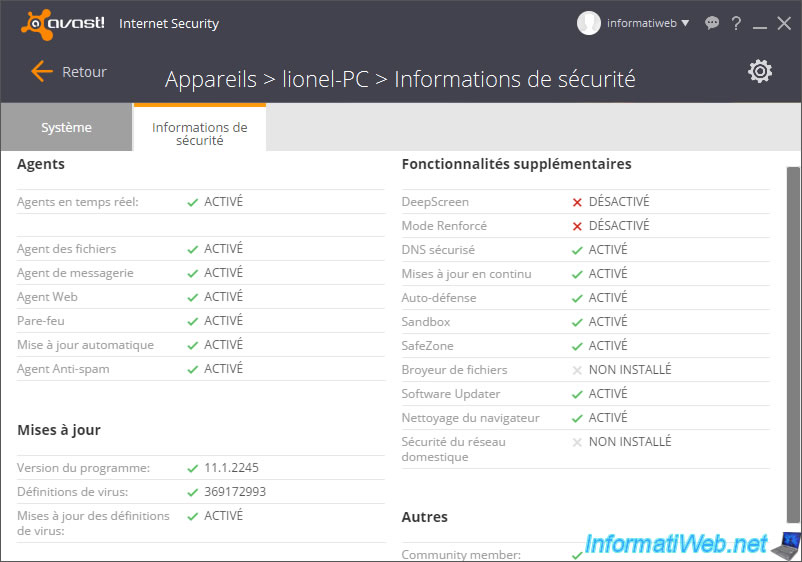
Comme indiqué précédemment, toutes ces informations peuvent aussi être consultées via le site officiel "my.avast.com".
Note : comme vous pouvez le voir, un point rouge est affiché à côté de notre PC portable MSI. Ce qui est normal étant donné que ce PC portable est resté éteint plusieurs mois. Il est donc temps de le mettre à jour et renouvelle sa licence gratuite qui arrive bientôt à expiration.
As stated earlier, all this information can also be accessed through the official website : "my.avast.com".
Note : as you can see, a red dot appears next to our MSI laptop. Which is normal because this laptop has remained off for several months. It is time to update it and renew its free license that will expire soon.
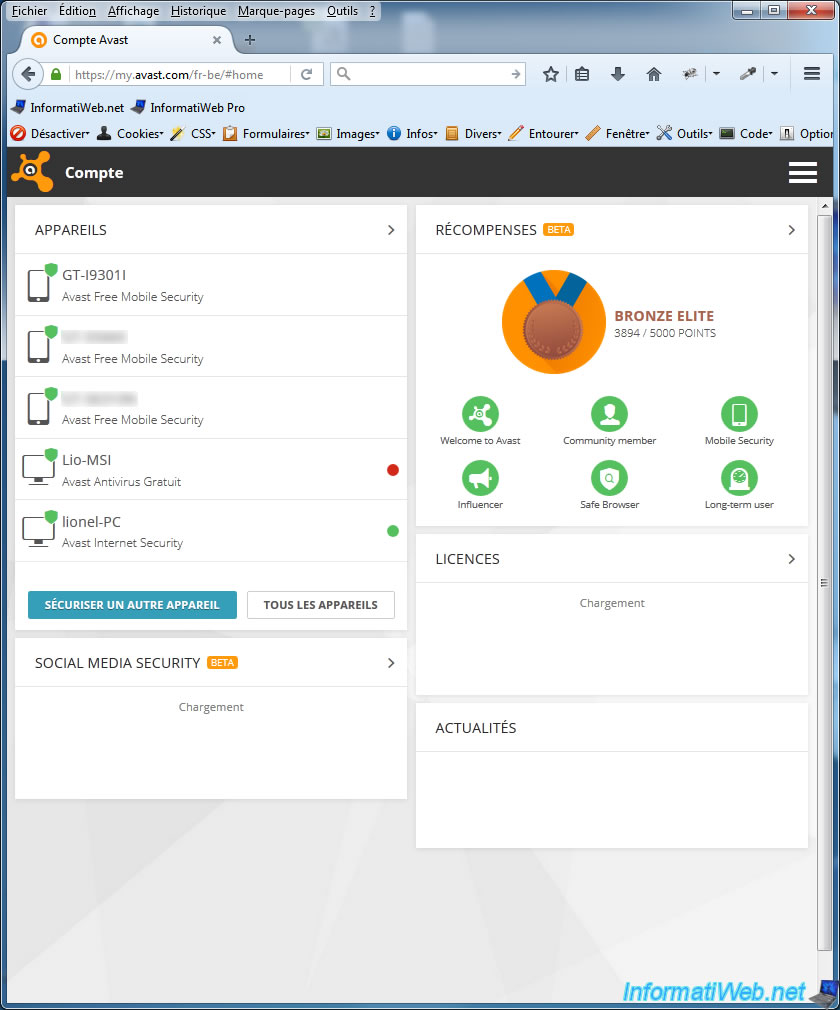

No comment