TrueCrypt - Encrypt your data securely to prevent theft of confidential data
- Security
- TrueCrypt
- 22 May 2014 at 17:57 UTC
-

- 3/4
6. Optional : Create a double container to avoid forced theft of your data
If you are a secret agent and you need a backup solution in case of torture or in the case where someone would force you to reveal your password, we will explain you how to create a hidden container in your encrypted container.
To learn how it works, here is the diagram proposed by TrueCrypt.
As you can see, a standard container contains a single volume while in the second case, the TrueCrypt volume contains two encrypted volumes :
- The hidden volume in blue : The volume containing your real confidential data.
- The external volume in purple : The volume containing false data.
When you mount your container, TrueCrypt will mount the volume associated with the password that you have specified.
You enter the password of your hidden volume to store your real confidential data and when someone forces you to say your password. You give him the password of the external volume. The person will believe that she has access to your confidential data but in reality, that person has access to your false data.
If you want to create this hidden volume in your encrypted container, it's important that it is not created in "Dynamic" :
- If this is the case, the person may know that a hidden volume exists.
- If this is not the case, the existence of the hidden volume is undetectable because TrueCrypt writes random data in free space.
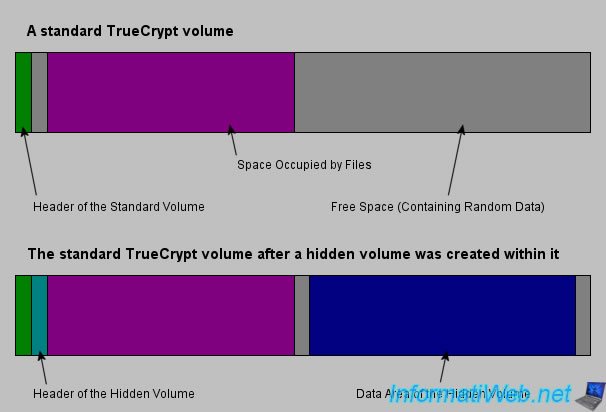
To begin, create a standard volume, if it is not already.
Store false data in the encrypted container.
Then click again on "Create Volume" to create the hidden container that will contain real confidential data.
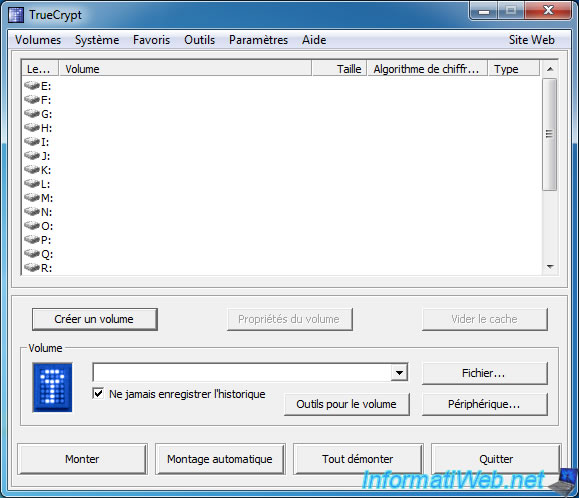
Then, click again on "Create an encrypted file container".
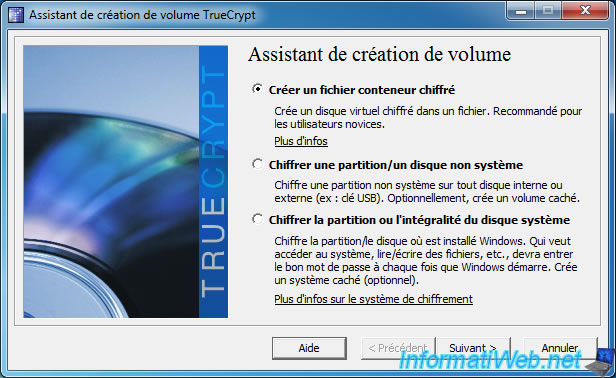
Then, this time, select "Hidden TrueCrypt volume".
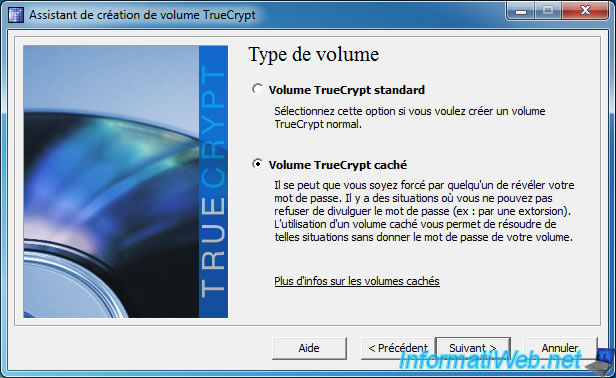
Choose "Direct Mode" to create a hidden volume in your standard container.

Then, select the file of your standard container by clicking the "Select File" button.

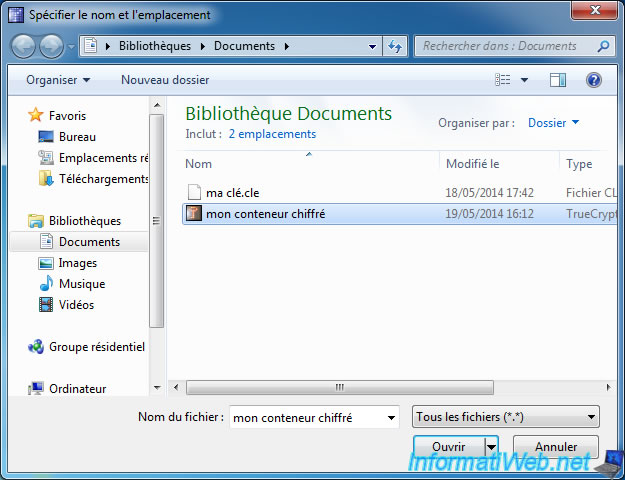
As your standard container is encrypted, TrueCrypt needs your password in order to analyze it.
It is therefore here the password of the volume that is already created.
Note : Remember to specify the key files, if necessary.

If you're running Windows Vista, 7 or 8, you may need to accept the UAC warning.

Now that TrueCrypt has scanned your encrypted container, you can create your hidden volume.

Select AES as the encryption algorithm. For more informations, refer to the creation of the standard volume.

Enter a size for the hidden volume. The size indicated should be less than the size indicated by TrueCrypt. The maximum size depends on the maximum size of the standard container and the data that are present therein.

Now, specify a different password for your secure and hidden volume.
This password must be secure because it allows access to real confidential data.
The password must be different from the password of the standard container because TrueCrypt decrypt the volume corresponding to the specified password.
Note : You can also specify one or more key files for this volume.

Choose a file system for the hidden volume :
- FAT for compatibility
- NTFS for large files.
Then, click "Format".
For more informations, refer to the creation of standard volume.

An UAC alert will appear as earlier. Click "Yes".

At the end of the format, a warning appears. Click OK.
In summary, TrueCrypt will warn you that the external volume of a double container must be "mounted" with the hidden volume protection to prevent damage to your real confidential data. Manipulations are given on the official website of TrueCrypt but we'll explain in images in the following point.
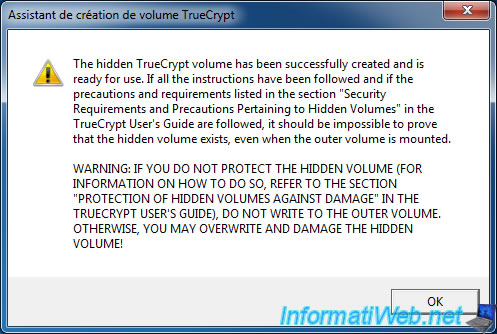
The hidden volume is now created in your file container. Click "Exit".

No comment