- Windows
- 21 February 2013 at 13:04 UTC
-

- 1/2
We have created this tutorial to allow anyone to host a server at home. This server can either be a Web server, a file server, a game server like TrackMania or any other online game ...
As regards web servers (Apache, IIS, ...) and file servers (FTP), we advise you to manage permissions to prevent a person can access or delete confidential data, spread a virus or other malware, ...
The beginning of this tutorial reference to separate different tutorials before we published it not that it is not too long. If we choose to do parts in separate tutorials, this is also supported to different versions of Windows, different solutions firewall ...
- Configure the firewall
- Know the IP address of the gateway (in general: the router)
- Set a static IP address
- Forward ports in your router (routing)
- Optional: Using a VPN to test access from outside
- Free domain name to resolve dynamic IP address problems
1. Configure the firewall
To do this, read our tutorial "Configuring Windows Firewall and the Internet Security solutions".
Once configured, your server will be accessible on your local network (at home).
2. Know the IP address of the gateway (in general: the router)
To do this, read our tutorial "Knowing its LAN IP address".
Once you know it is the IP address of your gateway, you can access the page : http://[adresse_ip_de_la_passerelle] to see the DHCP configuration. This allows us to configure a static IP address (LAN) for your computer without conflict occurs on your local network.
3. Set a static IP address
To do this, read our tutorial "Defining a static private IP address".
Once you have configured your static IP address, the IP address of your computer will not change.
4. Forward ports in your router (routing)
Note: All routers beings different, we can not show you for each router. So we made the tutorial with our router is a Sagem Fast 3464 (Scarlet Box).
In this router, go to the menu "Advanced Settings -> LAN servers".
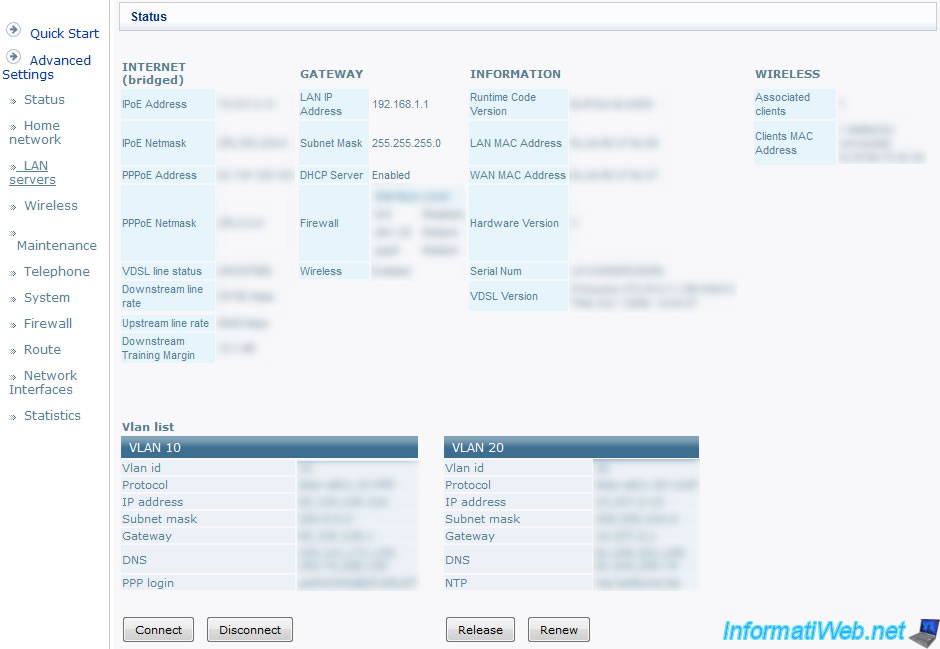
Go straight down the list and click on "New Entry".
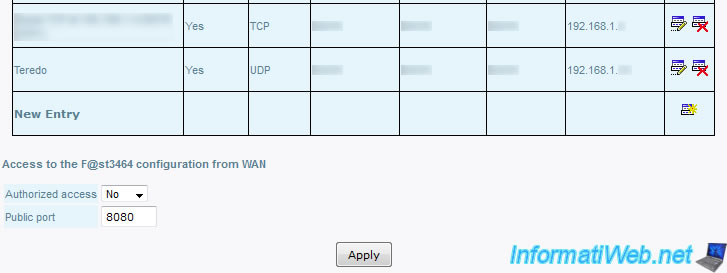
Fill in the necessary information :
- Server Name : This is a name that will appear this routing rule in the list. For example, in our case it is a Web server.
- Access activated : Enable or disable the rule without deleting it from your router
- Public start / end Port : Specifies a range of ports to be routed to a network device. If you want to redirect a single port, enter 2 times the same number. In general, it shows the same port in public and in private.
- Protocol : Choose the protocol used by your program (the Web server, game server, ...). To do this, consult the documentation of the game or program in question.
- LAN Port start : Indicates which port the public port is redirected. The LAN port must match the port on which the server is listening.
- Local IP Address : Corresponds to the local IP (LAN) address or computer name (NetBIOS name) following routers, or to which it should redirect the connection. Ex : 192.168.1.15 is the LAN IP of our computer where the Web server.
Then click "Apply" to confirm the rule.
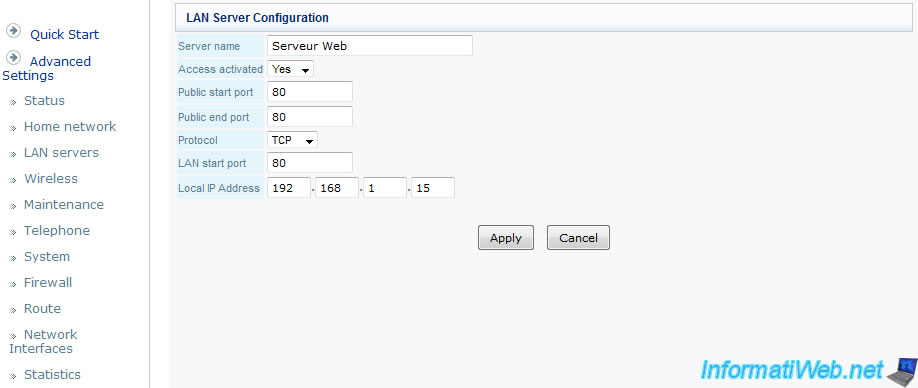
Now your server should be accessible from the outside
But for the test ask a friend or do it yourself using a vpn as explained in the next section because you can not access the external address from your local network. This is because most of the time the loopback is blocked. The fact of using a VPN on a computer OTHER network (or virtual machine) you will find yourself on a network other than your own and you'll access it via the external IP.
5. Optional: Using a VPN to test access from outside
This step is optional, but allows testing its network configuration (firewall, routing, ...) without boring a friend asking him to re-test every 2 minutes. To use the VPN in this case, you will need another computer on the network or a virtual machine on your computer. By "Virtualbox" (free) or "VMware Workstation" (fee required).
To download the VPN, go to the site "www.securitykiss.com" and click "DOWNLOAD SecurityKISS Tunnel" button.

Click the "Download" button.
Caution : Do not share with others the downloaded installation file as it is unique per person.
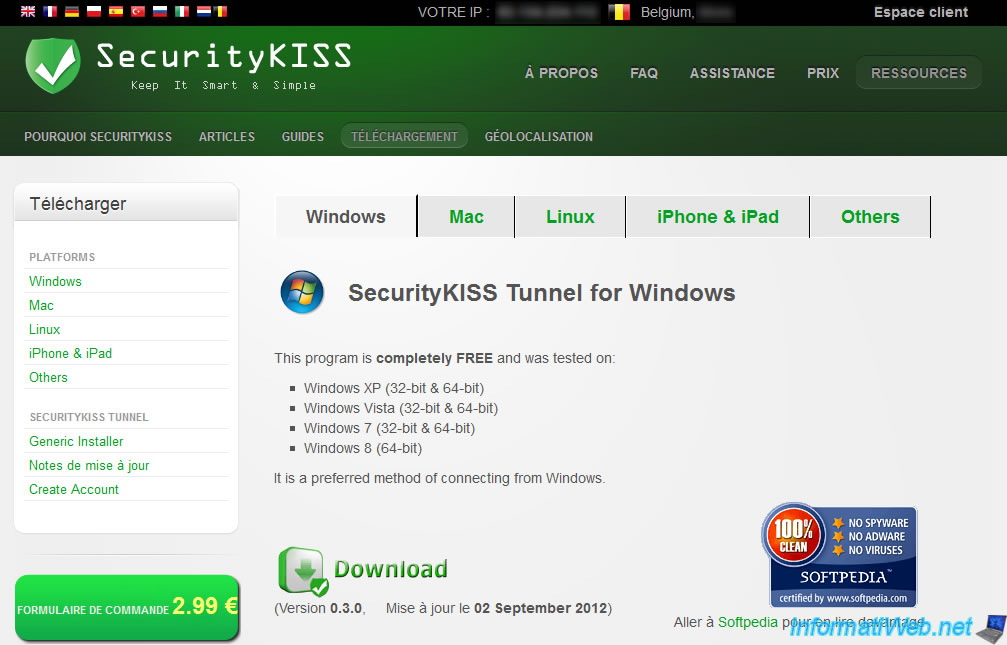
Once the file is downloaded, simply install this small program that you install a new network driver. This driver will create a new connection to be used for you connected to another LAN (France, Germany, ... according to the server you choose later). For now click "Install".
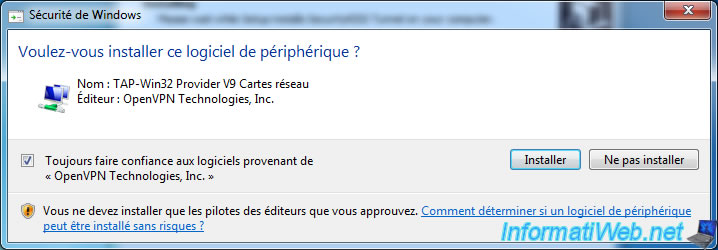
As you can see you are entitled to download 300MB / 24. If you distribute the installation file with others the quota used by these individuals will be counted on your client displayed in the upper right account. This VPN is one of the best because it helps keep a proper flow through the download limit. We will in this tutorial we connected to a VPN server by clicking on the displayed bottom right "Servers" icon.
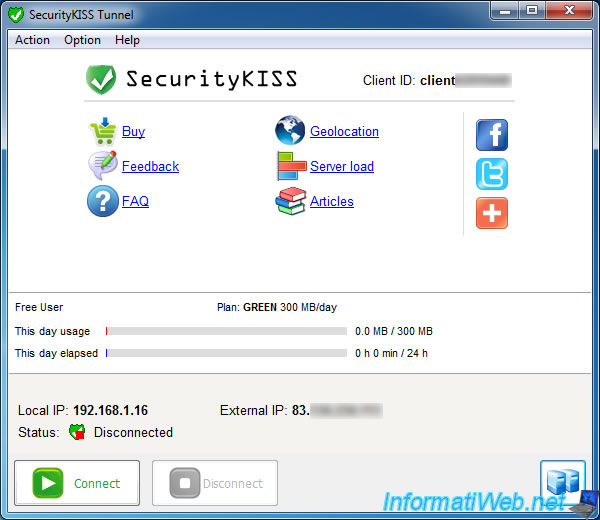
Check a box in front of the server to connected and the window will close automatically recording changes. In our case, we will connect to a server in France but you are free to choose another.
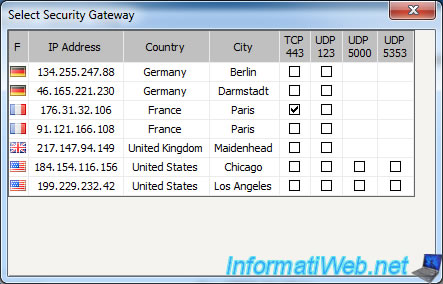
Now click on the "Connect" button to find yourself on a local network in France (or another country depending on the selected server).
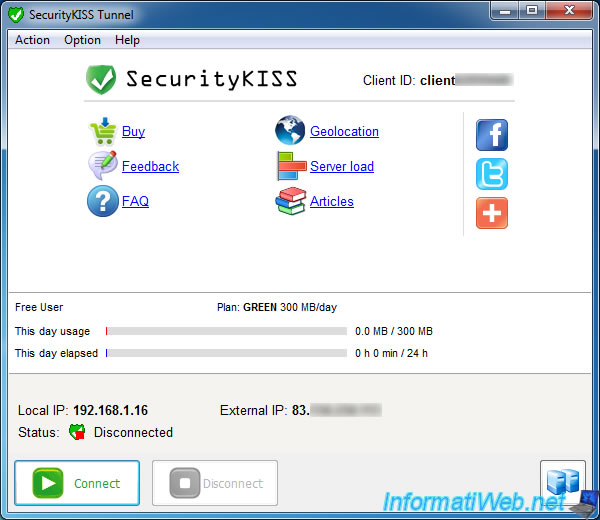
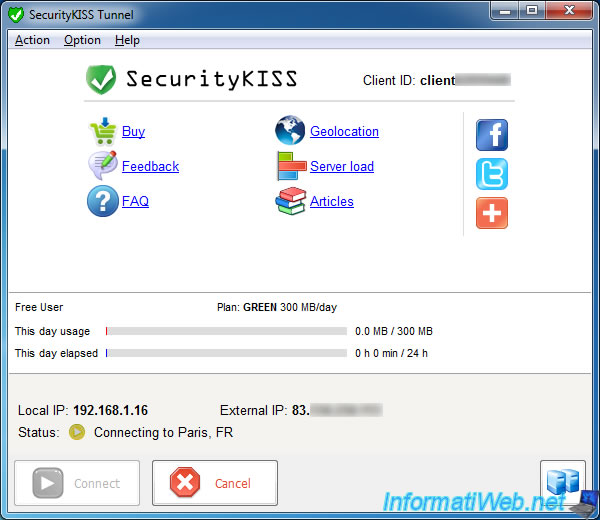
You are now on a local network in France and more on your home network. You may also notice that your local IP and external IP has changed.
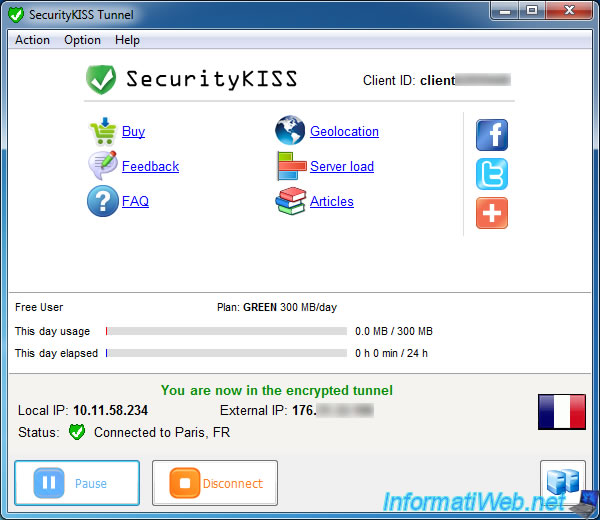
Now accessing my external IP (Belgium) from France, my Web server appears. So my firewall and my routing are configured correctly.
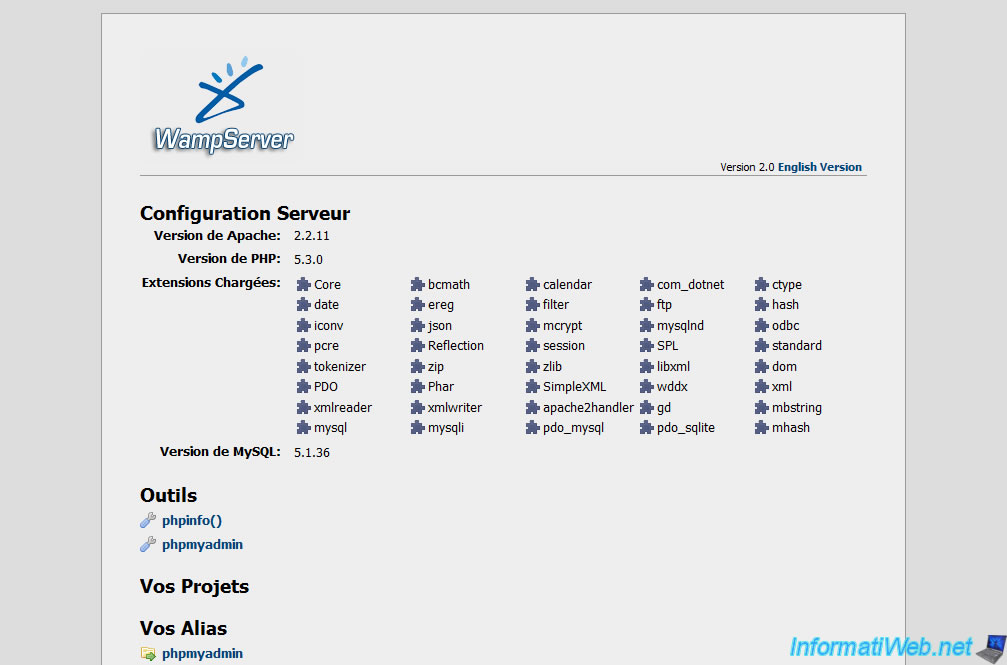
Share this tutorial
To see also
-

Windows 8/26/2024
Reset an USB key with DiskPart
-

Windows 3/28/2022
Windows 10 - Change a user's password
-
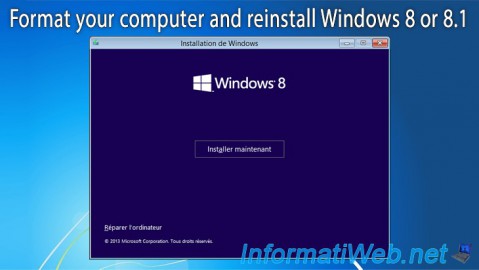
Windows 12/29/2015
Windows 8 / 8.1 - Formatting and reinstalling
-

Windows 5/18/2022
Windows XP - Enable the Administrator account

You must be logged in to post a comment