- Windows
- Windows 8 / 8.1, Windows 7, Windows 10, Windows 11
- 05 February 2021 at 15:55 UTC
-

- 1/2
Usually, when you buy a desktop PC as an individual, your computer only has one network card.
However, if you buy a laptop or an additional network card (or even a Wi-Fi USB key), you will have at least 2 network cards.
Assuming that you use them both to speed up your Internet connection (since the bandwidth will be a little higher), know that you can tell Windows which network card you prefer to privilege.
This allows you, for example, to favor the Ethernet connection (which is faster) or avoid using the same network card for the host PC and your virtual machines if you use VMware Workstation, VirtualBox, ...
- Manage the priority of network cards on Windows 7, 8 and 8.1
- Manage the priority of network cards on Windows 10 and 11
1. Manage the priority of network cards on Windows 7, 8 and 8.1
1.1. Change the order of network cards
To change the priority of network cards oin Windows 7, 8 and 8.1, right-click "Open Network and Sharing Center" on the network icon located in the taskbar next to the time.

In the "Network and Sharing Center" that appears, click on "Change adapter settings".
As you can see on the image below, our computer is connected to the network with a network cable (Ethernet) and with a wireless network card (Wi-Fi).
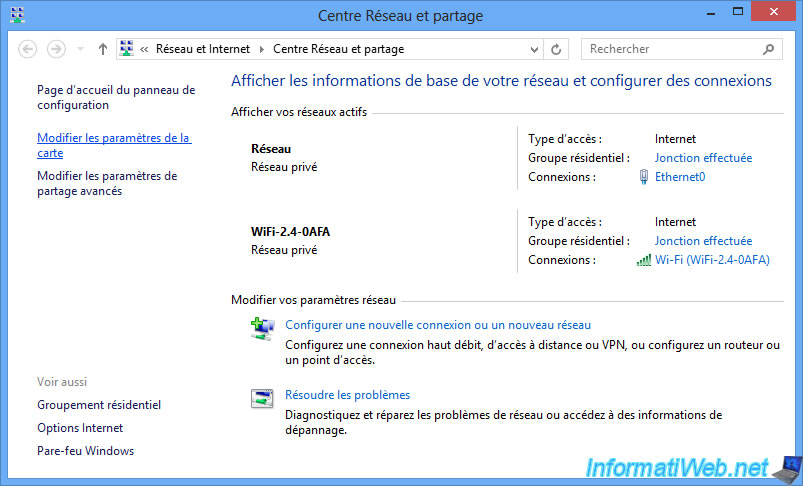
The "Network Connections" window appears.
You can see again that there is an Ethernet network card and another "Wi-Fi".
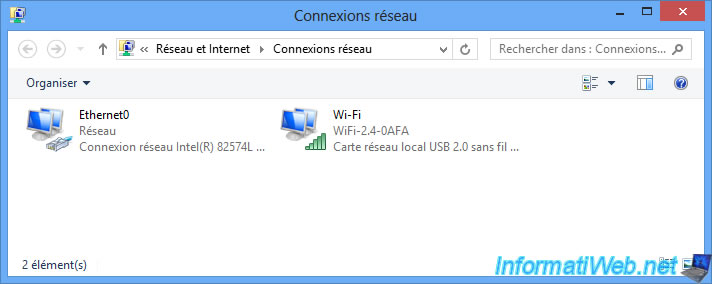
Press the "ALT" key on your keyboard to display the menu bar, then click on "Advanced -> Advanced settings".
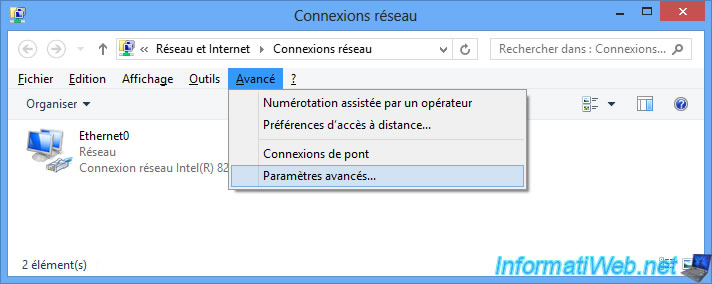
To change the priority order of the network cards, select the network card you want and use the arrows to change the priority order.
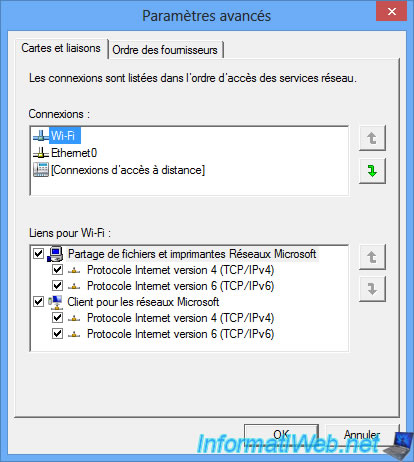
In our case, the "Ethernet0" card (wired network) will be used in priority over the wireless network card (Wi-Fi).
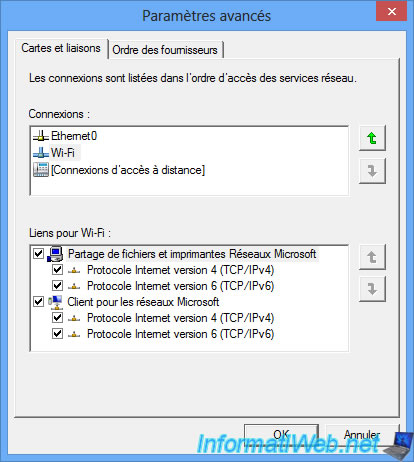
1.2. Use the metric to manage the priority of network adapters
The other possibility to manage the priority of use of the network cards is to use the "Metric" setting of these which is by default in automatic.
First, right click properties on your 1st network card (in our case, the Ethernet0 network card).
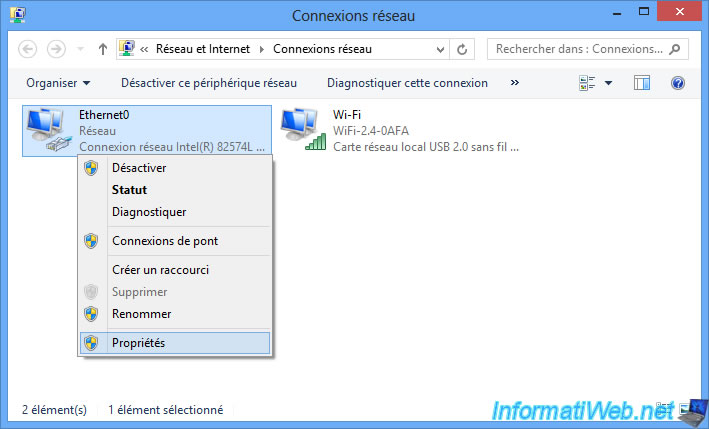
Select "Internet Protocol Version 4 (TCP/IPv4)" and click "Properties".
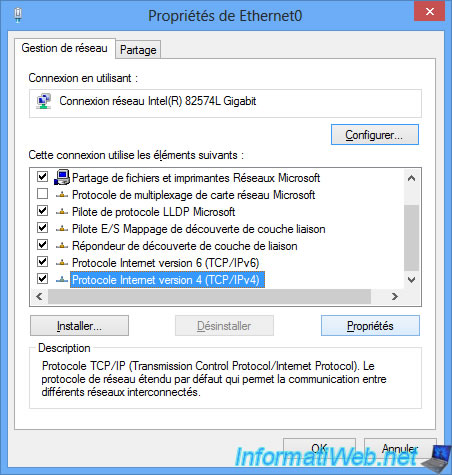
Click on : Advanced.
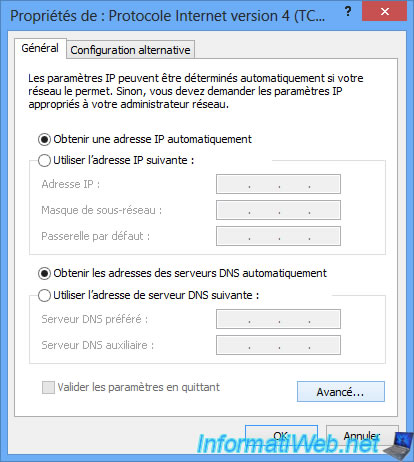
In the "IP Settings" tab, you will see that the "Automatic metric" is enabled by default.
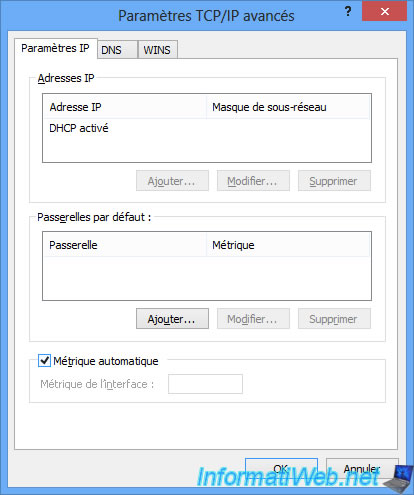
Uncheck this box and use a number from 1 to manage the priority of one network card over another.
The network card with the smallest metric is the one with the highest priority.
In our case, we therefore defined a metric of 1 for the Ethernet network card.
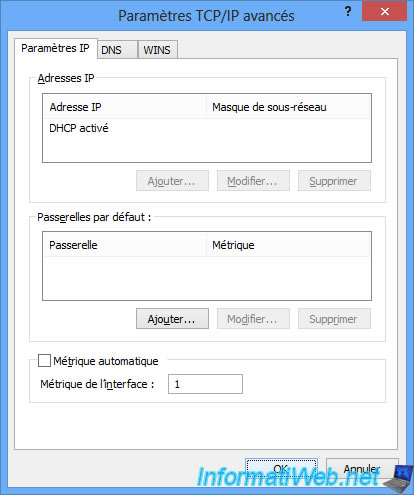
And a metric of 2 for the wireless network card (Wi-Fi).
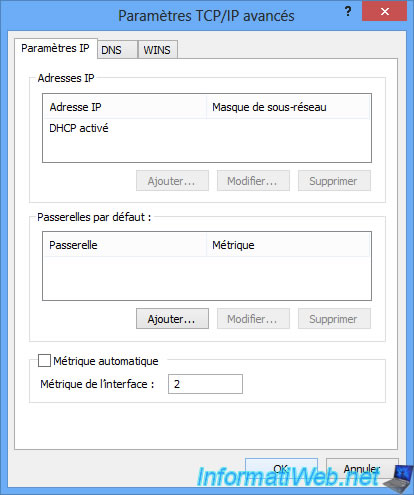
Share this tutorial
To see also
-

MultiBoot 5/6/2024
Multiboot with Windows 8.1 and Linux (Ubuntu)
-

Windows 3/29/2022
Windows 11 - Change a user's password
-

Windows 3/24/2022
Windows 7 - Change a user's password
-
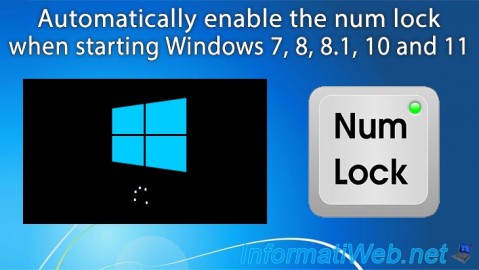
Windows 10/20/2021
Windows 7 / 8 / 8.1 / 10 / 11 - Automatically enable the numeric lock (num lock) on startup

You must be logged in to post a comment