- Windows
- Windows Vista, Windows 7, Windows 8 / 8.1, Windows 10, Windows 11
- 17 December 2012 at 16:23 UTC
-

Before starting this little tutorial on how to clean windows, we would like to inform you about all your computer optimization software. We do not recommend using software such as : CCleaner, TuneUp Registry booster, ..
All these software are either :
- Adware : these are mostly downloaded on non recommended sites, sometimes with viruses, trojans, ... Many people get caught by these false advertising display eg 30 errors were detected on your computer ! Click here for repair. Once on the site a "Download" button is present to allow you to download the software that supposedly fix the errors found. This software is actually an Adware that will for example you change settings in your Internet browsers : extensions, add-ons, default search engine modified (which allows you to give money to author of adware. Compensation research), Homepage amended (ditto) ... They usually install a virus or trojan to be able to hack your email address or otherwise.
- Software that creates conflicts. For example : Tuneup. If you've ever watched the number of different programs Tuneup, you can see that there really. While they may not be all bad but it created especially slowdowns and conflicts than anything else.
- Software that can be useful but are often misused. For example : Ccleaner. If you have already installed and running Ccleaner, you can see that by default all boxes are checked. This is the worst setting for this program. Whether you use to manage your startup programs, or to clear the history of your browsers ... still happening. But if you do not uncheck the other boxes, you may crash your computer as Ccleaner is configured to delete unnecessary files but sometimes it disappears too. This plant computer.
Note : The hard drive defragmentation is still a good idea except for SSD. Because SSDs fragment greatly to lengthen their life without degrading performance. Simply because it is flash memory and therefore there is more mechanical movements. Avoid software like Registry Defragmentor.
So a simple question comes to mind when you see that most people use these bad software : Why use a cleaning software which does not come from Microsoft (the creator of Windows), while Microsoft has created a tool cleaning Windows ? If Microsoft has created a free tool built into Windows to clean Windows, it is because he knows that it is sometimes necessary, and he knows exactly what to delete and not delete. Microsoft being the creator of Windows, it is still best placed him, right ?
This utility created by Microsoft and included in Windows is called "Disk Cleanup".
1. Windows XP
Go to the start menu and click on "My Computer". Then right-click on the partition to clean (in our case : the C partition named InformatiWeb HDD) and click "Properties".
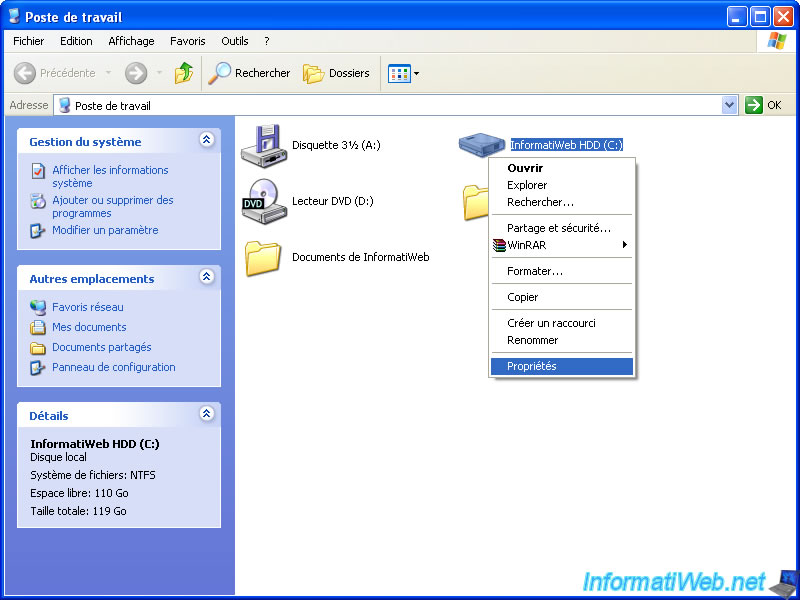
Click the "Disk Cleanup" button.

The utility then scans the desired to know the type of files that can be deleted and the total size of these files represent partition.

The utility then shows you the files that can be deleted and the size they represent.
Here is the given by this utility under Windows XP list :
- Downloaded Program Files : These ActiveX controls, Java applets, ... that are downloaded when you surf on some websites.
- Temporary Internet Files : These are mainly web browser cache. These are files that the browser keeps on the hard drive to avoid redownload every change web page.
- Trash : Files and folders deleted by the user. The files are not deleted but moved to the trash unless you use the key combination "SHIFT + DEL".
- Temporary files : Files temporarily created by applications and installers who have not been deleted. Files that have been modified there less than a week will not be deleted.
- WebClient / Publisher Temporary Files : These files are only stored locally for performance reasons
- Compress unused files : Allows you to compress files that have not been used for a long time. This we do not recommend check this box because your Windows may slow if you try to access the compressed files. The files are compressed, the files must first be decompressed before use, which slows the file access time.
- Catalog Files for the Content Indexer : This is recorded by the indexing service which allows to make future searches faster data.
Once the different types of files selected, click "OK".
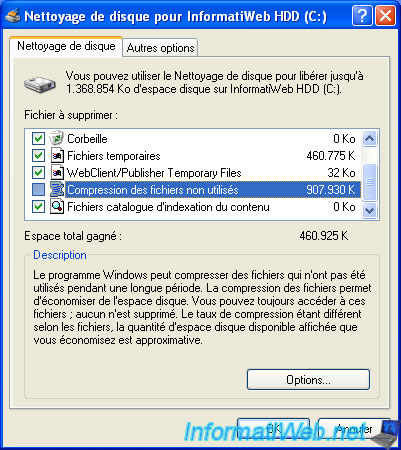
Click "Yes" to begin the removal of files you want.

The utility now deletes files. This process may take some time depending on the size of files to delete. Once the removal is complete, the window will disappear automatically.

2. Windows Vista / 7 / 8 / 8.1 / 10 / 11
Go to the start menu and click "Computer". Then right-click on the partition to clean (in our case : the C partition named InformatiWeb HDD) and click "Properties".
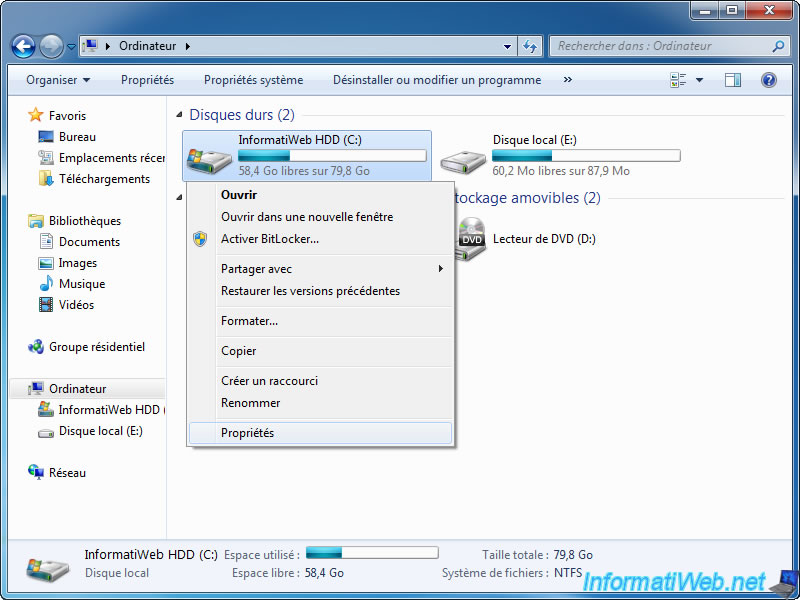
Click the "Disk Cleanup" button.

The utility then scans the desired to know the type of files that can be deleted and the total size of these files represent partition.
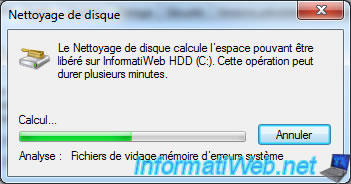
The utility then shows you the files that can be deleted and the size they represent.
Here is the list given by this utility under Windows Vista / 7 :
- Downloaded Program Files : These ActiveX controls, Java applets, ... that are downloaded when you surf on some websites.
- Temporary Internet Files : These are mainly web browser cache. These are files that the browser keeps on the hard drive to avoid redownload every change web page.
- Offline Web Pages : These pages stored on the hard drive so you can view them without being connected to the Internet.
- Trash : Files and folders deleted by the user. The files are not deleted but moved to the trash unless you use the key combination "SHIFT + DEL".
- File record installation (Setup Log Files) : File created by Windows
- Temporary files : Files temporarily created by applications and installers who have not been deleted. Files that have been modified there less than a week will not be deleted.
- Miniatures : Thumbs.db files present in many files that contain all the thumbnails the images in each folder.
- Archived Windows Error Reporting files : These crash reports created when a program crashes and thus crash. These are the same reports that you can send to Microsoft to try to find a solution to a problem. That said, these solutions are rare.
Once the different types of files selected, click "OK".
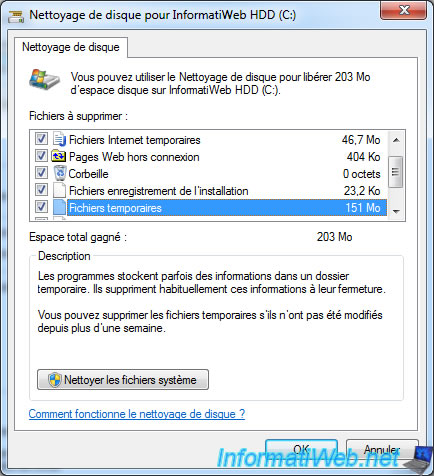
Click "Delete Files" to begin the removal of files you want.

The utility now deletes files. This process may take some time depending on the size of files to delete. Once the removal is complete, the window will disappear automatically.

Share this tutorial
To see also
-

Windows 4/22/2013
Transform exe and win files into an iso file
-
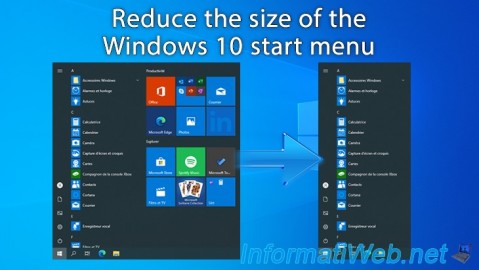
Windows 4/21/2025
Windows 10 - Reduce the size of the start menu
-

Virtualization 2/12/2024
Windows 10 / 11 - Quick creation of VMs on Hyper-V
-
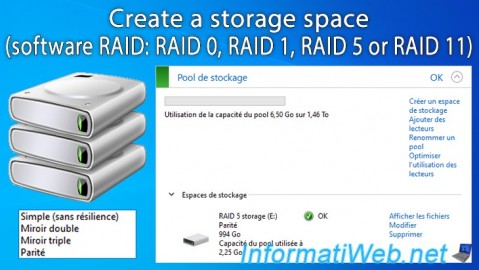
Windows 3/13/2025
Windows 11 / 10 / 8.1 / 8 - Create a storage space (software RAID)

You must be logged in to post a comment