Play a game remotely from another PC with Moonlight (via NVIDIA GeForce Experience's GameStream)
- Other
- Moonlight
- 20 February 2025 at 09:28 UTC
-

- 3/3
4. Access remote PC desktop via Moonlight
In the Moonlight installation guide, you will see that it is also possible to access the remote desktop from a Moonlight client (rather than manually adding each game in the NVIDIA GameStream configuration).
To do this, you simply need to add the "mstsc.exe" program present in the Windows folder and which corresponds to the Windows "Remote Desktop" (RDP) client.
Note that this will not launch the Windows "Remote Desktop" (RDP) client in this case, but will simply allow you to access the remote PC's desktop.
Then, you will be able to directly launch any game on the remote PC via the Moonlight client.
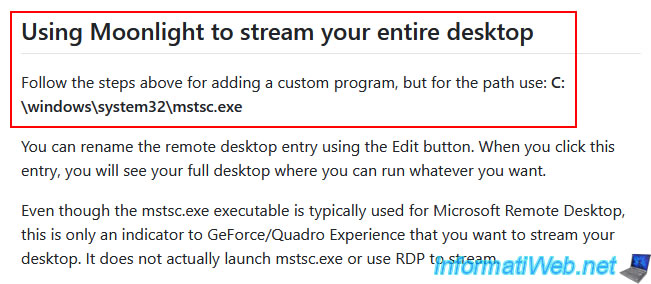
On the remote PC, go back to the "NVIDIA GameStream" configuration and click "Add".
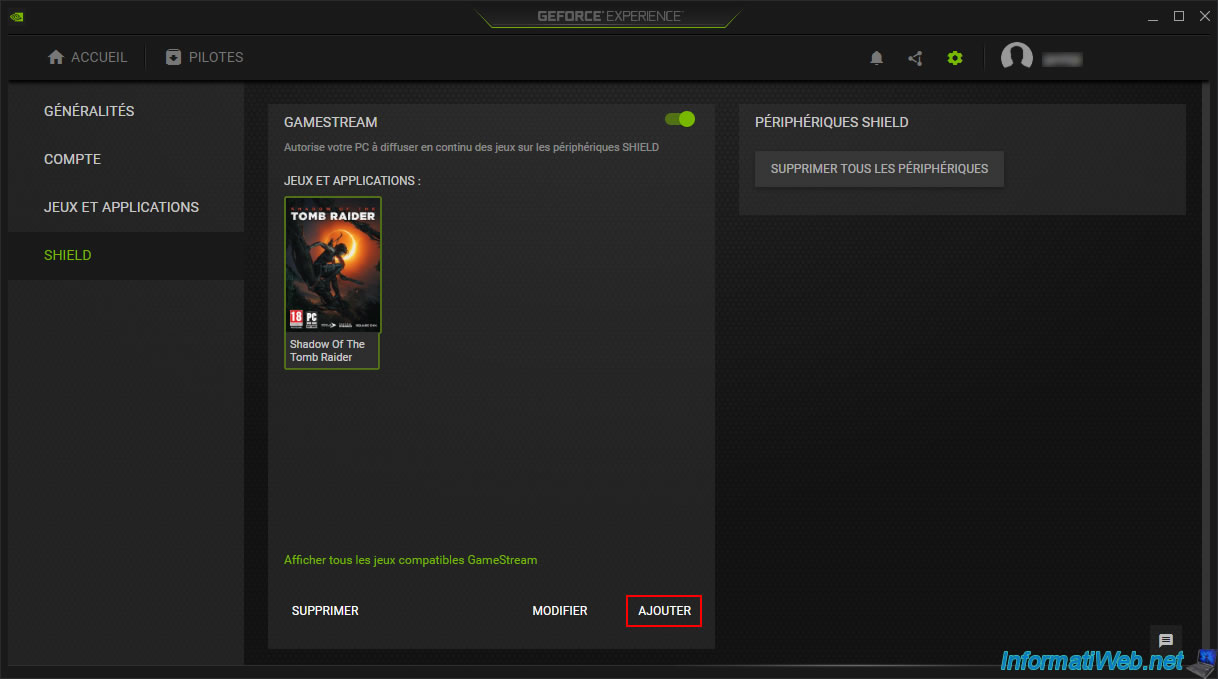
Go to the folder "C:\Windows\System32", select the file "mstsc.exe" and click "Open".
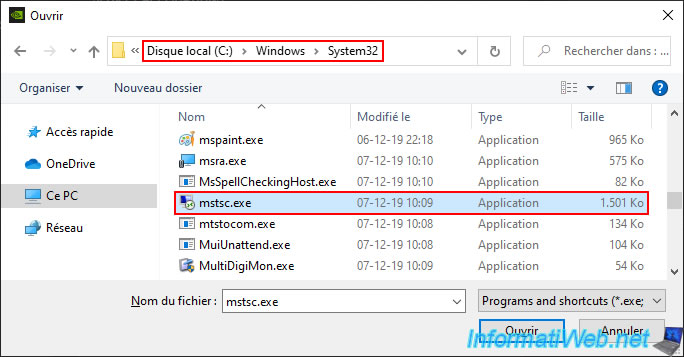
The application "mstsc" appears in the "Games and applications" list of "NVIDIA GameStream".
Select this application "mstsc" on "Edit".
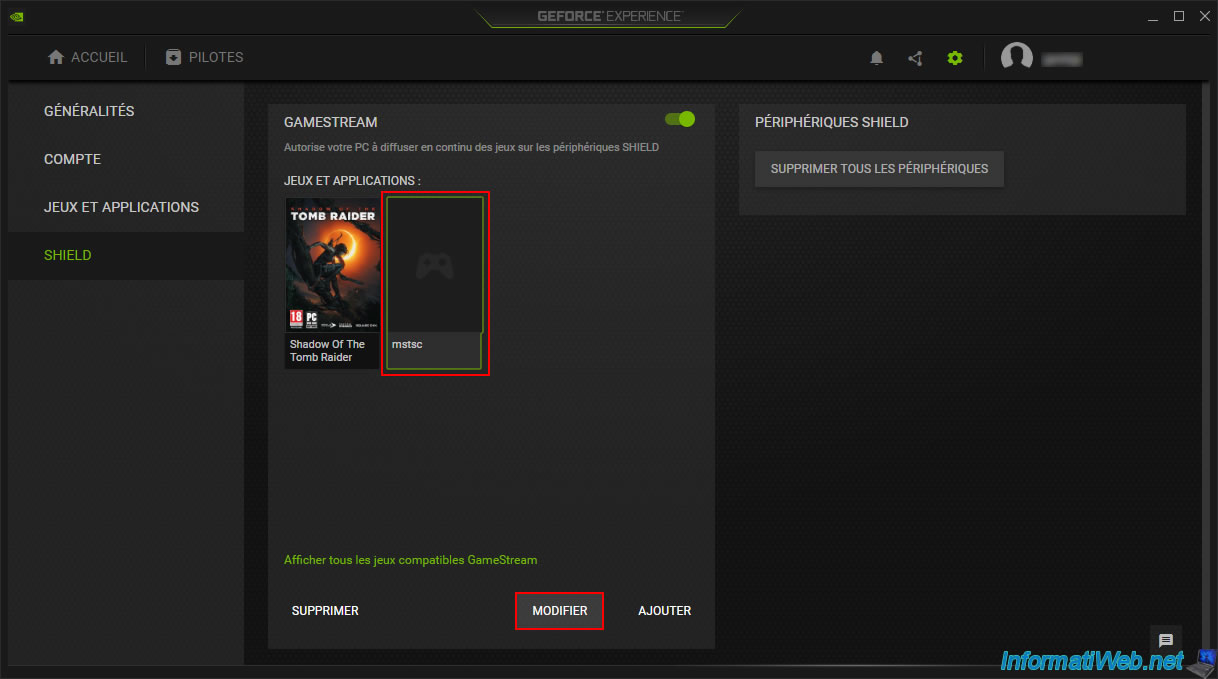
Rename this application to "Desktop" (for example), then click "Done".
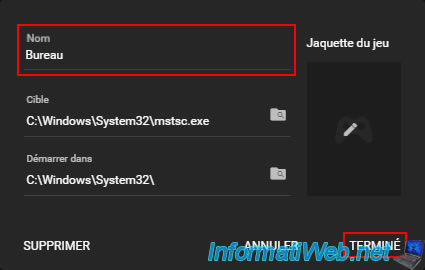
The application is now called "Desktop".
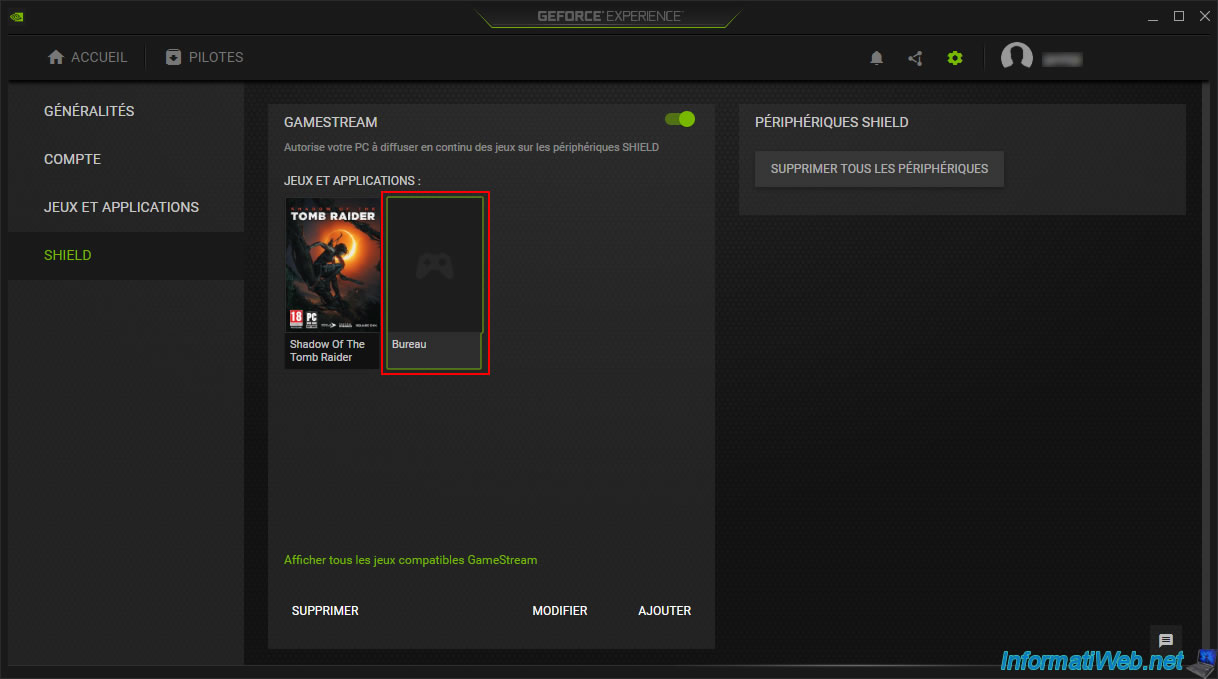
In Moonlight, click on the "Desktop" application that appears.
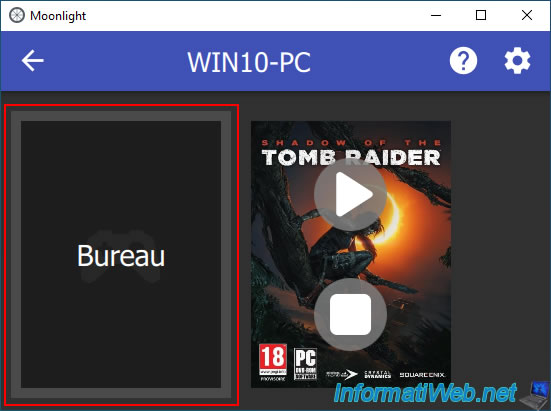
If a game was already running via Moonlight, Moonlight will ask you to confirm stopping the game running on the remote PC.
Click "Yes".
Plain Text
Are you sure you want to stop Shadow Of The Tomb Raider? Any unsaved progress will be lost.
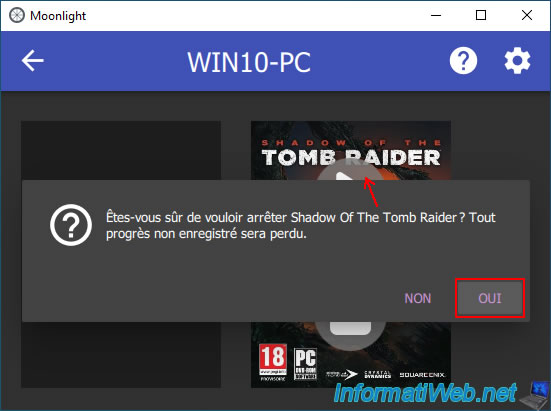
Moonlight first shuts down the game that was left open on the remote PC.
Plain Text
Closing Shadow Of The Tomb Raider...
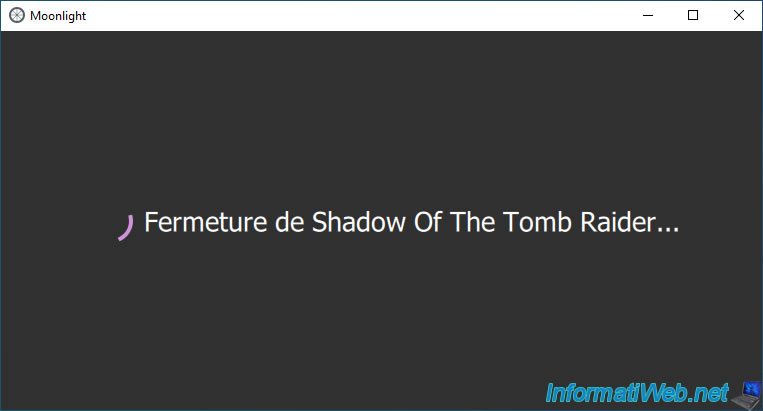
Then, start the "Desktop" application.
Plain Text
Starting Desktop...
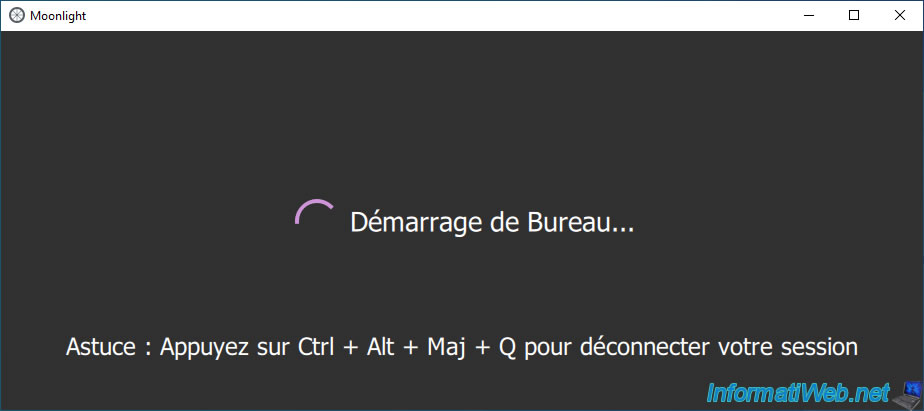
As expected, the remote PC desktop is displayed and the "Remote Desktop" (RDP) client corresponding to the "mstsc.exe" program previously added in "NVIDIA GameStream" does not appear on the screen.
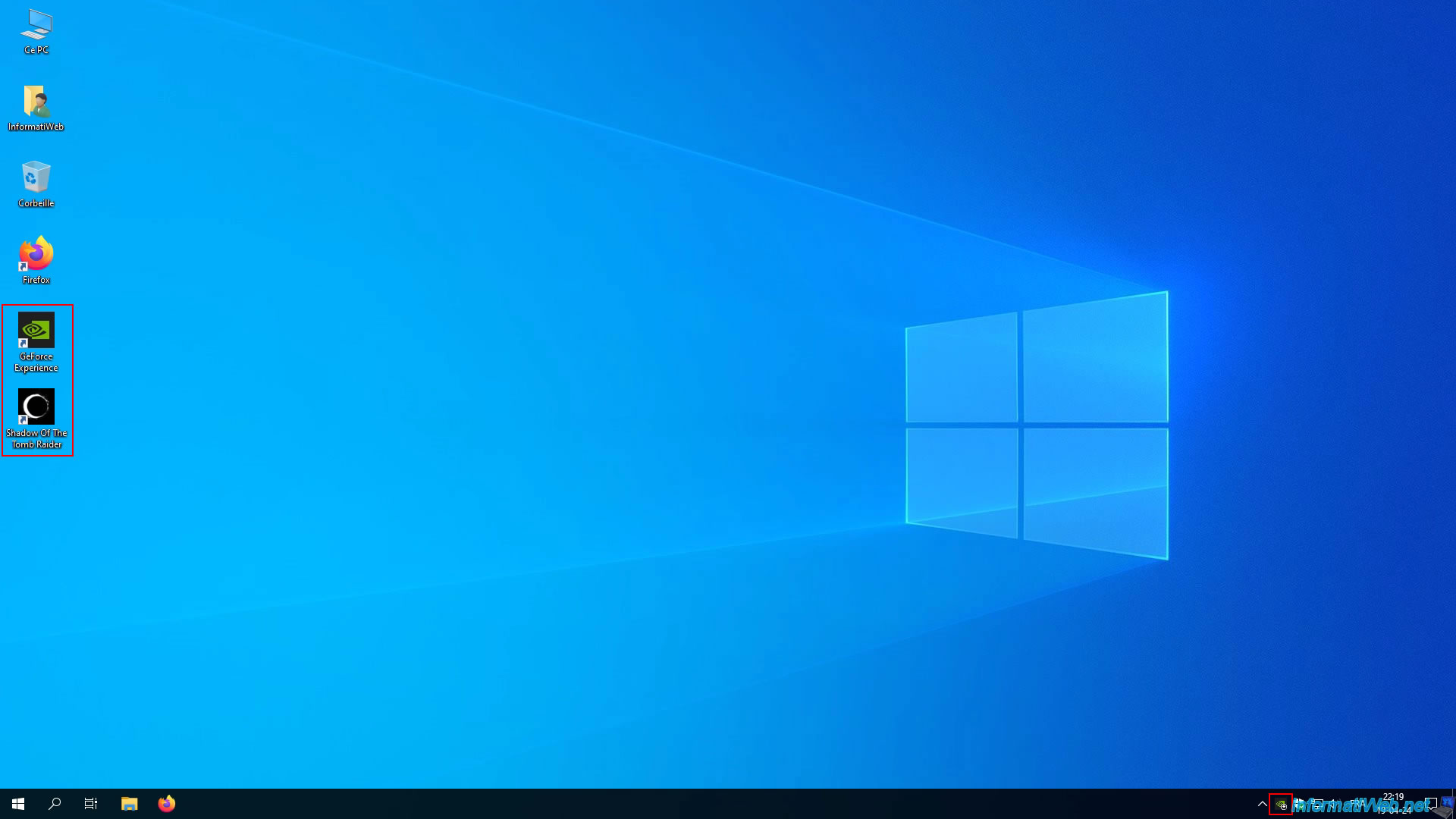
Share this tutorial
To see also
-

Other 3/3/2025
Moonlight - Play a game remotely (on your TV)
-

Other 2/27/2025
Moonlight - Play a game remotely (validate NVIDIA GameStream code remotely)
-

Other 3/6/2025
Moonlight - Play a game remotely (via Sunshine)
No comment