- Other
- Nvidia GeForce Experience
- 13 February 2025 at 14:47 UTC
-

NVIDIA GeForce Experience is a free program provided by NVIDIA that allows you to optimize your games, as well as use other advanced features if your NVIDIA graphics card supports it.
For example: you will be able to stream your games to an NVIDIA Shield device (or unofficially to any other device with Moonlight as a client), create videos of the games you play, ...
- Nvidia GeForce Experience not installed
- Update Nvidia driver and install latest compatible version of Nvidia GeForce Experience
- Download and install the latest compatible version of Nvidia GeForce Experience without updating the graphics driver
1. Nvidia GeForce Experience not installed
When you install your NVIDIA graphics card driver, you have 2 options:
- NVIDIA Graphics Driver and GeForce Experience: installs the optional "Nvidia GeForce Experience" program, as well as drivers for your NVIDIA graphics card.
- NVIDIA Graphics Driver: Installs only drivers for your NVIDIA graphics card.

If you have previously chosen the 2nd option (NVIDIA Graphics Driver), then it is normal that the "Nvidia GeForce Experience" program is not installed.
In your case, you should therefore see that the only programs installed are:
- NVIDIA PhysX System Software: a system component required by some video games.
- NVIDIA HD Audio Driver: for sound via the graphics card.
Indeed, it is possible to pass sound via the HDMI cable. - NVIDIA Graphics Driver: for display.
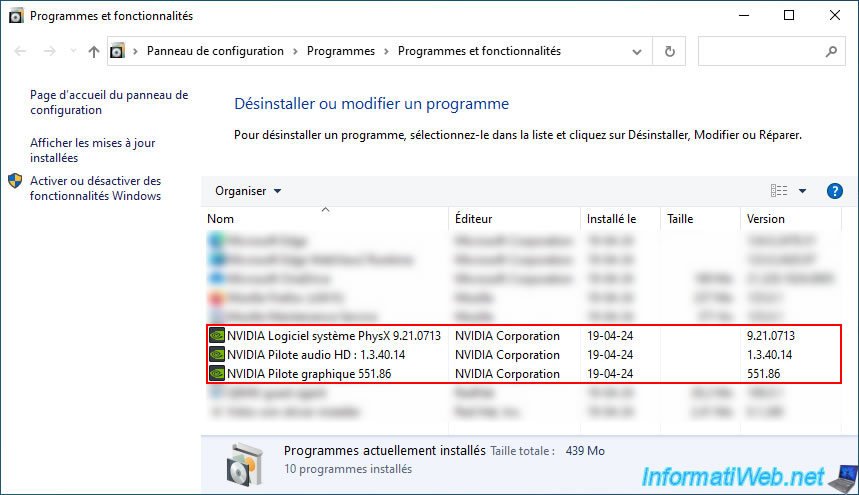
2. Update Nvidia driver and install latest compatible version of Nvidia GeForce Experience
The best way to get the most out of your graphics card and the features of Nvidia GeForce Experience is to download the latest version of the NVIDIA driver available for your graphics card.
This way, if your graphics card is supported by certain features of Nvidia GeForce Experience, you will be sure to be able to use them.
Which might not be the case with an older driver.
To do this, go to the "Download The Official NVIDIA Drivers | NVIDIA" page and select the series and range of your NVIDIA graphics card, as well as your Windows version.
In our case:
- Product Category: GeForce.
- Product Series: GeForce RTX 30 Series.
- Product: GeForce RTX 3070.
- Operating System: Windows 10 64-bit.
Then, click on the "Find" button.
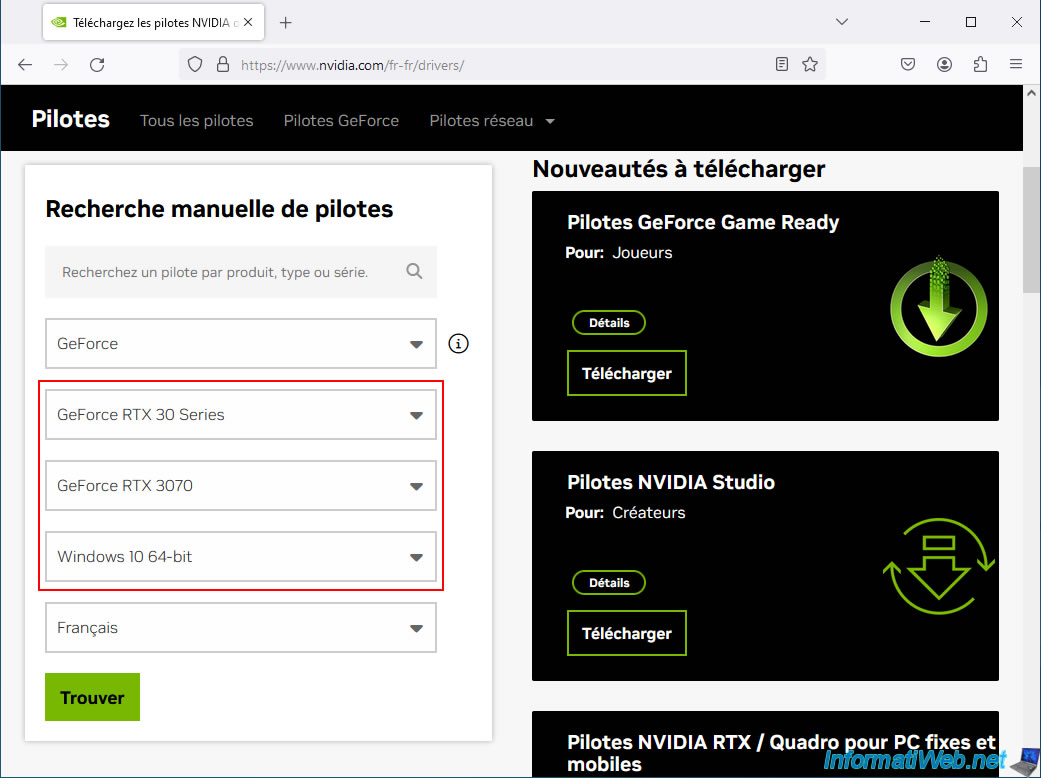
In our case, NVIDIA offers us version 552.22 of the graphics driver.
Choose the "GeForce Game Ready Driver" download.

Warning : since version 566.36 of the NVIDIA driver, NVIDIA has replaced the "NVIDIA GeForce Experience" program with the new "NVIDIA App" application.
You will therefore need to download at most the version preceding this version 566.36 of the NVIDIA driver for your NVIDIA graphics card if you want to use the "NVIDIA GeForce Experience" program.
To do this, click on "See more versions".
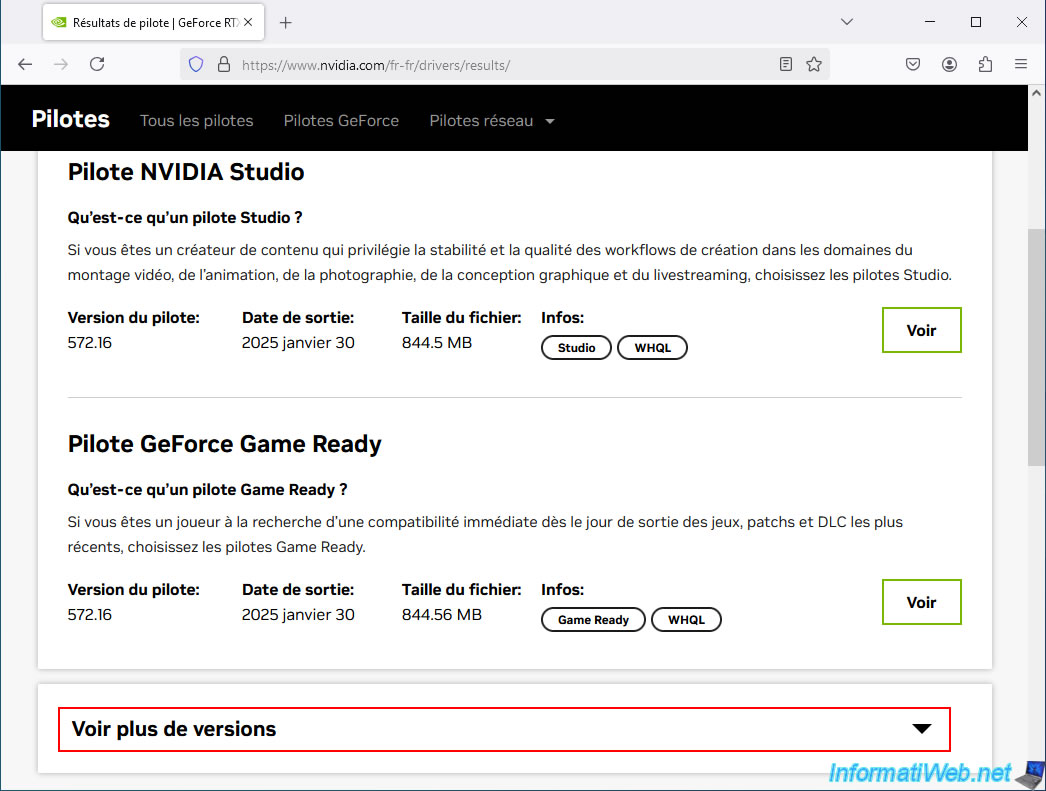
Then, download the version that precedes version 566.36.
In our case: 566.14.
Notes: NVIDIA driver version "566.14" includes the "NVIDIA GeForce Experience" program, while version 566.36 and newer include the new "NVIDIA App" application (which replaces the old "NVIDIA GeForce Experience" program).
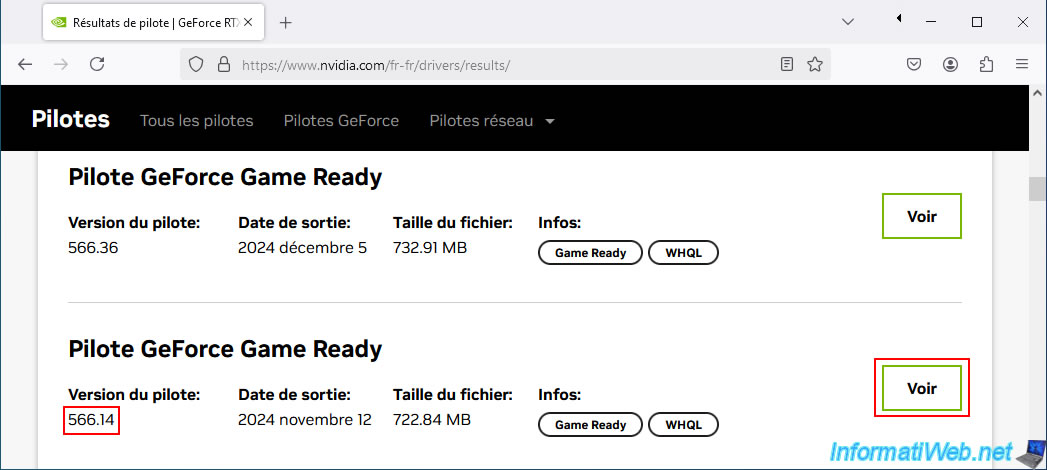
The page for the selected GeForce Game Ready driver appears.
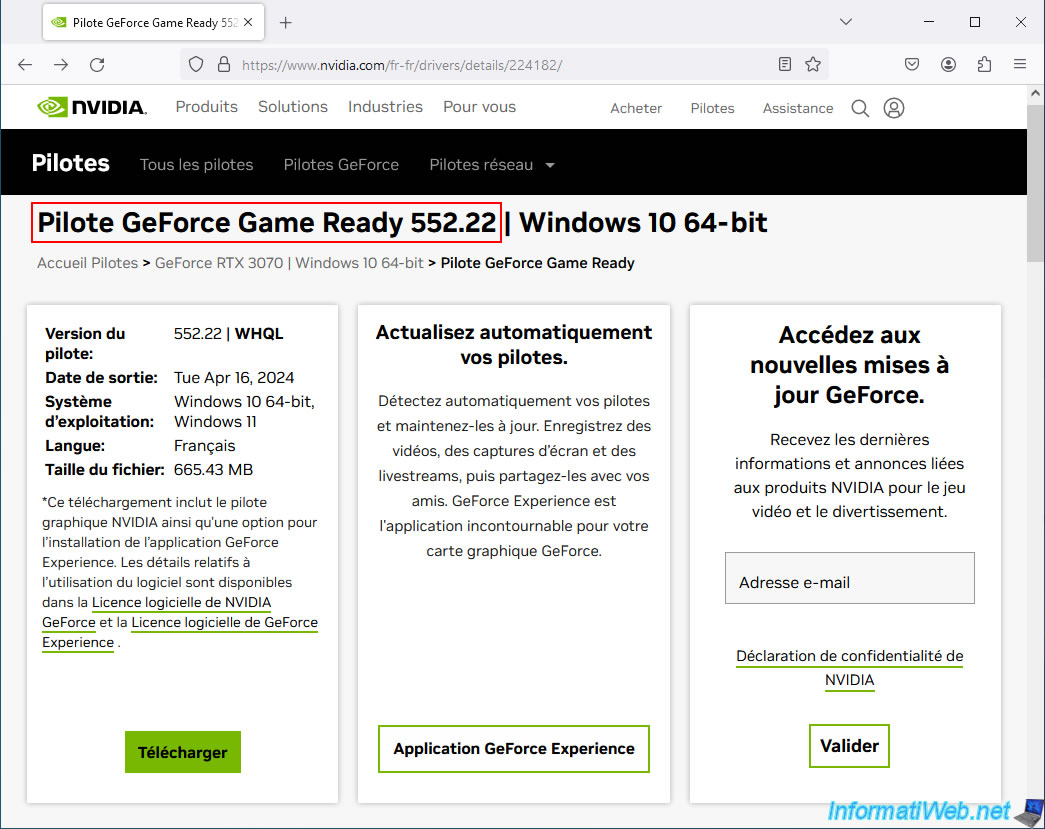
In the "Supported Products" tab, you will see that your graphics card is there.
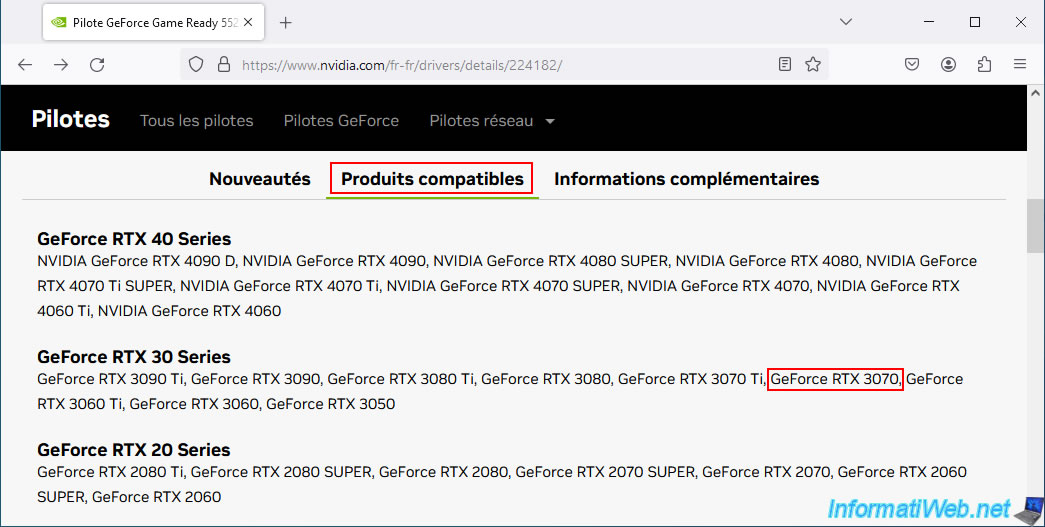
At the top of the page, click "Download" and wait while your NVIDIA driver downloads.
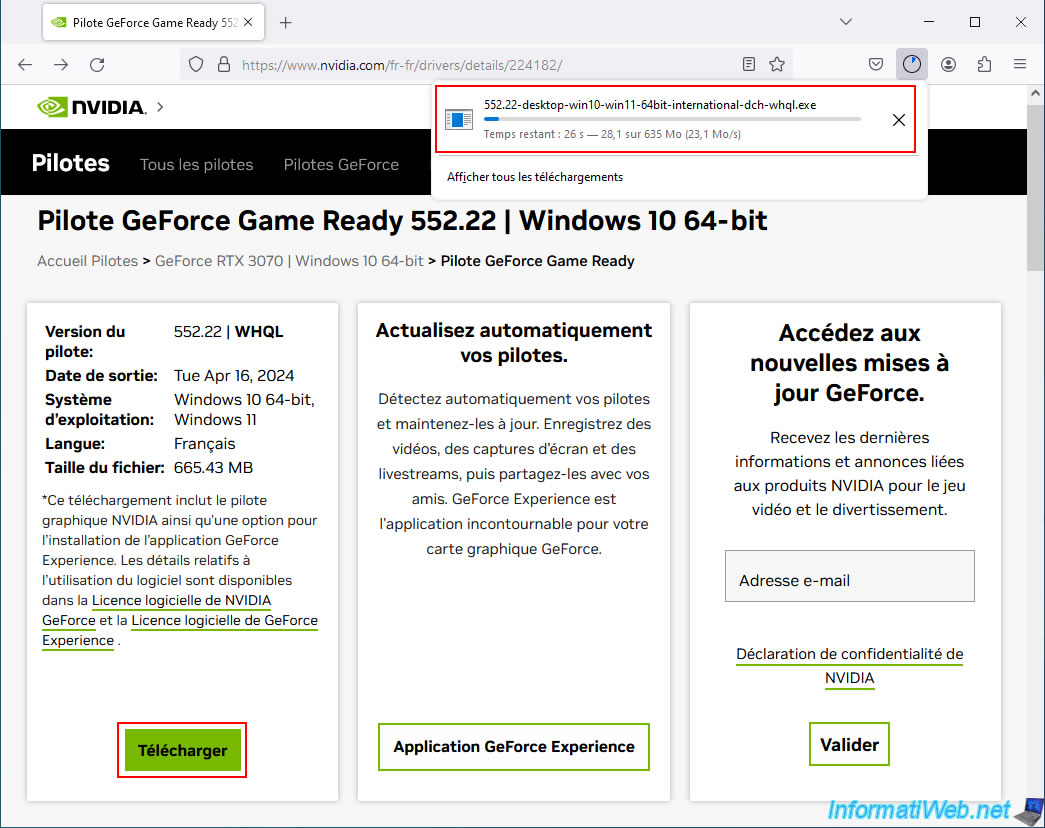
Launch the downloaded file, then click OK to automatically extract to the default folder.
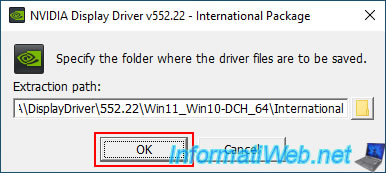
Once the files have been extracted, the NVIDIA installer will appear.
Select the "NVIDIA Graphics Driver and GeForce Experience" option and click "Agree and continue".
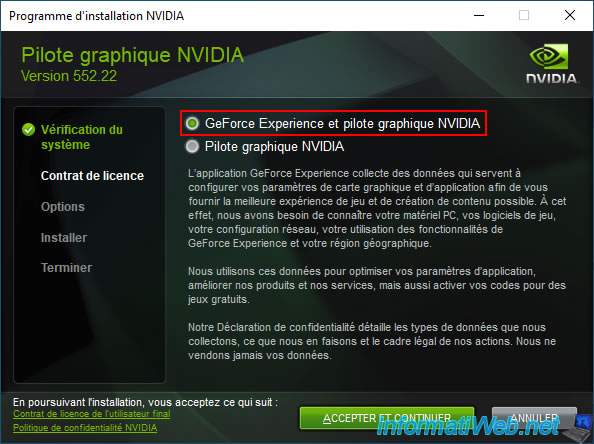
Choose "Express (recommended)" to update the already installed graphics driver and keep your current NVIDIA settings.
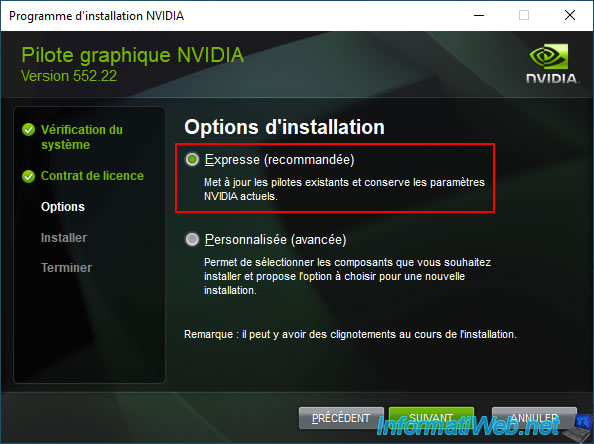
Please wait while the graphics driver is installed.
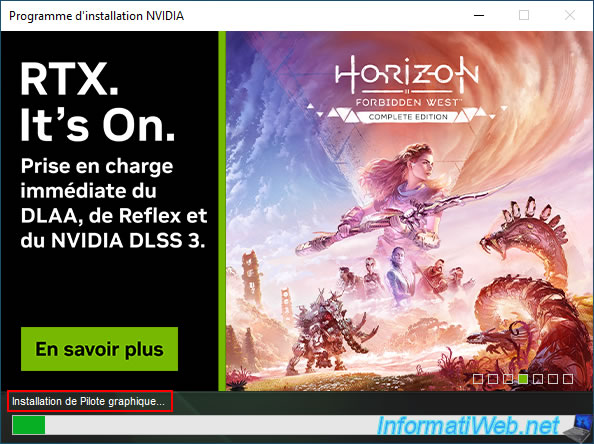
During installation, you will see that the "NVIDIA GeForce Experience" program will also be installed.
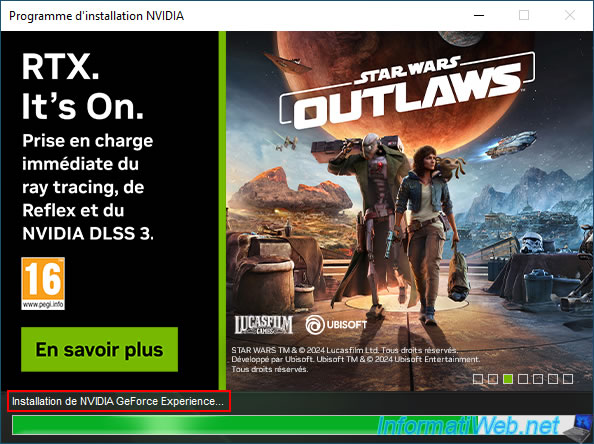
NVIDIA drivers have been updated and the "NVIDIA GeForce Experience" program has been installed.
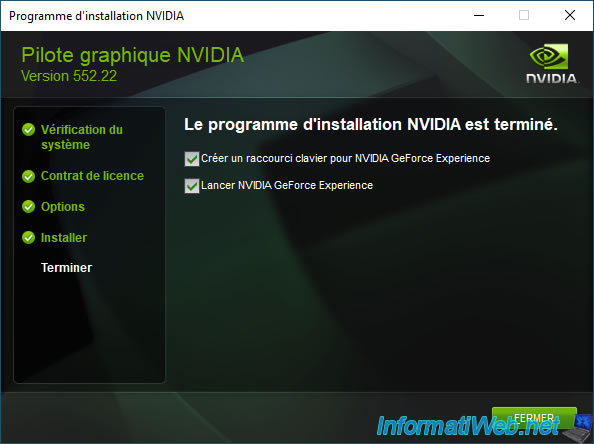
Although the "NVIDIA GeForce Experience" program should launch automatically at the end of the installation, you can also right-click on the NVIDIA icon in the taskbar and then click on "NVIDIA GeForce Experience" to launch this program.
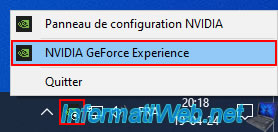
Please note that this "NVIDIA GeForce Experience" program requires the creation of a free account with NVIDIA.
If necessary, click on the "Create an account" link located just below the "Login" button.
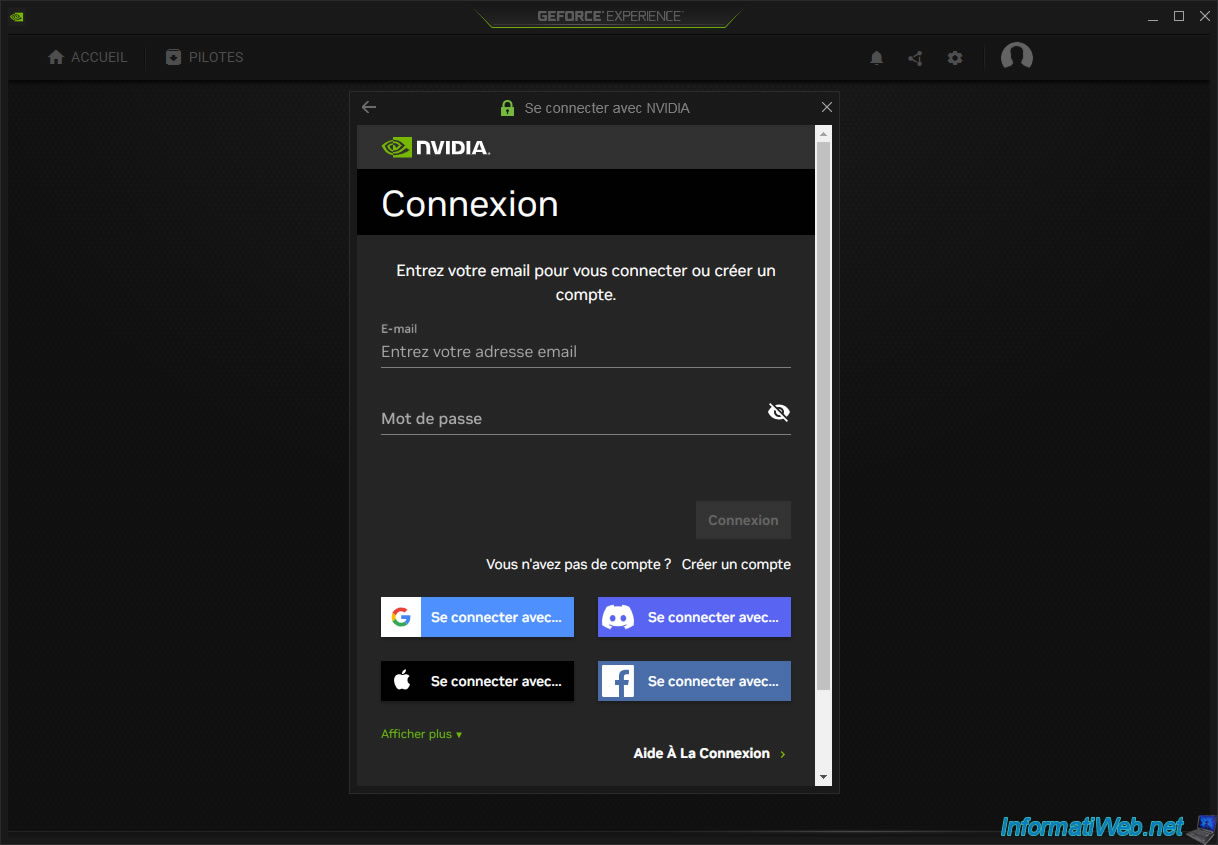
Important : please provide a real email address when creating your NVIDIA account, as a link will be emailed to you to verify that it exists.

In the "Drivers" tab, you will see the installed driver version, as well as the latest driver available in your case (if any).
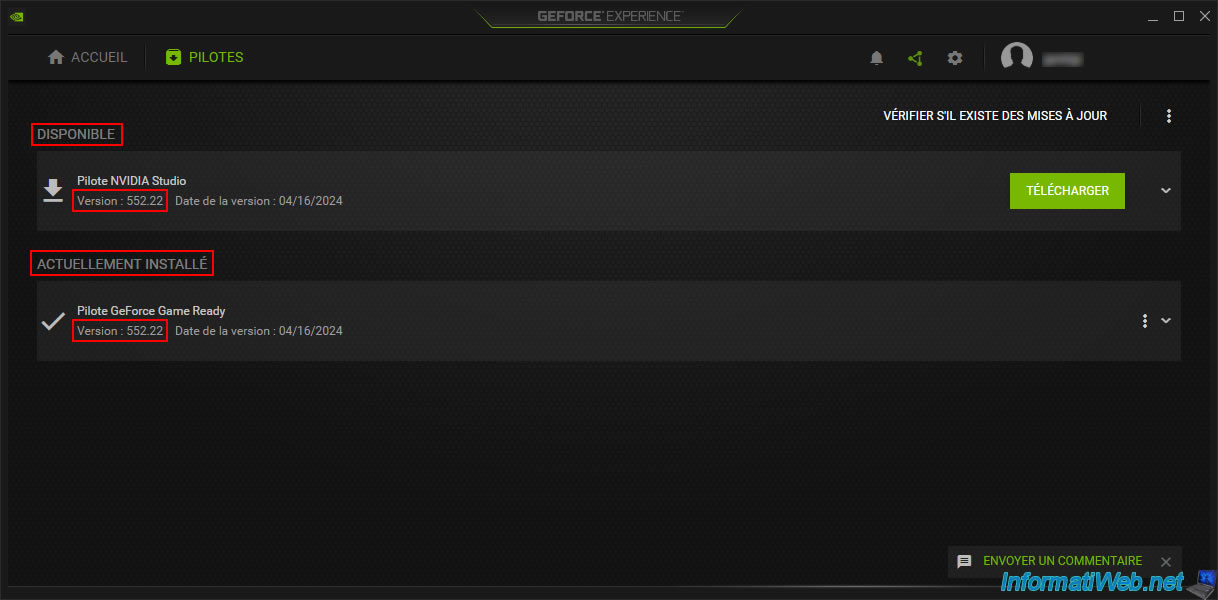
To see if you have access to advanced features (such as "GameStream", for example), click on the gear icon located at the top right.
In our case, with an "NVIDIA GeForce RTX 3070" graphics card, we can use the "GameStream", ... functions of NVIDIA GeForce Experience.
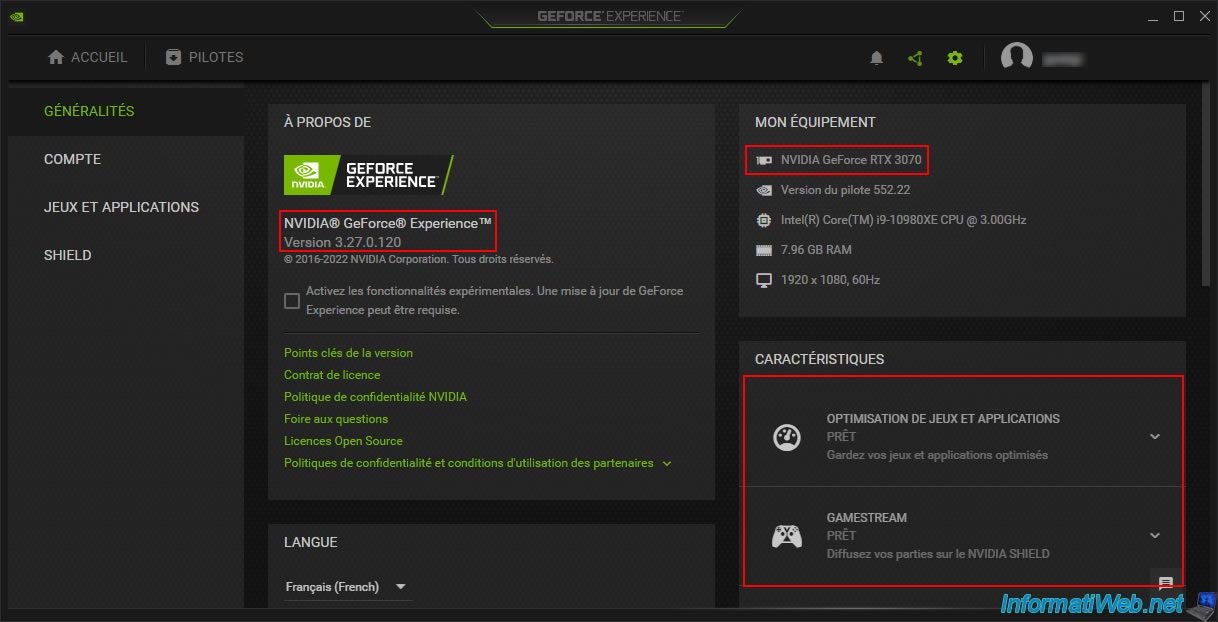
3. Download and install the latest compatible version of Nvidia GeForce Experience without updating the graphics driver
If you want to install the latest version of Nvidia GeForce Experience without updating the graphics driver because you are afraid that it might create a compatibility issue on your computer, then simply go to the "NVIDIA GeForce Experience" review of our website and click on the "Download (from the official website)" button.
Warning : since December 2024, the "NVIDIA GeForce Experience" page is no longer available on the NVIDIA website, as it has been replaced by the NVIDIA App page.
Nevertheless, NVIDIA still provides the installation file for this program and you can download it from NVIDIA's server by going to our "Nvidia GeForce Experience" page mentioned above.
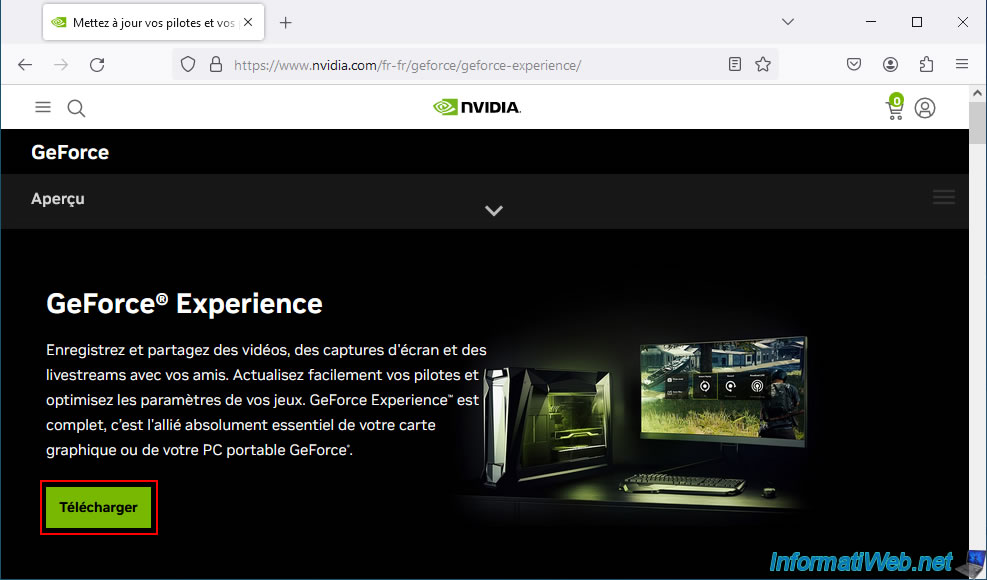
Currently, the available version is version "3.27.0.120".
Warning : the latest version is "3.28.0.417".
Indeed, Nvidia GeForce Experience will no longer be updated in the future since it has been replaced by the new "NVIDIA App" application.

Run the downloaded file and the NVIDIA installer.
If the latest version of "NVIDIA GeForce Experience" supports your graphics card, then this will be displayed.
In this case, click the "Accept and install" button.
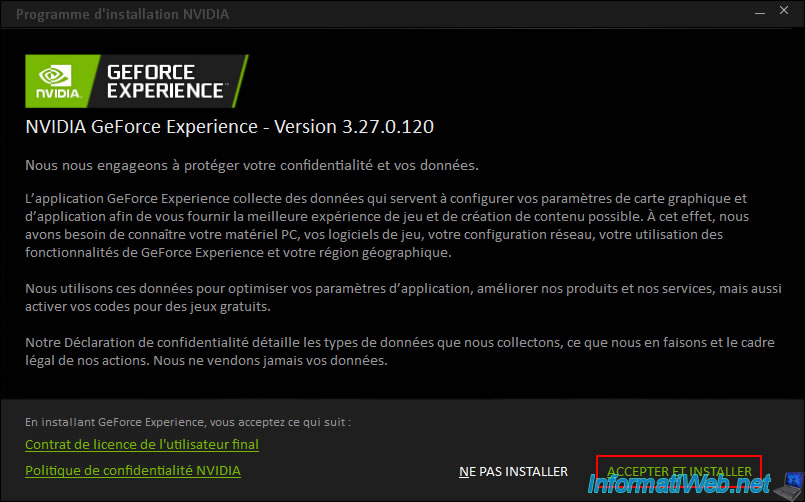
If you get an error telling you that your system configuration is not supported, refer to our tutorial "Nvidia GeForce Experience - Old version for old graphics card" to install the latest version compatible with your NVIDIA graphics card.
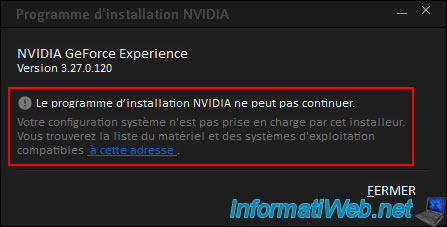
Please wait while NVIDIA GeForce Experience is installed.
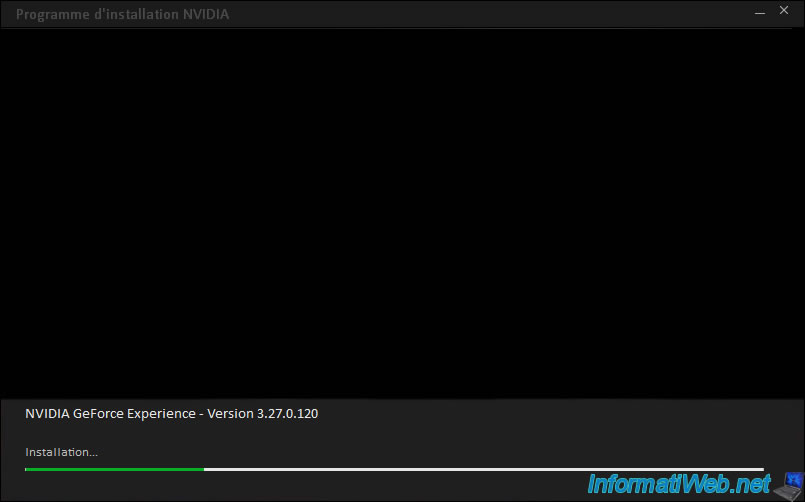
As explained above, you need a free NVIDIA account to use this program.
If needed, click the "Create an account" link provided by this program to create one.
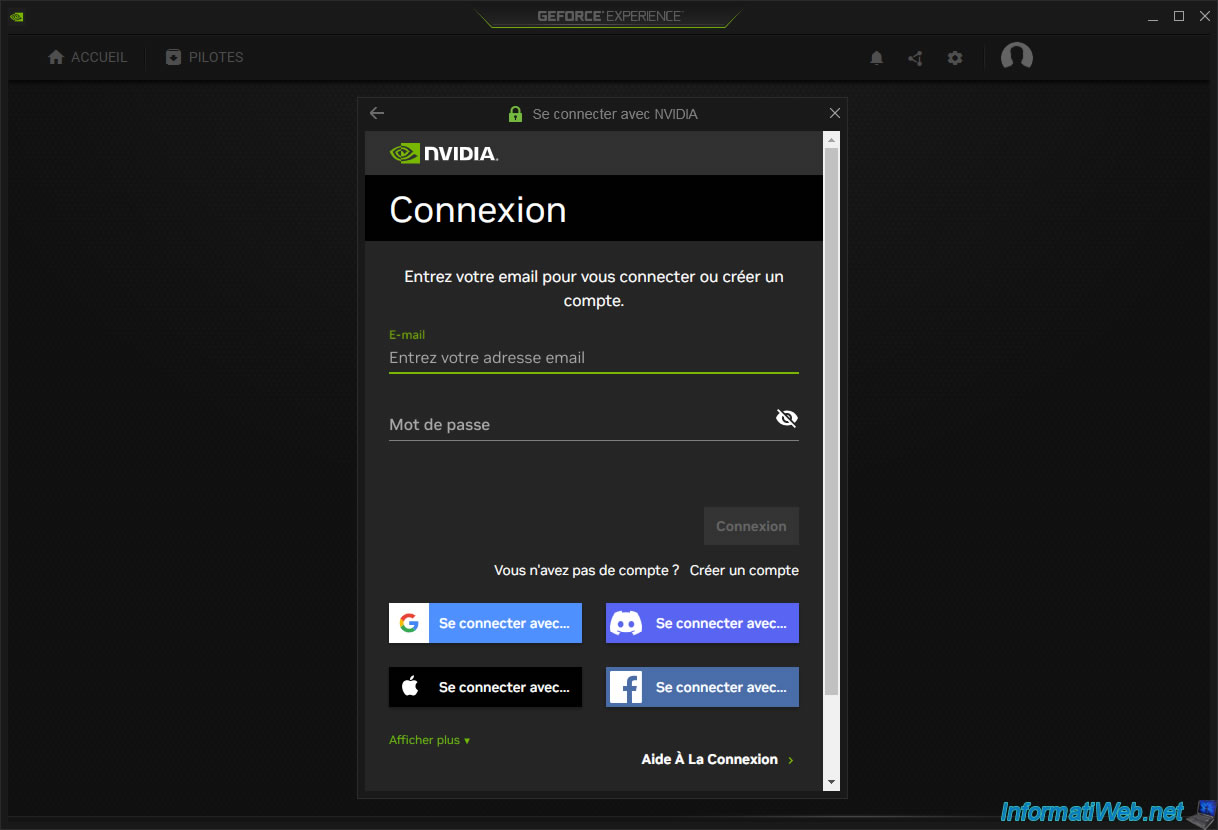
Once you're logged in with your NVIDIA account, you'll be able to optimize your games automatically.
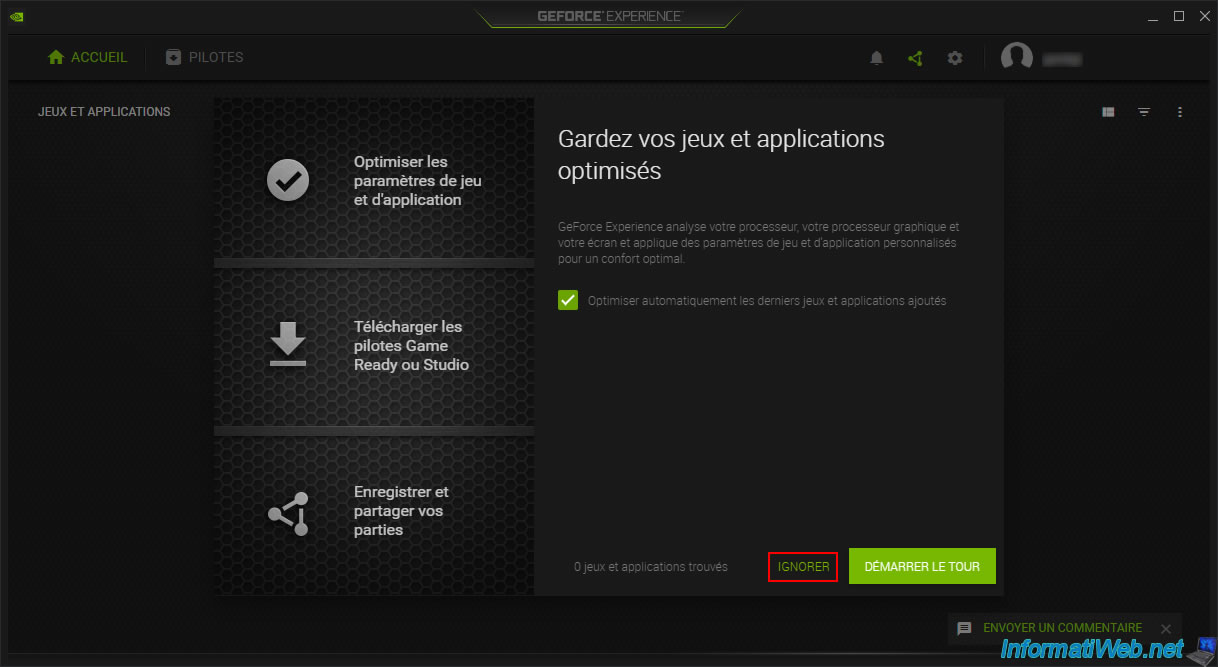
Once you launch a game on your computer at least once, it will appear in the "Home" tab of NVIDIA GeForce Experience.
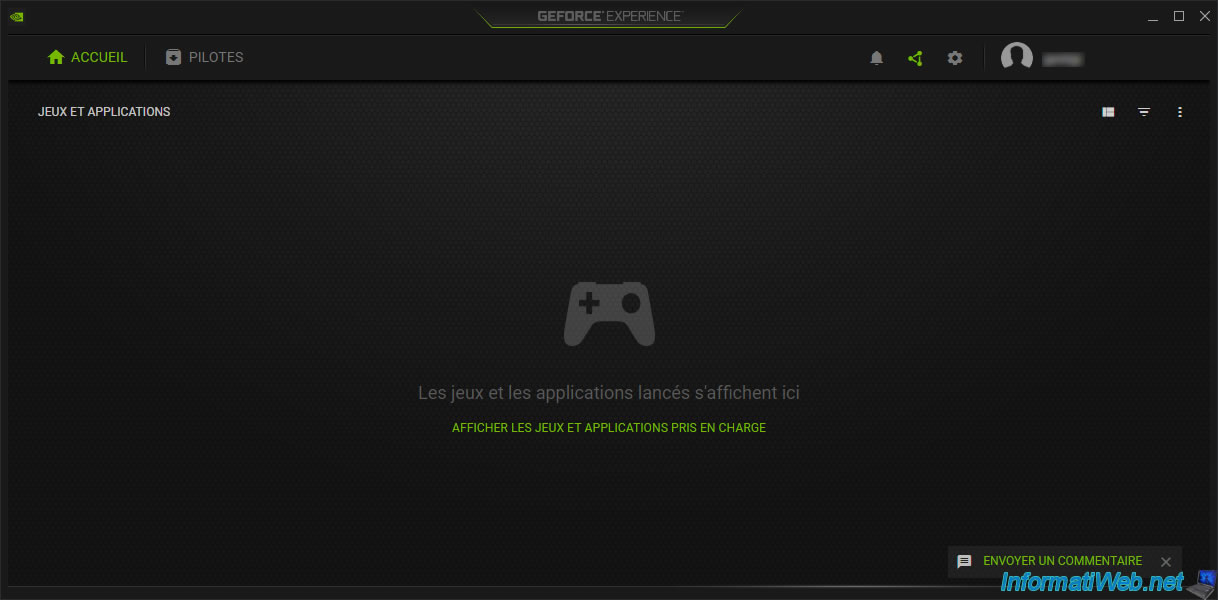
In the "Drivers" tab, you can easily download the latest NVIDIA driver for your NVIDIA graphics card.
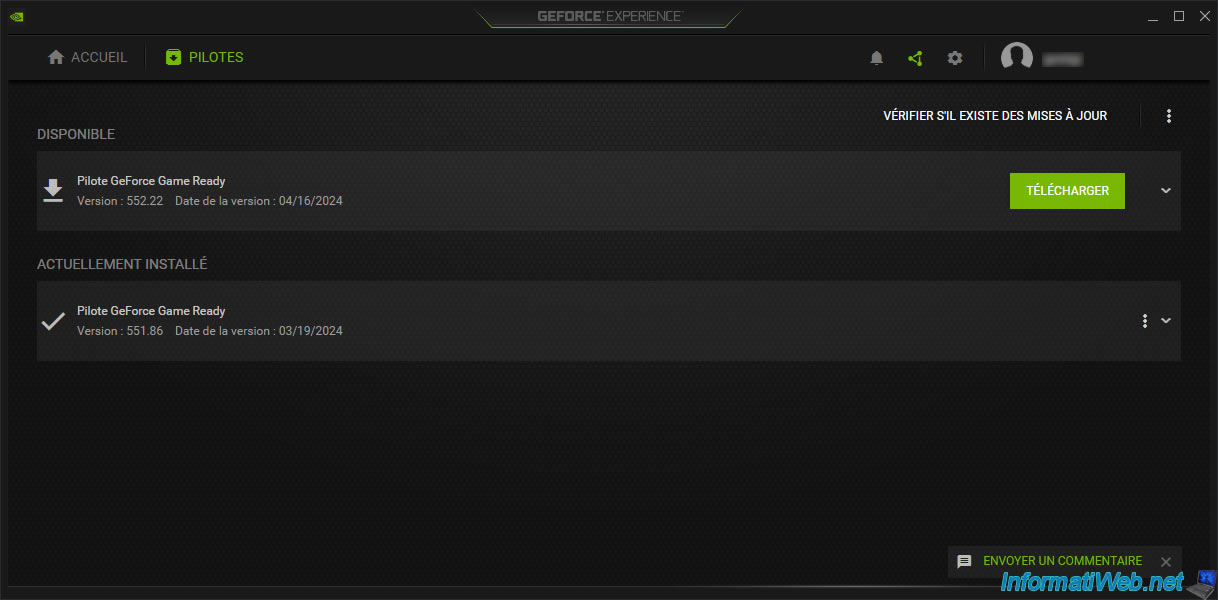
By clicking on the gear icon located at the top right, you will be able to see information about your hardware (including the model of your graphics card).
You will also be able to see if the features (such as "GameStream", for example) of NVIDIA GeForce Experience are supported in your case or not.
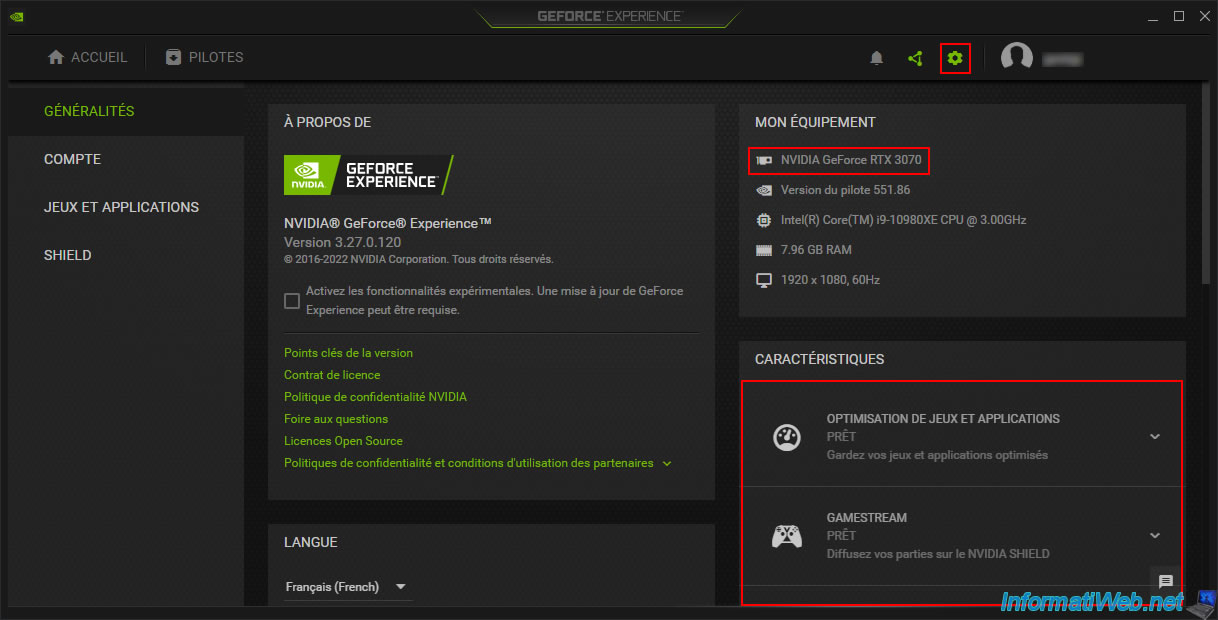
Share this tutorial
To see also
-
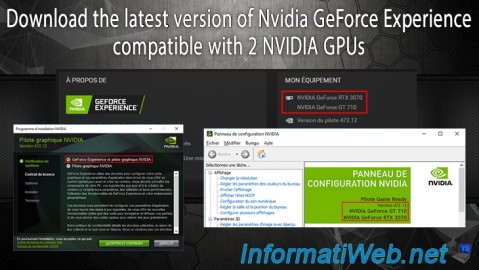
Other 2/18/2025
Nvidia GeForce Experience - Download the version compatible with 2 GPUs
-
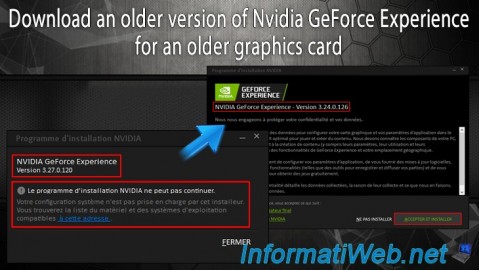
Other 2/10/2025
Nvidia GeForce Experience - Old version for old graphics card
-
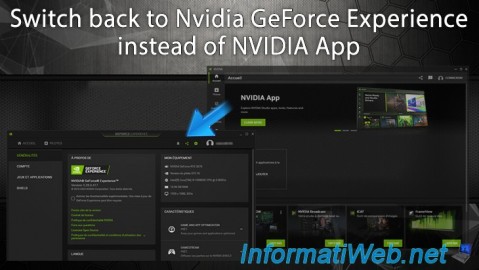
Other 2/24/2025
Nvidia GeForce Experience - Switch back to GeForce Experience instead of NVIDIA App
-

Other 6/9/2015
Optimize your games with Nvidia GeForce Experience
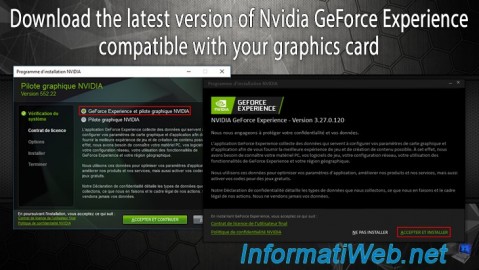
You must be logged in to post a comment