- Other
- Nvidia GeForce Experience
- 18 February 2025 at 10:15 UTC
-

- 1/4
When you want to download and install the graphics driver for your NVIDIA graphics card, you just have to go to the NVIDIA website and select the model of your graphics card, as well as your version of Windows.
However, if you have several NVIDIA graphics cards in your computer, it gets complicated.
Indeed, you have to find out which is the latest version of the NVIDIA graphics driver compatible with your 2 graphics cards.
Otherwise, one or more of your graphics cards will not work.
In our case, we have a PC with 2 graphics cards, because this PC is also used with other hypervisors that allow you to create a virtual machine for gaming.
Without going into details, in order for you to use a graphics card (in our case: the NVIDIA GeForce RTX 3070) in a virtual machine, your computer must initialize (use) another graphics card on your computer (in our case: the NVIDIA GeForce GT 710).
- Graphics cards detected by device manager
- Download the latest NVIDIA driver compatible with your 2 NVIDIA graphics cards
- Install downloaded NVIDIA graphics driver
- NVIDIA control panel
- NVIDIA GeForce Experience
- Duplicate the display on both screens
- Limited features in NVIDIA GeForce Experience
- Bonus: recent driver incompatible with old graphics card
1. Graphics cards detected by device manager
As you can see in the device manager below, Windows 10 detects our 2 graphics cards (for which the drivers are not installed or are not up to date).
Note: by default, Windows 10 usually automatically downloads old drivers from Microsoft servers for NVIDIA graphics cards.
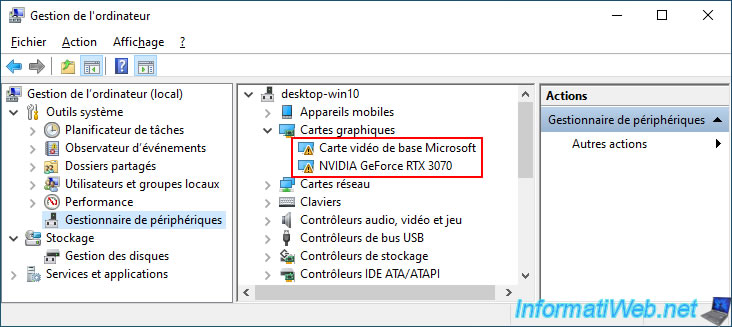
If we double click on our graphics card "Microsoft Basic Display Adapter" and select the "Hardware IDs" property in the "Details" tab, we can see that its hardware ID is "VEN_10DE&DEV_128B".
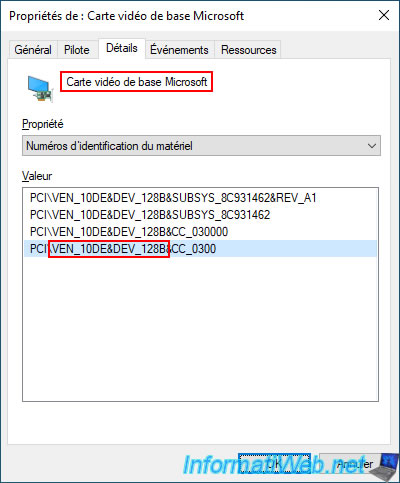
To know the model of this graphics card, simply search for the value "VEN_10DE&DEV_128B" retrieved previously on Google.
In our case, we can see that it is an NVIDIA GeForce GT 710 graphics card.
Warning : never download drivers from the sites found by Google when you do this type of search.
Although the information referenced by these third-party sites is generally correct, the drivers offered by these sites are generally malicious and could therefore physically damage your hardware.
Important : always download your drivers from the official website of the manufacturer concerned by your hardware.
In this case, the NVIDIA website (which manufactured the chipset (chip) of your graphics card).
Note that in our case, we could also download it from the MSI website (which corresponds to the brand of our graphics card).
However, the NVIDIA website is always more up-to-date than the websites of other manufacturers who use NVIDIA graphics chips.
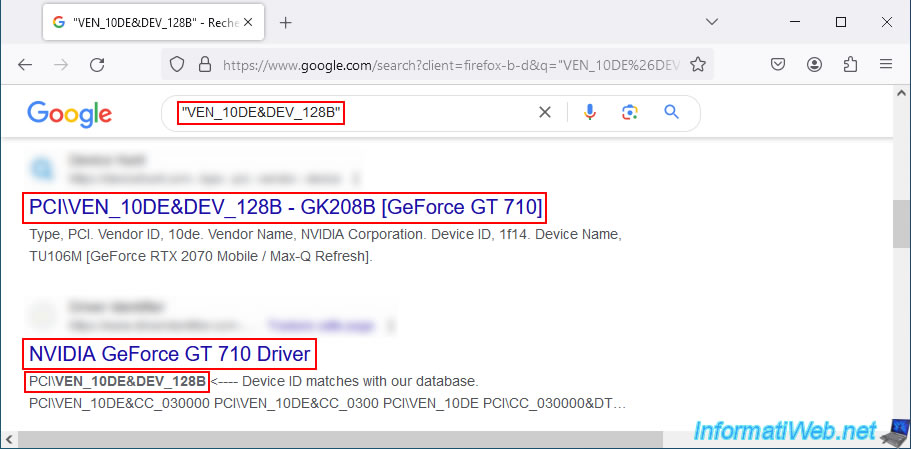
For the other graphics card detected by Device Manager, the name "NVIDIA GeForce RTX 3070" is already listed.
However, if we look at its hardware ID, we can see the value "VEN_10DE&DEV_2484".
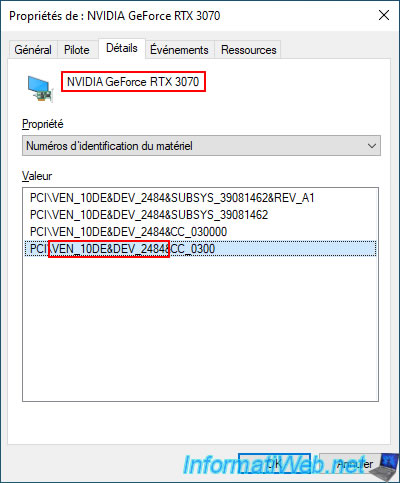
As expected, third-party sites found on Google tell you that this is indeed an "NVIDIA GeForce RTX 3070" graphics card.
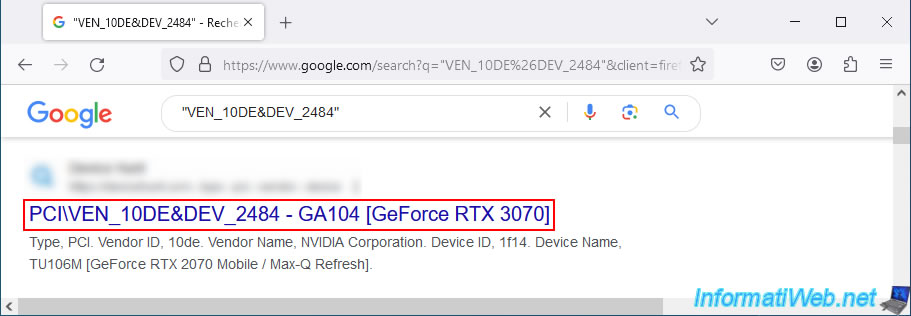
Now that you know the model of your 2 NVIDIA graphics cards, you need to find out which NVIDIA graphics card is the oldest.
To do this, you can use the "TechPowerUp" website which has a large database with NVIDIA, AMD and Intel graphics cards.
Go to the "Databases -> GPU Database" section of the "TechPowerUp" website and indicate the desired model in the "or type to Search" search box.
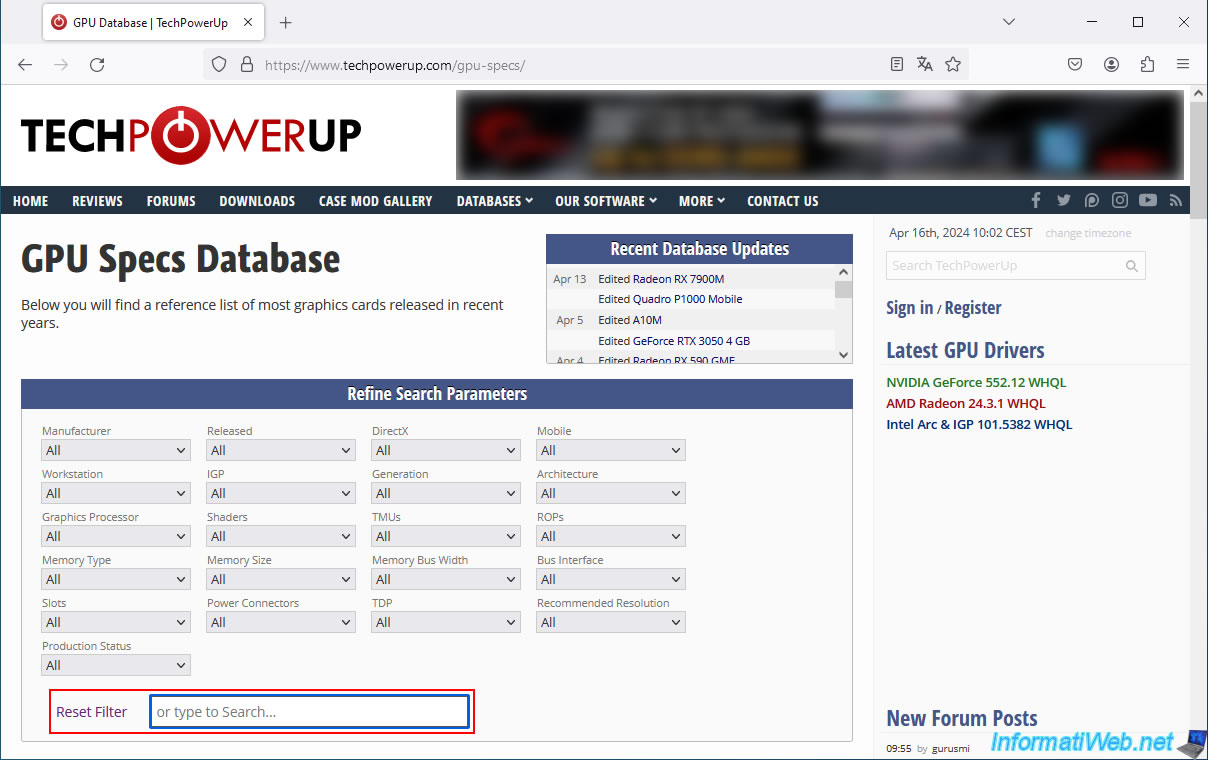
As you can see, our graphics card "GeForce GT 710" was released on March 27, 2014.
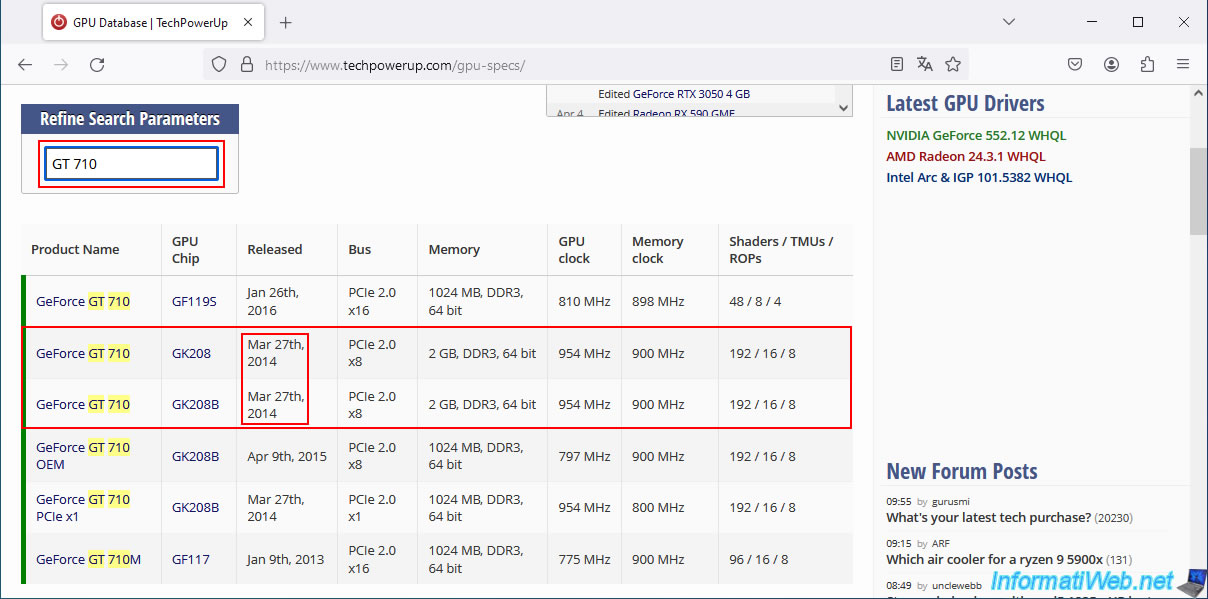
Our graphics card "GeForce RTX 3070" was released on September 1, 2020.
Our graphics card "GeForce GT 710" is therefore older than our graphics card "GeForce RTX 3070".
Note that more generally, Nvidia has released graphics cards in order: GT xx, GTX xx, RTX 20xx, RTX 30xx, ...
However, if you have 2 different graphics cards in the same range, this technique will allow you to know which one is precisely the oldest.
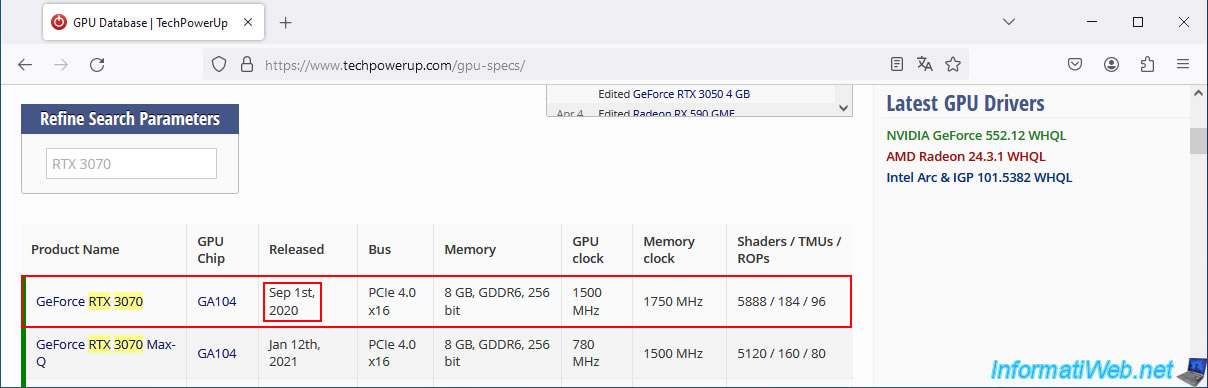
2. Download the latest NVIDIA driver compatible with your 2 NVIDIA graphics cards
Now that you know which graphics card is older in your case, go to the "Download Official NVIDIA Drivers | NVIDIA" page and try to download the latest NVIDIA driver available for that older graphics card for your version of Windows.
In our case, we select:
- Product Series: GeForce 700 Series.
- Product: GeForce GT 710.
- Operating System: Windows 10 64-bit.
Then, click on the "Find" button.
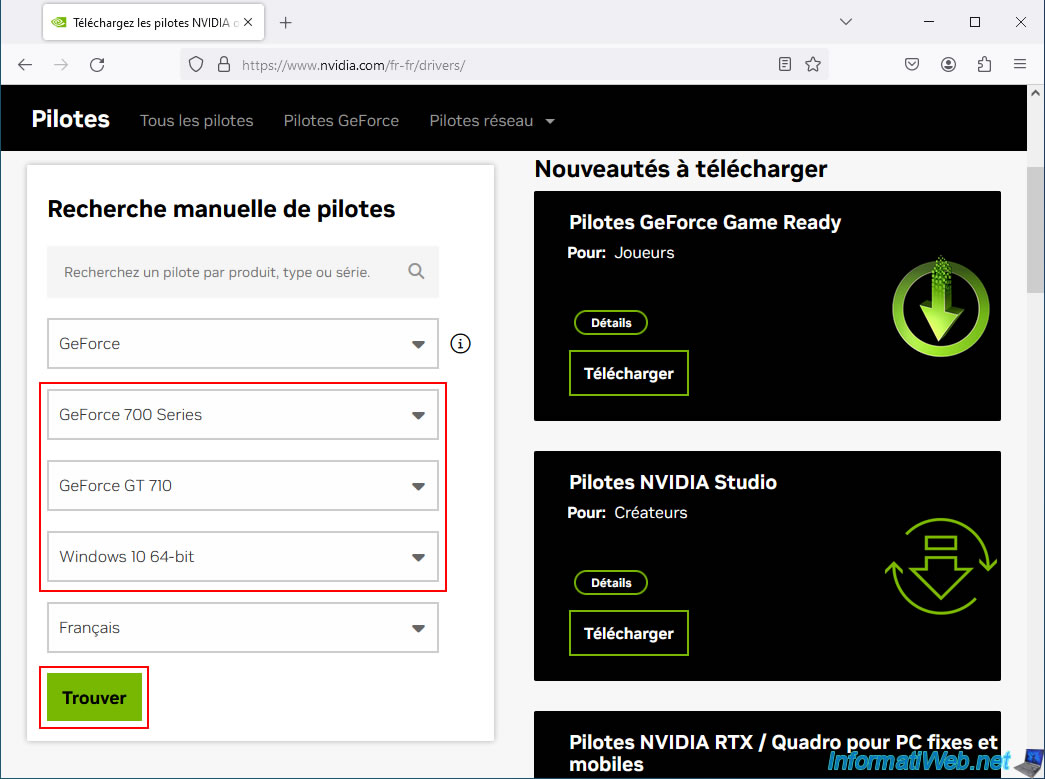
Warning : if your oldest NVIDIA graphics card is too old, the NVIDIA website will offer you a "GeForce Security Update Driver" security update instead of a standard "GeForce Game Ready Driver" update.
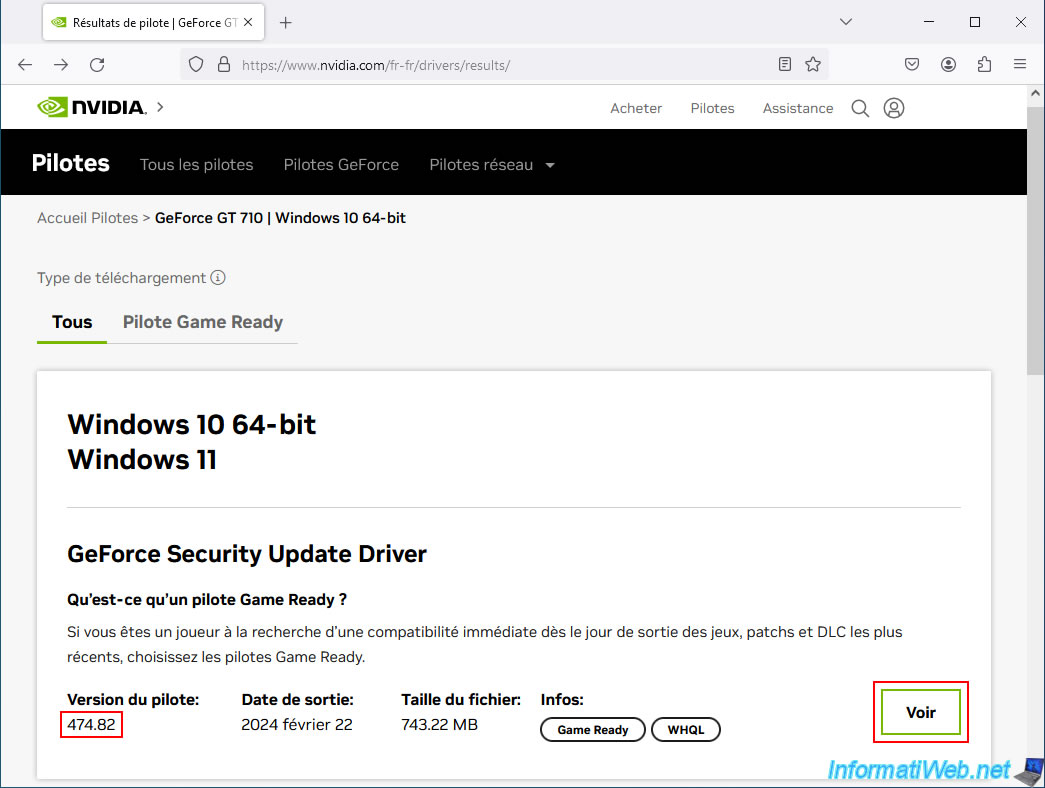
The desired driver page appears.
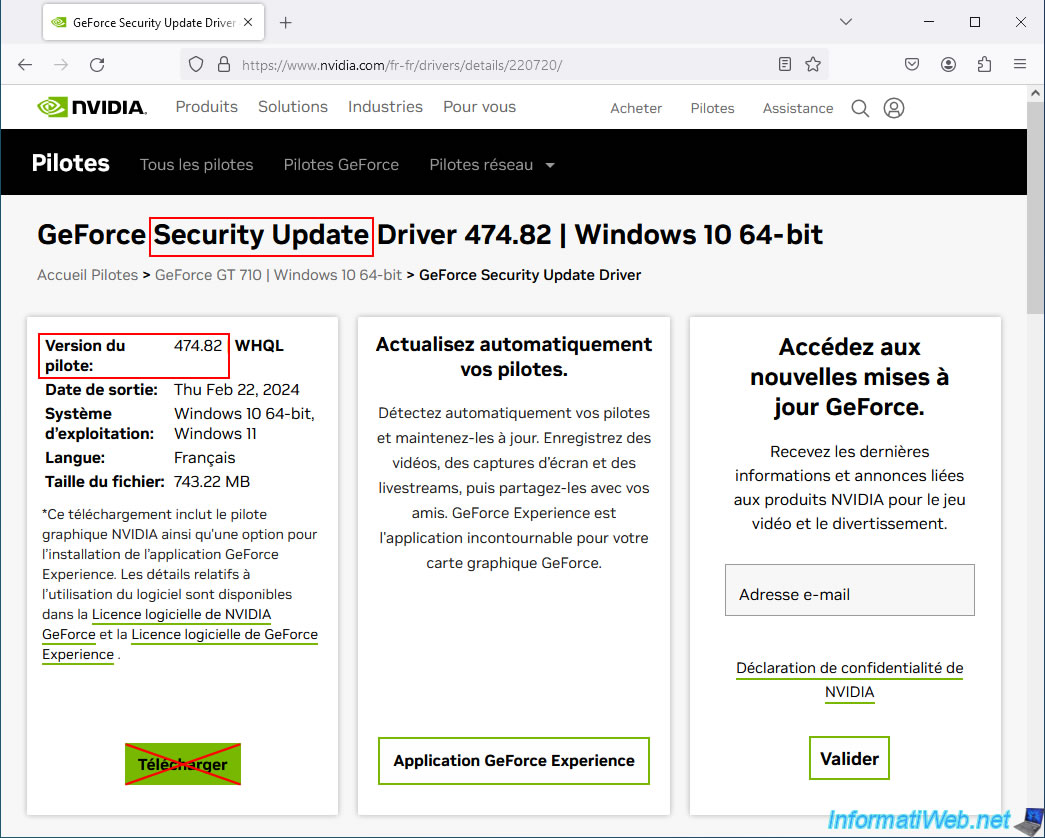
However, if you go to the "Supported Products" tab, you will notice that the list of supported products is very short.
As you can see, NVIDIA only shows our old graphics card model "GeForce GT 710" in this list.
So, DO NOT download this version of NVIDIA driver. Otherwise, your recent NVIDIA graphics card will not work anymore.
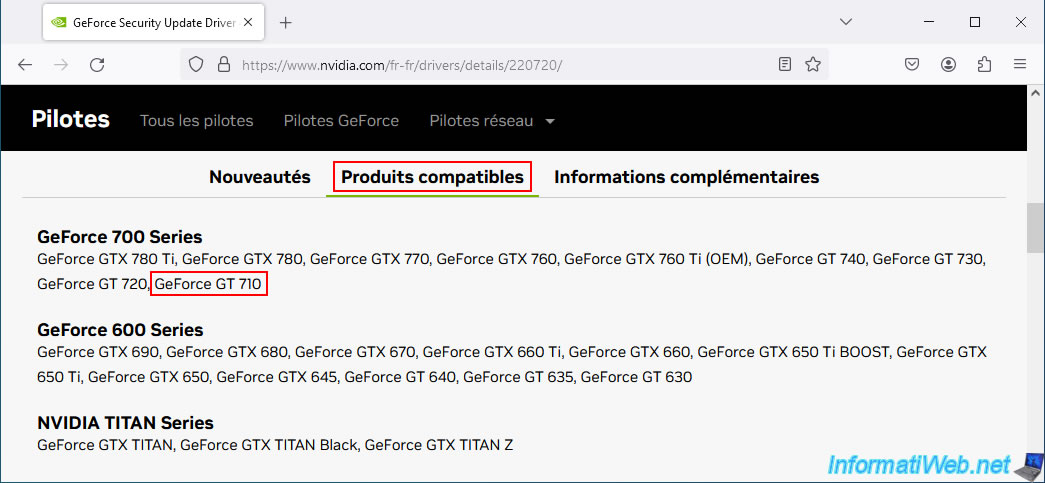
If you have the same problem as us, then go back to the previous page (the results page) and click on "View More Versions".
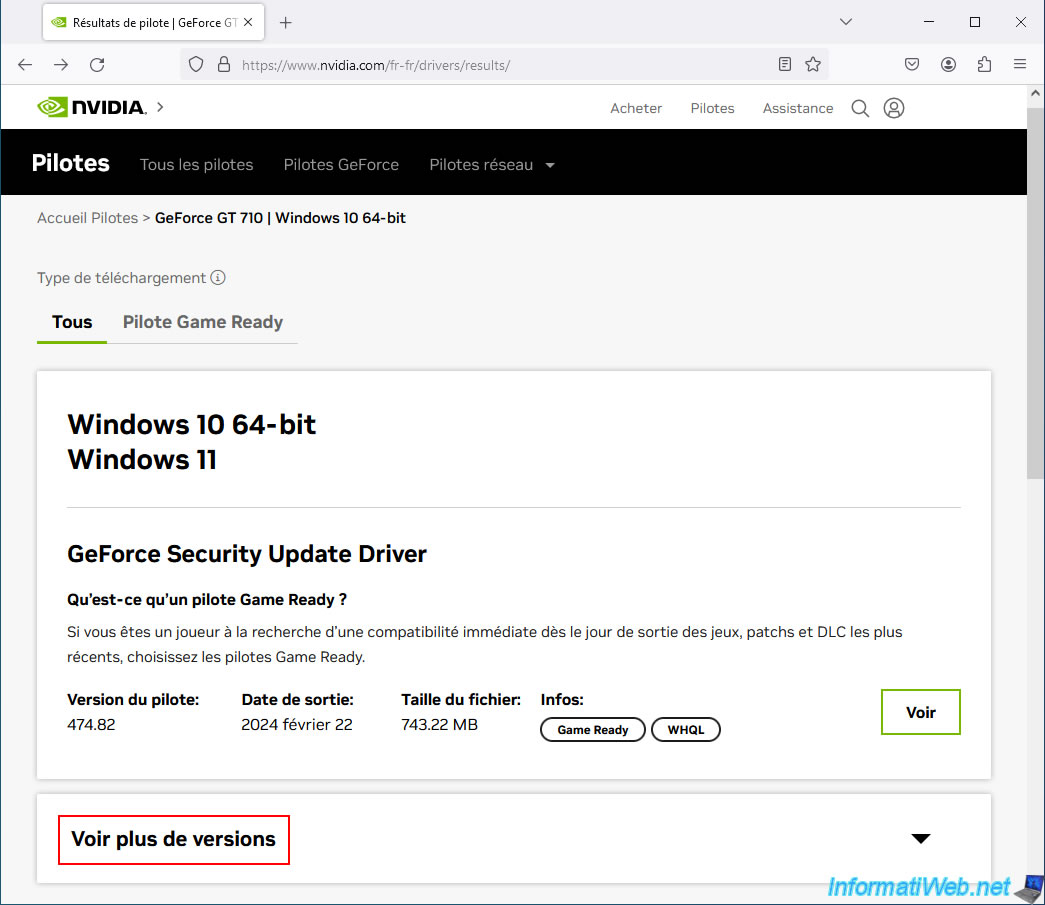
NVIDIA shows you the list of the latest NVIDIA drivers available for this NVIDIA graphics card.
As you can see, NVIDIA first offers "GeForce Game Ready Driver" drivers (when your card is still supported), then only security updates (GeForce Security Update Driver) when your graphics card becomes too old.
Choose the latest "GeForce Game Ready Driver" driver offered for your NVIDIA graphics card.
In our case, it is version "472.12".
Warning : the old program "NVIDIA GeForce Experience" is included with the NVIDIA driver only up to version 566.14.
Indeed, starting from version 566.36 of the NVIDIA drivers, NVIDIA has replaced the program "NVIDIA GeForce Experience" with its new application "NVIDIA App".
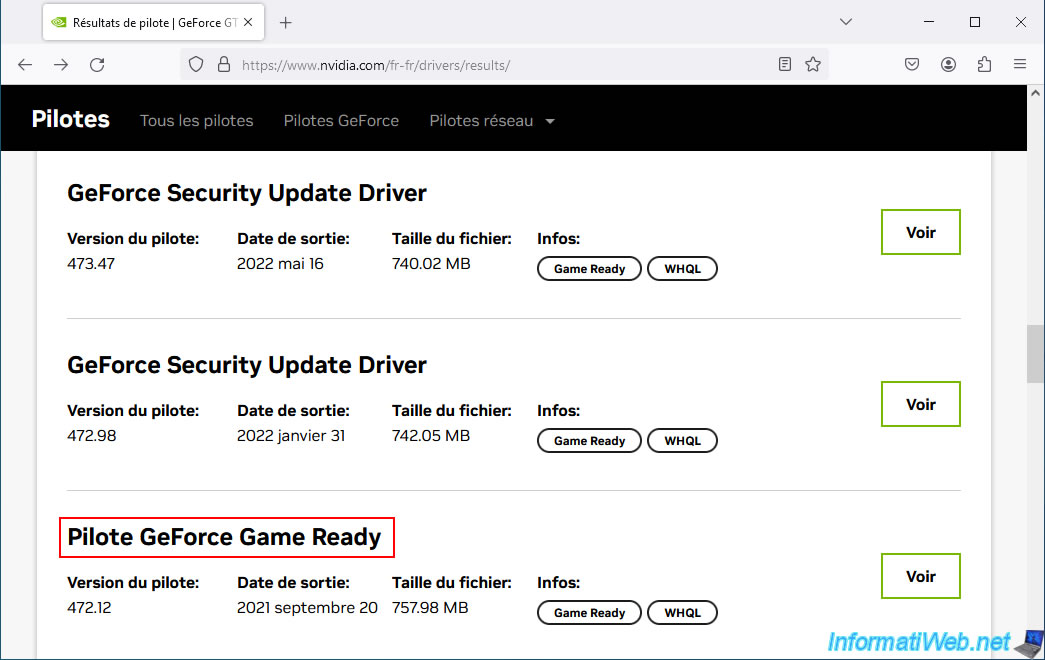
The page of the desired version appears.
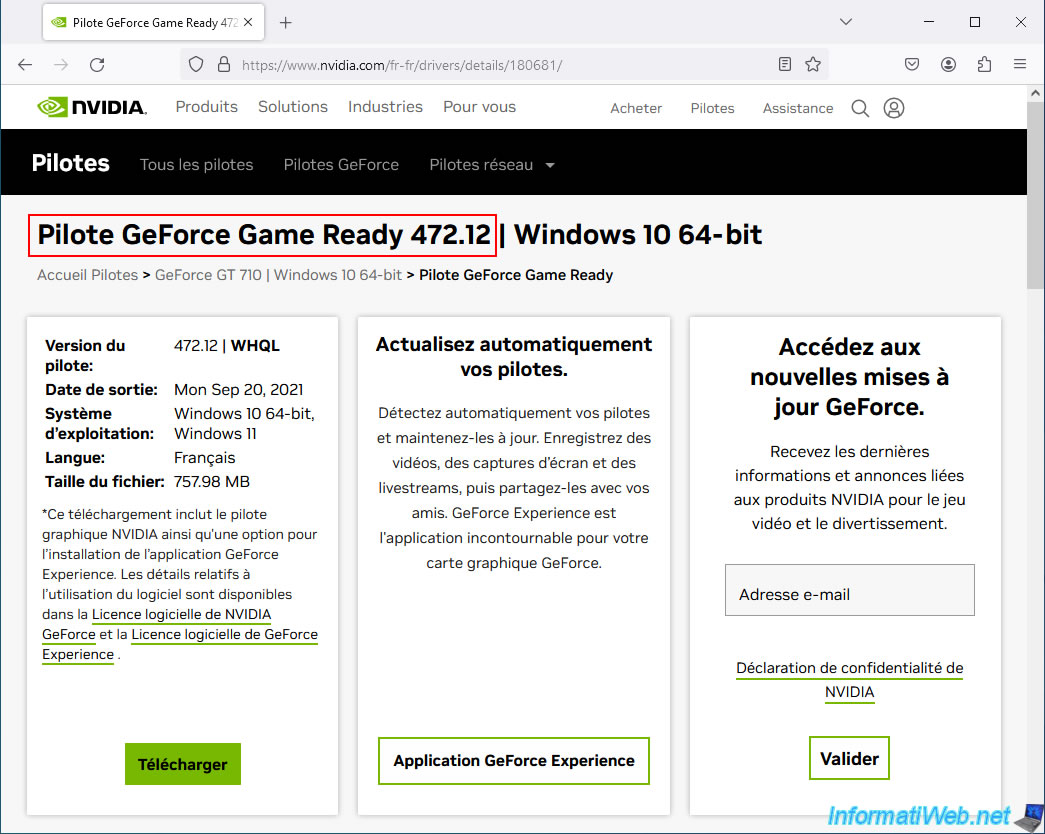
Go to the "Supported Products" tab of the displayed "GeForce Game Ready Driver" page and this time you will notice that the list of compatible products is much longer.
In our case, we find:
- our newest NVIDIA graphics card: GeForce RTX 3070.
- our oldest NVIDIA graphics card: GeForce GT 710.
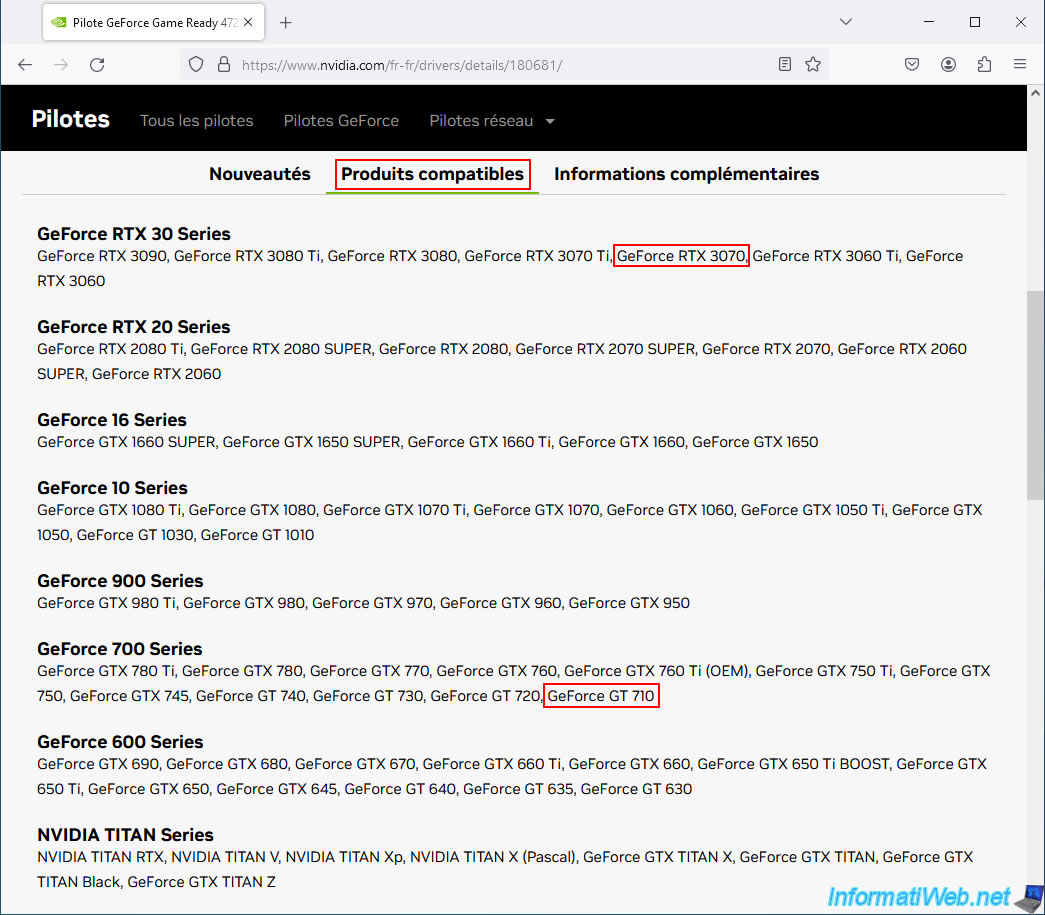
If your 2 graphics cards are listed in the list of products compatible with this version of the NVIDIA driver, then click on the "Download" button.
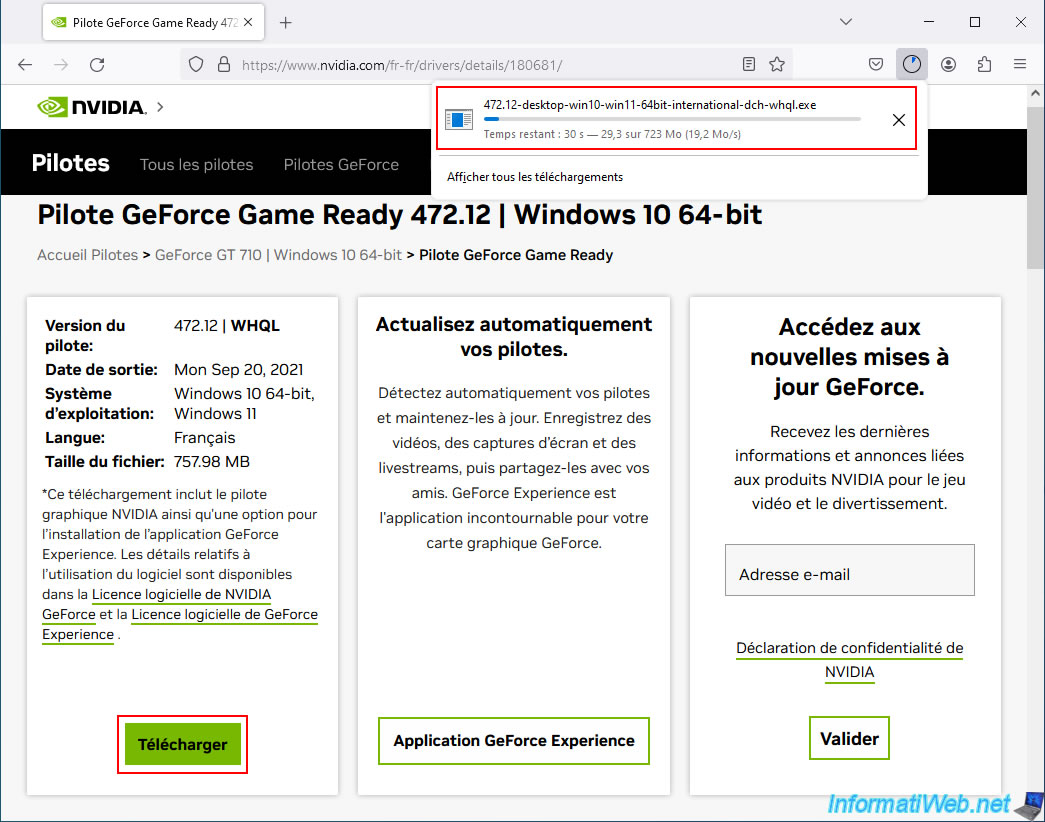
Share this tutorial
To see also
-
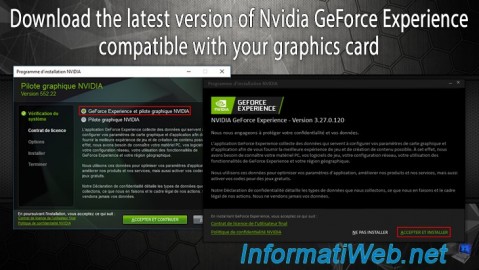
Other 2/13/2025
Nvidia GeForce Experience - Download latest version available
-
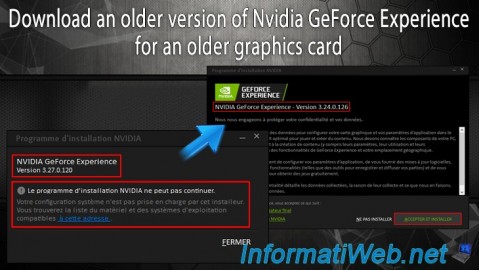
Other 2/10/2025
Nvidia GeForce Experience - Old version for old graphics card
-
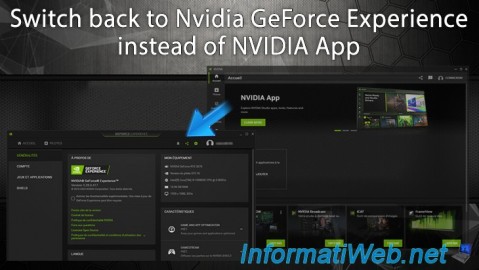
Other 2/24/2025
Nvidia GeForce Experience - Switch back to GeForce Experience instead of NVIDIA App
-

Other 6/9/2015
Optimize your games with Nvidia GeForce Experience
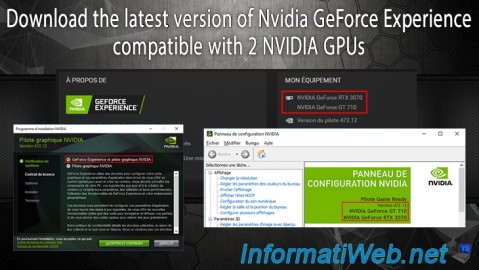
You must be logged in to post a comment