- Other
- Nvidia GeForce Experience
- 24 February 2025 at 14:55 UTC
-

Recently, since December 2024, Nvidia has replaced the "Nvidia GeForce Experience" program with its new "Nvidia App" application.
This means that starting with version "566.36", the software that will be installed with the Nvidia driver will be "Nvidia App" by default and not "Nvidia GeForce Experience".
In addition, installing the new "Nvidia App" application will automatically uninstall the "Nvidia GeForce Experience" program if it was installed on your computer.
Although the new application allows you to centralize the management of Nvidia settings, it does not have all the features of the old program (Nvidia GeForce Experience).
If you want to play your games remotely via the Nvidia GameStream feature, you will therefore have to reinstall Nvidia GeForce Experience instead of Nvidia App.
Here is how to do it while keeping the latest version of the Nvidia driver to maximize support for recent games.
- Download the latest Nvidia driver for your Nvidia graphics card
- Install the latest version of the Nvidia driver
- Désinstaller la nouvelle application NVIDIA App
- Uninstall the new NVIDIA App
1. Download the latest Nvidia driver for your Nvidia graphics card
Go to the "Download Official NVIDIA Drivers | NVIDIA" page and search for the driver for your Nvidia graphics card.
If necessary, refer to our "Knowing your hardware" tutorial if you do not know the model of your Nvidia graphics card.
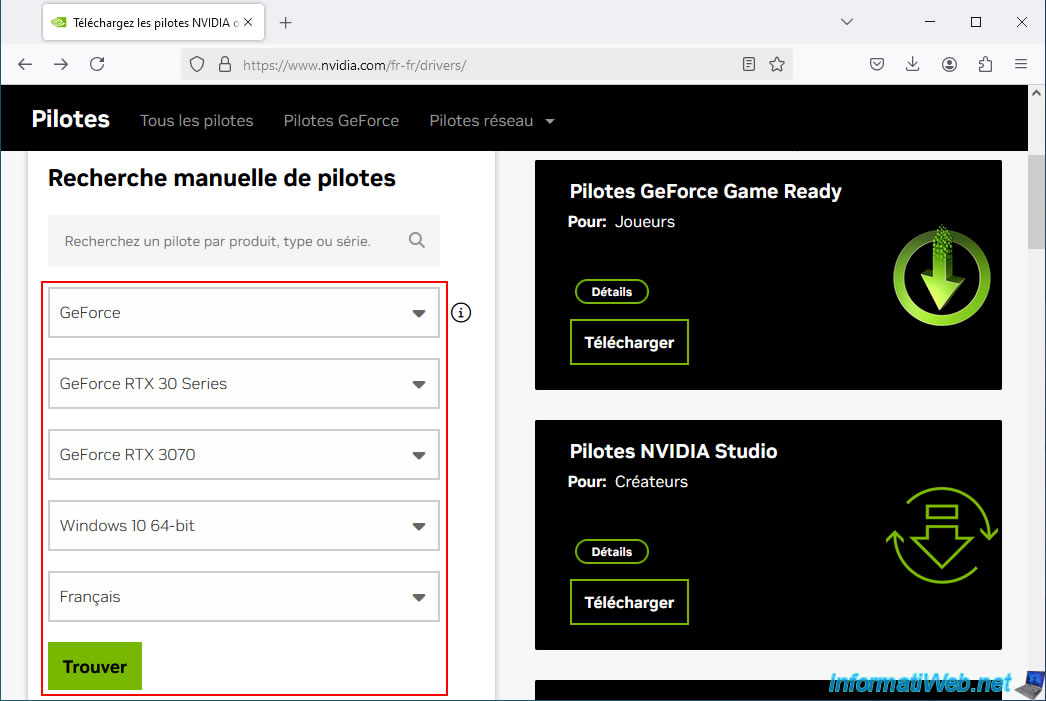
Download the latest "GeForce Game Ready Driver" (which is optimized for gaming) by clicking "View".
Warning : as you can see, the downloaded driver version is newer than the "566.36" version.
This means that installing this driver will install the new "Nvidia App" application and not "Nvidia GeForce Experience".
For now, download this latest version of your Nvidia driver anyway.
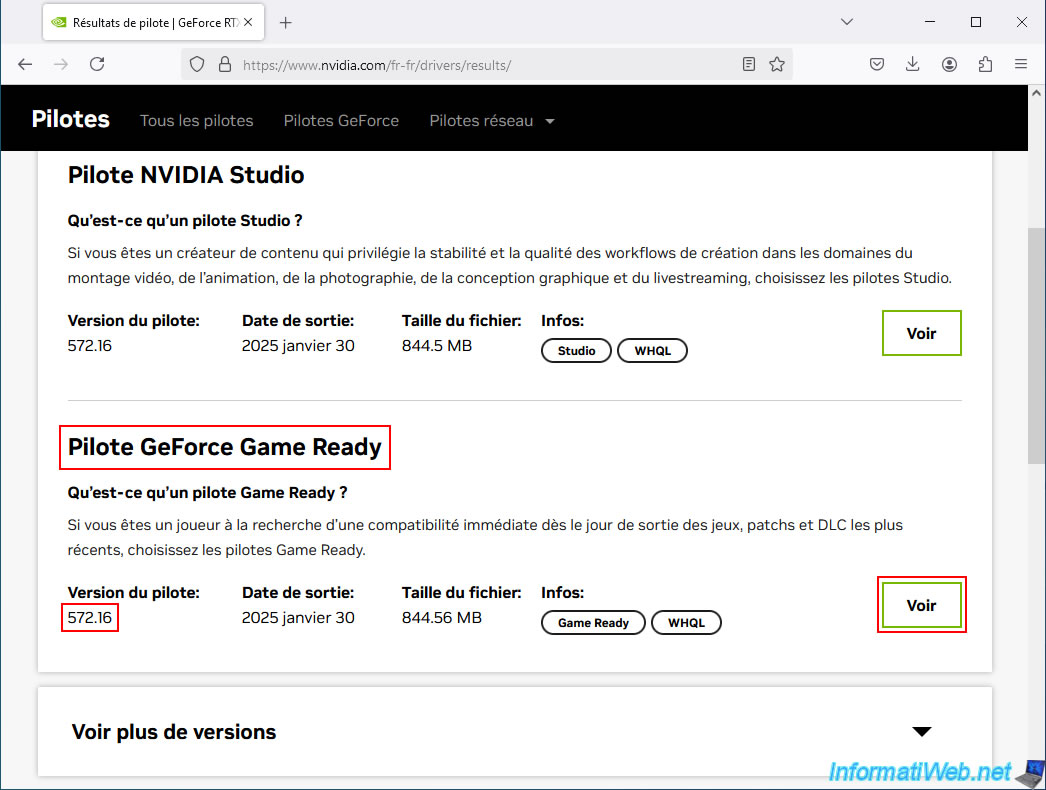
Then, click on the "Download" button.
Note that the Nvidia site is not entirely up to date since it still tells you that this download includes the "Nvidia GeForce Experience" program.
Which is no longer the case from version "566.36" where it is replaced by the new "Nvidia App" application.
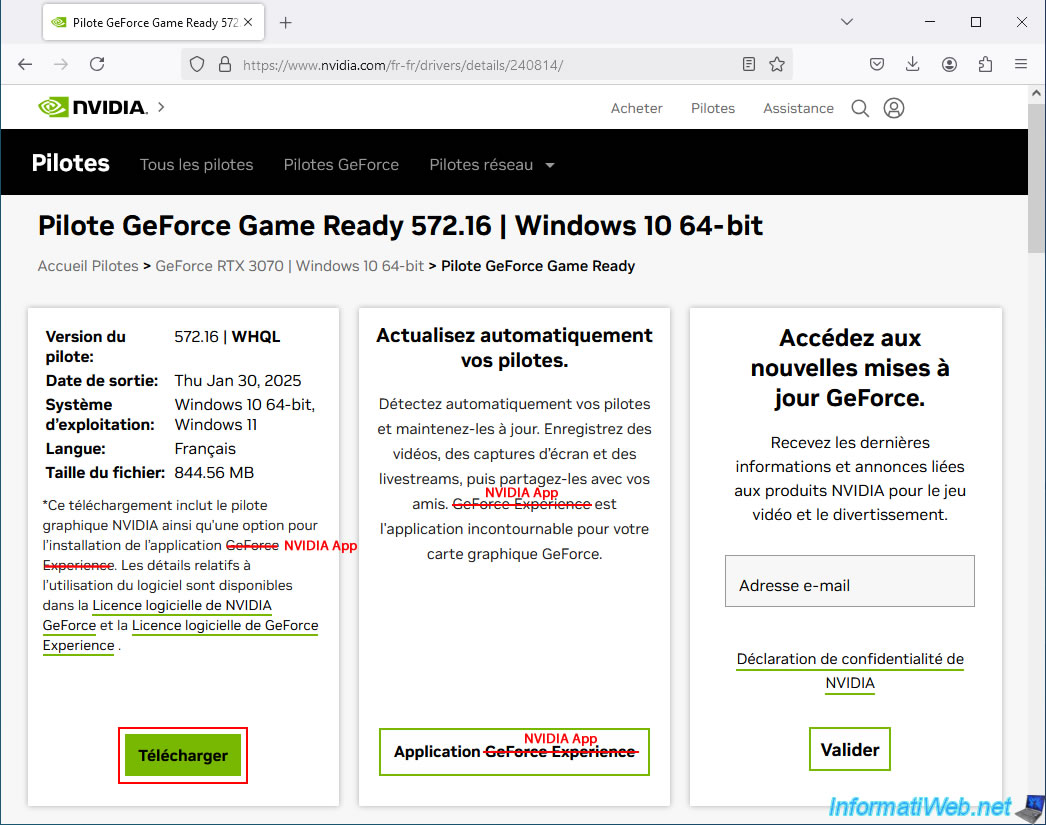
2. Install the latest version of the Nvidia driver
To install the latest version of the Nvidia driver, launch the downloaded file.
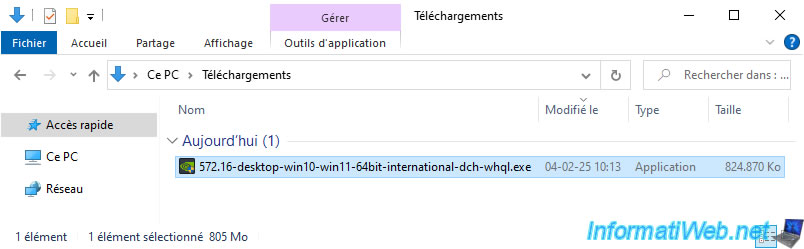
Click OK to extract the installation files to the default folder.
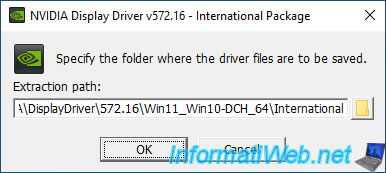
Once the NVIDIA installer appears, you will notice that the 1st installation option has been renamed to "NVIDIA Graphics Driver and NVIDIA Application".
This is the case starting from version 566.36.
Leave this option selected and click "Accept and continue".
Note: later, if you want to update the Nvidia driver without the "Nvidia GeForce Experience" program being automatically replaced by the new "Nvidia App" application, you will just have to choose the "NVIDIA Graphics Driver" option.
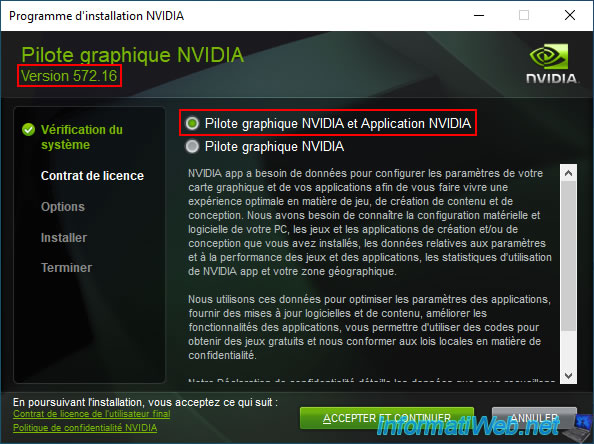
If you choose to do a custom install, you will notice that the component that will be installed will actually be "Nvidia App" and not "NVIDIA GeForce Experience" (as it was before version 566.36).

Please wait while the graphics driver and NVIDIA App are installed.
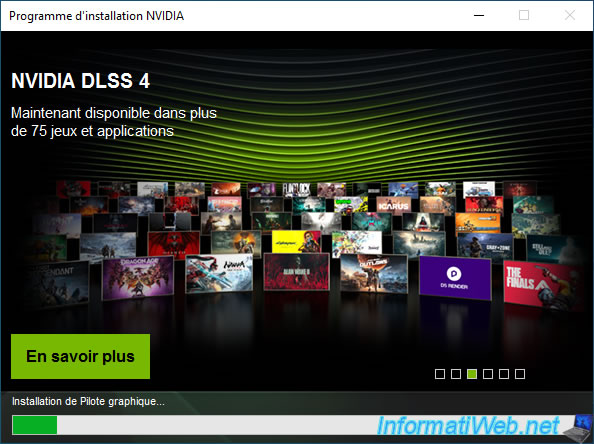
As expected, the NVIDIA drivers and the "NVIDIA App" application were installed.

The "NVIDIA App" application appears.
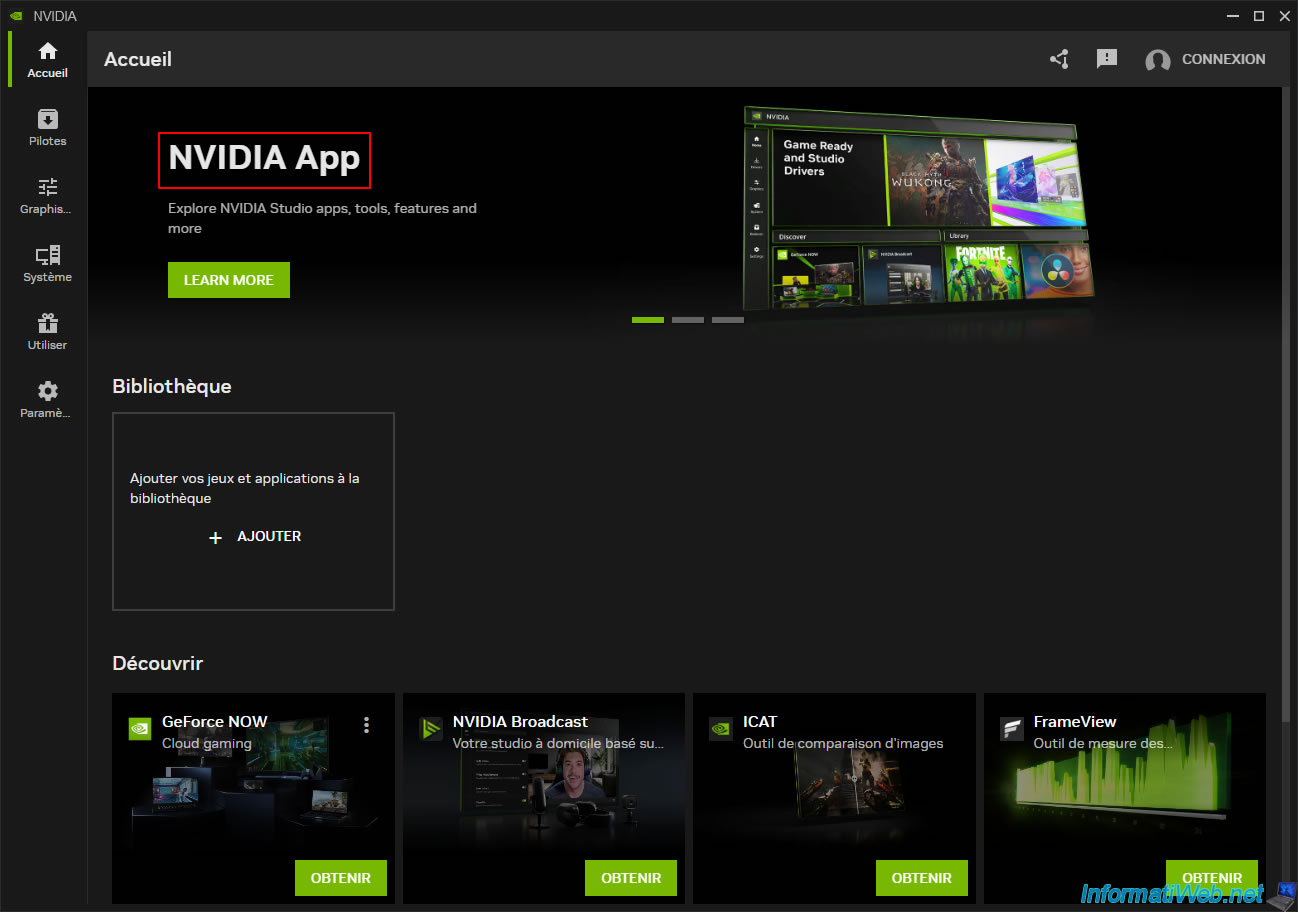
3. Désinstaller la nouvelle application NVIDIA App
Pour désinstaller la nouvelle application NVIDIA App, ouvrez le panneau de configuration de Windows et cliquez sur "Désinstaller un programme".
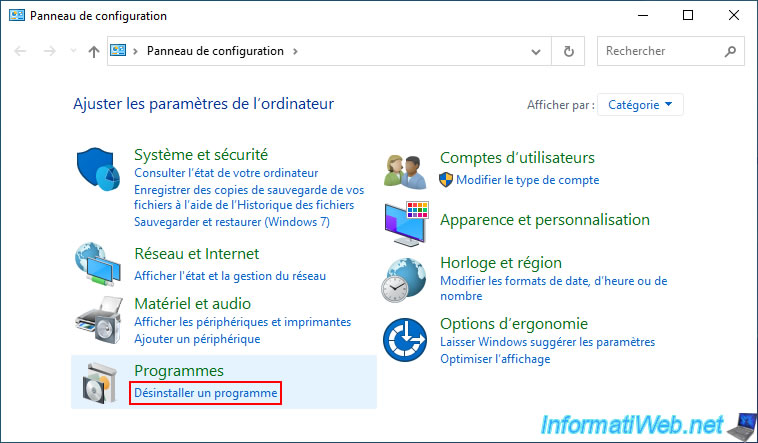
Sélectionnez le programme "Application NVIDIA" et cliquez sur le bouton "Désinstaller/Modifier".
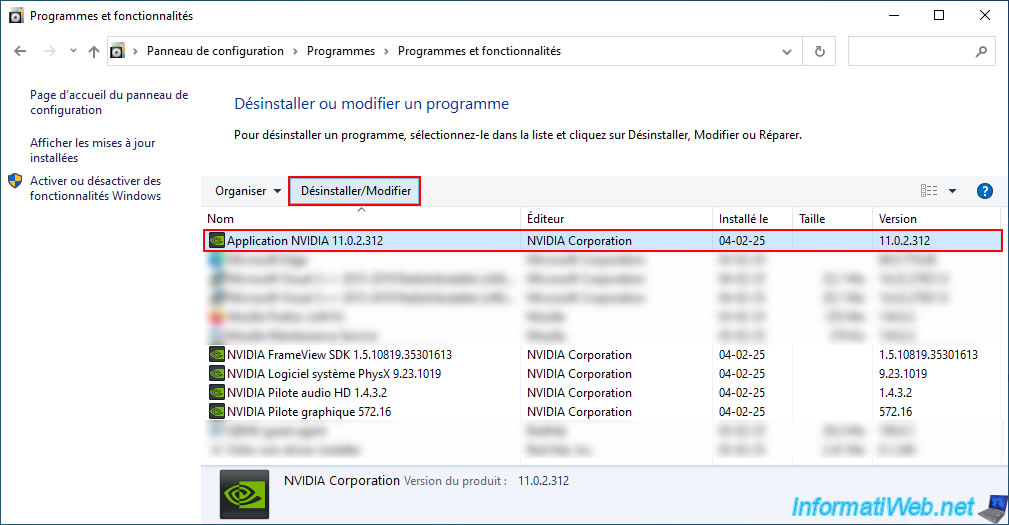
Le programme de désinstallation NVIDIA pour "NVIDIA App" apparait.
Cliquez sur le bouton "Désinstaller".
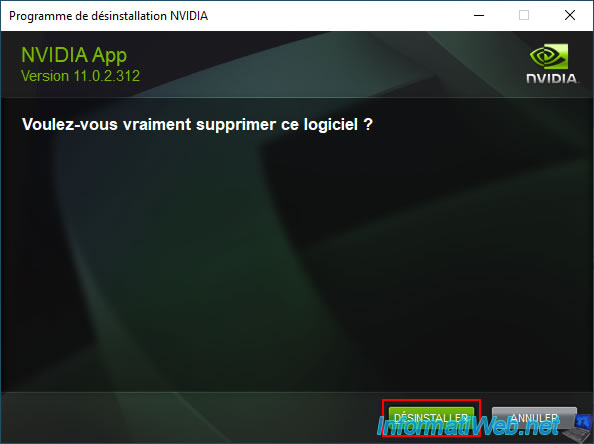
Une fois la désinstallation de cette application NVIDIA terminée, cliquez sur "Fermer".

Comme prévu, cela ne désinstallera que l'application NVIDIA.
Les pilotes NVIDIA sont toujours correctement installés.
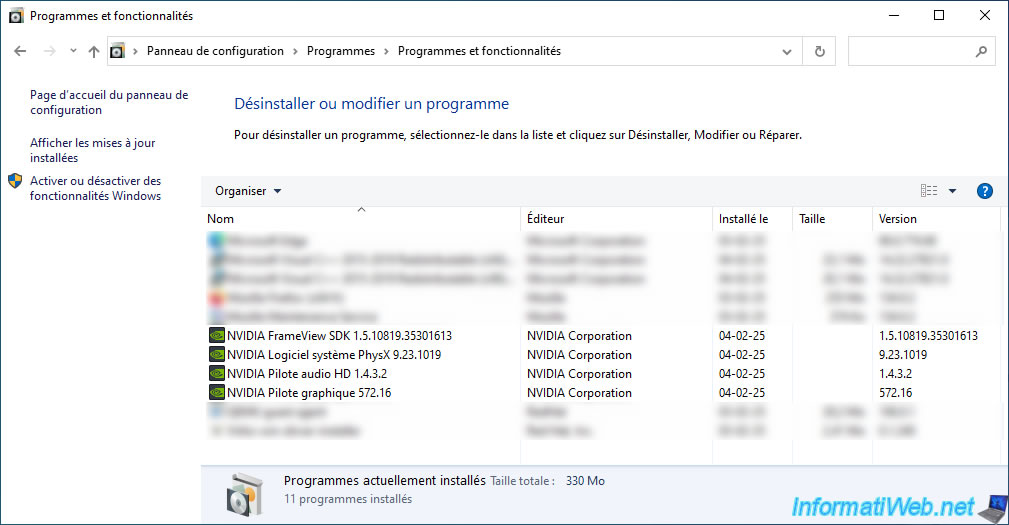
4. Uninstall the new NVIDIA App
On the "NVIDIA app FAQ | NVIDIA" page you will find the download link for the latest version of Nvidia GeForce Experience provided by NVIDIA.
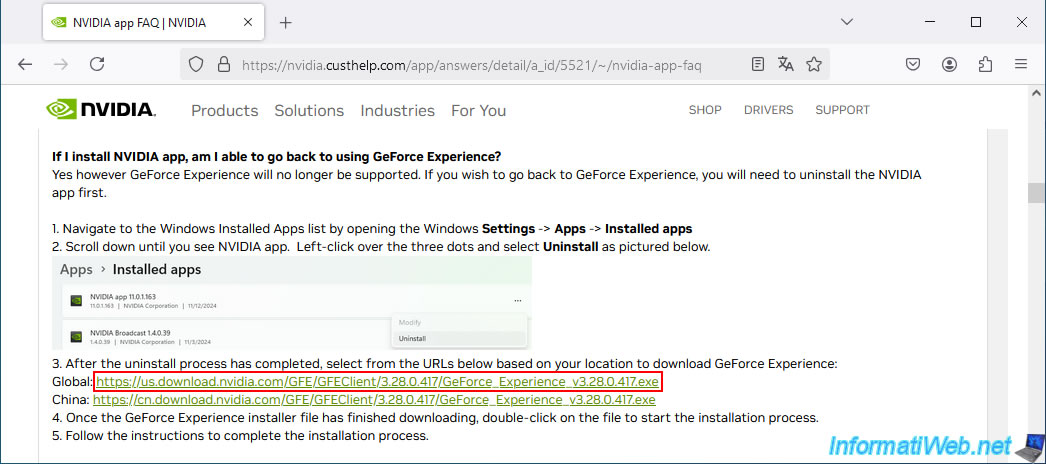
As you can see, the latest version of Nvidia GeForce Experience is version 3.28.0.417.
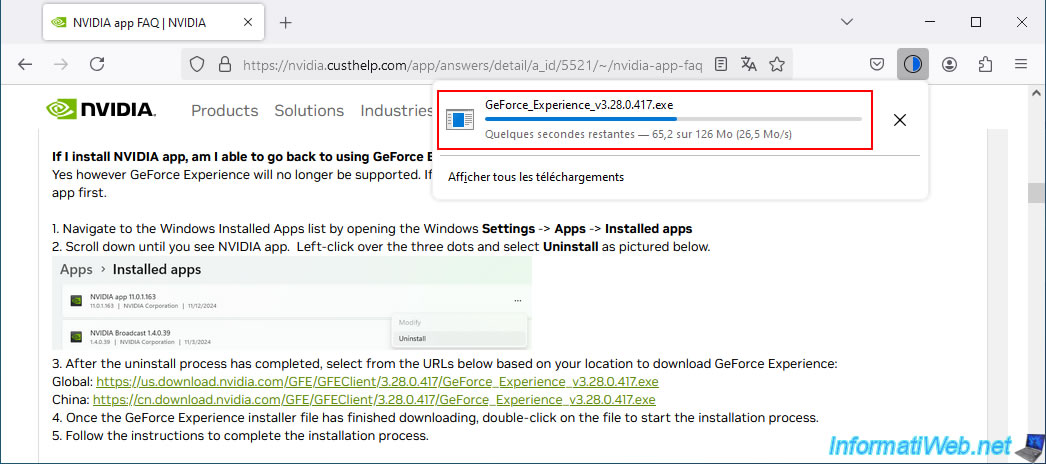
Run the downloaded file and you will see the installer of "NVIDIA GeForce Experience - Version 3.28.0.417" appear.
Just click on the "Accept and Install" button.
Important : If the installer refuses to install NVIDIA GeForce Experience and displays the error "Your system configuration is not supported by this installer", then refer to our tutorial "Download and install an older version of Nvidia GeForce Experience for an older graphics card" to download the latest version of this program that is compatible with your old NVIDIA graphics card.
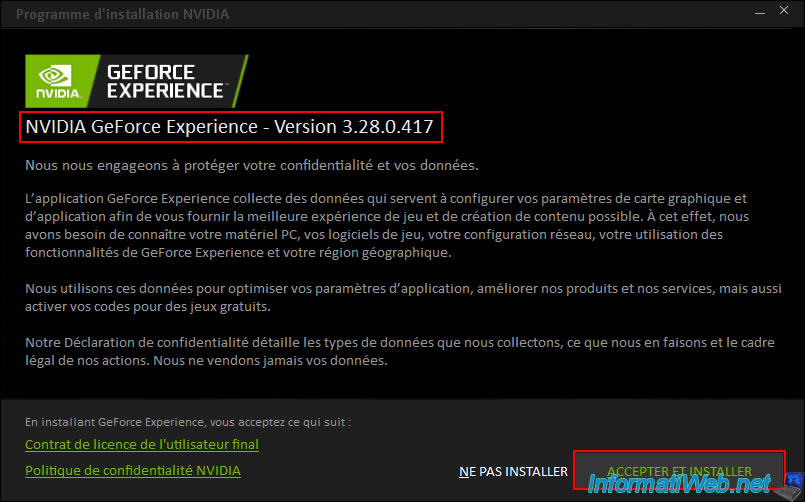
Please wait while the "NVIDIA GeForce Experience" program is installed.
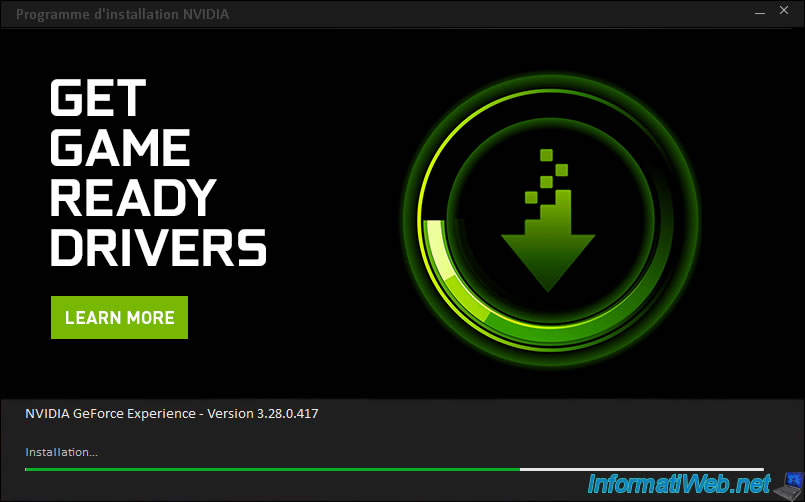
Once the installation is complete, you will see the "NVIDIA GeForce Experience" program appear.
Note that in the background, you will probably see the message "GeForce Experience needs to be updated".
Warning : do not click on "Relaunch now".
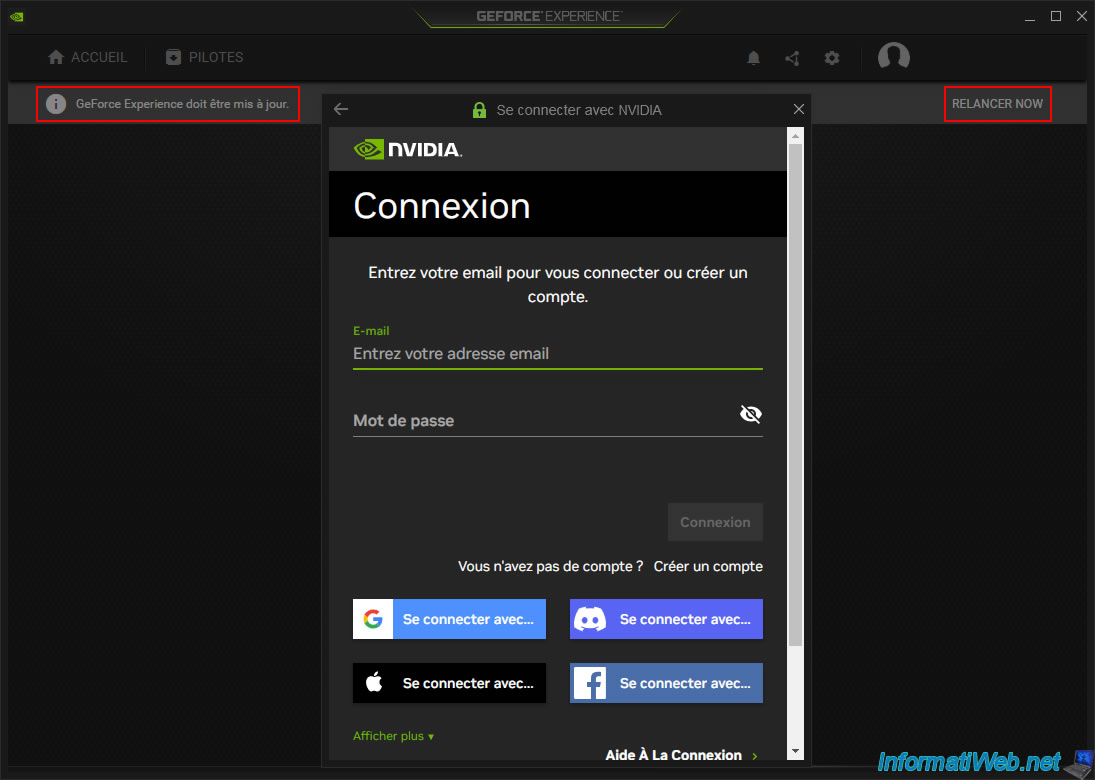
If you close the program and open it again, you will see the message "Upgrade to NVIDIA App" appear.
In short, NVIDIA is trying to upgrade you to the new NVIDIA application.
Warning : click "Not now".
As a reminder, installing the new "NVIDIA App" application will automatically uninstall the "NVIDIA GeForce Experience" program.
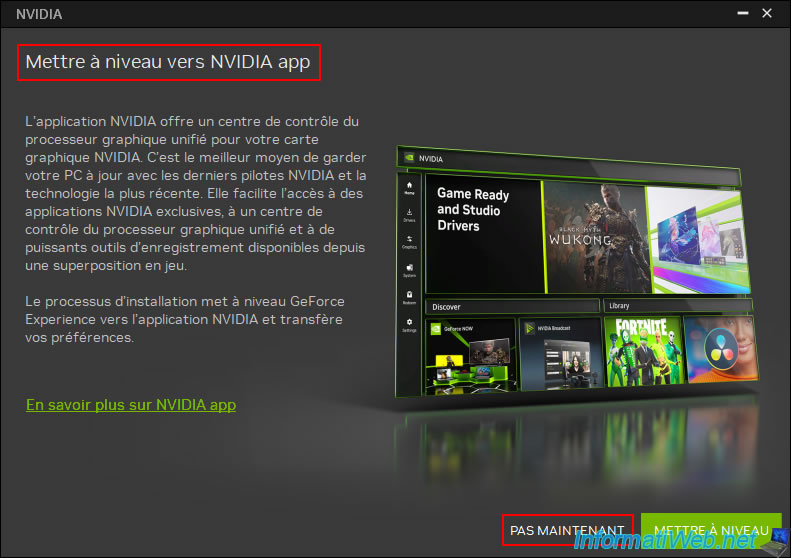
Now, the NVIDIA update message is gone.
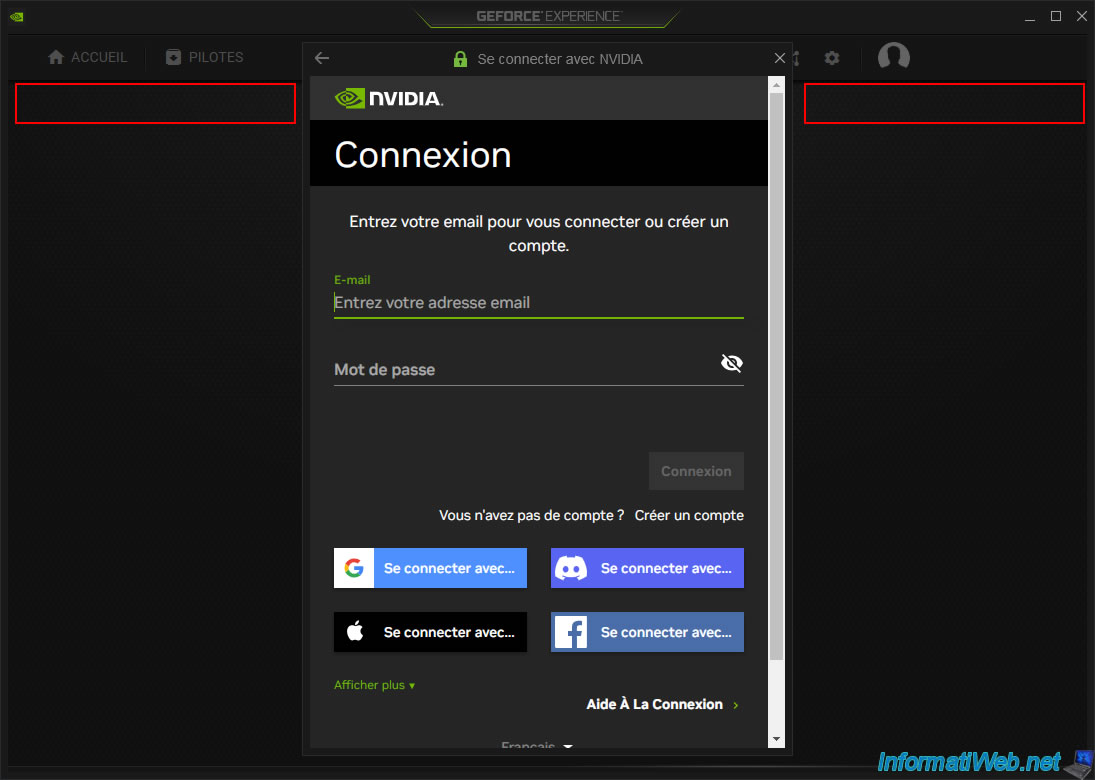
Once logged in with an NVIDIA account (which you can create for free if needed), you will be able to access NVIDIA GeForce Experience features again with the latest NVIDIA driver version (in our case: 572.16).
This will allow you to play your games remotely again thanks to NVIDIA's old GameStream feature (which no longer exists in NVIDIA App) and the free "Moonlight" client.
To learn more, refer to our tutorial: Moonlight - Play a game remotely (via NVIDIA GameStream).
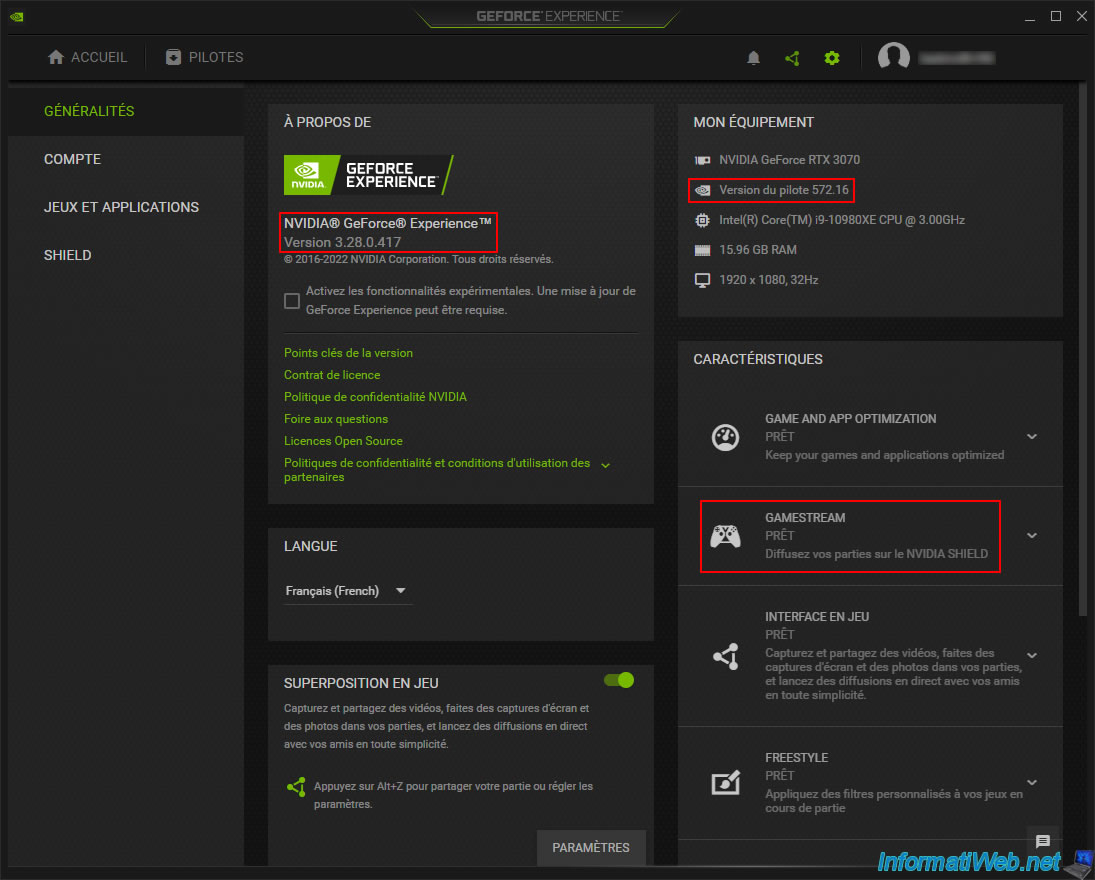
Share this tutorial
To see also
-
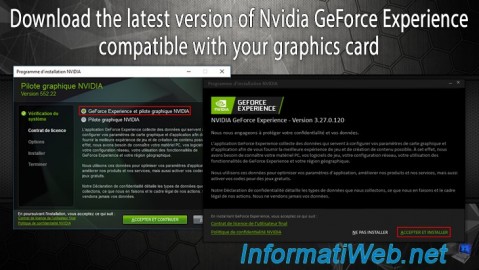
Other 2/13/2025
Nvidia GeForce Experience - Download latest version available
-
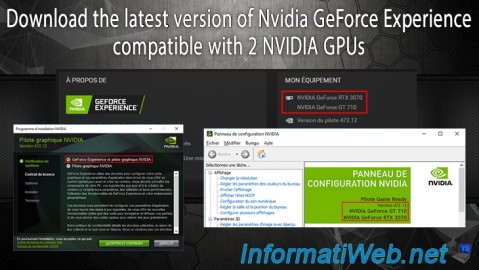
Other 2/18/2025
Nvidia GeForce Experience - Download the version compatible with 2 GPUs
-
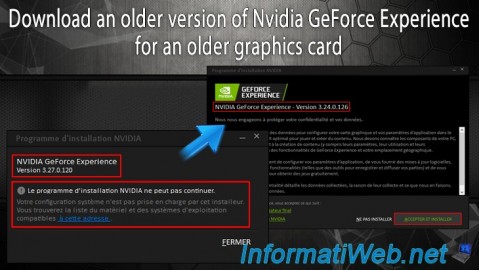
Other 2/10/2025
Nvidia GeForce Experience - Old version for old graphics card
-

Other 6/9/2015
Optimize your games with Nvidia GeForce Experience
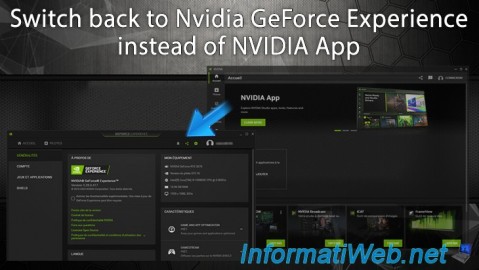
You must be logged in to post a comment