- Other
- Nvidia GeForce Experience
- 10 February 2025 at 15:07 UTC
-

- 1/2
Nvidia GeForce Experience is a free tool from NVIDIA that allows you to optimize your games, use certain features specific to gaming, ...
Although this tool can be installed at the same time as the NVIDIA graphics driver, this is not necessarily the case for you.
In addition, if you have an old NVIDIA graphics card, it is possible that the latest version of this Nvidia GeForce Experience tool cannot be installed in your case.
In this tutorial, you will see 2 methods to install the latest version of Nvidia GeForce Experience compatible with your old graphics card.
Note: in our case, we have a small "Nvidia GT 710" graphics card that we will use in the case of this tutorial.
- Nvidia GeForce Experience not installed
- Latest version of Nvidia GeForce Experience not compatible
- Update Nvidia driver and install latest compatible version of Nvidia GeForce Experience
- Download and install the latest compatible version of Nvidia GeForce Experience without updating the graphics driver
- Install NVIDIA GeForce Experience only
1. Nvidia GeForce Experience not installed
As you can see, when you install your Nvidia graphics card driver yourself (by downloading it from the official Nvidia website), you have the option to install:
- NVIDIA Graphics Driver and GeForce Experience: the optional "Nvidia GeForce Experience" tool and your Nvidia graphics card driver.
- NVIDIA Graphics Driver: only the graphics driver for your Nvidia graphics card.
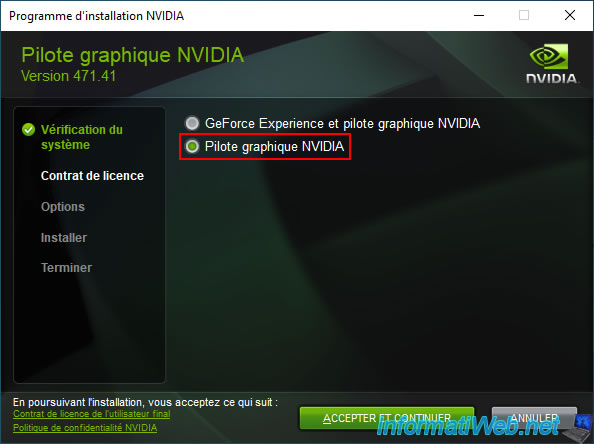
At the end of the installation, the installer tells you that "NVIDIA GeForce Experience" is not selected.

So you only have access to the "NVIDIA Control Panel" (because it allows you to configure the Nvidia graphics driver settings).
As you can see, in our case, the installed driver version is "471.41" and our graphics card is a "NVIDIA GeForce GT 710".
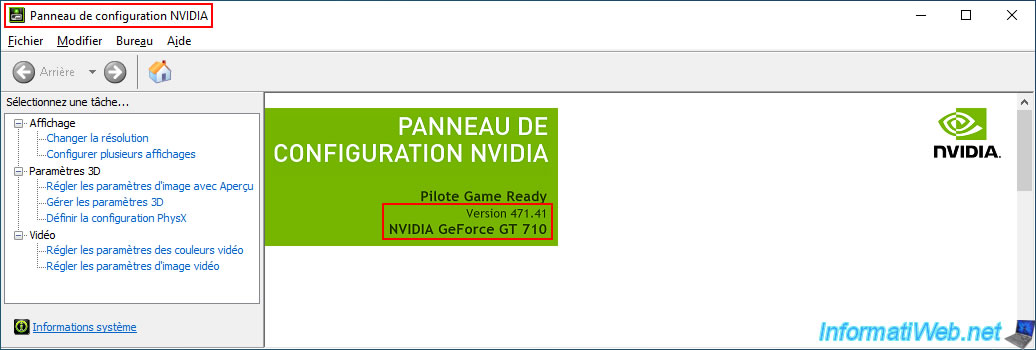
In the list of installed programs, you can see that the only software installed are drivers:
- NVIDIA PhysX System Software: system software that some games require to run.
- NVIDIA HD Audio Driver: the audio driver for sound through your graphics card.
In other words, sound can go through the HDMI cable (for example) connecting your graphics card to your display. - NVIDIA Graphics Driver: the graphics driver that allows you to have a display.
As you may have noticed, the "Nvidia GeForce Experience" program is not installed.
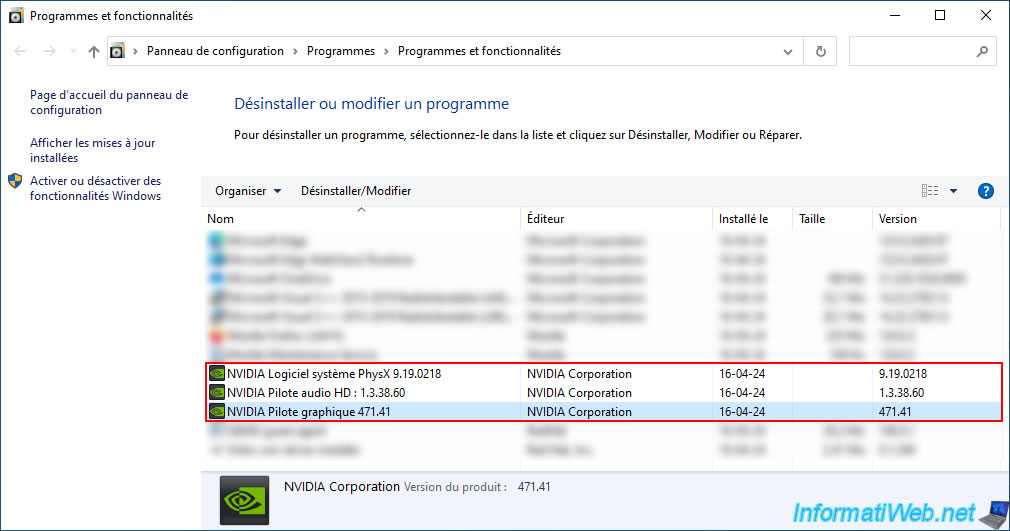
2. Latest version of Nvidia GeForce Experience not compatible
To download and install the "Nvidia GeForce Experience" tool, you have the option to download it separately from the official Nvidia website.
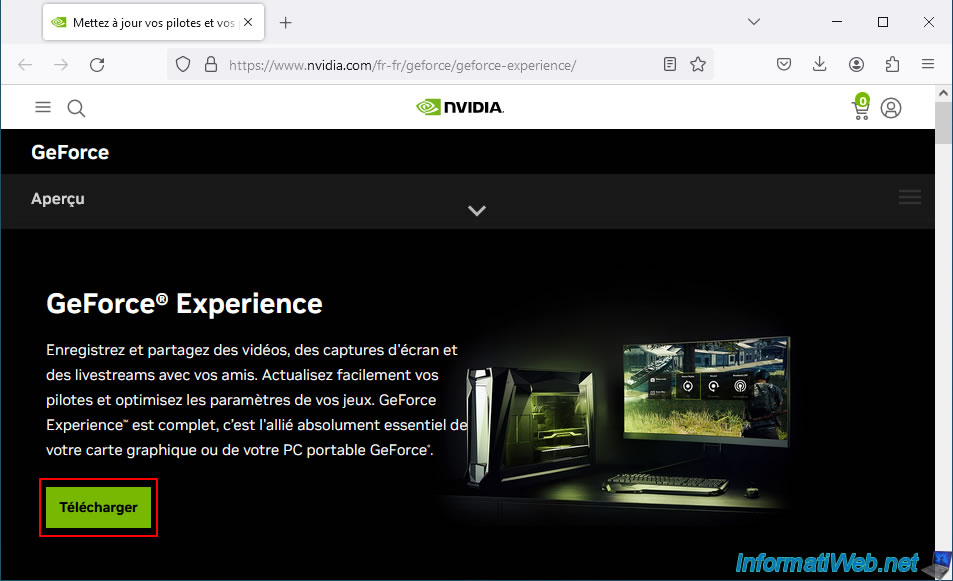
As you can see, currently the version of this program is "3.27.0.120".
Warning : the latest version of this program is version 3.28.0.417.
Indeed, although NVIDIA still allows you to download this old program, it will no longer be updated since it was replaced in December 2024 by NVIDIA App.
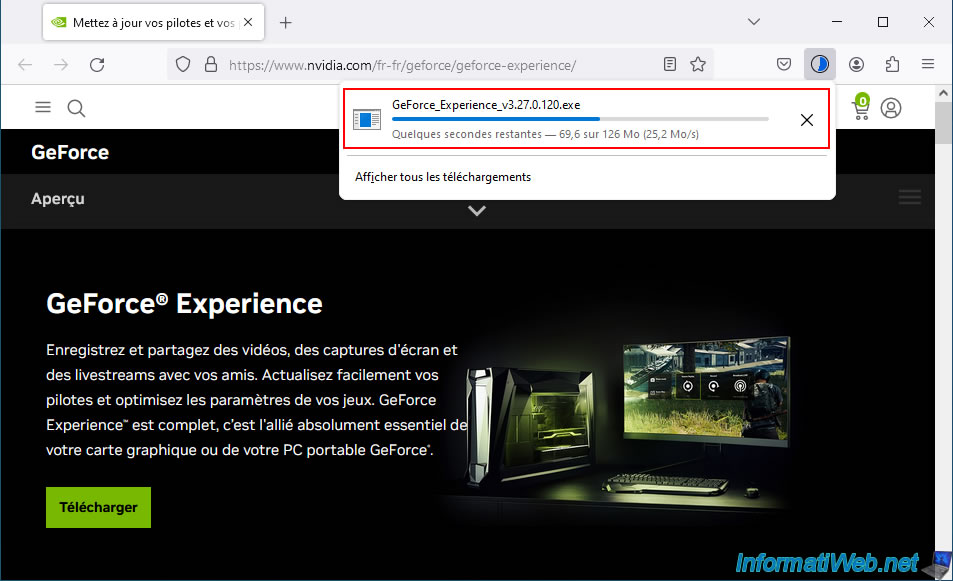
However, if your graphics card is too old, you may not be able to install this "NVIDIA GeForce Experience" program and the error below may appear.
Plain Text
NVIDIA GeForce Experience Version 3.27.0.120. NVIDIA Installer cannot continue. Your system configuration is not supported by this installer. A list of supported hardware and OS can be found here.
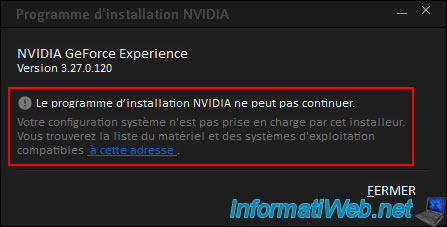
If you click on the link displayed at the end of the error below, you will arrive at the "EOL Windows driver support for legacy products | NVIDIA" page.
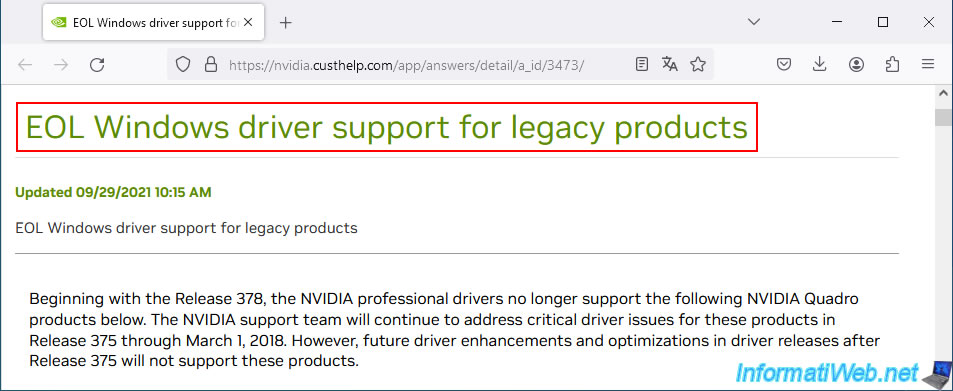
Looking at this page, we can see that several series of NVIDIA graphics cards are no longer supported by the latest version of Nvidia GeForce Experience.
In our case, our "Nvidia GeForce GT 710" graphics card is affected by the "GeForce 710A" reference indicated on this page.
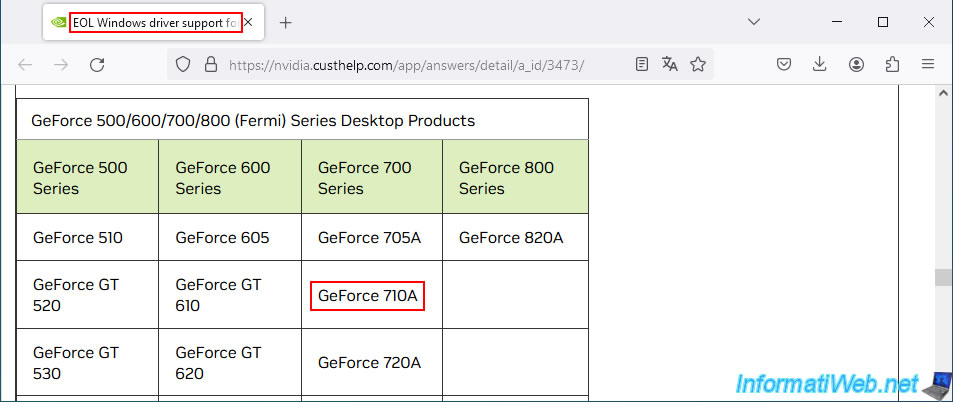
3. Update Nvidia driver and install latest compatible version of Nvidia GeForce Experience
To install the latest version of Nvidia GeForce Experience compatible with your graphics card, it is best to download the latest version of the Nvidia driver adapted to your graphics card.
This way, you can get the most out of your Nvidia graphics card, as well as the features of Nvidia GeForce Experience (if this is possible in your case).
To do this, go to the "Download The Official NVIDIA Drivers | NVIDIA" page and select the series and range corresponding to your graphics card, as well as your version of Windows.
In our case, a "GeForce GT 710" graphics card and Windows 10 64-bit.
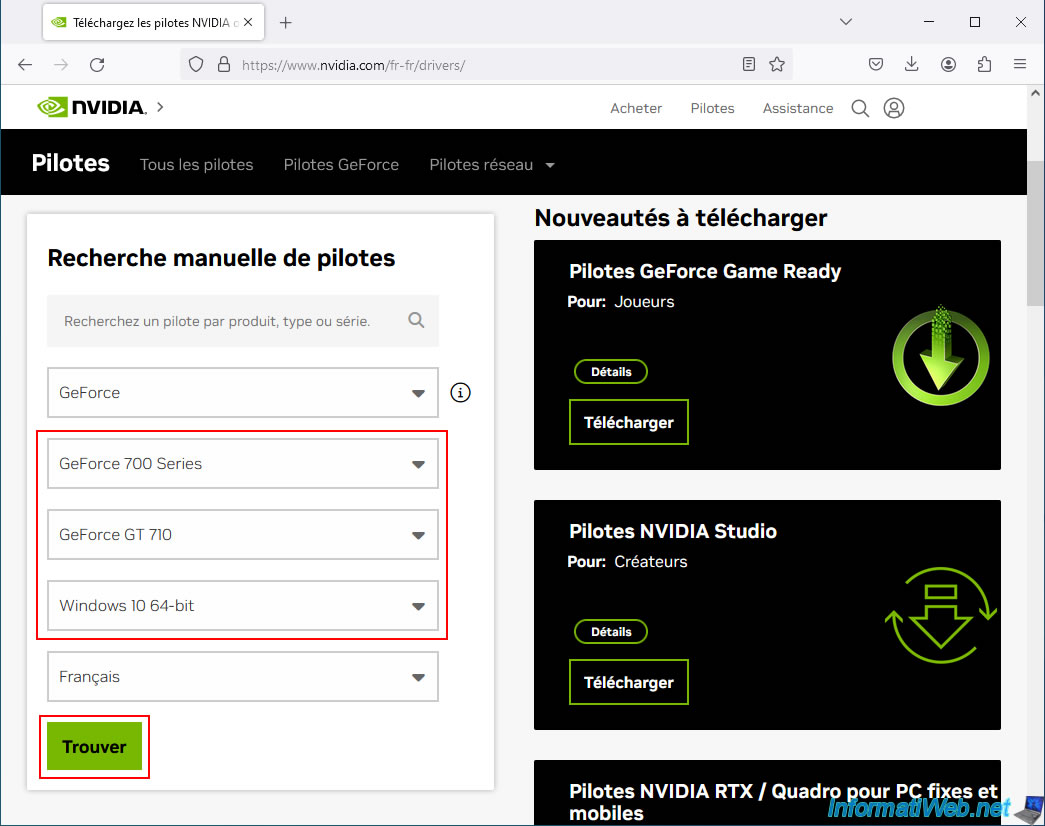
The NVIDIA website displays the latest version of the NVIDIA driver compatible with your Nvidia graphics card.
Note that these are usually named "GeForce Game Ready Driver".
However, if your graphics card is too old, then Nvidia only releases security updates for your Nvidia graphics card.
Hence the name "GeForce Security Update Driver" that appears in our case.
Note that regardless of the name displayed, the "GeForce Experience" program is still present in the installer that you will download.
Click on the "View" button.
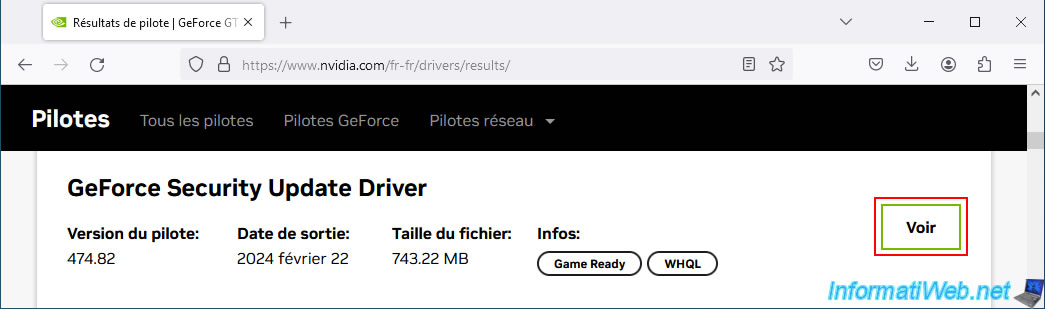
Warning : if the latest version of the NVIDIA driver offered in your case is version 566.36 or newer, then you will need to click on "See more versions" (at the bottom of the list) to download the version that precedes version 566.36.
Probably version 566.14. Indeed, from version 566.36, you will have the new "NVIDIA App" application instead of the old "Nvidia GeForce Experience" program.
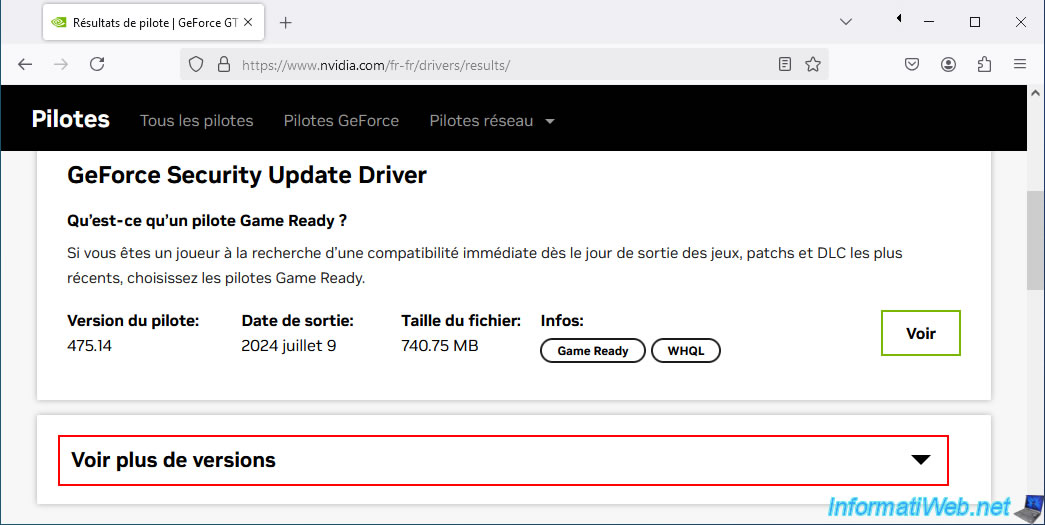
Click the "Download" button again, then wait while the Nvidia graphics driver is downloaded.
As you can see on this page, the downloaded file also includes GeForce Experience (even if it is a "GeForce Security Update Driver").
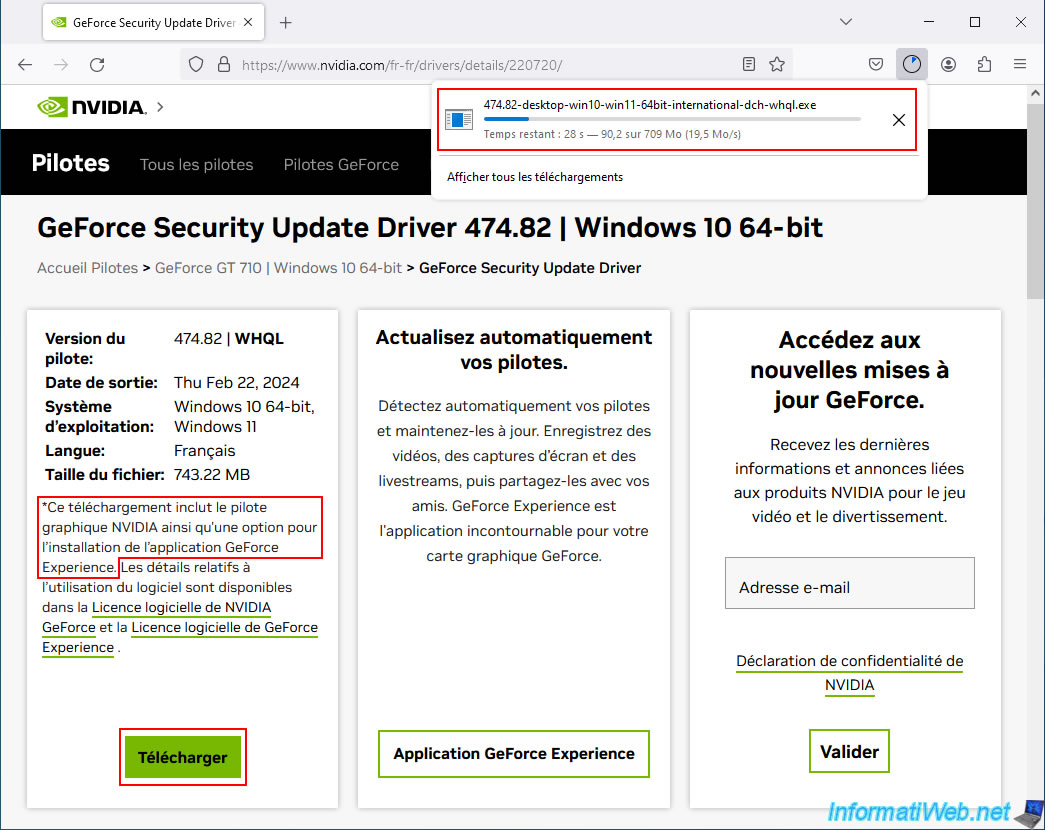
Launch the downloaded file and click "OK" to automatically extract the Nvidia installer files.
Then, you will see the NVIDIA installer below appear.
Select "GeForce Experience and NVIDIA Graphics Driver" and click "Agree and continue".
Note: if the "GeForce Experience and NVIDIA Graphics Driver" option does not appear in your case, it is because the version of the graphics driver downloaded is not compatible with your graphics card.
Therefore, the version of the "GeForce Experience" program included in this installer is also not compatible with your graphics card.
This can happen if you try to install a driver that is too recent compared to your Nvidia graphics card.
Hence the importance of selecting the right Nvidia graphics card model on the Nvidia website to download an Nvidia graphics driver adapted to your graphics card.
If you have 2 Nvidia graphics cards with different models in your computer, then download the latest available driver for the older Nvidia graphics card.
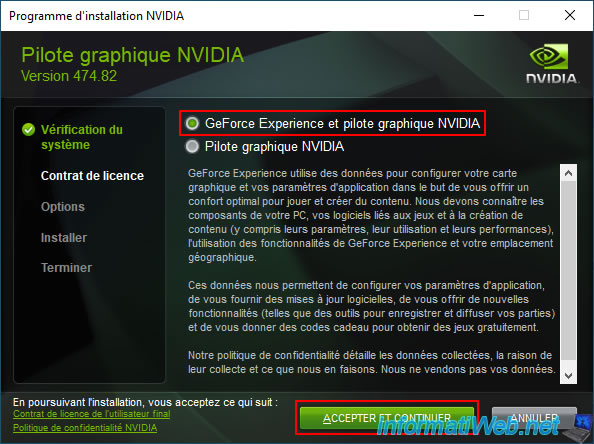
Select the "Express (recommended)" installation option to update the Nvidia graphics driver while keeping your current NVIDIA settings.
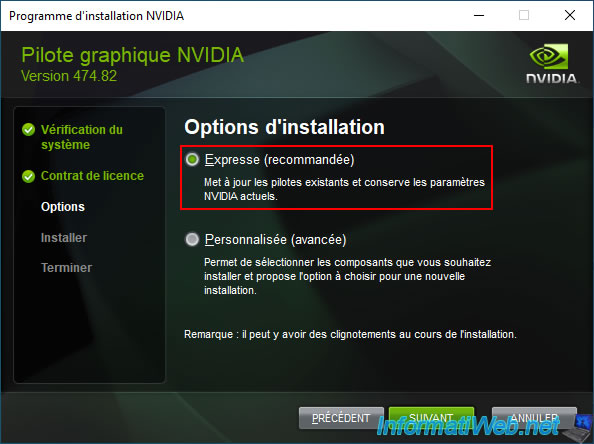
Please wait while the NVIDIA drivers, including the graphics driver, are installed.
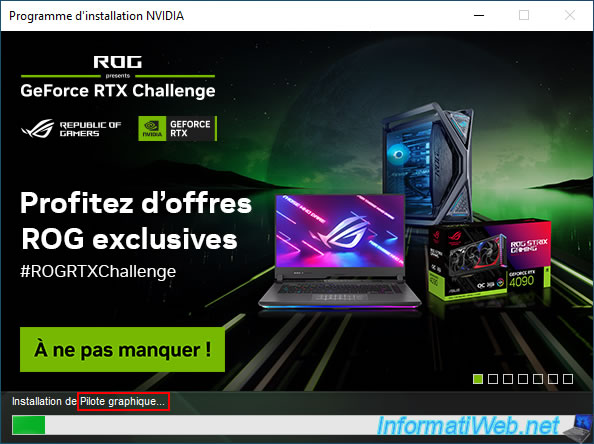
If you are observant, you may notice that the "NVIDIA GeForce Experience" tool will also be installed.
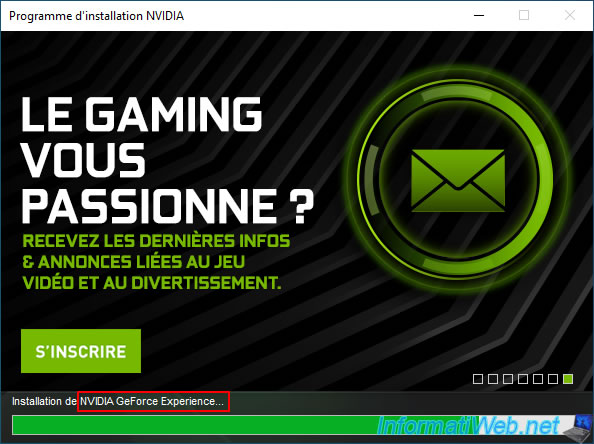
At the end of the installation, leave the boxes checked and click "Close".

If you look at the list of programs installed on your computer, you will see that these additional programs have been installed:
- NVIDIA FrameView SDK: software to measure the frame rate (FPS), performance, ... of your graphics card and display this information overlay on your games (if you wish).
This software is only installed when you install the "NVIDIA GeForce Experience" tool. - NVIDIA GeForce Experience: the optional tool to optimize your games or use certain features offered by NVIDIA.
You will also notice that the PhysX system software and the audio and graphics drivers have been updated.
As you can see, the version of "NVIDIA GeForce Experience" installed in our case is version "3.24.0.135" instead of the latest version "3.27.0.120" currently available on NVIDIA's website.
Source : Téléchargez l’application FrameView | NVIDIA.
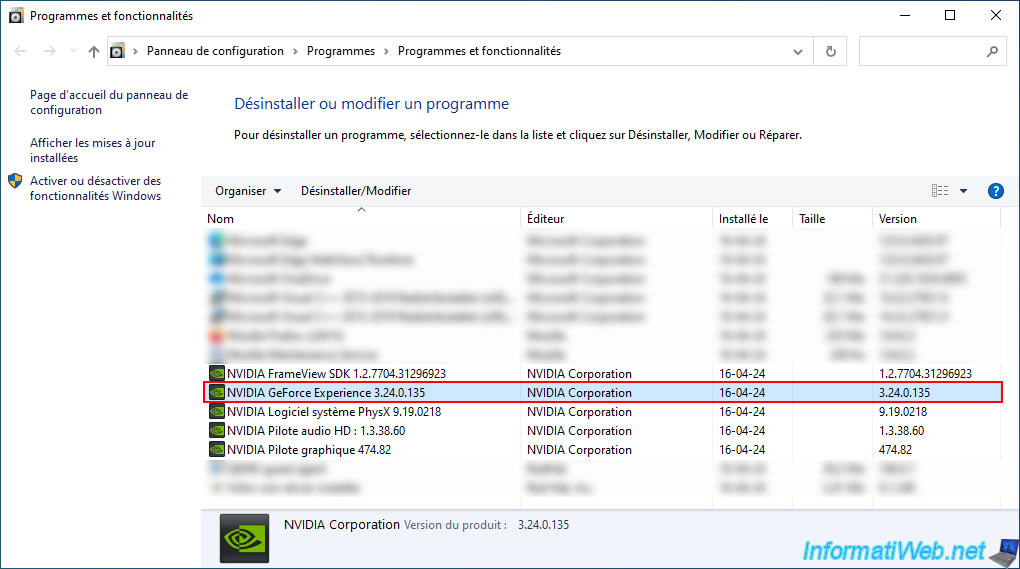
Normally, the "NVIDIA GeForce Experience" tool opened automatically when you closed the NVIDIA installer (if you left the boxes checked).
Otherwise, right-click on the NVIDIA icon in the taskbar, then click on "NVIDIA GeForce Experience" to open it.
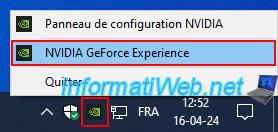
Please note that to use the "NVIDIA GeForce Experience" program, you will need to create a free account with Nvidia (or log in with an existing NVIDIA account).
If necessary, click on the "Create an account" link located just below the "Log in" button.
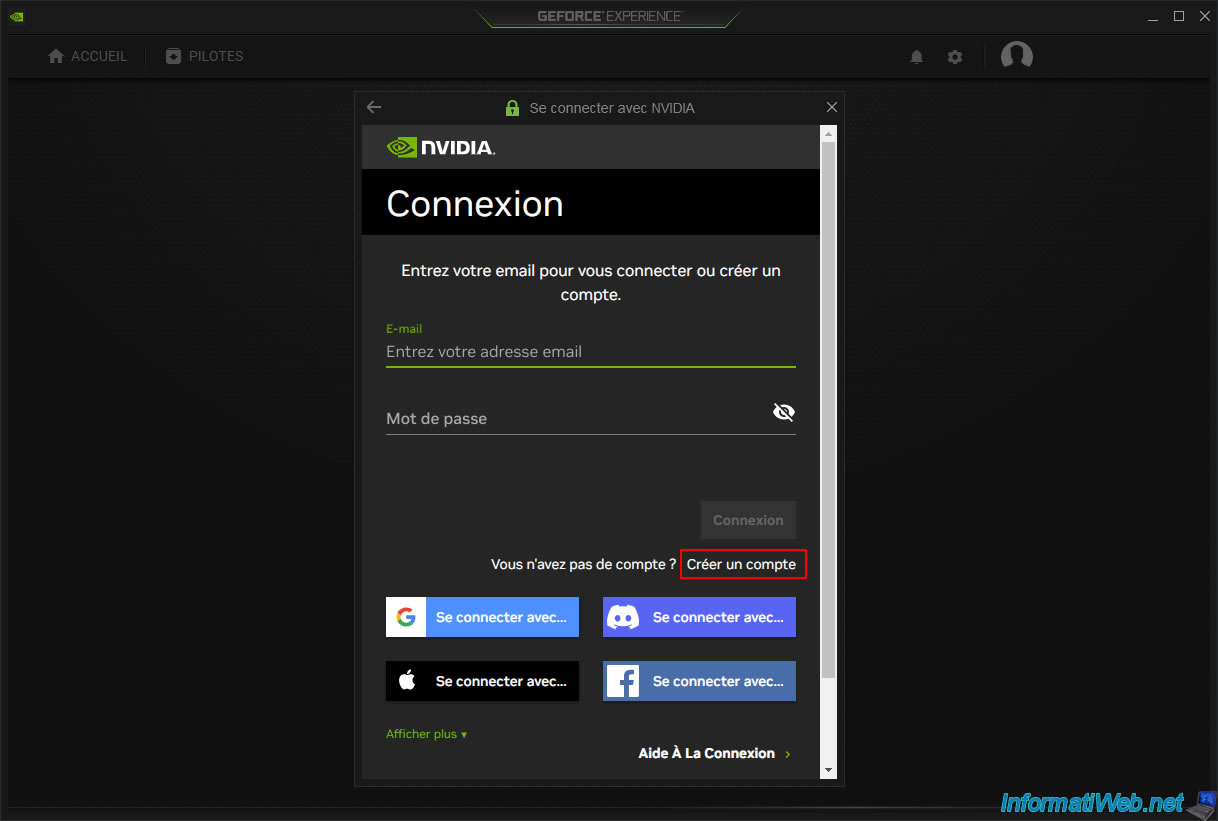
Once logged in with an NVIDIA account, games that you have already launched at least once will appear in the "Home" tab of "NVIDIA GeForce Experience".
Plain Text
Launched games and applications are displayed here. Show supported games and applications.
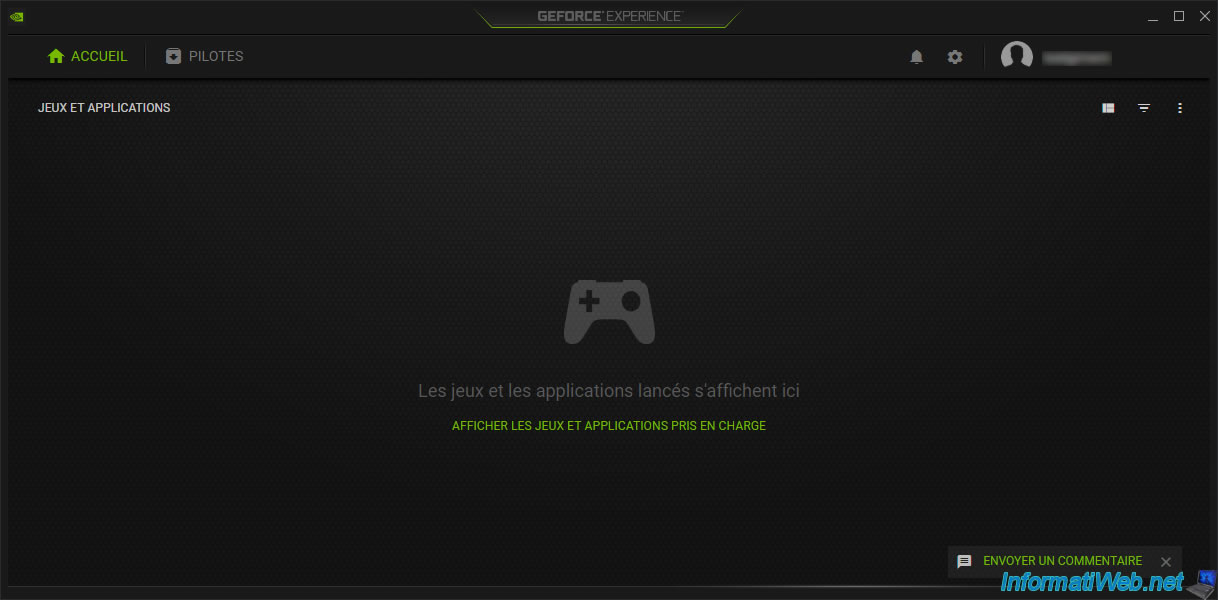
In the "Drivers" tab, this program displays the latest available version of the Nvidia graphics driver that is compatible with your graphics card.
However, since you have just downloaded the latest version of the Nvidia graphics driver that is compatible with your Nvidia graphics card, this program displays the message "You already have the latest GeForce Game Ready driver".
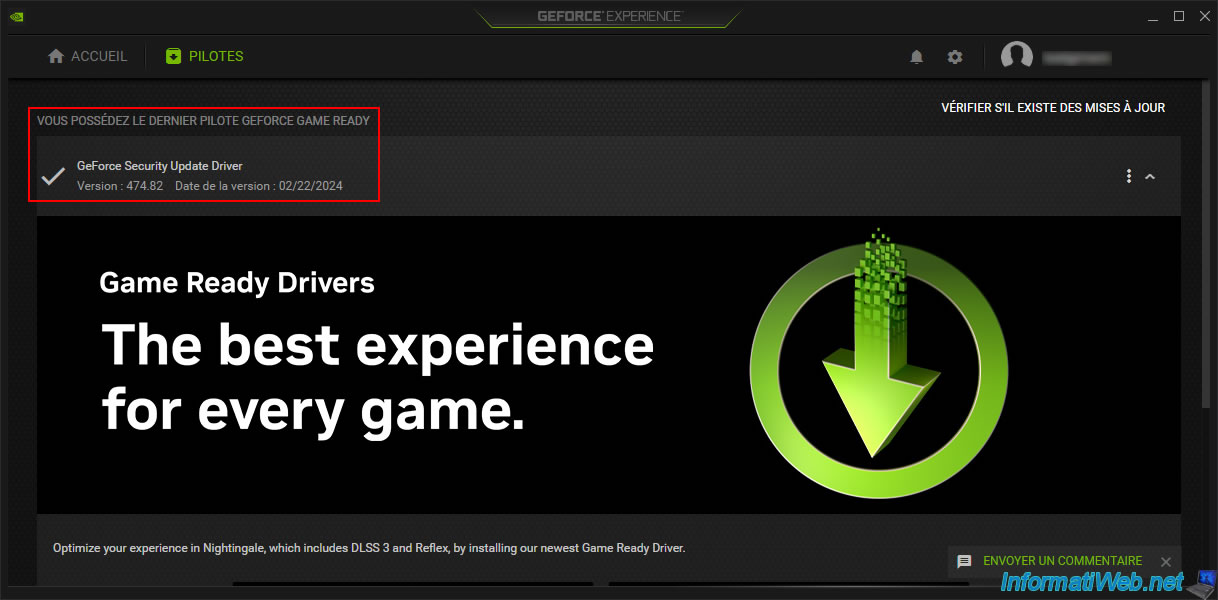
To see which version of NVIDIA GeForce Experience has been installed in your case and try to use the features of this program, click on the gear icon located at the top right.
Although NVIDIA GeForce Experience is installed correctly, some features of NVIDIA GeForce Experience may not be available depending on your graphics card model.
For example, in our case, the status "Not Ready" is displayed for some features of NVIDIA GeForce Experience, because our graphics card "NVIDIA GeForce GT 710" does not allow to use them.
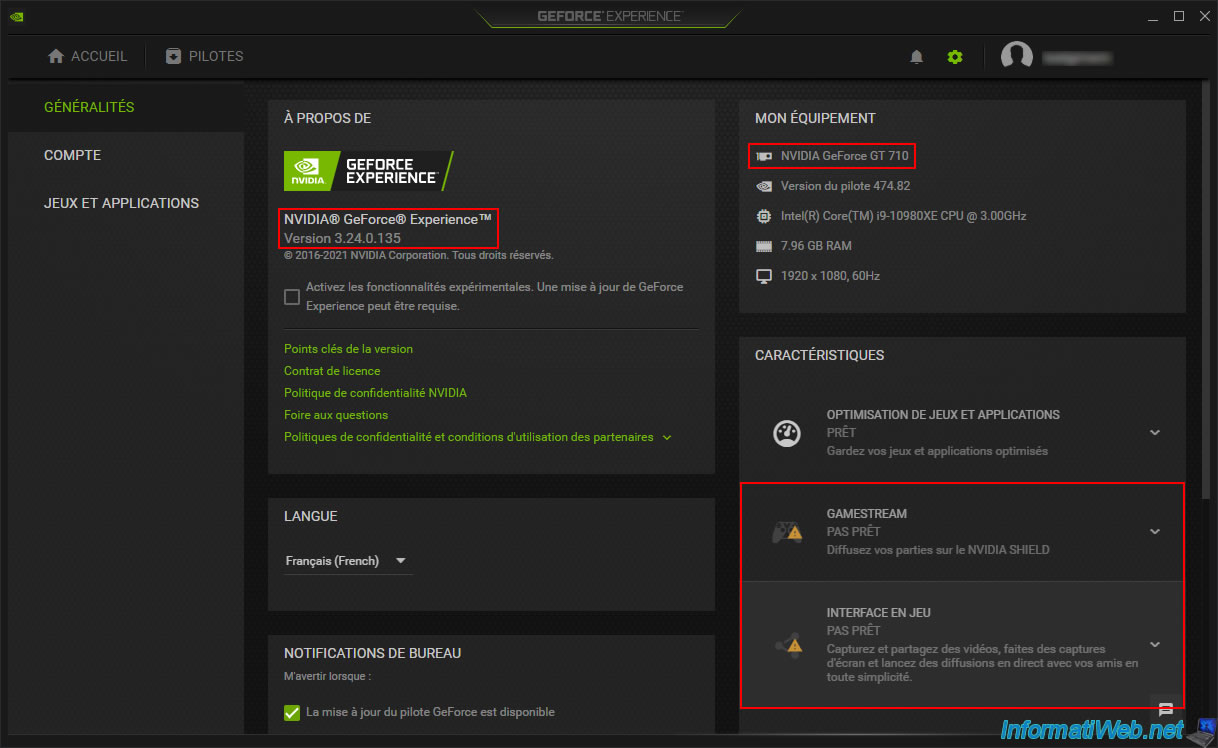
Share this tutorial
To see also
-
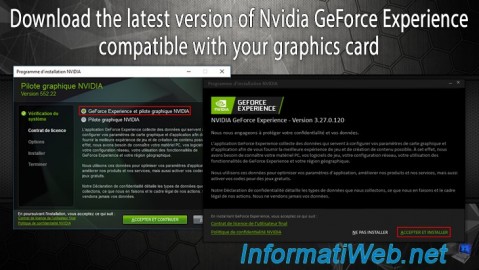
Other 2/13/2025
Nvidia GeForce Experience - Download latest version available
-
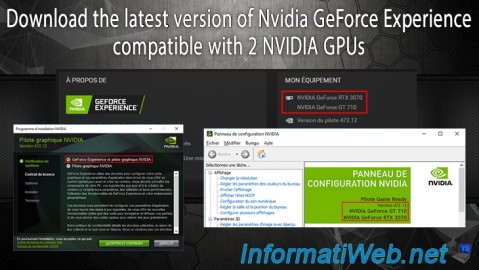
Other 2/18/2025
Nvidia GeForce Experience - Download the version compatible with 2 GPUs
-
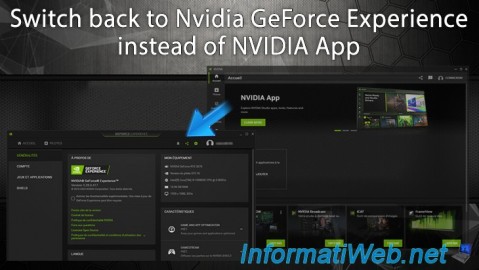
Other 2/24/2025
Nvidia GeForce Experience - Switch back to GeForce Experience instead of NVIDIA App
-

Other 6/9/2015
Optimize your games with Nvidia GeForce Experience
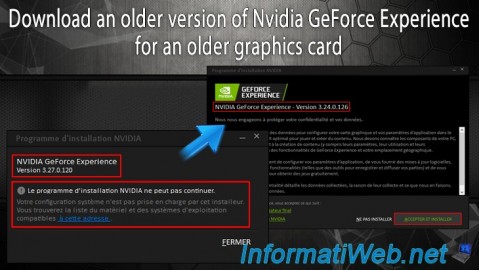
You must be logged in to post a comment