Download and install an older version of Nvidia GeForce Experience for an older graphics card
- Other
- Nvidia GeForce Experience
- 10 February 2025 at 15:07 UTC
-

- 2/2
4. Download and install the latest compatible version of Nvidia GeForce Experience without updating the graphics driver
If you don't want to update the graphics driver to avoid it potentially creating a compatibility issue on your computer, then here is how to find the latest version of Nvidia GeForce Experience compatible with your Nvidia graphics card and download it from the official Nvidia website.
For reference, here is a screenshot of the NVIDIA programs installed in our case.
As you can see, we have installed the 3 NVIDIA components (PhysX, audio driver and graphics driver) for our graphics card in version 471.41.
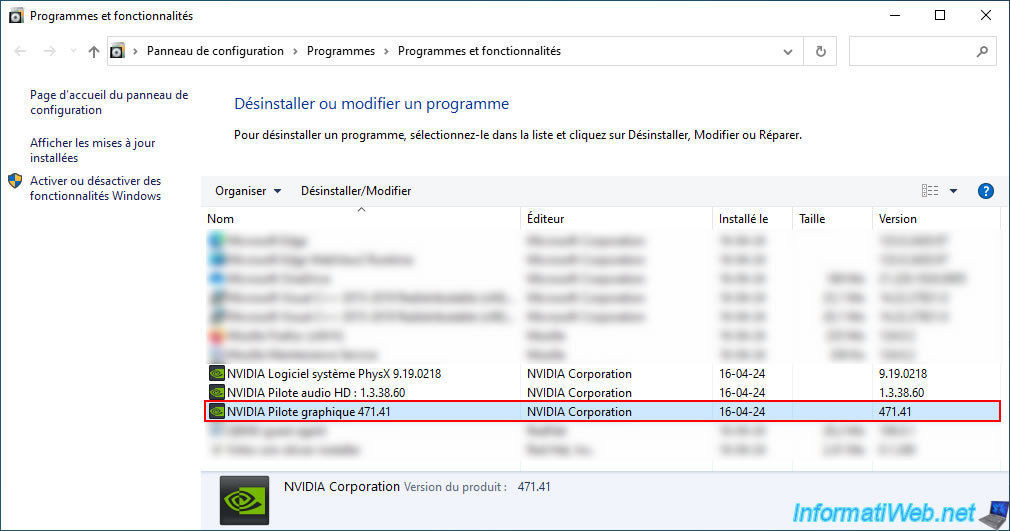
On the "Download The Official NVIDIA Drivers | NVIDIA" page, select your NVIDIA graphics card series and line, as well as your Windows version.
Then, click "Search".
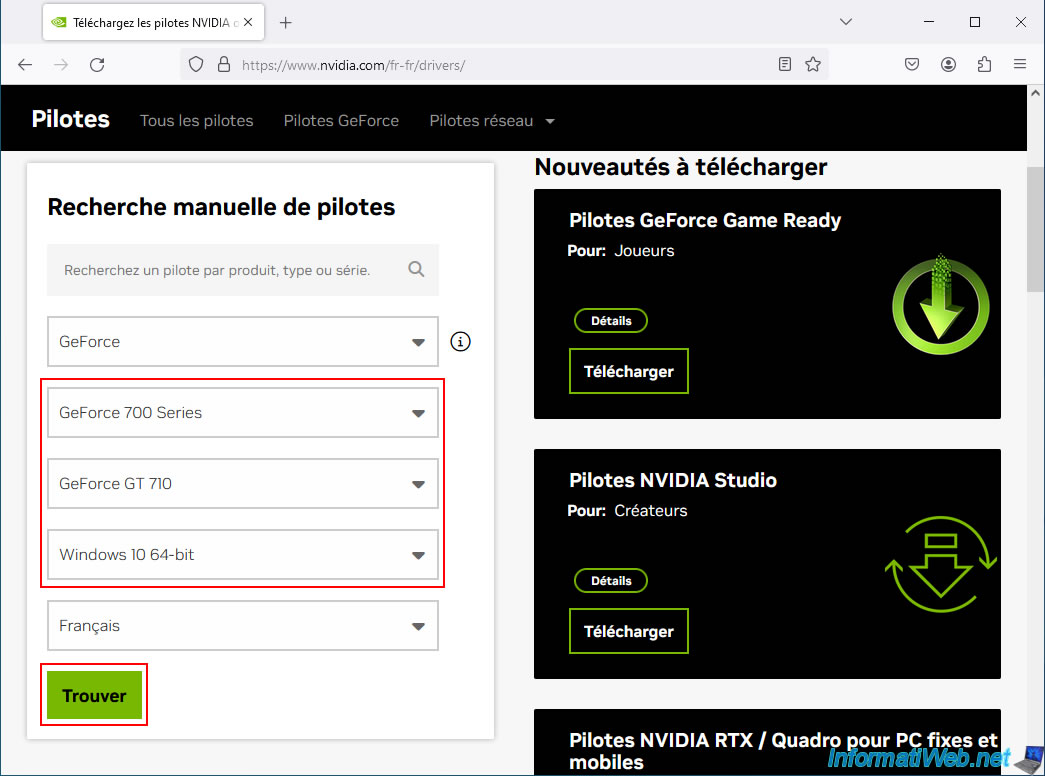
Click on the "View" button for the proposed driver.
In our case, version 474.82.
Warning : as a reminder, the "Nvidia GeForce Experience" program is included with the NVIDIA driver download up to version 566.14.
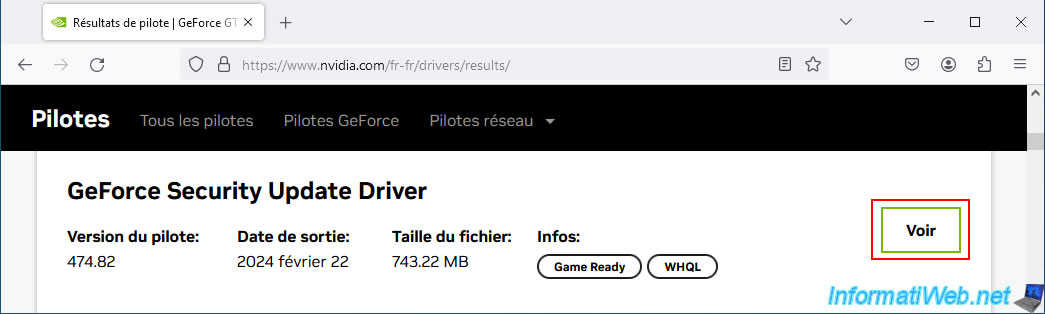
The desired driver page appears.
Warning: do not download the proposed driver.
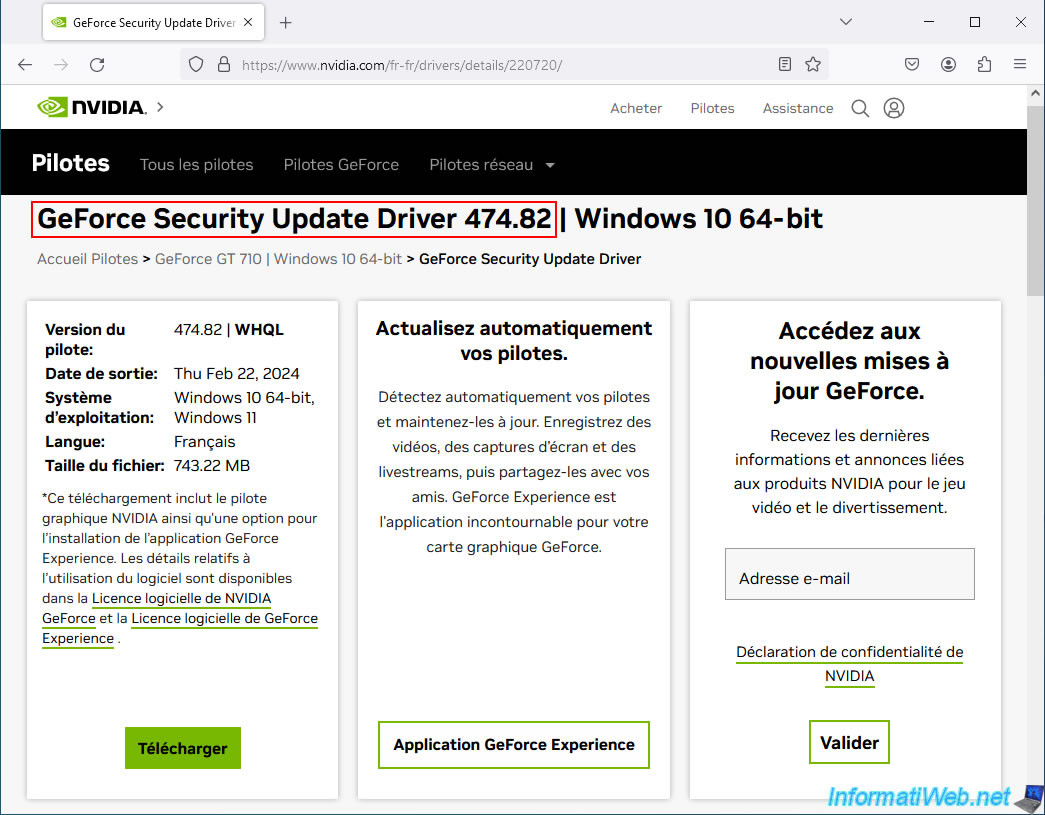
Simply go to the "Additional Information" tab on this page and click on the "Game Ready Driver Releases Notes (vXX.XX)" link.
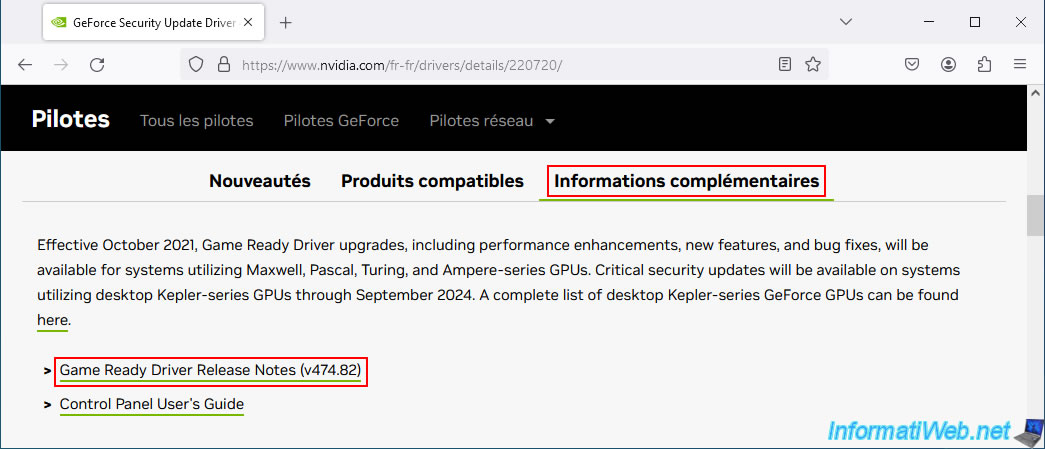
If a popup appears, check the "Please do not show this message again" box and click "Continue".
Note: this is because you are on an NVIDIA site (other than NVIDIA USA) and the PDF file you are trying to access is on the NVIDIA USA site.
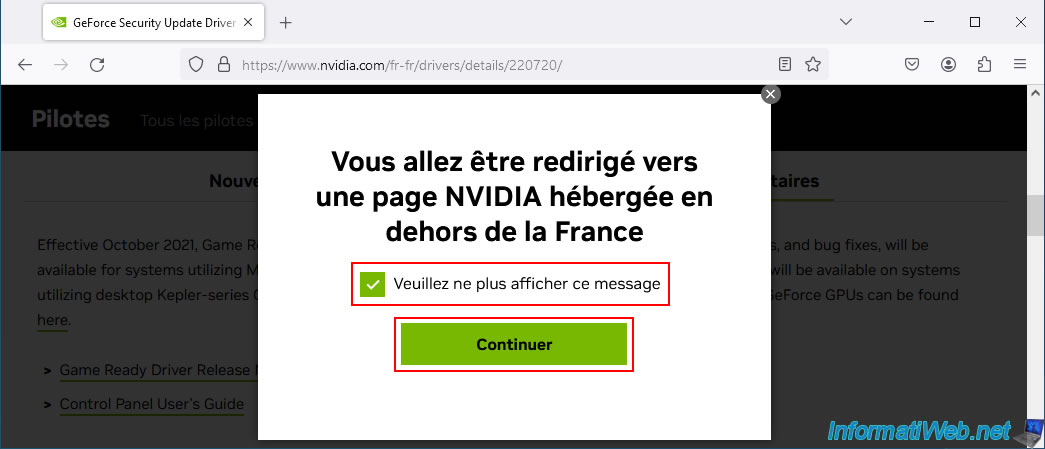
In the PDF file that appears, look for the "Software Module Versions" section and look at the version of the "GeForce Experience" program that is included with this NVIDIA graphics driver.
In our case, the NVIDIA website tells us that the latest version of the NVIDIA graphics driver available for our NVIDIA GeForce GT 710 graphics card is version "474.82".
In this PDF file, we can see that the version of the "GeForce Experience" program that is included with this driver is version "3.24.0.135".
Note: if you have access to the table of contents of the PDF file displayed (which is usually the case with Mozilla Firefox), go to the "Release XX Driver Changes -> About Release XX -> Software Module Versions" section.
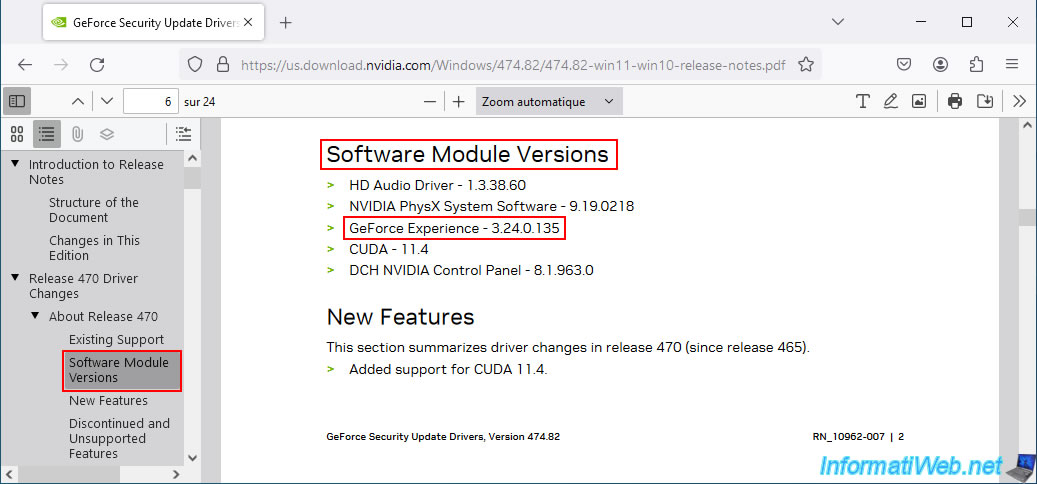
Now that you know the latest version of the "NVIDIA GeForce Experience" program that is compatible with your NVIDIA graphics card, go to our "NVIDIA GeForce Experience" page and copy the download link from the "Download (from the official website)" button (right click "Copy link").
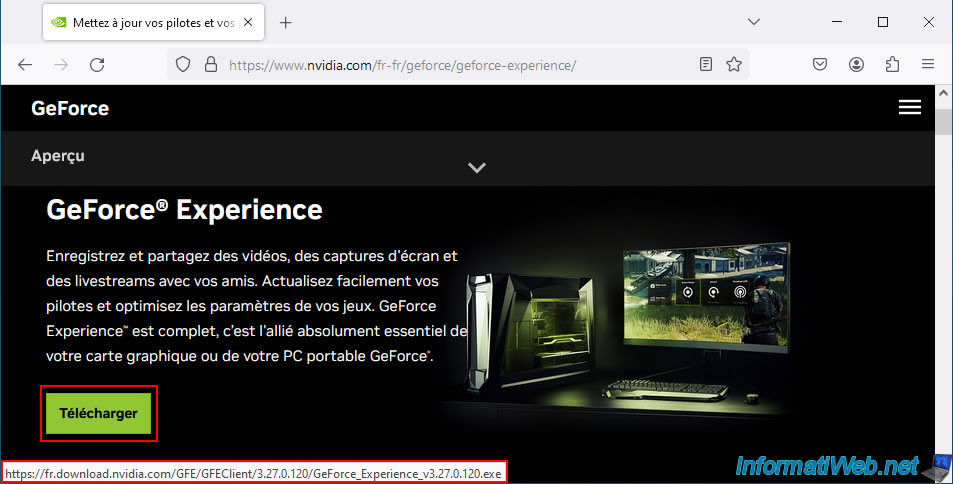
Adapt the link by indicating the version previously retrieved in the PDF file offered by NVIDIA and try to download this old version of NVIDIA GeForce Experience.
However, it happens that some versions of this program are not present on the NVIDIA server (although the latest versions are almost all there).
Plain Text
404 - Not Found.
If the link works in your case, then install the version you just downloaded, otherwise continue this tutorial to find the previous version compatible with your NVIDIA graphics card.

If the latest version of NVIDIA GeForce Experience compatible with your NVIDIA graphics card is not present on NVIDIA's server, then go back to the "Download The Official NVIDIA Drivers | NVIDIA" page and click the "Find" button, then "View More Versions".
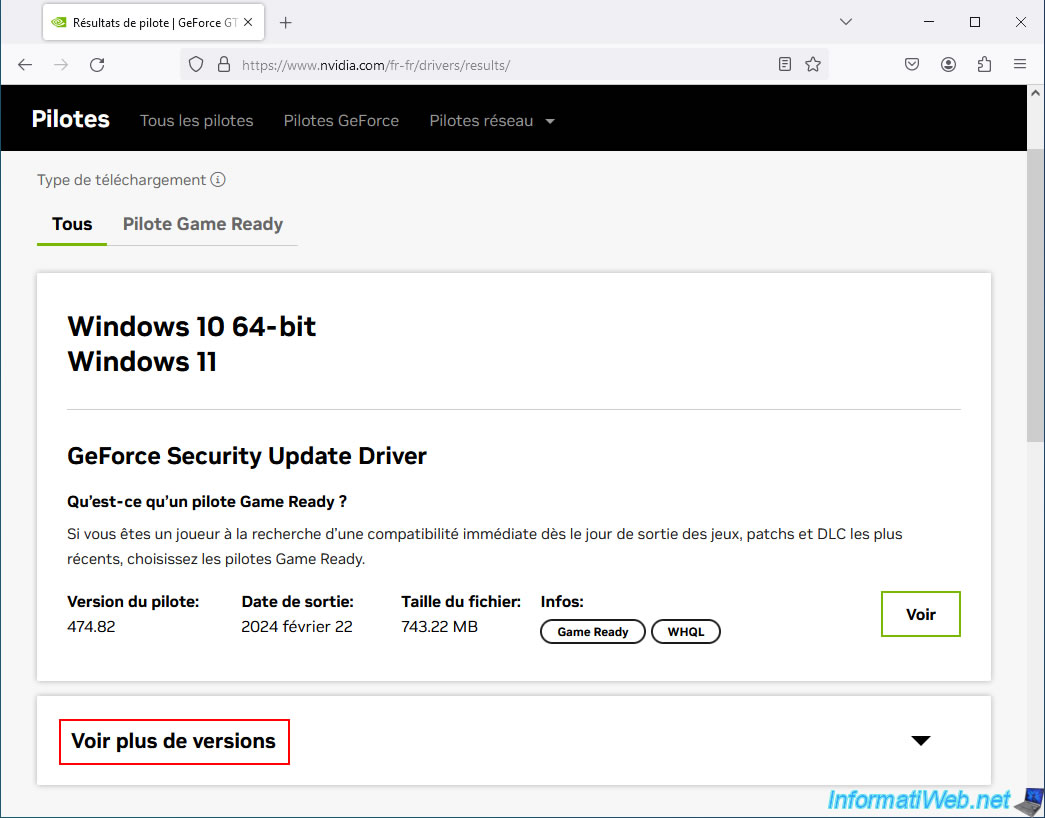
Previous versions of drivers compatible with your old graphics card appear.
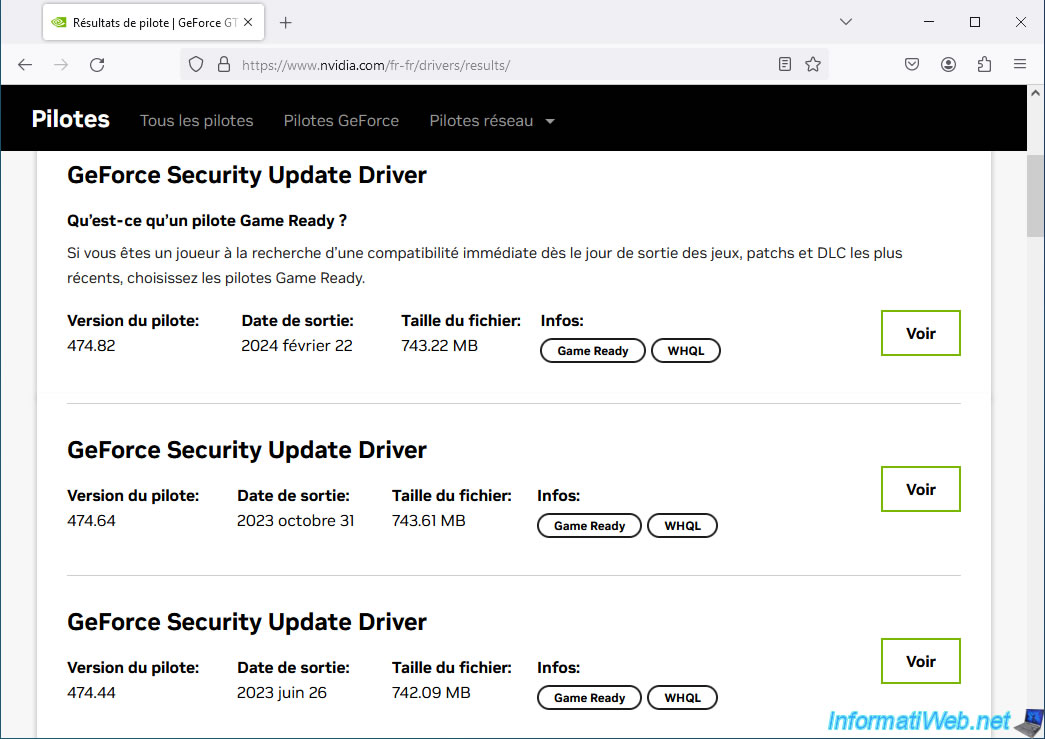
In this list of the latest NVIDIA graphics drivers compatible with your NVIDIA graphics card, test all versions starting with the most recent before the latest and each time consult the link "Game Ready Driver Releases Notes (vXX.XX)" proposed in the additional information of the desired driver (as explained previously).
Note: the latest version is the one you have just checked and whose version of GeForce Experience was no longer on the NVIDIA server.
In our case, the previous version of "NVIDIA GeForce Experience" compatible with our graphics card is referenced in version "473.47" of the NVIDIA graphics driver "GeForce Security Update Driver".
Note: NVIDIA normally publishes "GeForce Game Ready Driver" drivers.
However, when the graphics card becomes too old, then NVIDIA only publishes security updates (GeForce Security Update Driver) for your graphics card.
In both cases, the components present in the installer are the same. The "NVIDIA GeForce Experience" program is therefore present in these 2 types of downloads (if the driver version is lower than 566.36).
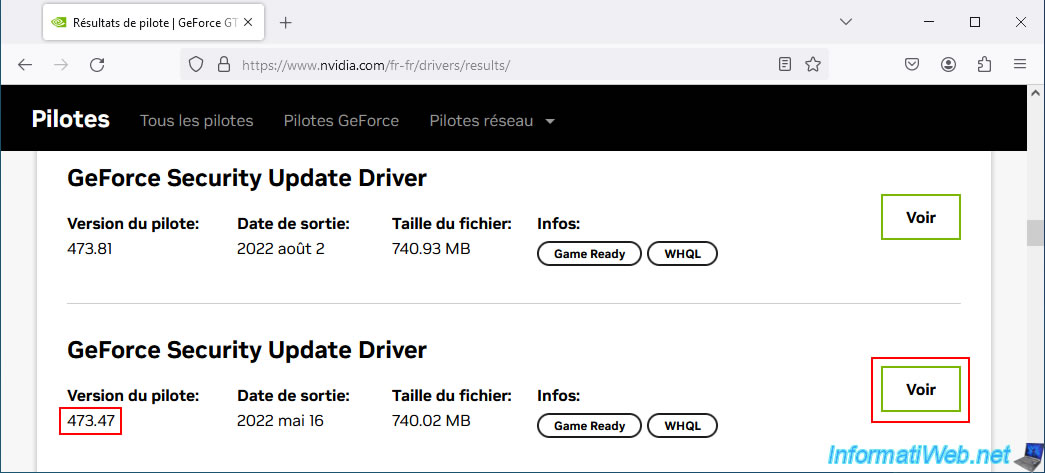
The page for this old version appears.
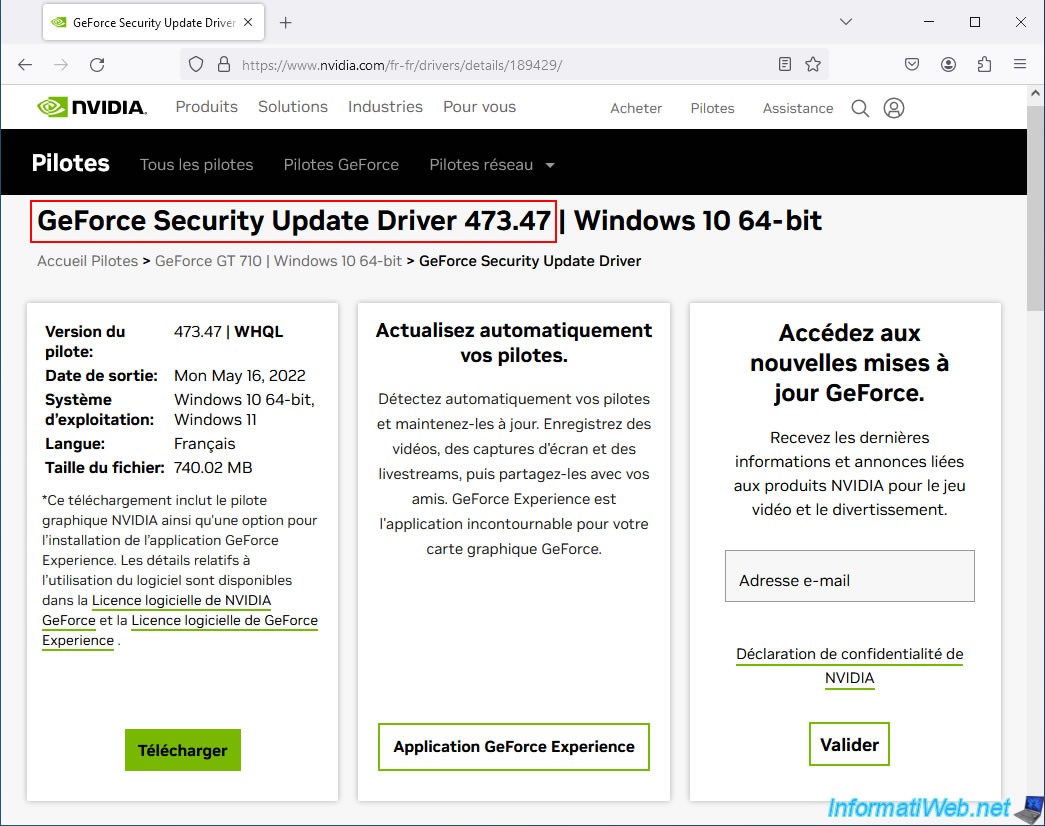
Click again on the "Game Ready Driver Releases Notes (vXX.XX)" link present in the "Additional Information" tab.
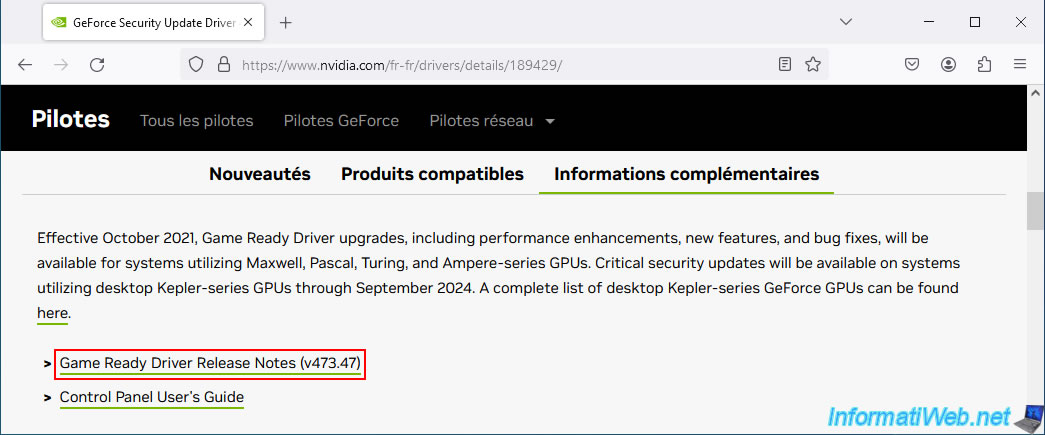
Locate the "Software Module Versions" section again in the displayed PDF file.
As you can see, the previous version of NVIDIA GeForce Experience compatible with our NVIDIA graphics card is version "3.24.0.126".
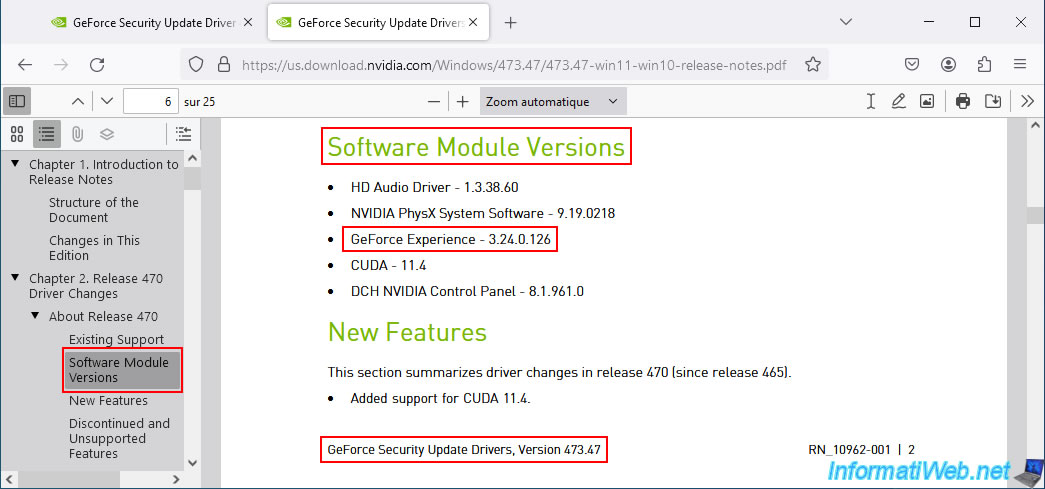
This time, by indicating the version "3.24.0.126" in the official NVIDIA download link instead of the latest version "3.27.0.120" currently available, we manage to download the file "GeForce_Experience_v3.24.0.126.exe" from the official NVIDIA website.

5. Install NVIDIA GeForce Experience only
Run the previously downloaded "GeForce_Experience_vX.XX.X.XX.exe" file and this time, you will see that no errors appear.
Plain Text
NVIDIA Installer. NVIDIA GeForce Experience - Version 3.24.0.126.
Click the "Agree and Install" button.
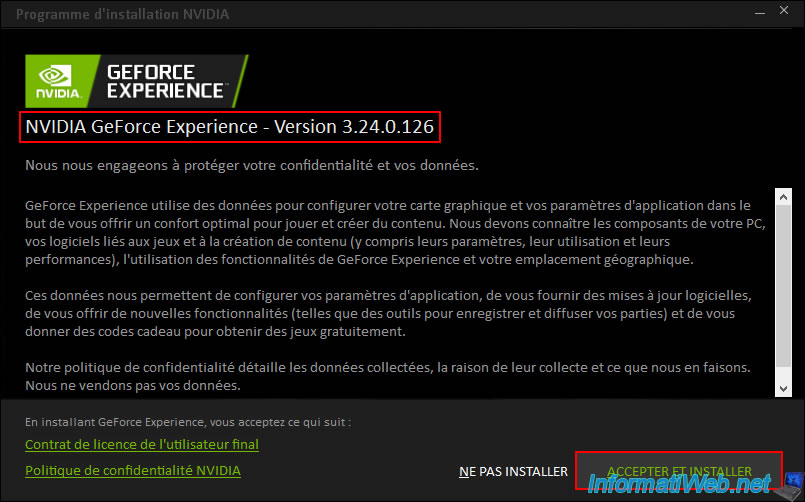
Please wait while your old version of NVIDIA GeForce Experience is installed.
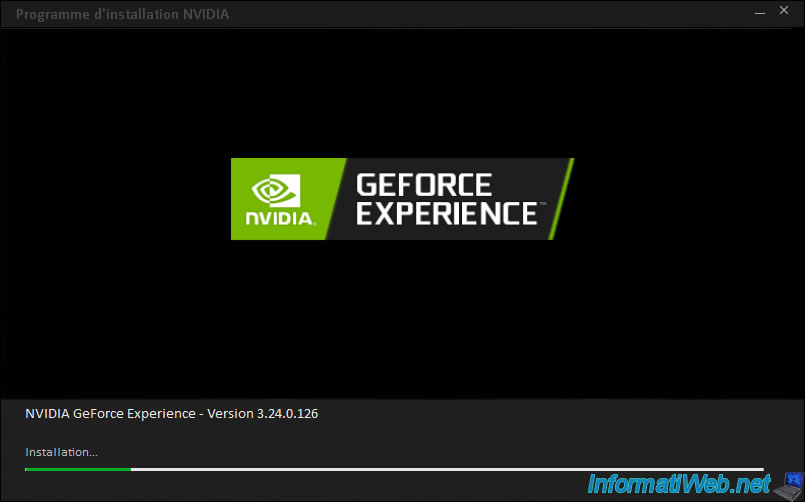
Once the installation is complete, the "NVIDIA GeForce Experience" program opens without any problems.
Again, you need a free NVIDIA account to enjoy its features.
If necessary, click on the "Create an account" link offered by this program.
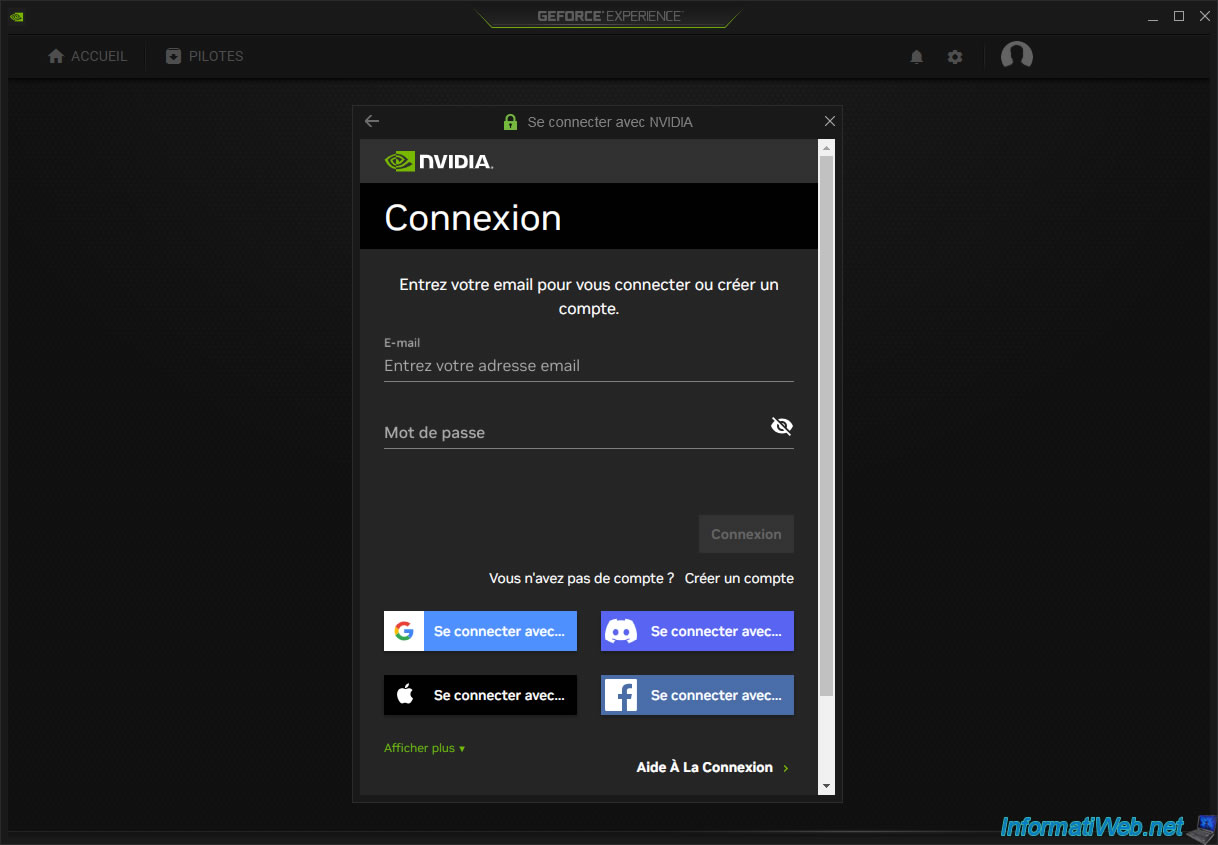
In the "Home" tab, games launched at least once will appear automatically.
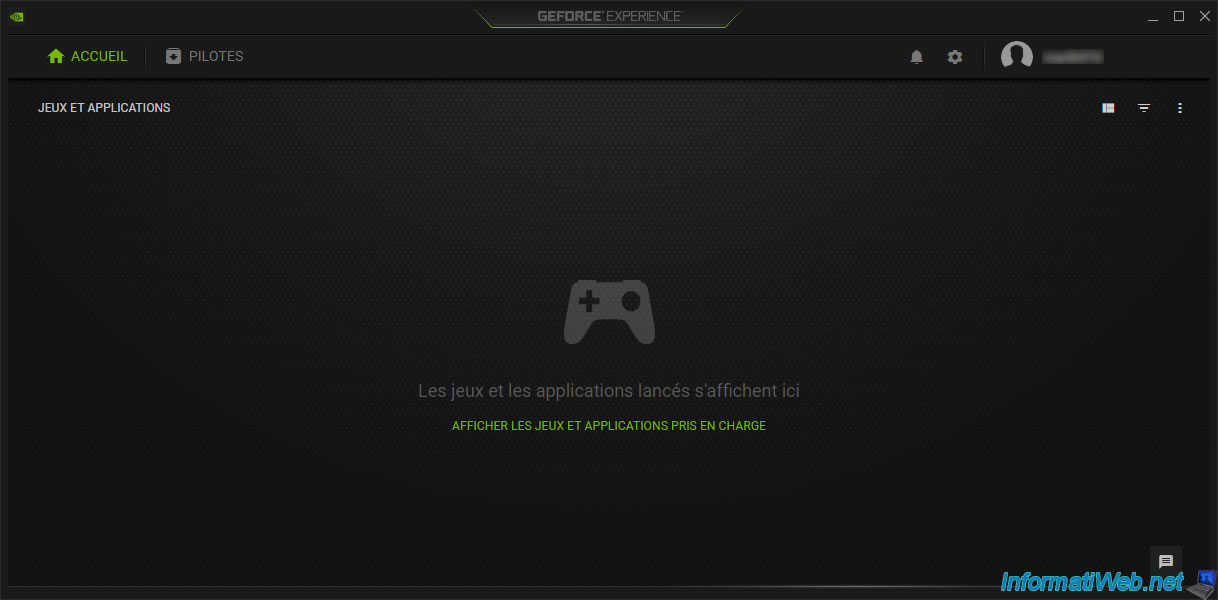
In the "Drivers" tab, the "NVIDIA GeForce Experience" program will offer you to download the latest version of the NVIDIA graphics driver compatible with your NVIDIA graphics card (if you wish).
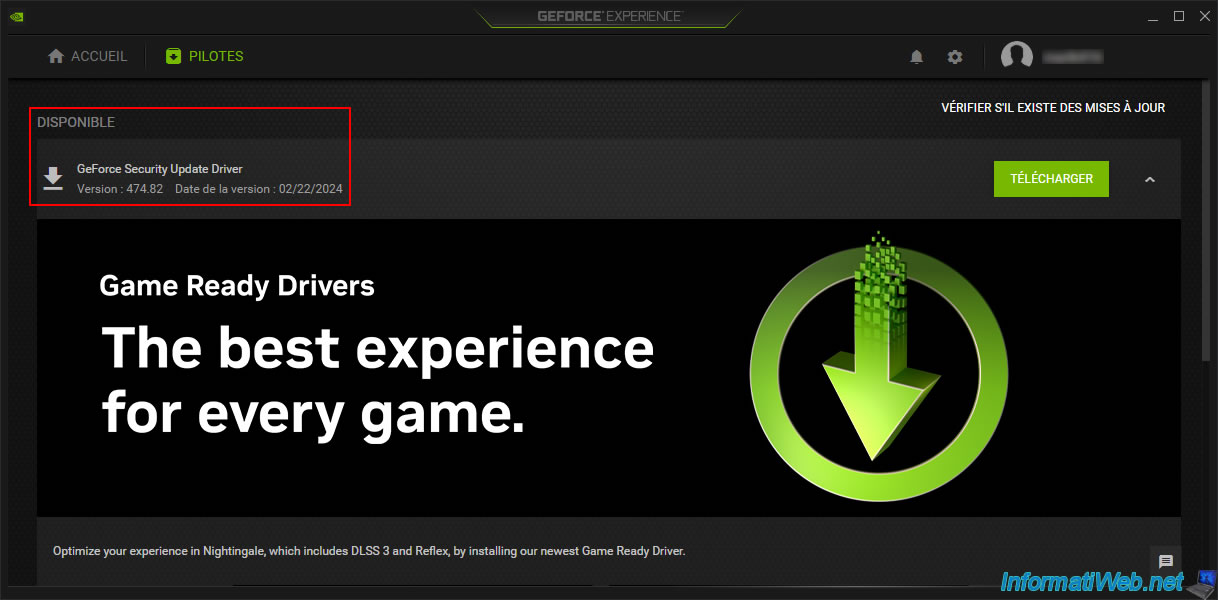
As you can see by clicking on the gear icon (located at the top left), you have installed an older version of NVIDIA GeForce Experience and the driver version has remained the same.
However, it is possible that some features of NVIDIA GeForce Experience are not available due to your graphics card model and/or an older graphics driver.
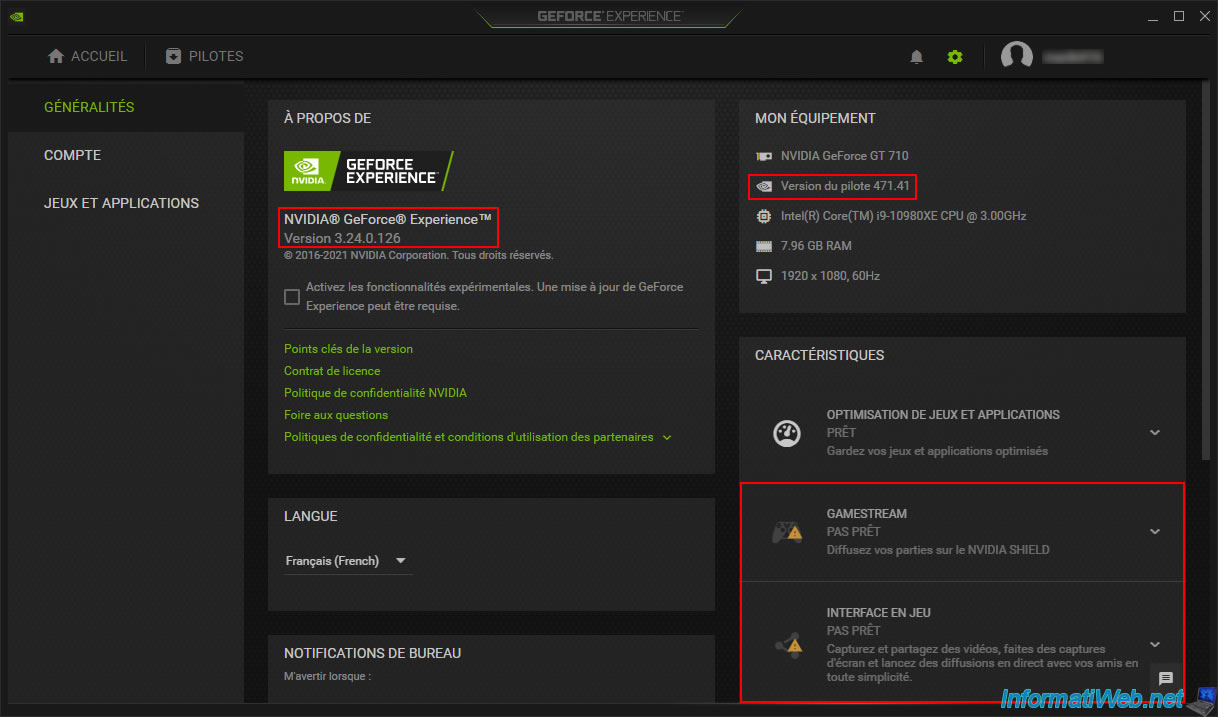
If you look at the list of installed programs, you will see that 2 additional NVIDIA programs have been installed:
- NVIDIA FrameView SDK: allows you to measure the number of frames per second (FPS), as well as measure the performance of your graphics card.
- NVIDIA GeForce Experience: the program you just installed to optimize your games and try out some of the additional features offered by it.
As you can see in the image below, the graphics driver version has not changed.
The version of the PhysX system software and the HD audio driver has not changed either.
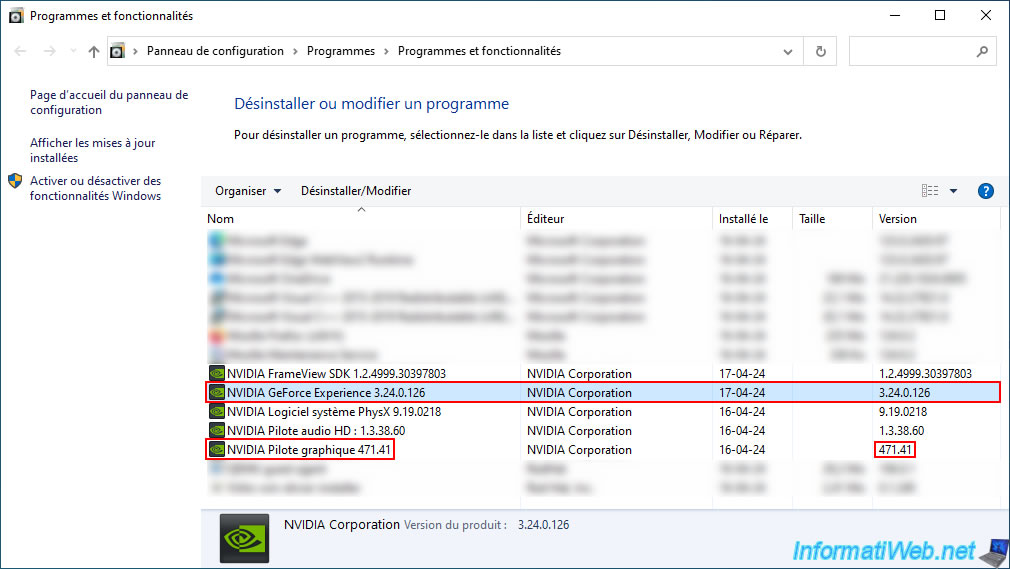
Share this tutorial
To see also
-
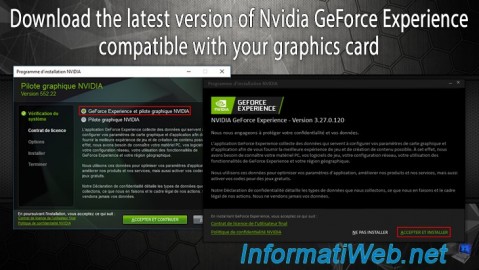
Other 2/13/2025
Nvidia GeForce Experience - Download latest version available
-
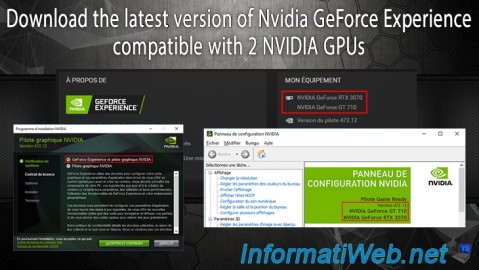
Other 2/18/2025
Nvidia GeForce Experience - Download the version compatible with 2 GPUs
-
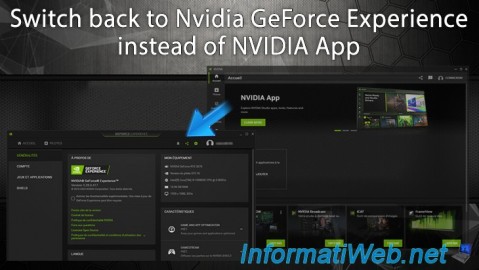
Other 2/24/2025
Nvidia GeForce Experience - Switch back to GeForce Experience instead of NVIDIA App
-

Other 6/9/2015
Optimize your games with Nvidia GeForce Experience
No comment