Download and install the latest version of Nvidia GeForce Experience compatible with 2 NVIDIA GPUs
- Other
- Nvidia GeForce Experience
- 18 February 2025 at 10:15 UTC
-

- 3/4
7. Limited features in NVIDIA GeForce Experience
As you can see, in our case, we are using version 3.23.0.74, because it is supported by our 2 graphics cards.
However, you will notice that some features of "NVIDIA GeForce Experience" may not be available in your case.
Indeed, the status of several features (GameStream, In-game Interface, ...) is "Not ready" in our case.
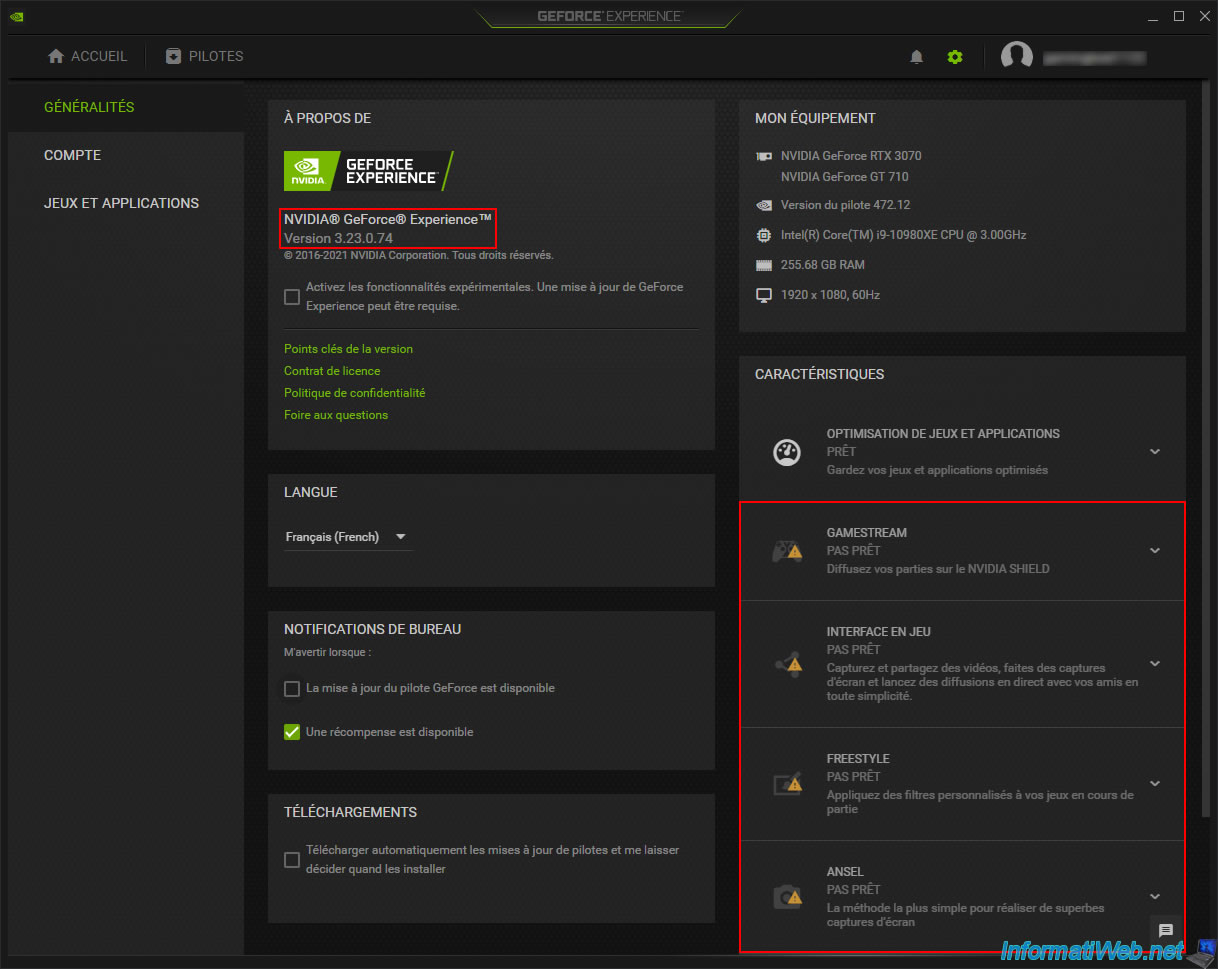
For the "GameStream" feature, if we look at the prerequisite that is causing the problem, we see that it is the graphics card model that is not supported according to "NVIDIA GeForce Experience".
Plain Text
GameStream. Not ready. Stream your gameplay to NVIDIA SHIELD. GeForce GTX Desktop GPUs (600 Series or higher) ...
Although our NVIDIA GeForce RTX 3070 graphics card is supported by this feature, the status "Not Ready" is displayed because of the old graphics card "NVIDIA GeForce GT 710" which is also detected by NVIDIA GeForce Experience.
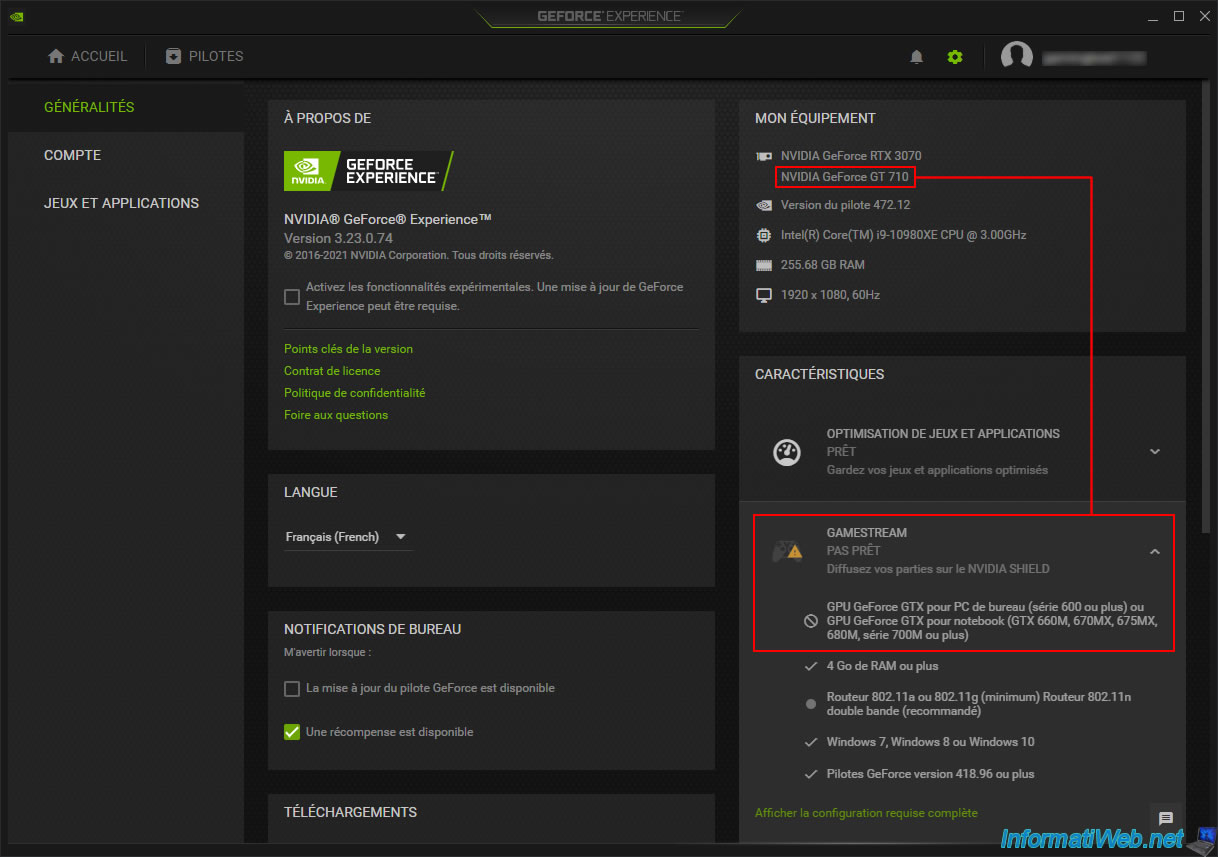
To fix this, you will need to disable your old graphics card when you want to use any of these advanced NVIDIA GeForce Experience features.
To do this, right-click "Manage" on "This PC".
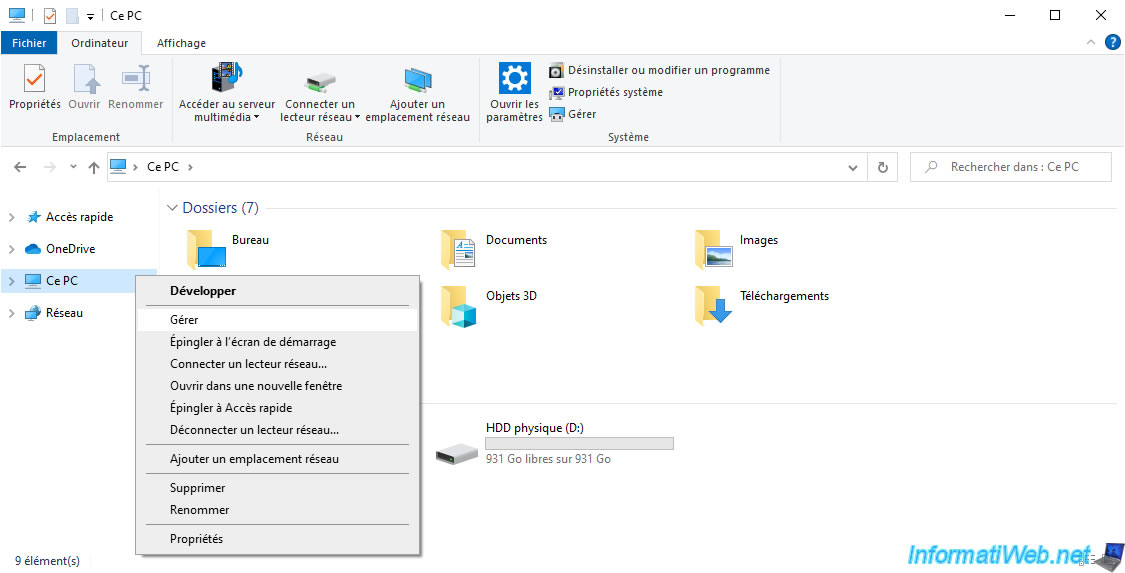
In the Device Manager shown below, you can see that Windows 10 is currently detecting and using our 2 graphics cards:
- NVIDIA GeForce GT 710
- NVIDIA GeForce RTX 3070
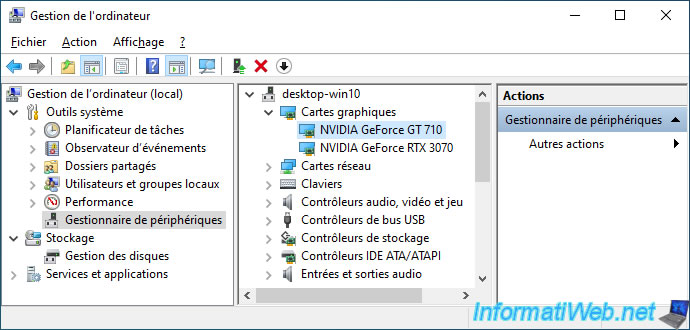
To fix the incompatibility in NVIDIA GeForce Experience, you need to right-click "Disable device" on your old graphics card (in our case: NVIDIA GeForce GT 710).
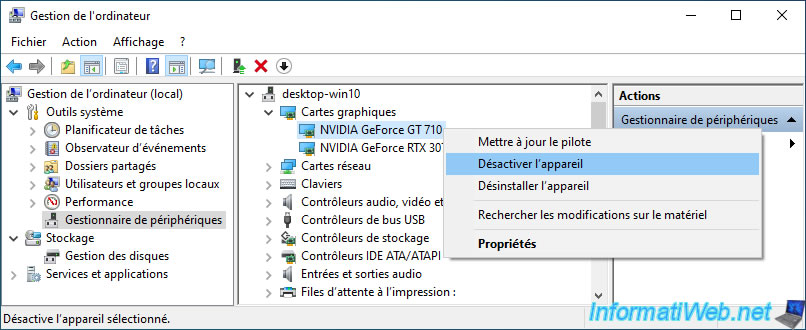
Confirm deactivation of this device by clicking "Yes".
Plain Text
NVIDIA GeForce GT 710. Disabling the device will cause it to stop working. Are you sure you want to disable it?
Important : you will no longer have any display on this graphics card until this graphics card is disabled.

Once your old NVIDIA graphics card is disabled, you will see that a small white icon will appear over that graphics card's icon.
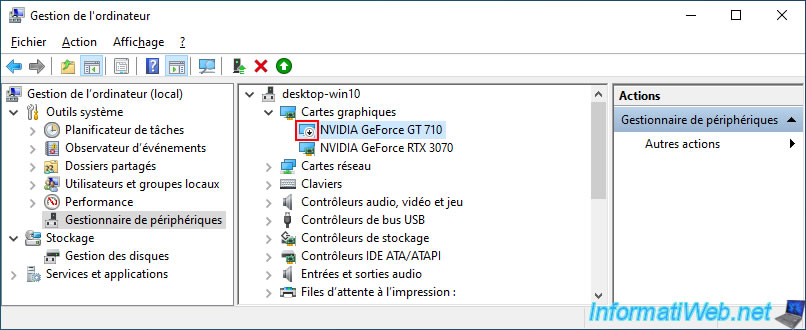
Relaunch NVIDIA GeForce Experience and you will notice that this program only detects your recent graphics card (in our case: NVIDIA GeForce RTX 3070).
As a result, the status of advanced features (including "GameStream") has become "Ready".
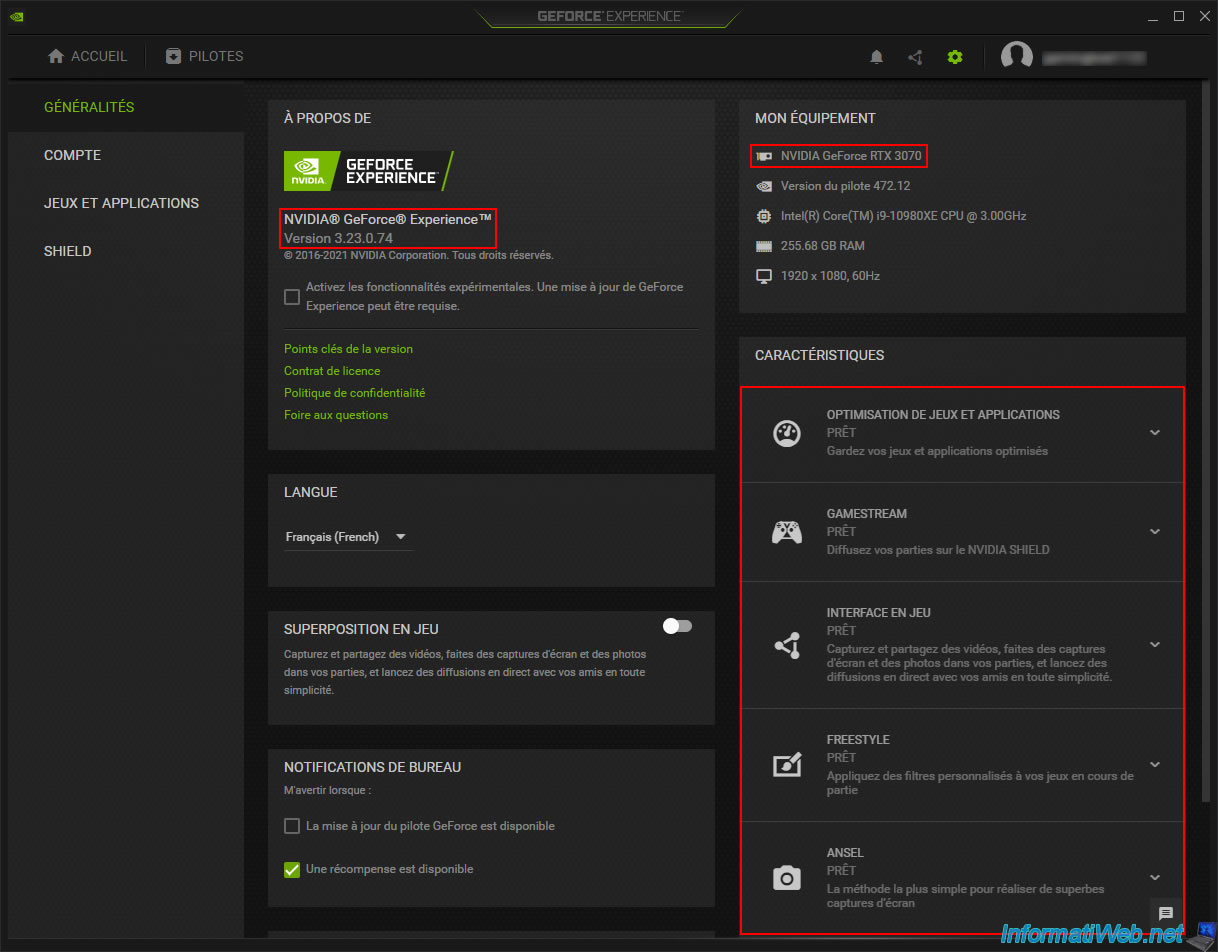
Since the "GameStream" feature is now available, the "SHIELD" section will appear in the left menu and you can enable this "GameStream" option via the switch located in the center.
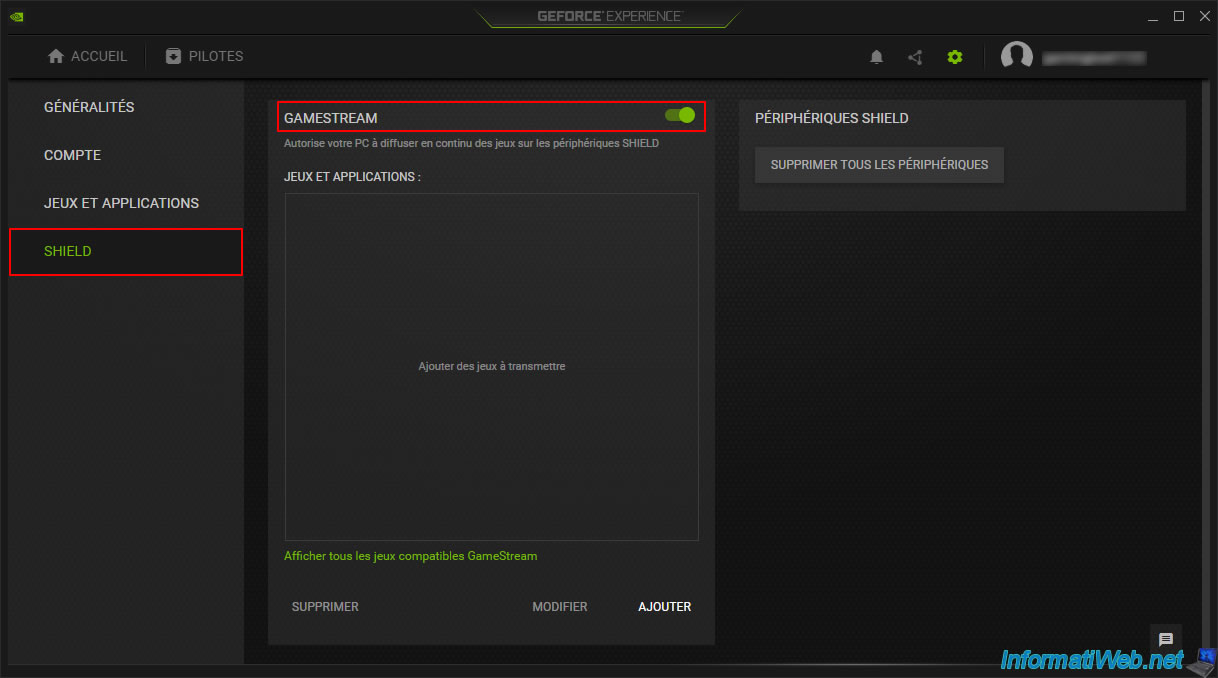
8. Bonus: recent driver incompatible with old graphics card
Previously, we explained that you had to download the driver adapted to your old NVIDIA graphics card so that it would work with your 2 graphics cards.
Now, we will show you what not to do and what problem would occur if you try to do it.
Warning : DO NOT do this at home, otherwise your old graphics card will stop working (in software) because of an incompatibility with the too recent driver that you will have installed.
In short, as you can see, currently, Windows 10 recognizes and uses our 2 NVIDIA graphics cards.
In addition, no problem appears with them since there is no orange triangle on their icons.
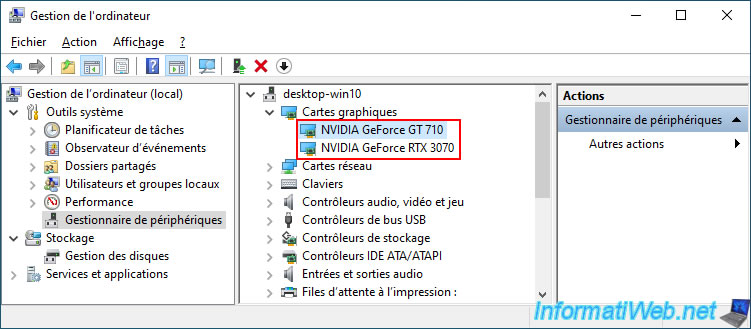
For testing, we search for the latest available driver for our most recent graphics card (namely: NVIDIA GeForce RTX 3070) on Windows 10 in 64-bit.
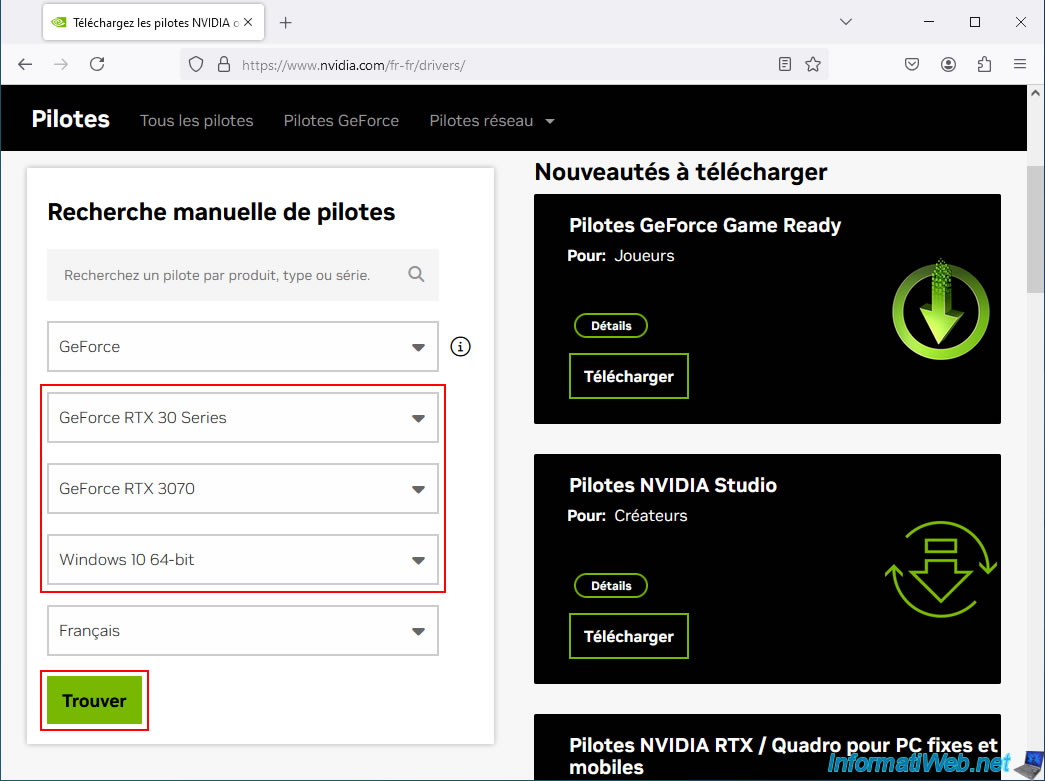
The NVIDIA website offers us the "552.12" version of the NVIDIA driver.
We click on the "View" button.
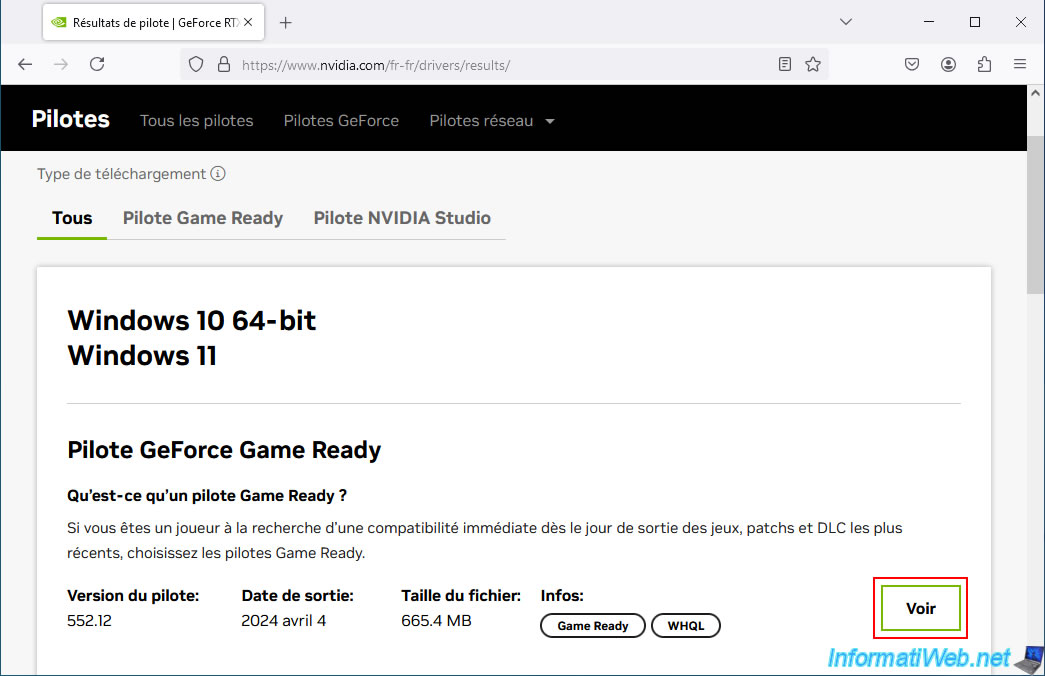
The desired driver page appears.
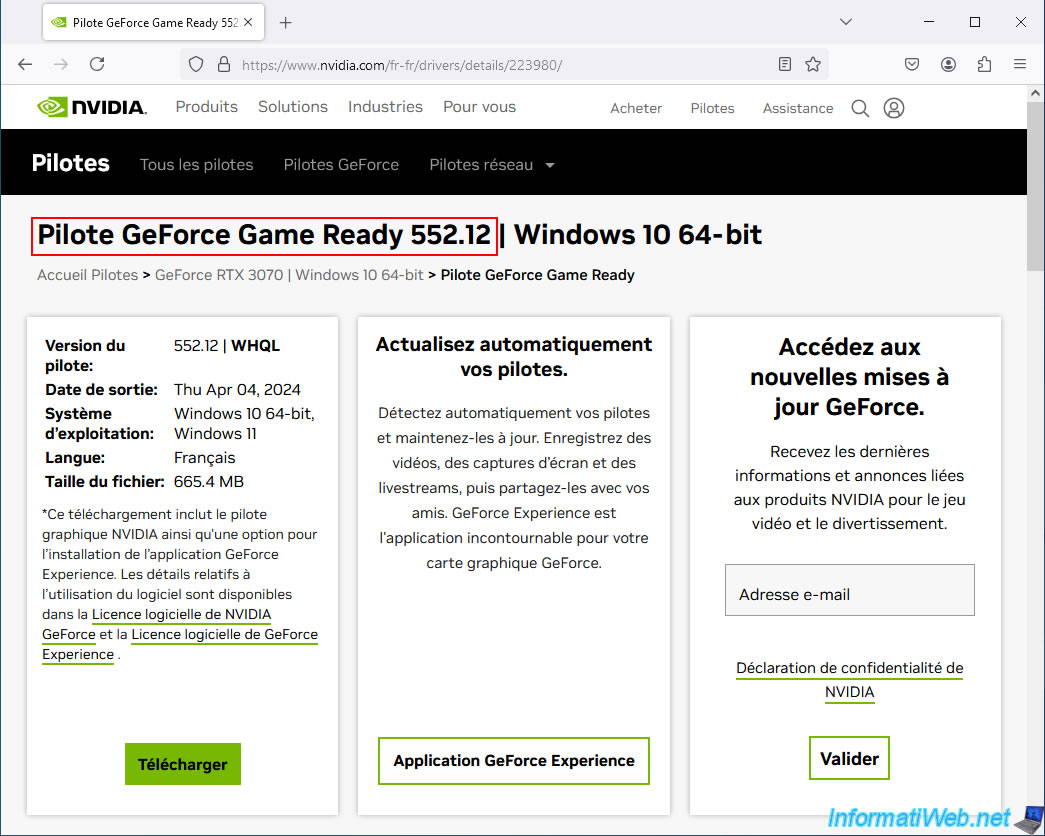
If we check in the "Supported Products" tab of the page that is displayed, we see that our graphics card "NVIDIA GeForce RTX 3070" appears.
On the other hand, our old graphics card "NVIDIA GeForce GT 710" which is part of the "GeForce 700 Series" series is missing from the list.
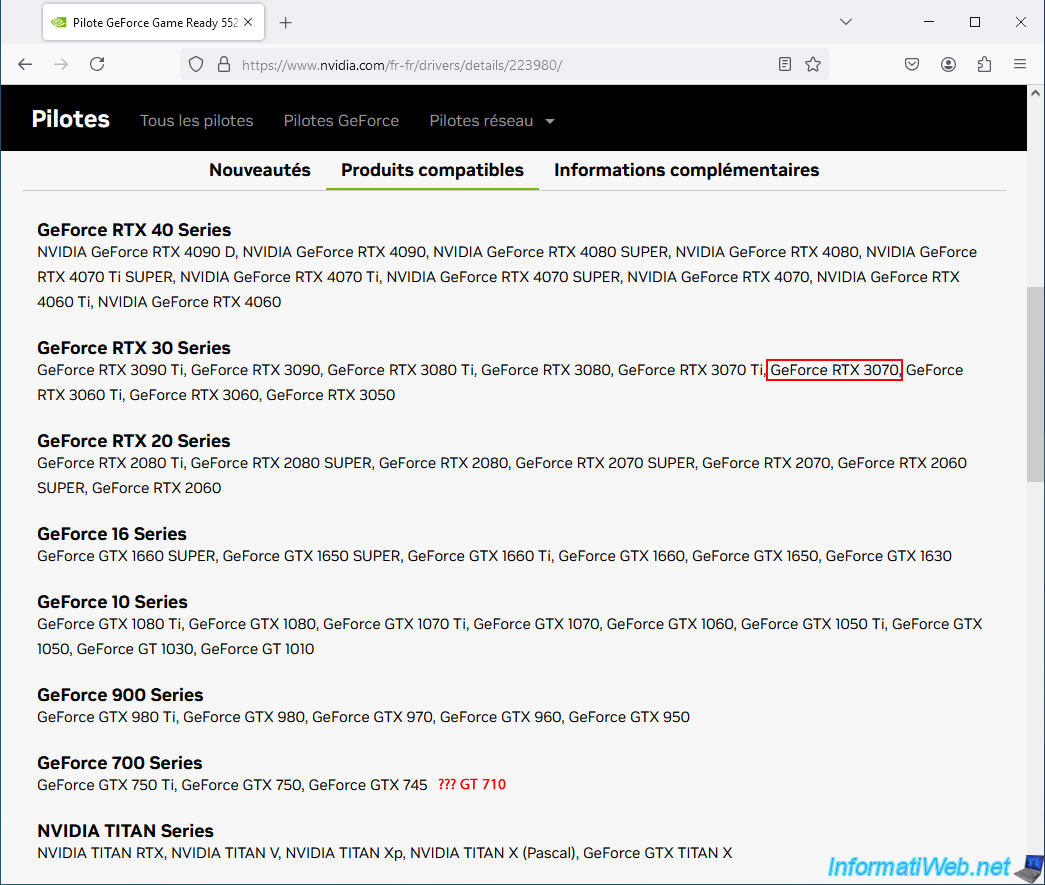
We still download the proposed NVIDIA driver and launch the proposed file.
1st strange detail, the NVIDIA installer shows us the NVIDIA software license agreement.
While this never appears when you download a graphics driver from NVIDIA.
In reality, this license agreement is displayed instead of the "NVIDIA Graphics Driver and GeForce Experience" and "NVIDIA Graphics Driver" options which are absent in this case.
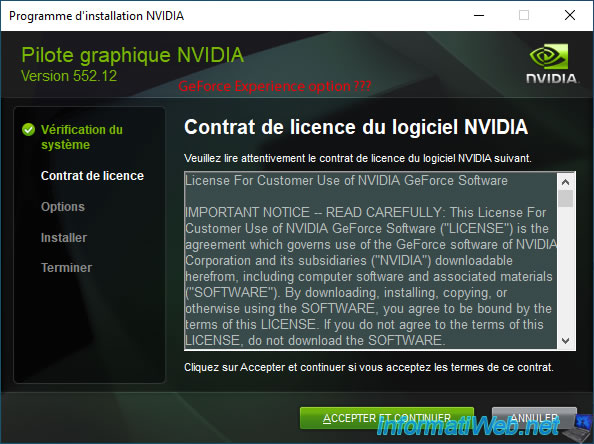
If you choose the "Custom (advanced)" installation option, you will notice that the "NVIDIA GeForce Experience" program will not appear in the list of components that you can install.
However, our most recent graphics card (in our case: NVIDIA GeForce RTX 3070) for which we are trying to install the graphics driver is well supported by the version of GeForce Experience included with the graphics driver.
If this "GeForce Experience" option does not appear, it is simply because the old graphics card (in our case: NVIDIA GeForce GT 710) present in your computer does not support the version of GeForce Experience included in this installer.
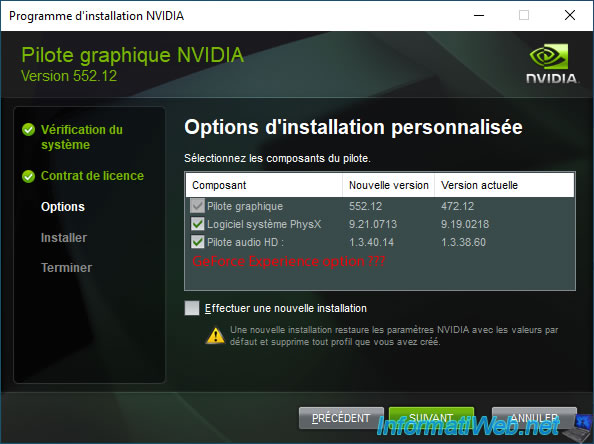
You still install the driver and indeed, the NVIDIA drivers install without any problem.
Again, the "NVIDIA GeForce Experience" program is missing from the list for the reason mentioned above.
Click "Restart now" if the NVIDIA installer asks you to.

Share this tutorial
To see also
-
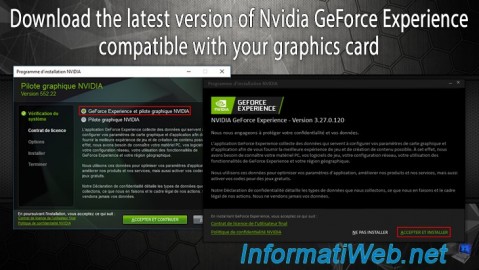
Other 2/13/2025
Nvidia GeForce Experience - Download latest version available
-
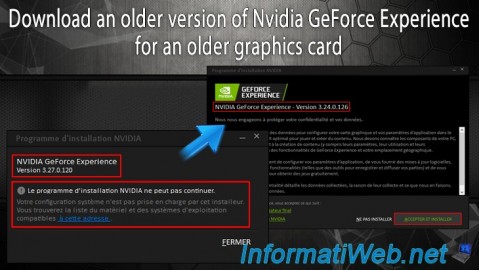
Other 2/10/2025
Nvidia GeForce Experience - Old version for old graphics card
-
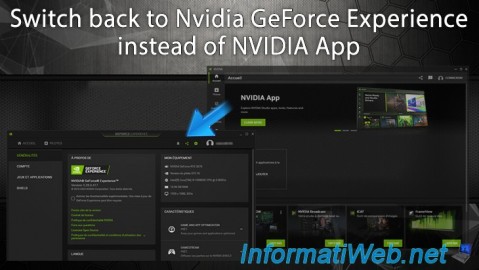
Other 2/24/2025
Nvidia GeForce Experience - Switch back to GeForce Experience instead of NVIDIA App
-

Other 6/9/2015
Optimize your games with Nvidia GeForce Experience
No comment