Download and install the latest version of Nvidia GeForce Experience compatible with 2 NVIDIA GPUs
- Other
- Nvidia GeForce Experience
- 18 February 2025 at 10:15 UTC
-

- 4/4
If you go to the Windows device manager, you will see that an orange triangle has appeared on the icon of your old NVIDIA graphics card.
By the way, you no longer have a display via this graphics card.
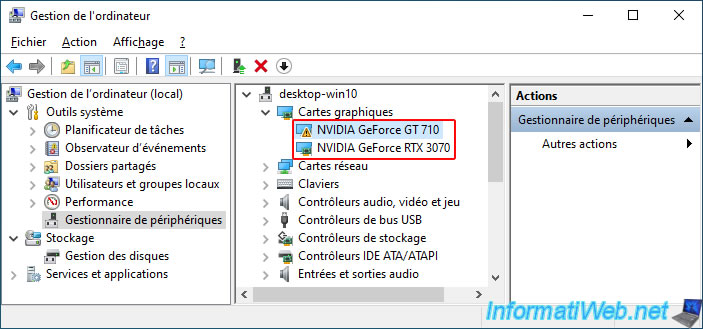
If you double click on your recent graphics card (in our case: NVIDIA GeForce RTX 3070) for which you have installed the recent NVIDIA driver, you will see that this device works correctly.
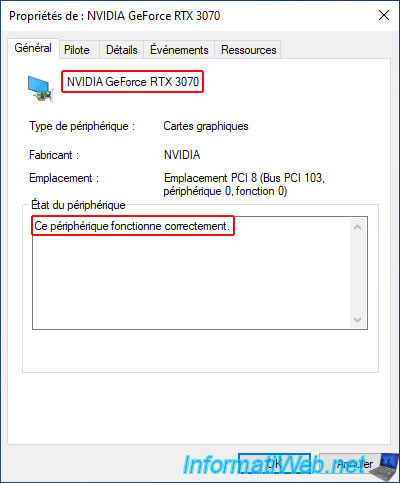
By the way, the driver date is also recent (2024) for this NVIDIA graphics card supported by the driver version you just installed.
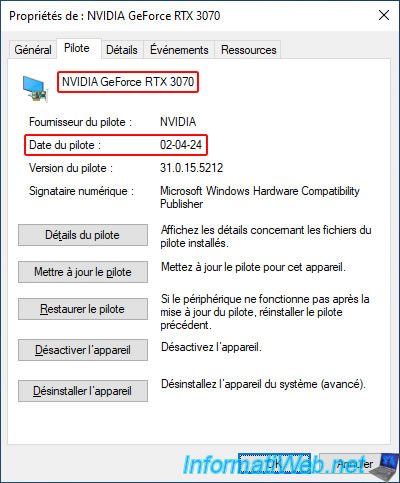
On the other hand, if you double-click on your old NVIDIA graphics card (in our case: NVIDIA GeForce GT 710), you will see that an error appears in the "Device Status" section.
Plain Text
This device is not working properly because Windows cannot load the drivers required for this device. (Code 31) The I/O device is configured incorrectly or the configuration parameters to the driver are incorrect.
This error is caused by the recent NVIDIA driver you installed is too recent and is not compatible with this old NVIDIA graphics card.
This device can no longer work properly with the currently installed driver. Please note that this is only a software issue and reinstalling the correct driver will fix the problem.
Your graphics card is not physically defective.
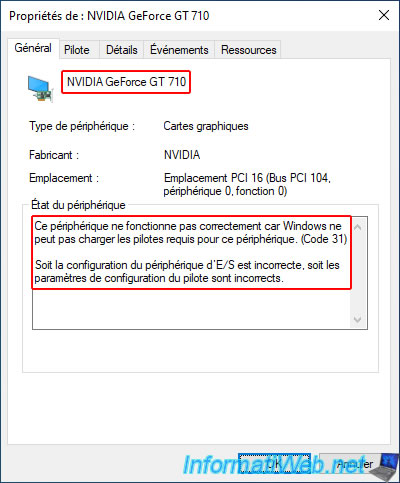
By the way, if you look at the driver date, you will notice that this old graphics card is not using the new driver you installed.
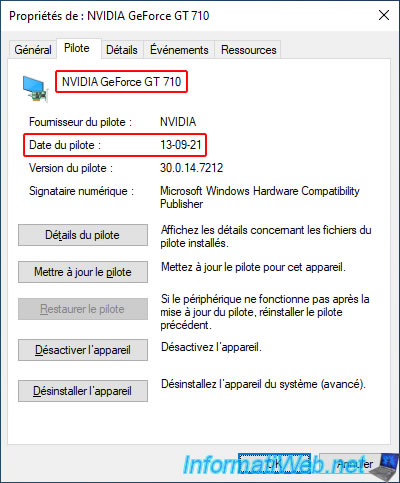
Since the recent driver will still work for your latest NVIDIA graphics card, you may want to download the latest version of NVIDIA GeForce Experience.
To do this, you go to our "NVIDIA GeForce Experience" page and download the latest version available.
In our case, we get version 3.27.0.120.
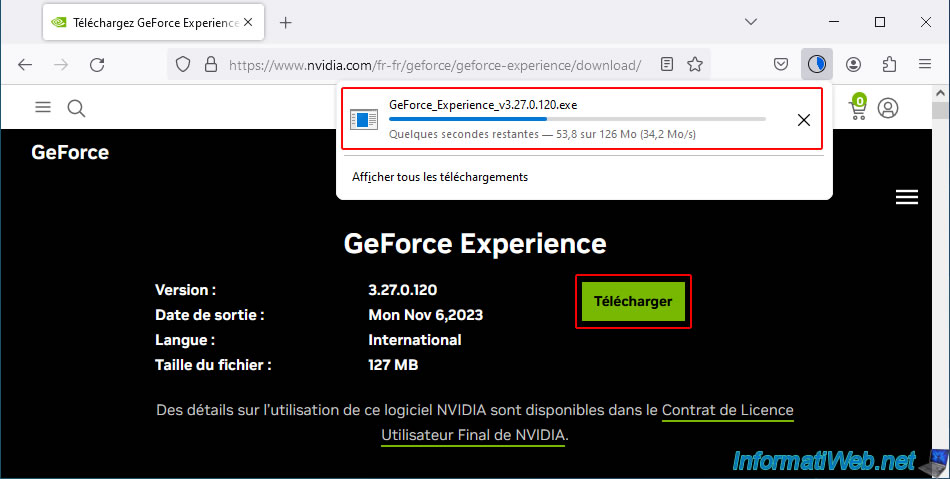
You try to install it and the NVIDIA installer may tell you that your system configuration is not supported by this installer.
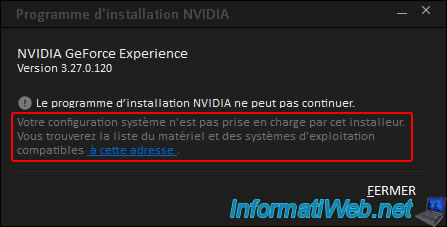
If you click on the link at the end of this error message, you will see a page where your old NVIDIA graphics card is present, but not the new one.
In other words, the presence of your old NVIDIA graphics card (even if it is not functional from a software point of view at the moment) prevents you from installing the latest version of NVIDIA GeForce Experience.
In our case, we can see the model "GeForce 710A" in the list of devices that are no longer supported by the latest version of NVIDIA GeForce Experience.
Source : EOL Windows driver support for legacy products | NVIDIA.
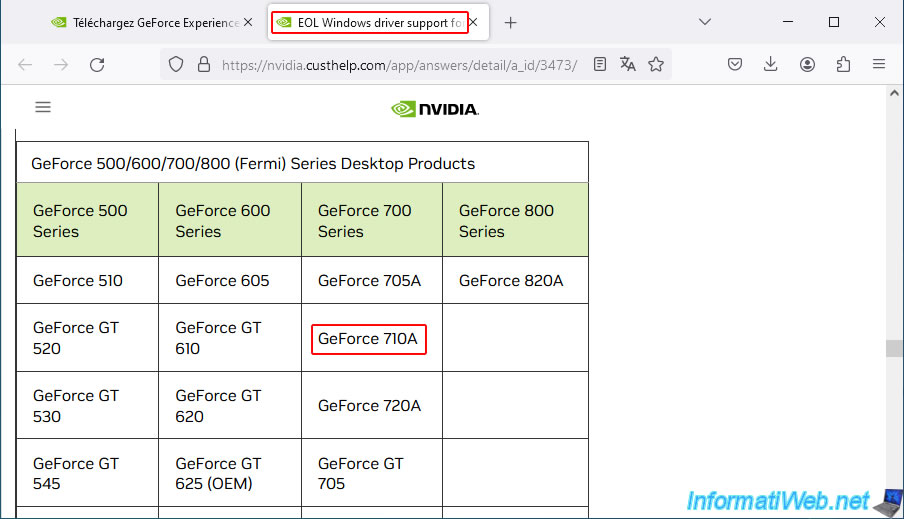
Disable your old NVIDIA graphics card (which is currently not functional anyway) by right-clicking "Disable device" on it in the device manager.
Note that re-running the NVIDIA GeForce Experience installer will not help.
It does not matter whether the unsupported NVIDIA graphics card is enabled or not in the device manager, the installer will detect its physical presence in your computer and refuse to install, producing the same error.
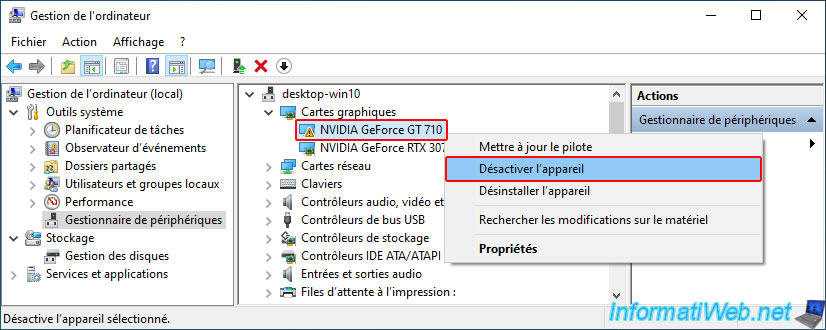
To install NVIDIA GeForce Experience in this case, you will need to find the latest compatible version of this program with your graphics card and find which latest version is present on NVIDIA's server.
To do this, refer to step "4. Download and install the latest compatible version of Nvidia GeForce Experience without updating the graphics driver" of our tutorial: Nvidia GeForce Experience - Old version for old graphics card.
In our case, it is the version "472.12" of the NVIDIA driver which is compatible with our NVIDIA GeForce GT 710 graphics card (which is currently disabled) and whose version of NVIDIA GeForce Experience is present on NVIDIA's website.
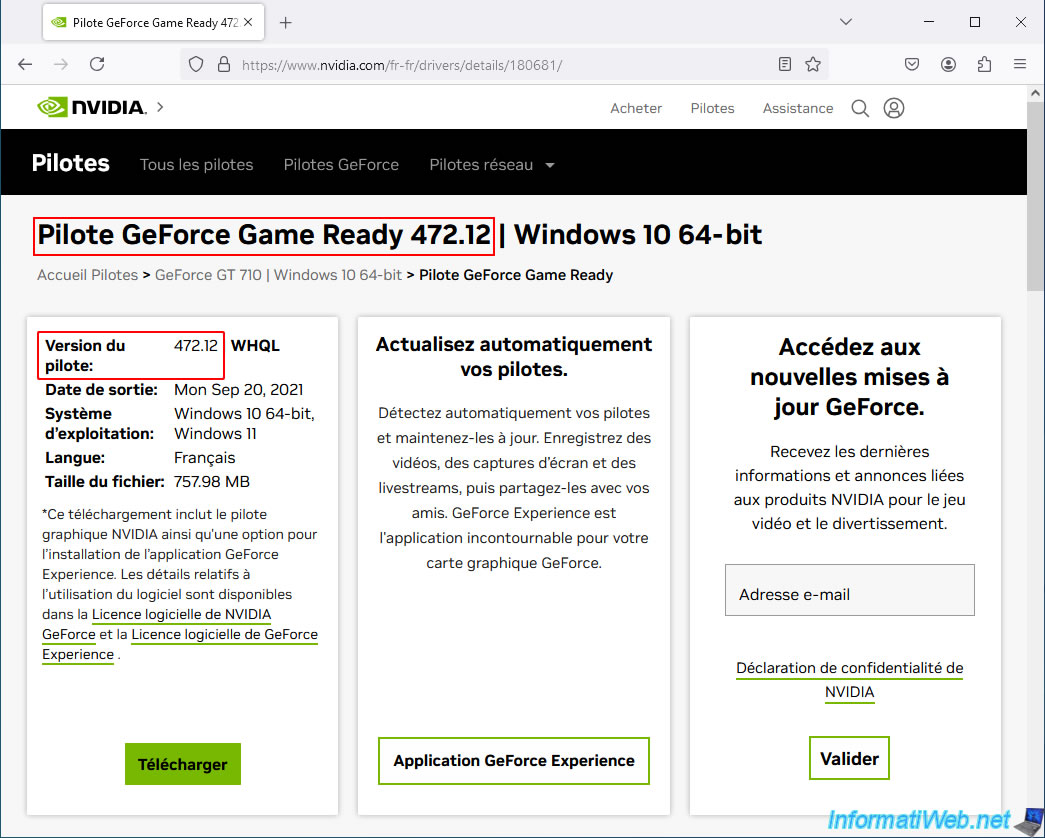
In the "Additional Information" tab for this driver, click the "Game Ready Driver Release Notes (vXX.XX)" link.
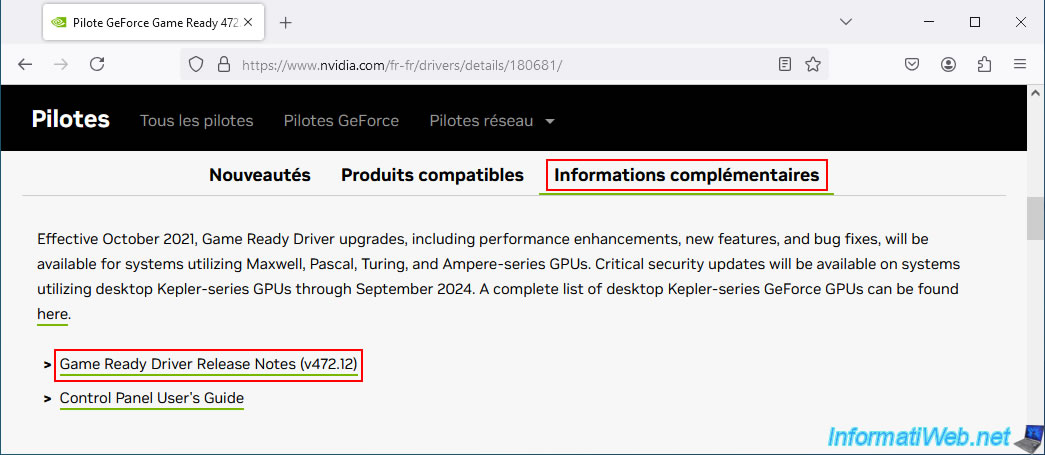
In the PDF file that appears, locate the "Software Module Versions" section.
In our case, we can see that the version of GeForce Experience included with NVIDIA driver version "472.12" is version "3.23.0.74".
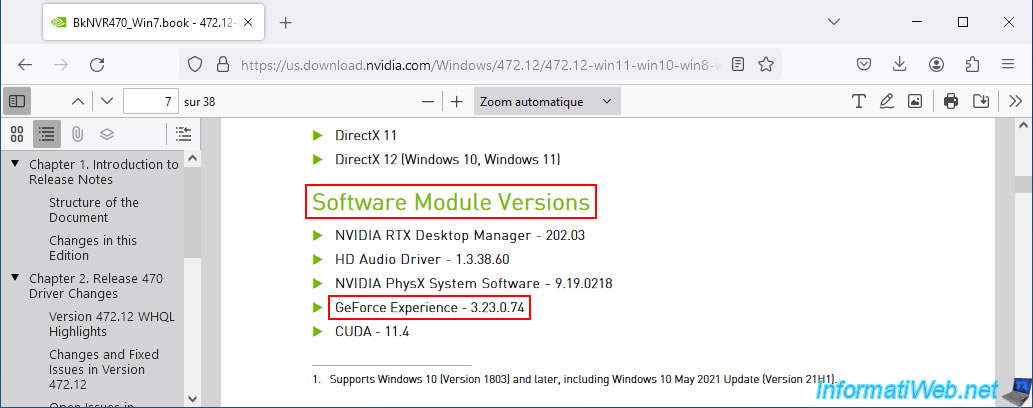
When you hover over the "Download (from the official website)" button on our "NVIDIA GeForce Experience" page, you see a link where the version is written in 2 places.
Just change this link to download the desired version (in our case: 3.23.0.74) of NVIDIA GeForce Experience from the NVIDIA website.
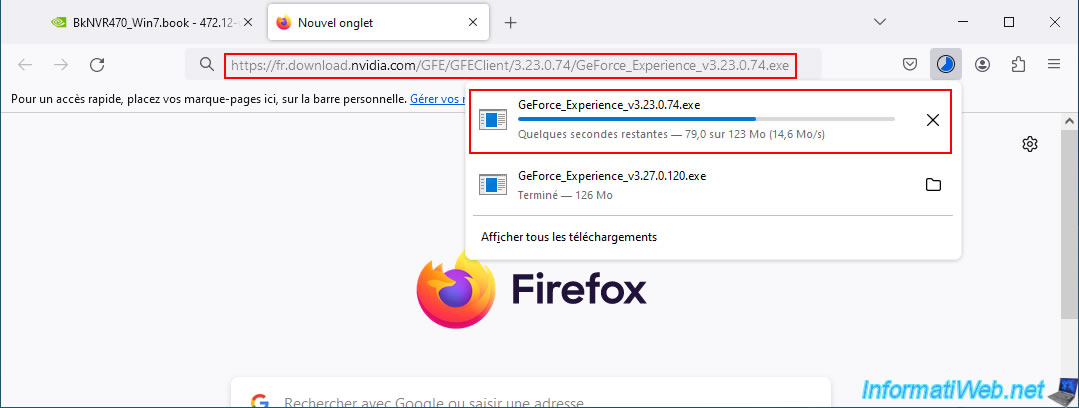
Run the downloaded "GeForce_Experience_vX.XX.X.XX" installer file and this time the NVIDIA installer does not return any error.
Plain Text
NVIDIA GeForce Experience - Version 3.23.0.74.
Click the "Accept and Install" button.
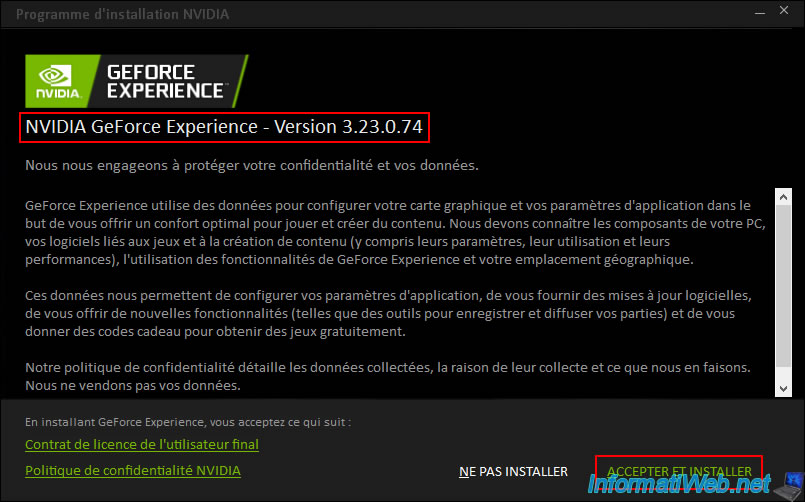
Log in with a free NVIDIA account and as expected, this old version of NVIDIA GeForce Experience works in your case.
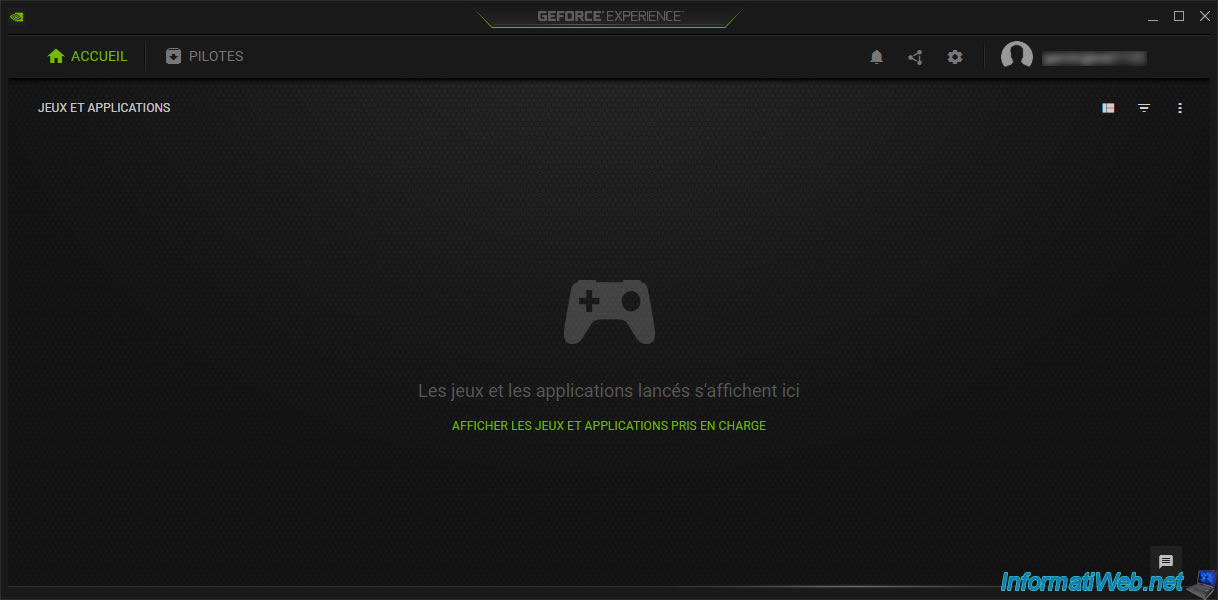
As expected, you have the latest version of the NVIDIA graphics driver (although it is not supported by your old graphics card).
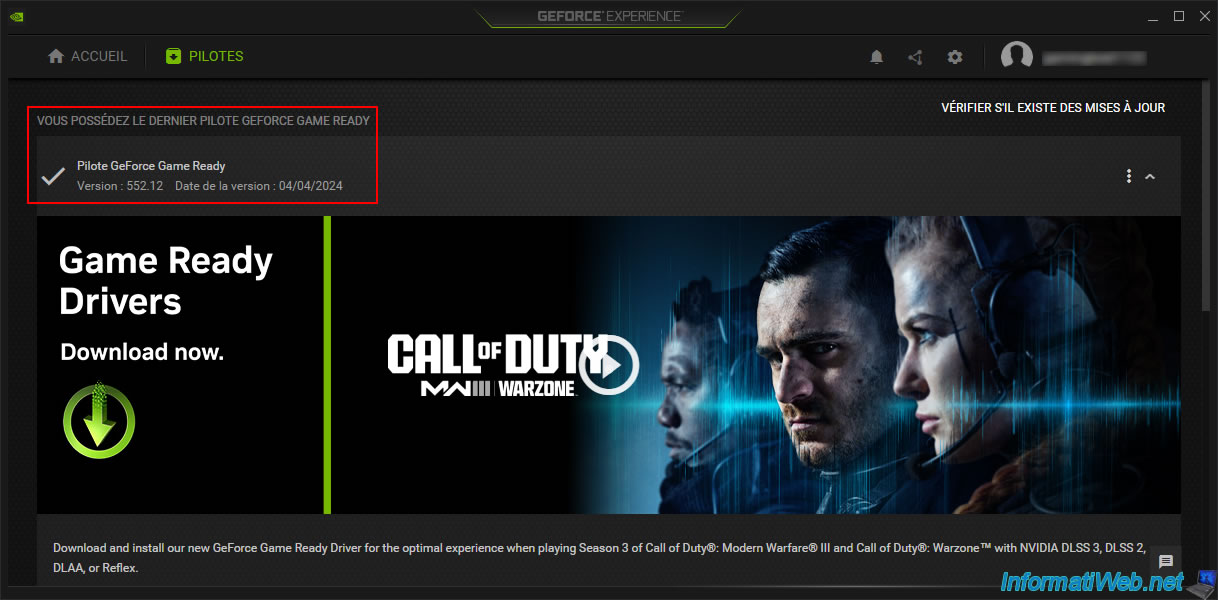
If your old NVIDIA graphics card is disabled in Device Manager and your newer NVIDIA graphics card supports NVIDIA GeForce Experience advanced features, then the status "Ready" will appear.
In addition, you will have the latest graphics driver version.
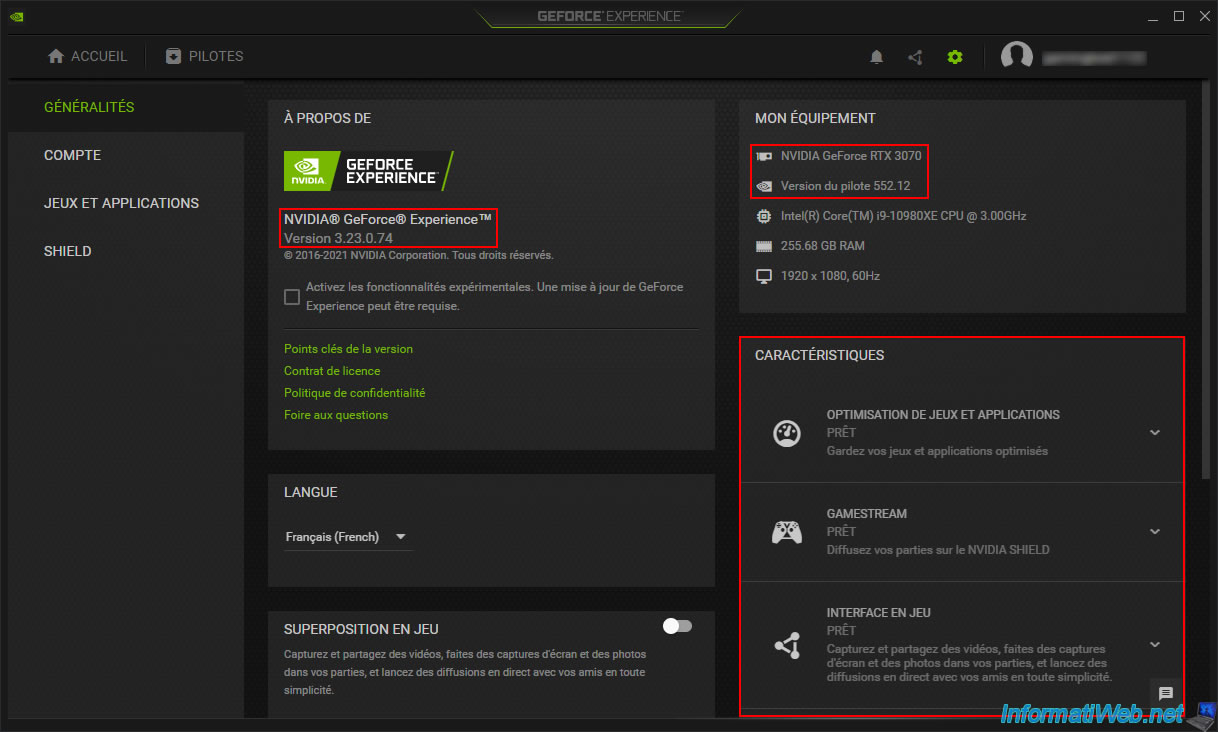
In the case of "GameStream", you will have access to the "SHIELD" section where you can enable the "GameStream" option.
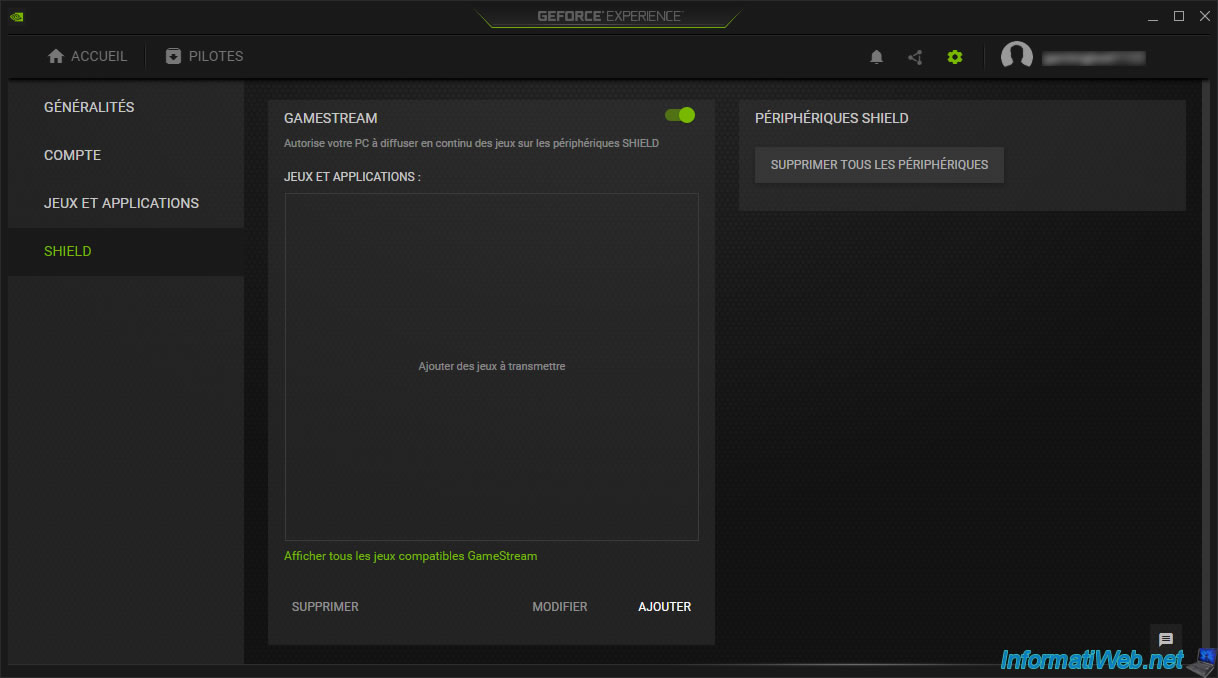
Share this tutorial
To see also
-
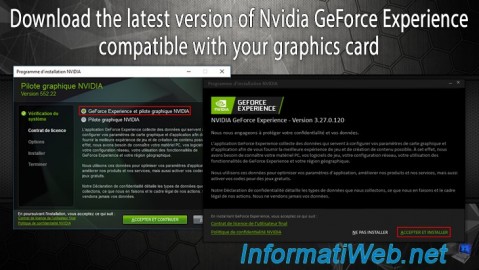
Other 2/13/2025
Nvidia GeForce Experience - Download latest version available
-
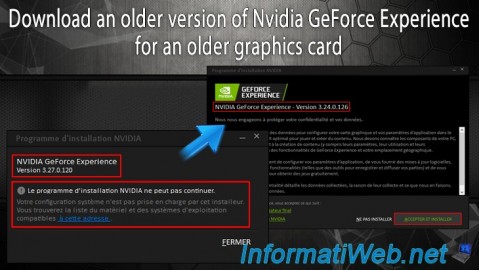
Other 2/10/2025
Nvidia GeForce Experience - Old version for old graphics card
-
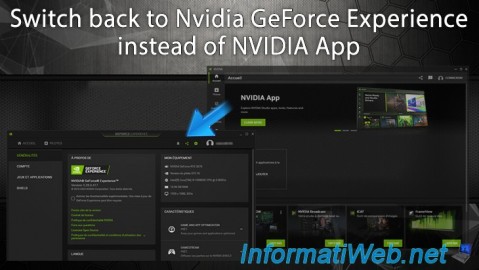
Other 2/24/2025
Nvidia GeForce Experience - Switch back to GeForce Experience instead of NVIDIA App
-

Other 6/9/2015
Optimize your games with Nvidia GeForce Experience
No comment