- Others
- CDBurnerXP, Nero
- 26 November 2012 at 16:24 UTC
-

- 1/4
Firstly, there are several types of prints :
- CD audio format (for portable CD players, for example)
- CD / DVD data
- The CD / DVD bootable (CD / DVD facilities operating systems like Windows, Linux, MacOS, ...)
Then either you choose yourself the files to burn to CD / DVD or you burn a CD / DVD image is actually an image of a CD / DVD. In the case of CD / DVD images, there sometimes has a "Boot sector" which allows you to boot a computer on a CD / DVD. This is the case for CD / DVD of Windows installations ... as indicated above. This is also the case for CD / DVD Live, as well known "Hiren Boot CD" (Click to read our article about the Mini XP of Hiren Boot CD) and "Ultimate Boot CD".
For this tutorial prints on CD / DVD, we will use and a very popular namely "Nero" burning software free "CDBurnerXP".
1. Burn a CD / DVD image (Bootable)
1.1. CDBurnerXP
In the case of a CD / DVD image, there are several file (and extensions). These differ according to the programs.
For example :
- BIN / CUE : CDRWin, BurnAtOnce, ...
- BWA / BWT / BWI / BWS : BlindWrite
- C2D : WinOnCD
- CMI : CD Mate
- GCD : Prassi Primo CD
- IMG / CCD / SUB : Slysoft Clone CD (Popular)
- ISO : Standard format and therefore the most used (Very popular)
- MDF / MDS : CDBurnerXP, Alcohol120%
- NRG : Nero (Popular)
- P01 : Toast (Mac)
WARNING : CDBurnerXP contains Adware (advertising software) named "Snap.do". We recommend that you don't install these adware because they usually contain viruses, it slows down your computer and replaces the search engine of your browsers by other less efficient and less safe. To do this, simply select "I do not want to install Snap.do Browser Widget".
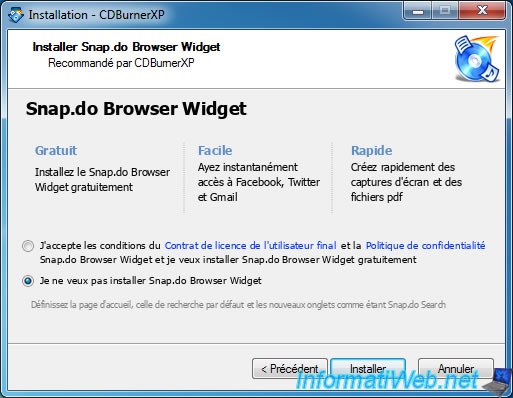
At first launch, CDBurnerXP will ask for your language. Select "English ..." in the big list that appears.
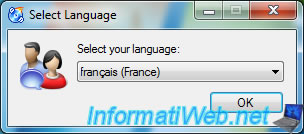
Select "Burn ISO Image" and click "OK".
Note : Double-clicking also works.

Click "Browse" to select the CD image to burn. We recommend that you check the "Verify data after burning" box to be sure that there were no errors during burning.

If you use a CD-RW (rewritable) is not blank, CDBurnerXP will ask if you want to clear it now. It's impossible to burn a CD / DVD if it's not blank, except in the case of a multisession disc NOT finalized.
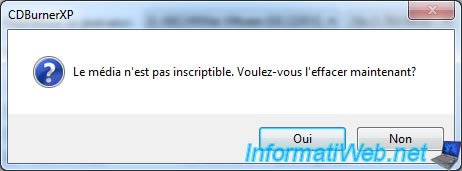
Click "Clear" to erase CD-RW (rewritable).

The engraving is done in this case at a rate of "10x (1764 KB/s)". The etch rate varies disc types (CD-R, CD-RW, DVD-R, DVD-RW, ...) and depending on the brand. Some CD / DVD cost more because they were designed to be able to run faster than others. Allowing a faster rate of burning. If you try to burn a CD / DVD with a greater speed than that for which it was intended engraving fail automatically.
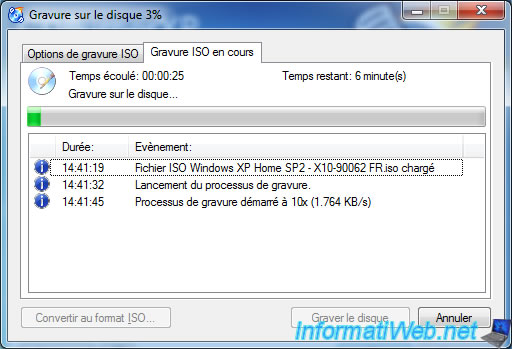
Then, if you checked the box, CDBurnerXP verifies data written to the disk.
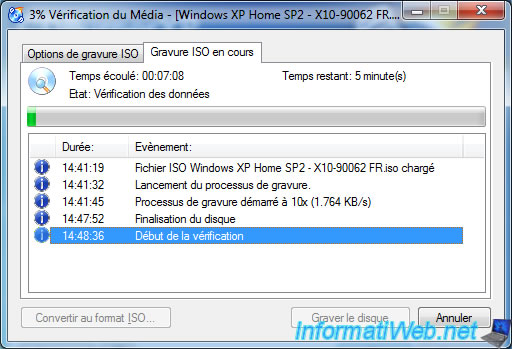
Once the burn is complete, you CDBurnerXP shows "Burn process completed successfully".

1.2. Nero

Select "Image, Project, Copy" and double click on "Disc Image or Saved Project".
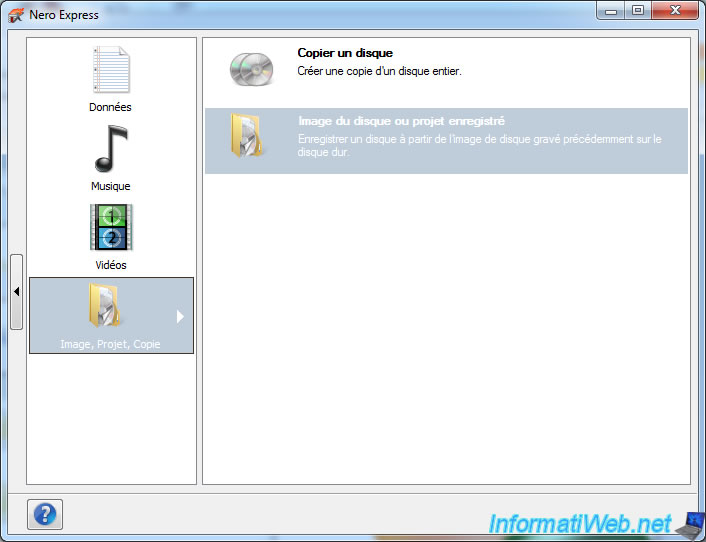
Select your CD / DVD image file. For example : "iso" format, "nrg (nero)" format, ...
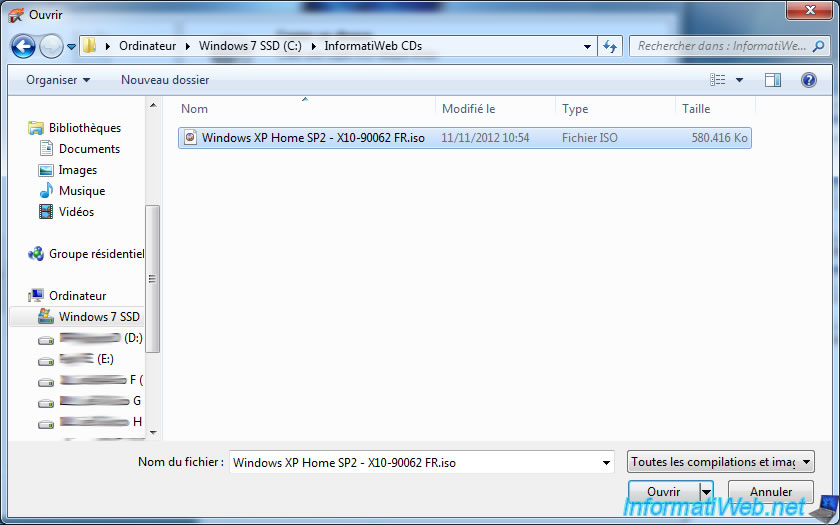
Select the type of disc if necessary. You can burn a CD on a DVD but against the reverse isn't possible. The difference between these types of disk is mainly the difference in capacitance.
We recommend that you check the "Verify data on disc after burning" box to verify that the data has been written correctly.
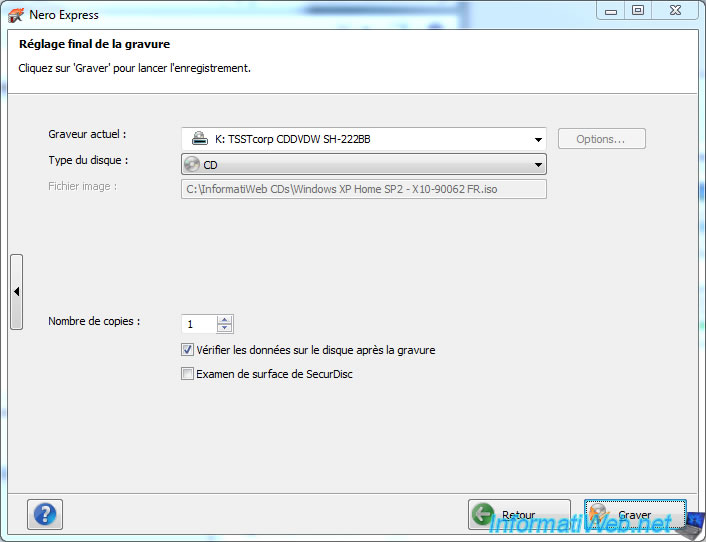
If the CD you inserted in your CD / DVD drive is a CD-RW or DVD-RW, Nero will ask you if you want it clears before burning.

Nero clears CD-RW/DVD-RW.
Please note that this is a quick erase and not a full erase. This means that only clears the list of files on the disk rather than actually delete the files.
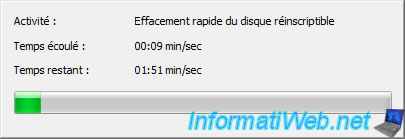
Then, Nero copy data on CD / DVD.
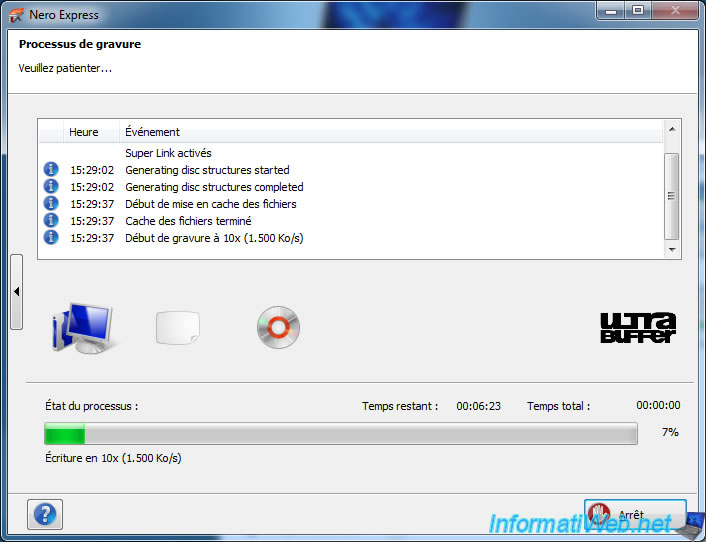
Then, if you have the box to check the written data, nero verify that the data was successfully written.
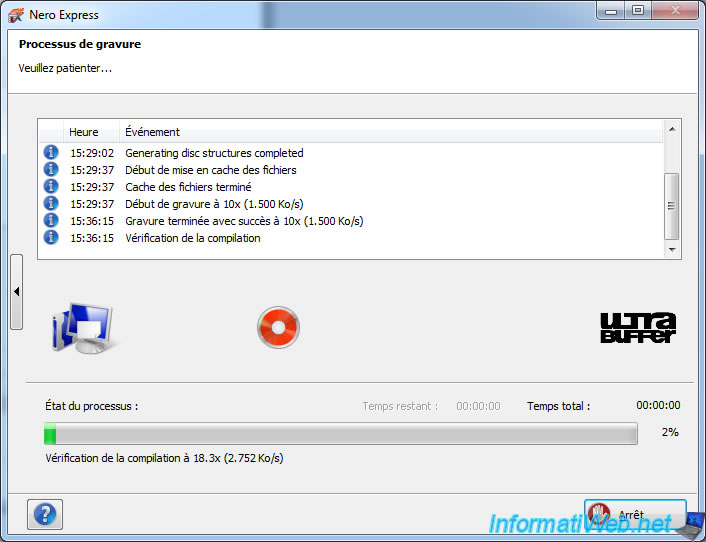
Once the burning and checking, Nero will display "Verifying the successful compilation".
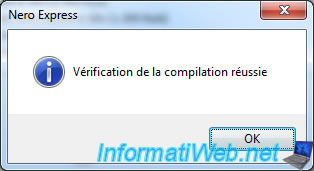

You must be logged in to post a comment