Create your own configuration (Case, CPU, RAM, GPU, ...)
- Articles
- 28 January 2015 at 17:05 UTC
-

- 2/7
3. Choosing your case (the tower)
The choice of the case is important.
Indeed, there are several things that need to orient yourself to a product or to another :
- The appearance of the case
- The size of the case
- The number and the size of the fans available or that it is possible to put
- The available connectors
- The available slots
- The simple installation of your components
- Le silence est primordial pour vous ?
3.1. The appearance of the case
Because you will see your case every day, you have to choose one that you like : design, colors, ...
3.2. The size of the case
The size of the case depends mainly on your needs :
- If you buy a case for a office computer, a traditional case will be sufficient.
- If you buy a case for a gamer computer, a gamer case (therefore greater) will be required.
First for the graphics card gamer can enter into the case.
And then, to ensure that the case is well ventilated to avoid overheating.
Another important point : This is the size of the motherboard that you want to purchase.
For example :
- The "Zalman Z11 Plus" case allows you to use "ATX" and "Micro ATX" motherboards.
- But the "Corsair Obsidian 350D Windowed" case that doesn't allow you to use "ATX" motherboards.
3.3. The number and the size of the fans available or that it is possible to put
Indeed, it is very important for a gamer configuration. If you buy a case with little space for fans, it will be too late to change your case. Of course, you can unmount everything to put all your components in your new case, but it would make you waste time unnecessarily. Besides the risk that there may be, and the thermal paste to buy to go up the cooler on the processor.
Then, the cases doesn't have the same number of fans, or the same size. A large fan will make less noise than a small fan because it will turn slower to brew the same amount of air than a small fan.
To take the example of our new configuration, the "Zalman Z11 Plus" case has more fans that the "Zalman Z11" case. Thus, the "Zalman Z11 Plus" case is more ventilated than the "Zalman Z11" case.
Some cases as the "Zalman Z11", are provided with less fans but it is possible to add fans afterwards. While others are provided with more fans. To you to decide.
3.4. The available connectors

Indeed, given that all the cases are different, their connectors are not the same.
Here are some examples :
- USB ports on the front : It's interesting to have USB ports on the front or on the top of the tower (according brands and models) to connect USB keys, external hard drives, a smartphone to recharge, or any other USB device. We can't count the number of gadgets that you can plug into an USB port.
- USB 3.0 Ports : Some new cases have USB 3.0 ports on the front to allow you to have better performance (10x faster than USB 2.0) when you will transfer your files to your USB 3.0 key or to your USB 3.0 external hard drive. These USB 3.0 ports are backward compatible USB 2.0 (with the speed of USB 2.0).
3.5. The available slots
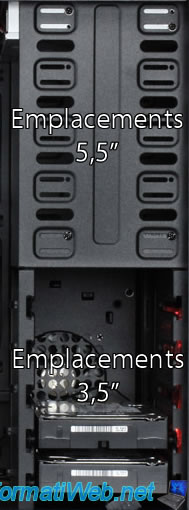
Depending on the size and the design of the case, slots may differ.
For these slots, you have different sizes :
- 5.5" slots allow you, by default, to place the CD / DVD drive or Blu-ray drive.
However, adapters exist to place :- 3.5" hard drives : Akasa AK-HDA-01 - Hard drive adapter 2"1/2 and 3"1/2 in a 5"1/4 slot (SSD or HDD)
- 3.5" card readers or other devices in 3.5" : Mounting kit for 3.5'' reader in a 5.25'' slot
- 3.5" slots allows you, by default, to place a 3.5" hard drive (the normal size of a hard disk for a computer type "tower")
However, adapters exist to place :- 2.5" hard drives (for example : hard disk retrieved from a laptop) or SSD : Akasa AK-HDA-03 - Adapter for 2"1/2 hard drives in a 3"1/2 slot (SSD or HDD)
- 2.5 slots for SSD (or a hard disk of a laptop, if you wish)
Some newer cases allow you to add a SSD to a specific slot. This is particularly the case of the "Zalman Z11 Plus" case which has a 2.5" slot to put a SSD.
The number of slots 5.5" , 3.5" and 2.5" (when there is one), may vary. So, check this specification when you choose your case.
3.6. The simple installation of your components
Last important point if you don't have the habit of mounting computer tower : The mounting difficulty of your components.
Some cases are better designed than others for mounting or changing some components.
For example : Some cases need to screw the hard drives into the case while others provide a screwless mounting.

In general, the cases are pretty simple for mounting but I remember a case (I don't remember the model) with which we had trouble understanding the hard drive mounting system. But over a hundred towers mounted during these 3 months, this is the only case that we had the problem.
3.7. Silence is important for you ?
The fact that a case is designed to be as quiet as possible can also be an argument for choosing your case. Some manufacturers provide case assembly systems without screws or with rubbers to avoid that vibrations from spreading to the rest of the case.
Among these silent accessories, we will mention rubbers for hard drives (thus the hard drive that spins will not make noise or low noise), rubber screws and other accessories.
For example : the "Zalman Z11 Plus" which is number 1 in sales of LDLC, supplied rubber for hard drives. One flaw : 80 mm fans on the sides of the tower that make noise. But, simply replace them with quieter fans.
Share this tutorial
To see also
-

Articles 11/18/2024
Connect a SATA/IDE hard drive to USB 3.0 (Nedis adapter)
-

Articles 3/26/2014
Kingston MobileLite Wireless - Network sharing on batery
-

Articles 1/21/2017
Presentation of the various USB keys
-

Articles 2/12/2013
Why not install several AV simultaneously

No comment