- BIOS
- 15 January 2024 at 14:16 UTC
-

At present, all recent computers and more specifically recent processors (manufactured by Intel and AMD) support virtualization.
However, support for hardware virtualization (Intel VT-x / AMD-V) is not always enabled by default in your motherboard's BIOS.
To find out if hardware virtualization is supported by your processor (CPU) and enabled in your motherboard's BIOS, you can use several utilities.
- Intel Processor Identification Utility
- AMD-V Technology and Microsoft Hyper-V System Compatibilty Check
- SecurAble (for Intel and AMD)
1. Intel Processor Identification Utility
If you have an Intel processor (CPU), you can install the Intel Processor Identification Utility.
Select your language and click Next.
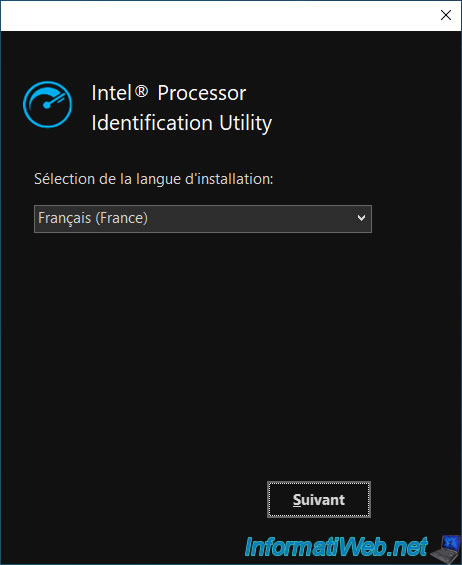
Leave the default installation folder and click Install.
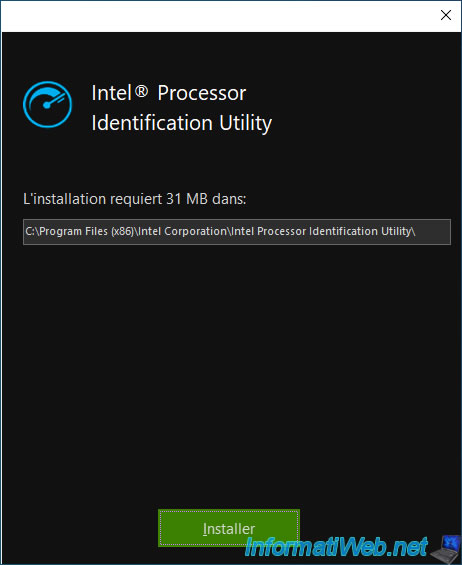
Wait while this Intel utility installs quickly.
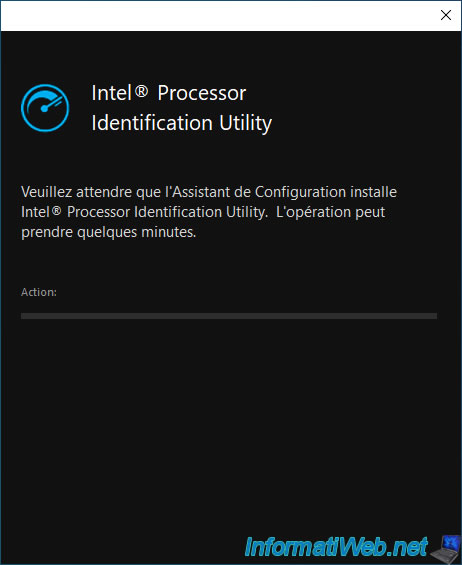
Click Finish.
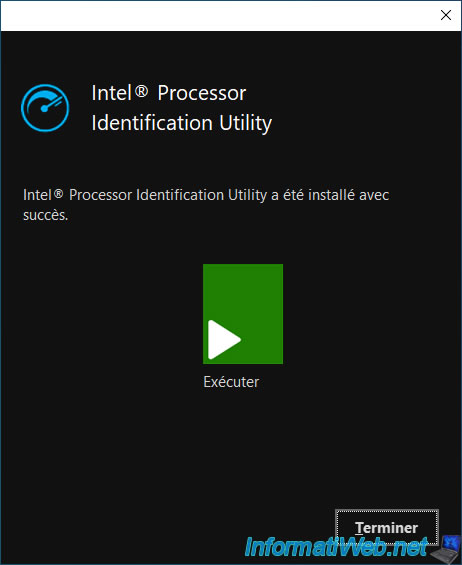
Launch the Intel Processor Identification Utility that you just installed and click on : Accept Terms and Launch Application.
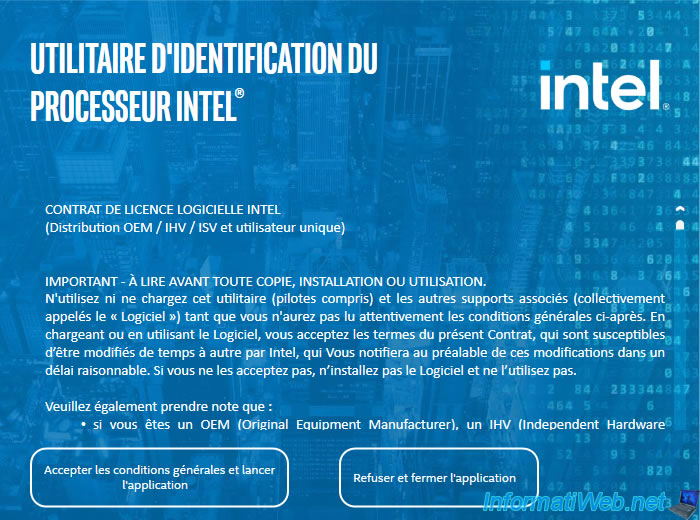
Check the box "Do not show this dialog again" and click Yes.
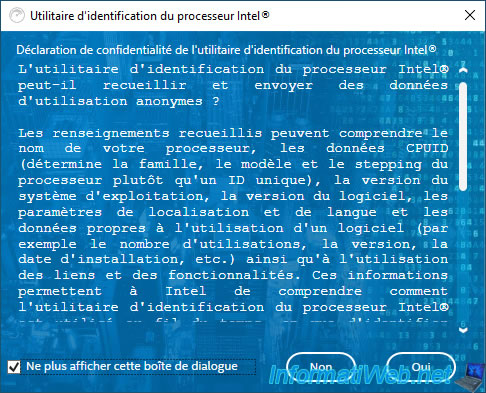
Wait while the Intel Processor Identification Utility loads.

Information about your Intel processor appears.
In our case, we have a "Intel(R) Core(TM) i9-10980XE CPU @ 3.00 GHz" processor.
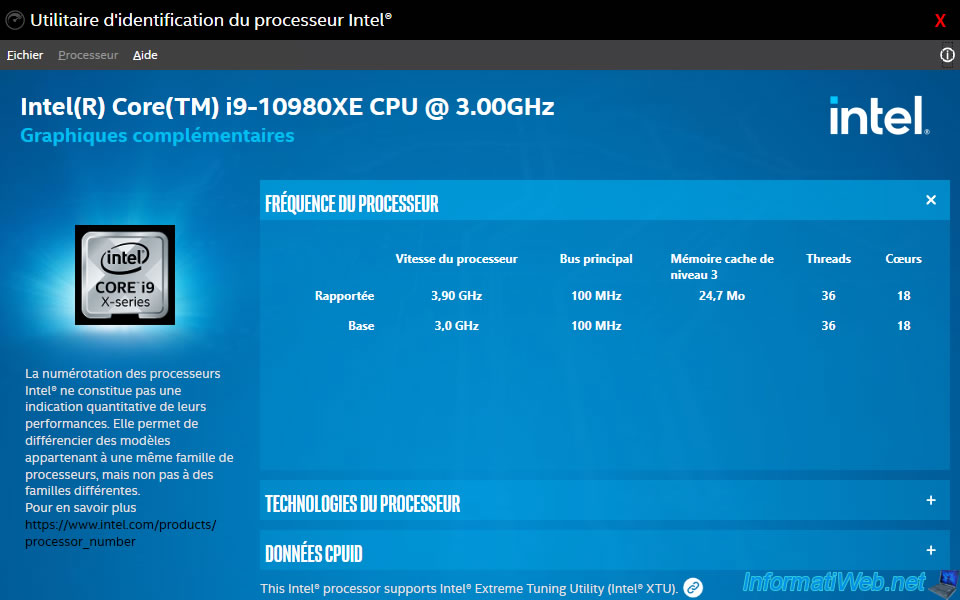
In the "CPU Technologies" section, verify that Intel Virtualization Technology (Intel VT-x) is present.
Note that virtualization support must also be enabled in your motherboard's BIOS for you to use it.
To do this, refer to our tutorial : Enable virtualization (Intel VT-x / AMD-V).
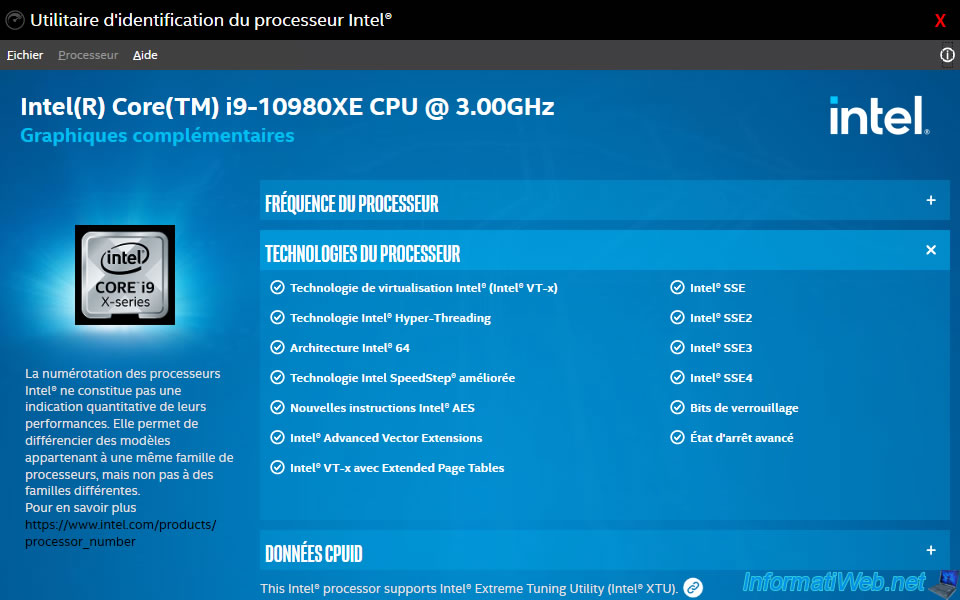
If you want to use Microsoft Hyper-V, also check that "Intel VT-x with Extended Page Tables" (or in other words : Intel EPT) technology is also present.
Indeed, if you hover over this technology with the mouse, you will see that it corresponds to SLAT (Second Level Address Translation). Which is part of Microsoft Hyper-V prerequisites.

2. AMD-V Technology and Microsoft Hyper-V System Compatibilty Check
If you have an AMD processor, you can use the "AMD-V Technology and Microsoft Hyper-V System Compatibilty Check" utility.
If virtualization is supported by your AMD processor and virtualization support is enabled in your motherboard BIOS, this will display :
Plain Text
This system is compatible with Hyper-V. This AMD64 system supports AMD Virtualization (AMD-V) Technology with Rapid Virtualization.
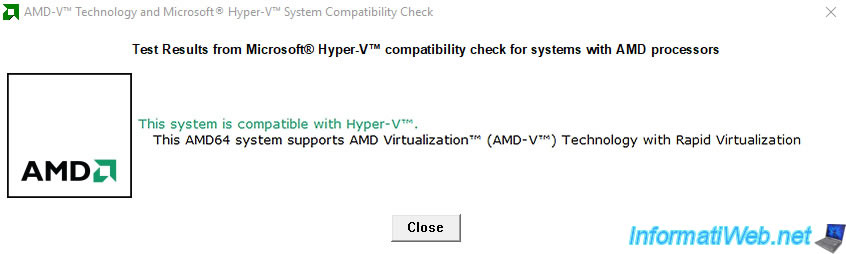
Otherwise, this will be displayed :
Plain Text
This utility detected that AMD Virtualization (AMD-V) Technology is not enabled in BIOS. Enable AMD-V in BIOS. Re-run this utility to further verify your system is compatible with Hyper-V.
To enable virtualization support in your motherboard BIOS, refer to our tutorial : Enable virtualization (Intel VT-x / AMD-V).
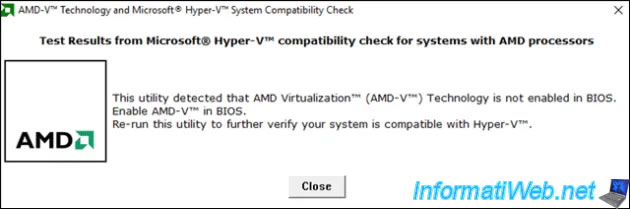
3. SecurAble (for Intel and AMD)
Regardless of the brand of your processor, you can easily verify that hardware virtualization (Intel VT-x / AMD-V) is supported and enabled in your case by using the free "SecurAble" utility.
If the mention "Yes" appears for the "Hardware Virtualization" option, it means that your processor supports hardware virtualization AND that its support is enabled in the BIOS of your motherboard.
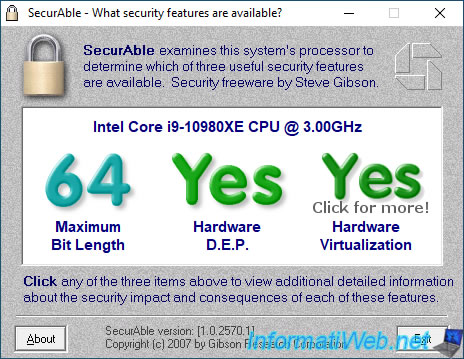
If you click on this "Hardware Virtualization" option, SecurAble will tell you that hardware virtualization must also be enabled in the BIOS of your motherboard and that this option may appear under different names : hardware virtualization, VMX, ...
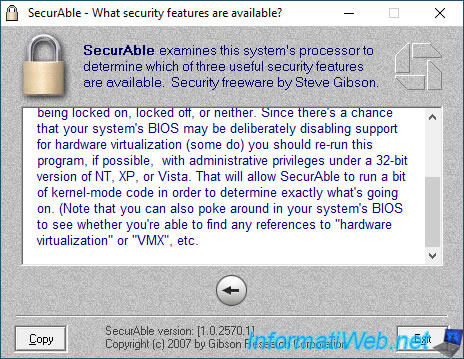
If your processor doesn't support hardware virtualization or its support is not enabled in the BIOS of your motherboard, the mention "No" will appear in red for the "Hardware Virtualization" option.
In this case, check that your processor supports virtualization, then enable virtualization support in your motherboard's BIOS using our tutorial : Enable virtualization (Intel VT-x / AMD-V).
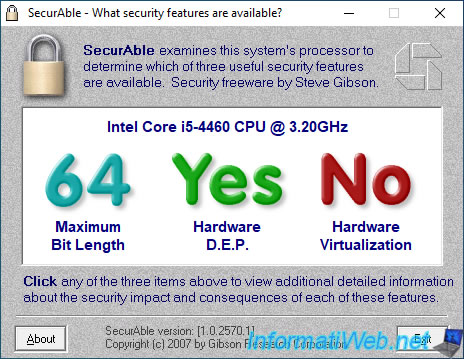
Share this tutorial
To see also
-

BIOS 1/26/2013
Change the BIOS boot priority
-

BIOS 2/27/2013
Enable and configure the network boot (PXE)
-

BIOS 5/21/2016
Force the use of the internal graphics card
-

BIOS 12/28/2021
Limit a server's exposure to attacks with the Intel XD / AMD NX

You must be logged in to post a comment