Create a Windows XP / 7 multiboot with GAG with a single hard drive
- MultiBoot
- GAG
- 05 August 2014 at 11:34 UTC
-

- 3/3
3. Configure GAG
And finally, we will install "GAG" to create our Multiboot we told you about.
Burn the CD image named "cdrom.iso" and once burned, insert it into the CD / DVD drive. If you go to Computer, the CD should be renamed with the name "CDROM" as below.
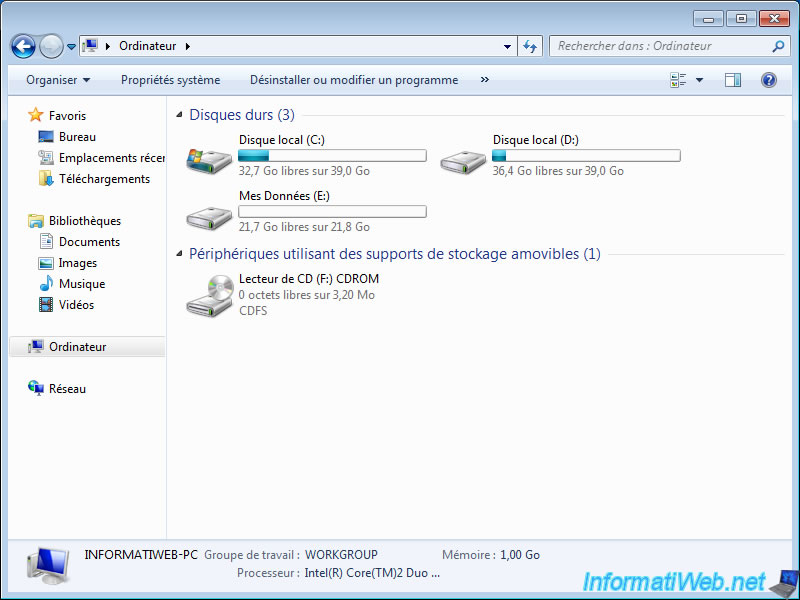
Upon reboot, it will show you this. Simply press "4".
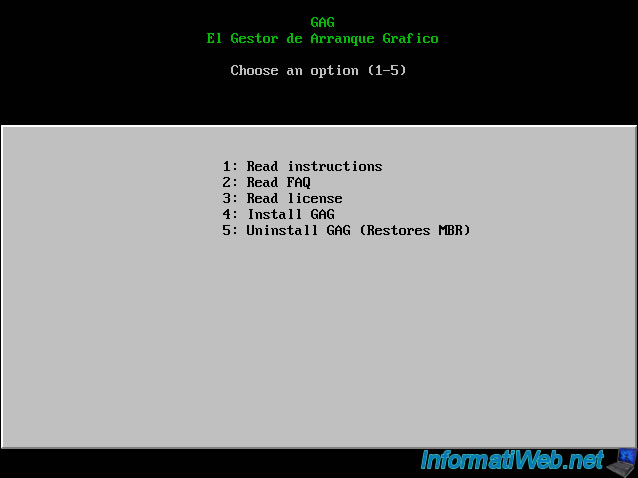
Then following your keyboard press "1" because the keyboard is "QWERTY" in the United States.
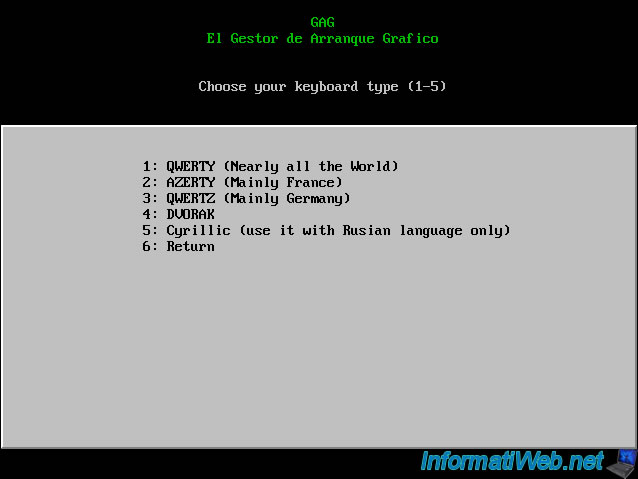
Then select your language. Press "8" for English.
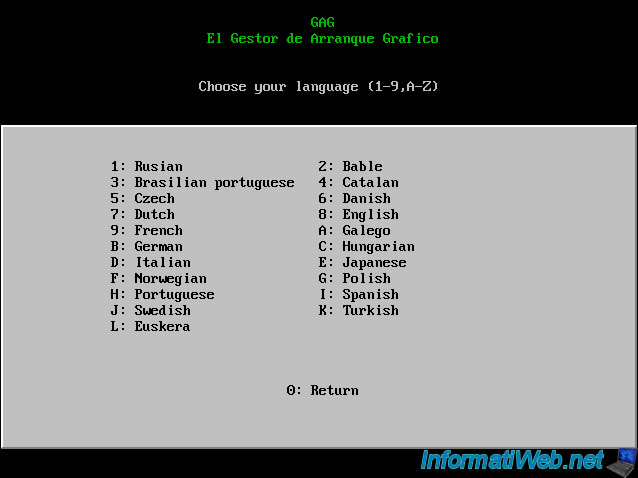
Press "C" to configure "GAG".

Press "j" to add an OS.

Then "B" to select the first partition (the Win XP partition).
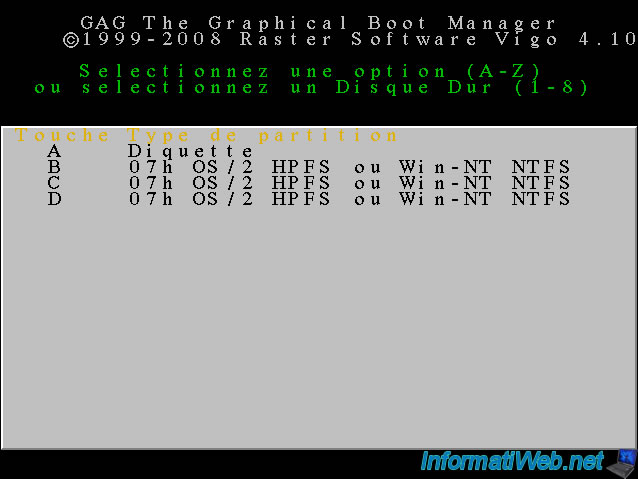
As description, write "Win XP".
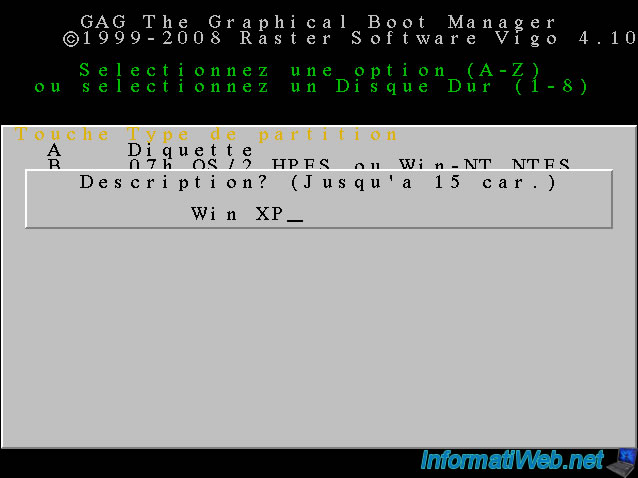
And set a password if you want and press "ENTER" otherwise leave blank and press "ENTER".
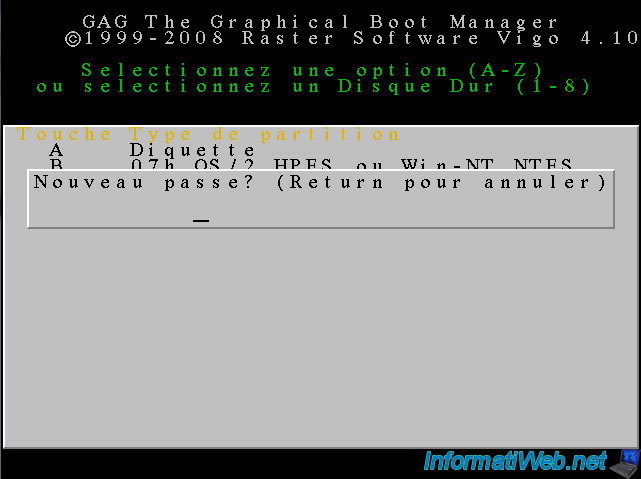
Then, press "C" for the "Windows" icon.
![]()
Then, we do the same process for "Windows Seven" :
Press "j" to add an OS.

Then "B" to select the 2nd partition (the Win Seven partition)
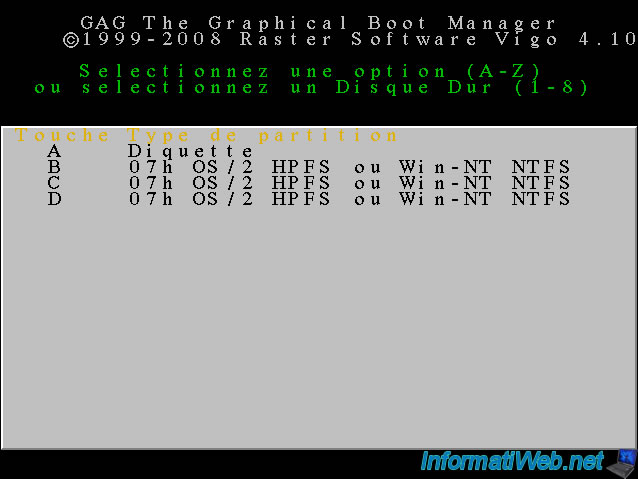
As description, write "Win Seven".
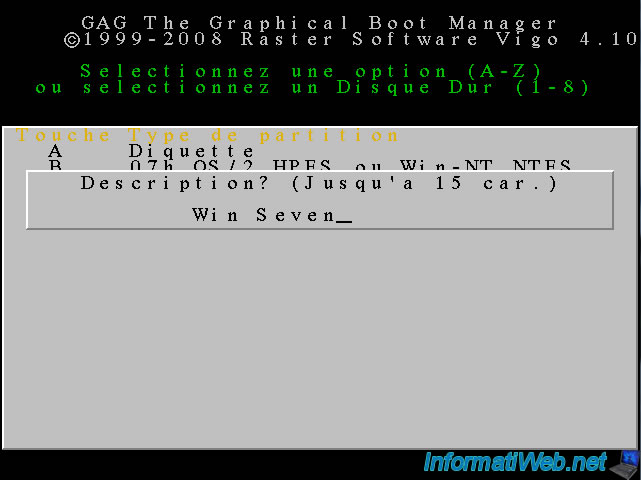
And set a password if you want and press "ENTER" otherwise leave blank and press "ENTER".
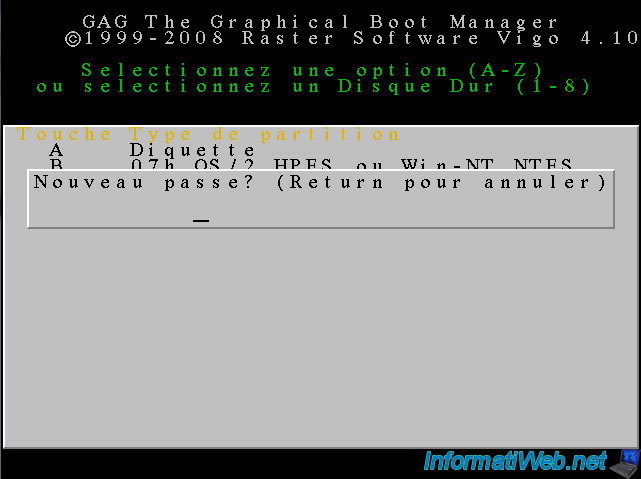
Then, press "C" for the "Windows" icon.
![]()
Then, specify whether you want, a "Timer" to start automatically on an OS.
To set it, press "T", and write the time in seconds after which it will launch an OS that you select later.

Select the OS to start automatically after the set time (if no key was pressed during this time) by pressing the number.
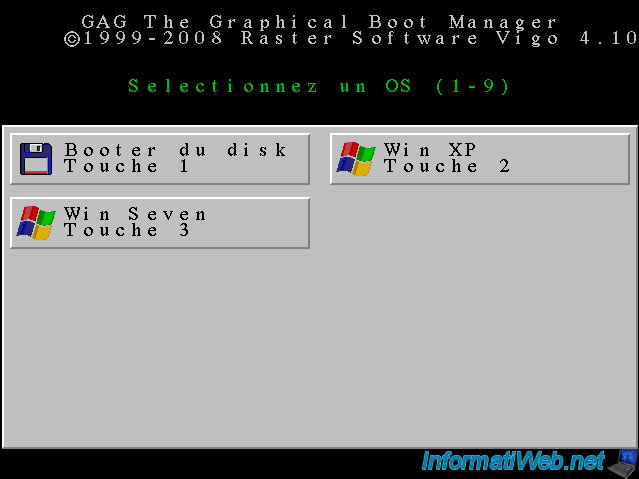
CAUTION : Don't forget to SAVE the configuration, otherwise it will be lost when you leave "GAG". REMOVE the "GAG" CD from your CD / DVD drive, otherwise the PC will restart on the CD and the configure of "GAG" will restart.
To save the configuration, press "D".


No comment