- Others
- 23 December 2013 at 17:38 UTC
-

If you purchased a laptop, you probably know that they come with Recovery. This is the system partition that contains an image of the hard drive with Windows installed as original. This allows users to restore their laptop to factory state when it is really planted.
MSI, Asus and other manufacturers allow in addition to creating DVD backup. These DVDs will help you to restore your laptop without going through the system partition of the hard drive.
The advantages of this system :
- What is that you may very well change the hard drive with a new (eg DSS) without losing your System Recovery.
- If your hard disk is defective and the system partition is damaged, it will therefore pose no problem since you will just replace the hard drive and use the DVDs to restore your PC to factory condition.
- You can try to install another operating system on the hard drive or make a multiboot system. If your manipulations do not work, you will have your DVDs to restore your laptop, neither seen nor known.
Note :
- MSI can create ISO , DVD engraved ... We therefore recommend the iso files that you can copy on different backup media.
- This tutorial was made on a laptop "MSI GE60 2OE-080FR".
To save the Recovery of a laptop MSI, it's simple. Just run the program called "Burn Recovery" which is a shortcut on the desktop.
The program will then prepare the required view for a few minutes long minutes files (as was noticed this morning).
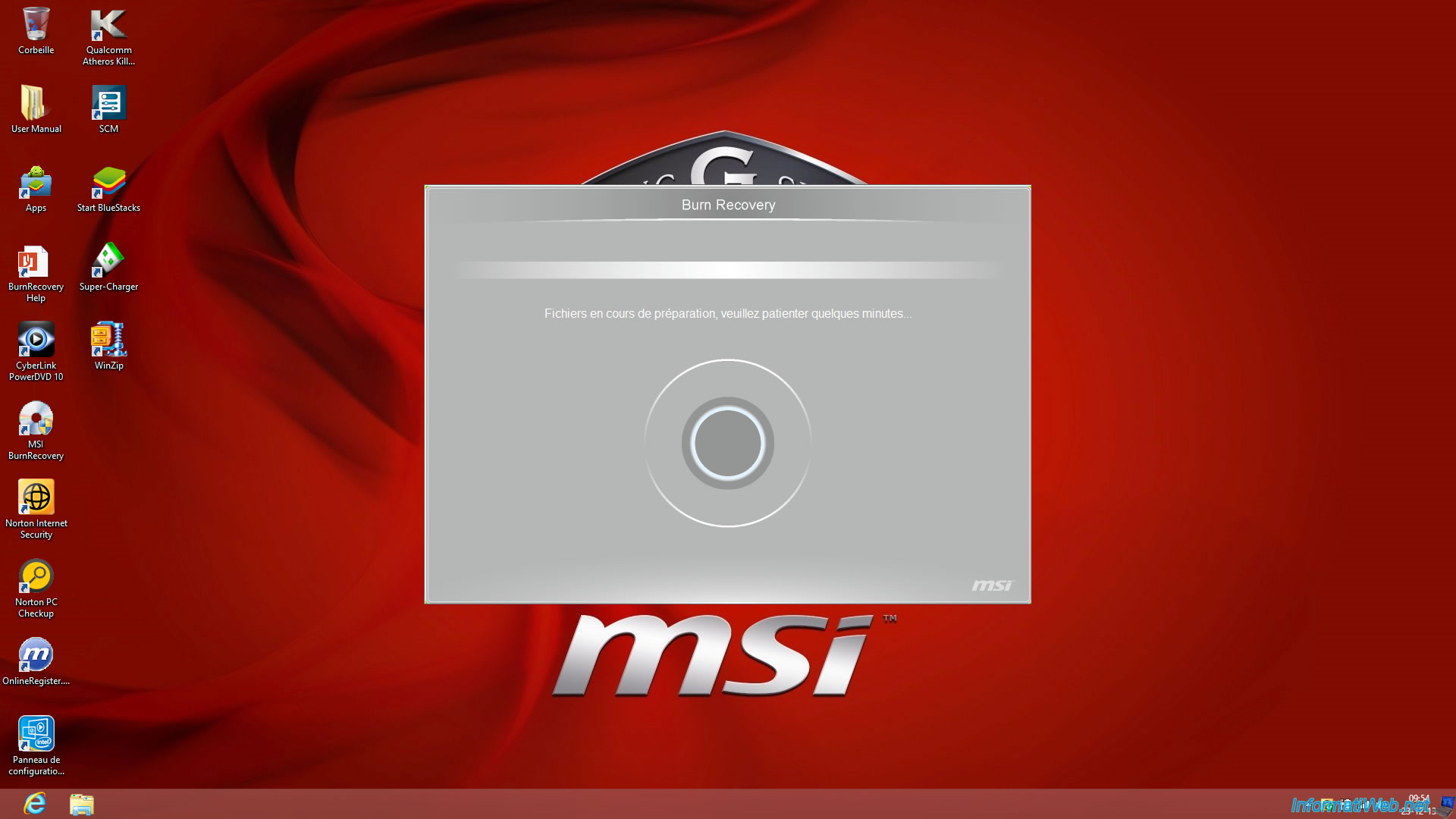
Warning : MSI inform you that the use of DVDs that you will burn will result in formatting your hard disk.
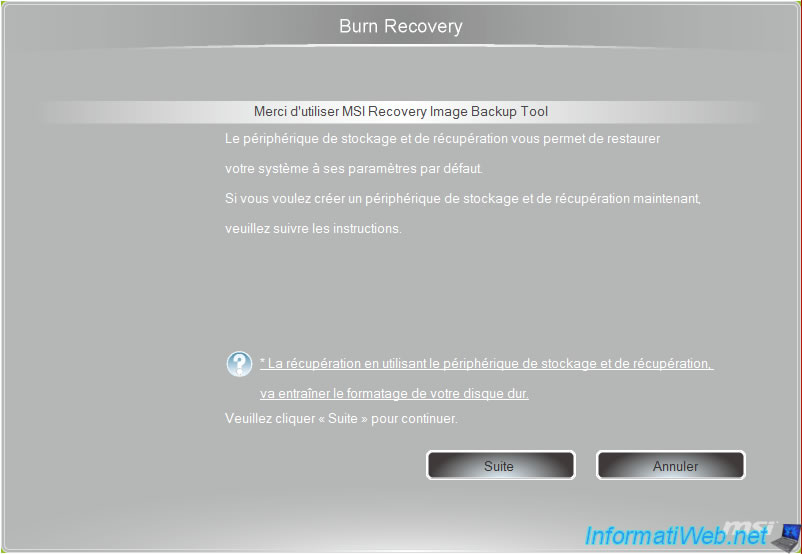
Burn Recovery offers you to choose between burning discs recoveries and the creation of a USB device.
Both warn you : Burn Recovery has still created us 5 iso files from 3 to 4 GB each. If you want to burn, so you'll have 5 DVDs.
This is why we clicked on "Advanced" in order to create iso files to burn later.
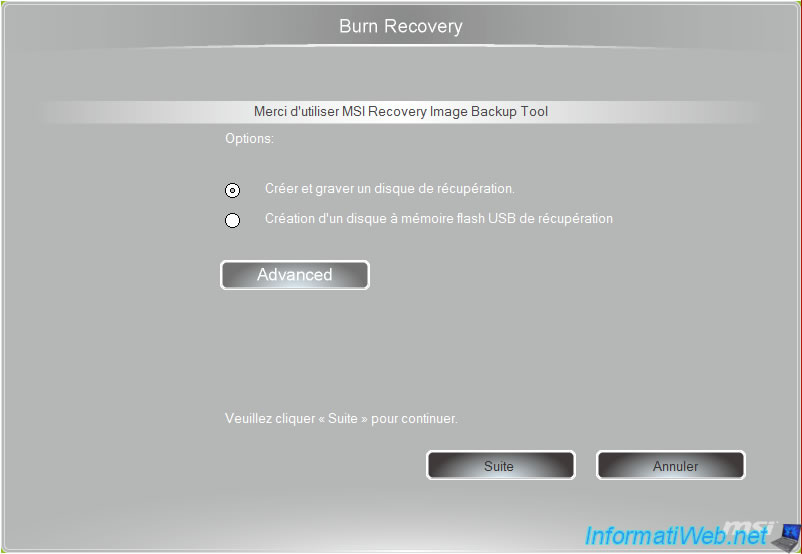
Now select "Create ISO file for recovery disk" and click "Next".
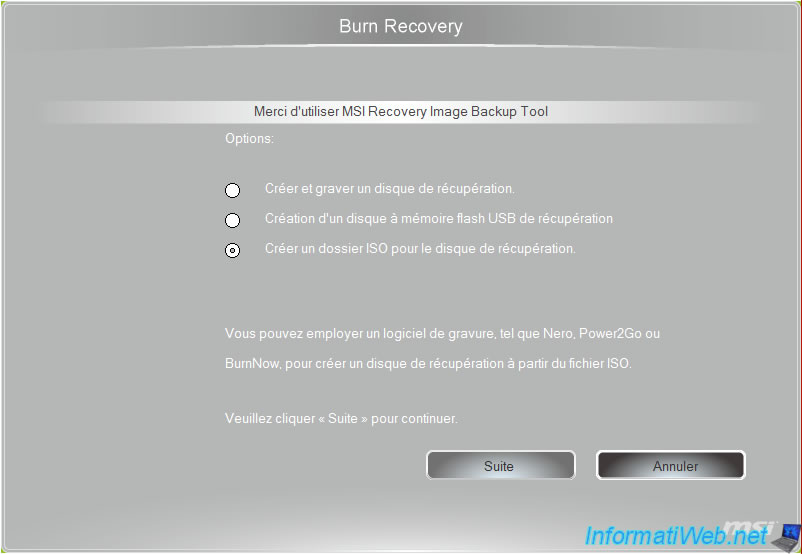
By default, the program will tell you the partition "D" as the backup folder. Click the "..." button to select another folder.

In our case, we created a "MSI Recovery ISO" folder in which to save the iso files.
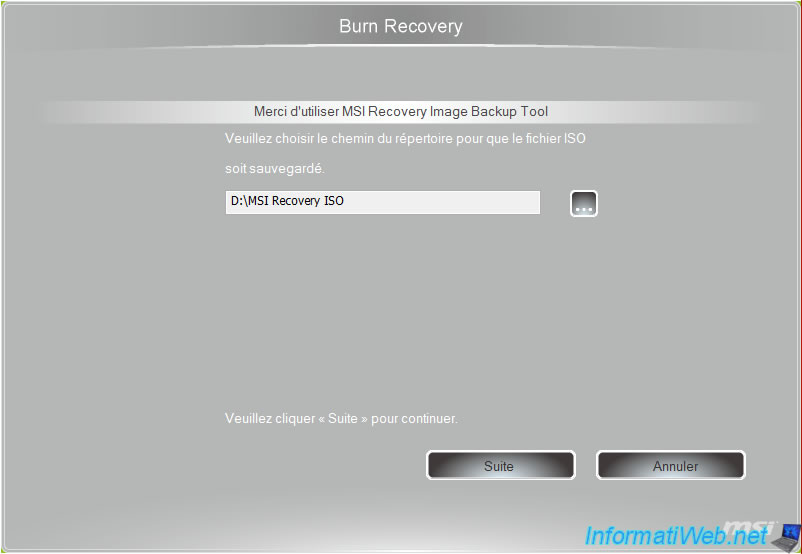
Burn Recovery will now create your iso file (or your recovery media depending on what you selected).
This process takes time since it must copy the equivalent of 5 DVDs.

Once the ISO file created, you can choose to delete the temporary files. So check the box to save space on your laptop and then exit the program.
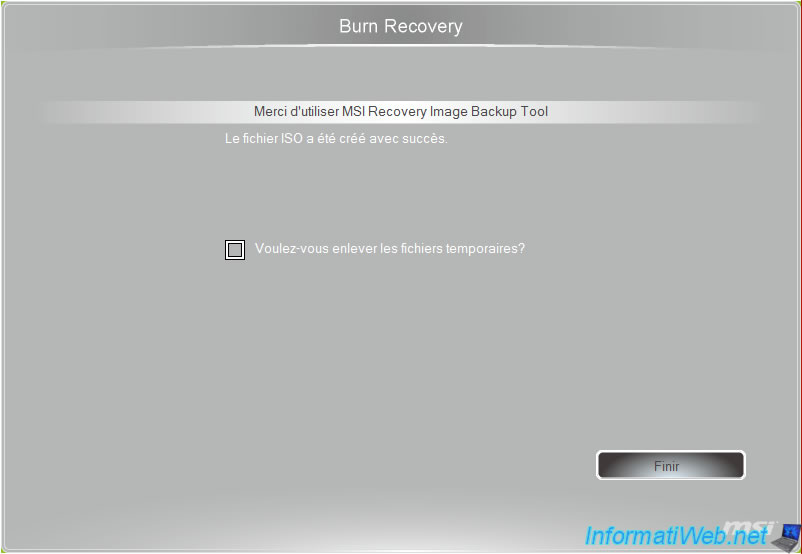
Here is the list of iso files created by this program. To restore your PC, burn the iso file to DVD and boot your computer on the first DVD.
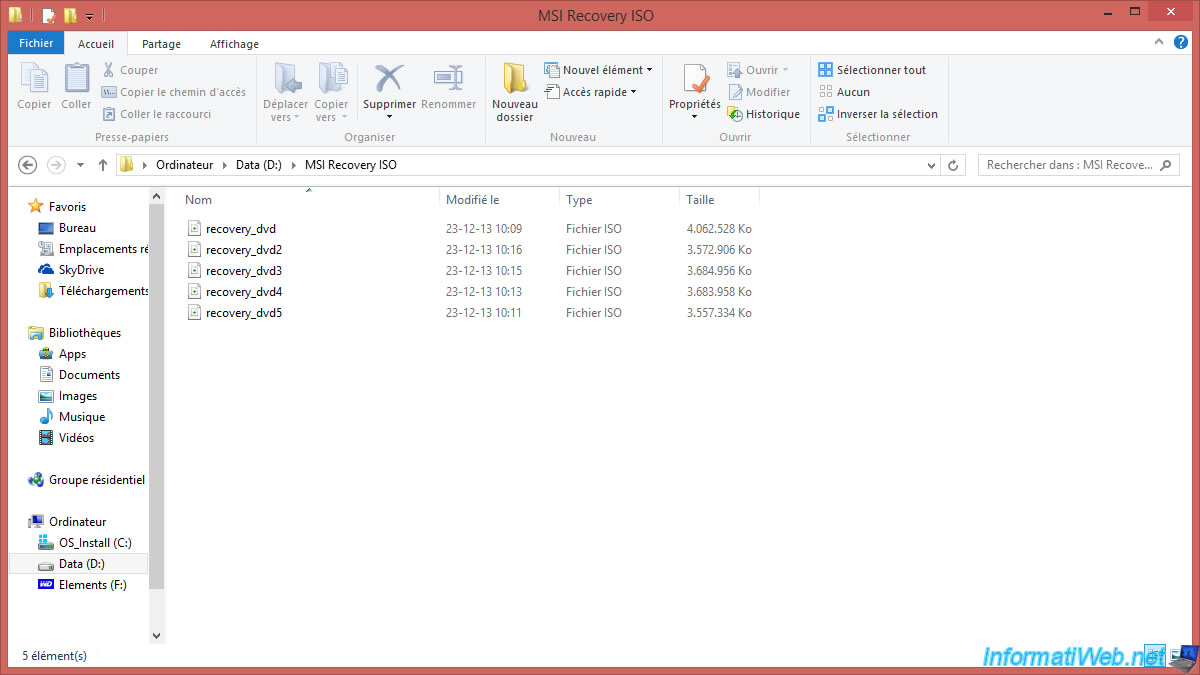
Share this tutorial
To see also
-

Others 6/7/2013
Add HTML5 and CSS3 support in DW CS3 and CS4
-

Others 9/14/2010
Framakey - Use portable programs from an USB key
-

Others 10/16/2014
Split big files with 7-Zip or WinRAR
-
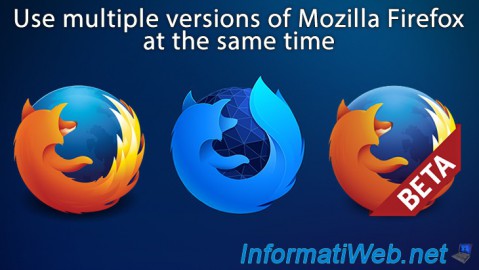
Others 10/4/2008
Use multiple versions of Mozilla Firefox at the same time

You must be logged in to post a comment