Store your passwords securely with KeePass Password Safe
- Security
- KeePass
- 18 November 2023 at 15:10 UTC
-

- 3/7
7. Automatically lock the program (under certain conditions)
Now that you know how to use the program without installing any plugins, we will give you some tips.
To begin, we will enable the automatic locking of the program according to several conditions. As you will have understood, as long as the program is open and it is not locked, anyone can see your passwords. To prevent the program from remaining open in your absence, we will enable some conditions.
To do this, go to the "Tools" menu and click on "Options".
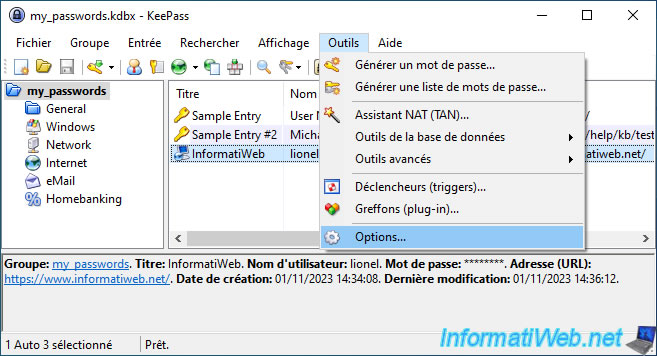
Then, in the "Security" tab, check the following boxes:
- Lock workspace after KeePass inactivity: the program will lock if you left it open (and reduced it for example), but you no longer use it.
- Lock workspace after global user inactivity: When you are no longer in front of your computer, the mouse will no longer move and you will no longer use your keyboard. KeePass will detect it and lock itself automatically.
- Lock workspace when minimizing main window to taskbar: When you minimize the window to the taskbar, the program will automatically lock.
Warning: do not check this box if you want to use extensions for your web browsers. - Lock workspace when minimizing main window to tray: similar to the previous option, but when Keepass is minimized to an icon next to the time.
Warning: see reason above. - Lock workspace when locking the computer or switching the user
- Lock workspace when the computer is about to be suspended
- Lock workspace when the remote control mode changes
Now, when you leave your computer, you will know that the program will automatically lock itself if necessary.
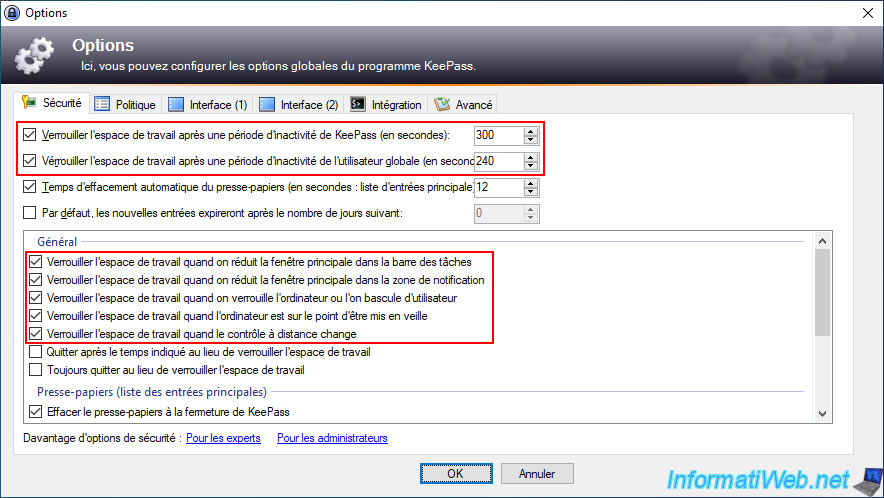
8. Some interesting options to enable or disable
While we're on the program options, here are some interesting options.
To get started, go to the "Interface (1)" tab and check the following boxes:
- Minimize to tray instead of taskbar: minimizes the program by allowing web browser extensions to use your password database (if the program has not locked itself in the meantime ). Otherwise, simply unlock the program and minimize it again.
- Close button [X] minimizes main window...: if you want to avoid closing the program and reopening it later, we advise you to check this box. If you checked the boxes listed previously, there is no security risk.
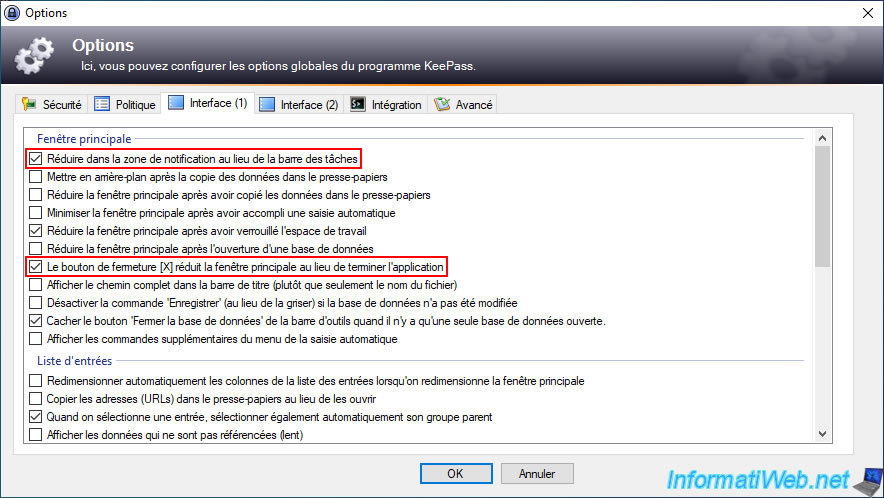
In the "Integration" tab, you can:
- Enable or disable the program's association with ".kdbx" files
- Run KeePass at Windows startup (current user) by checking the box of the same name. This option is convenient for using the program with extensions for web browsers.
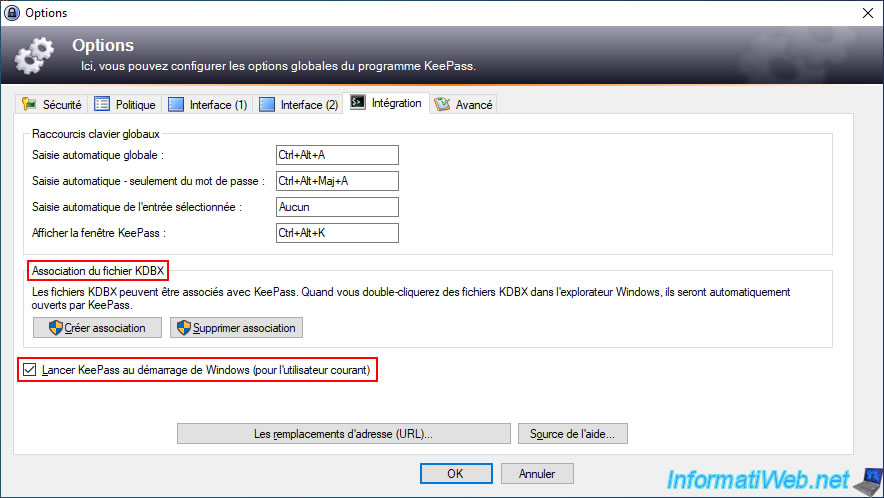
And finally, in the "Advanced" tab, you can:
- Enable or disable updates at startup using the "Check for update at KeePass startup" box. It is recommended to check this box, for safety.
- Start minimized and locked.
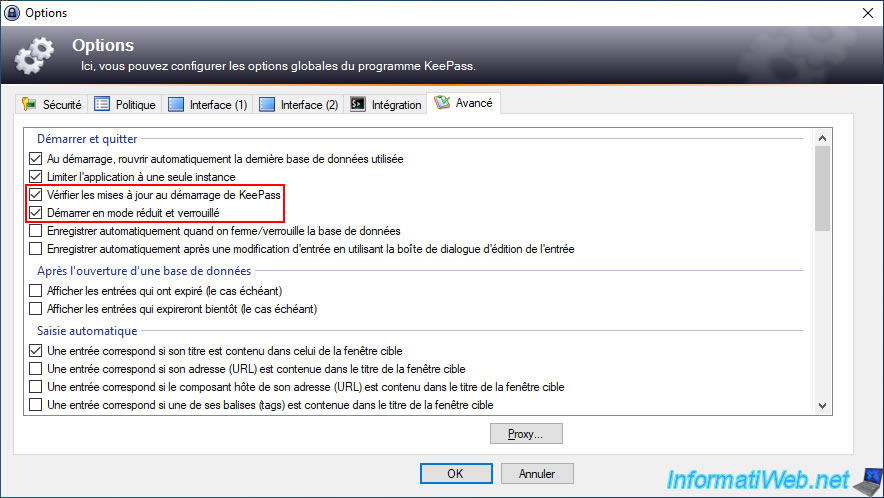
9. Disable the password manager built into your web browsers
Now that you are using KeePass to store your passwords securely, we advise you to disable your web browsers' password managers and delete the passwords there (if they exist). To do this, follow our tutorial "Disable the passwords manager built into your web browsers".
Note: some extensions for KeePass may not work correctly if the password manager built into your web browser is still enabled.
Additionally, passwords are not stored securely by the password manager built into web browsers.

No comment