Transfer a .net domain from OVH to LWS.FR
3. Launch of the transfer request
Once your personal information will be visible in the whois, return to the LWS page domain transfer.
Select "Type of request : Transfer (standard option)" and enter the transfer code that is available from your current registrar (OVH in the case of this tutorial).
Warning :
WE ADVISE YOU TO REVIEW THE CONDITIONS POSTED ON THIS PAGE AND ON THE WIKI PAGE BEFORE STARTING THE TRANSFER.
ONCE THE TRANSFER LAUNCHED, IT WILL BE TOO LATE TO FIX THE VARIOUS CONDDITIONS REQUESTED.
IF you have verified that all the conditions are ok, then now click on the "Submit request" button to launch the request for transfer of your domain.
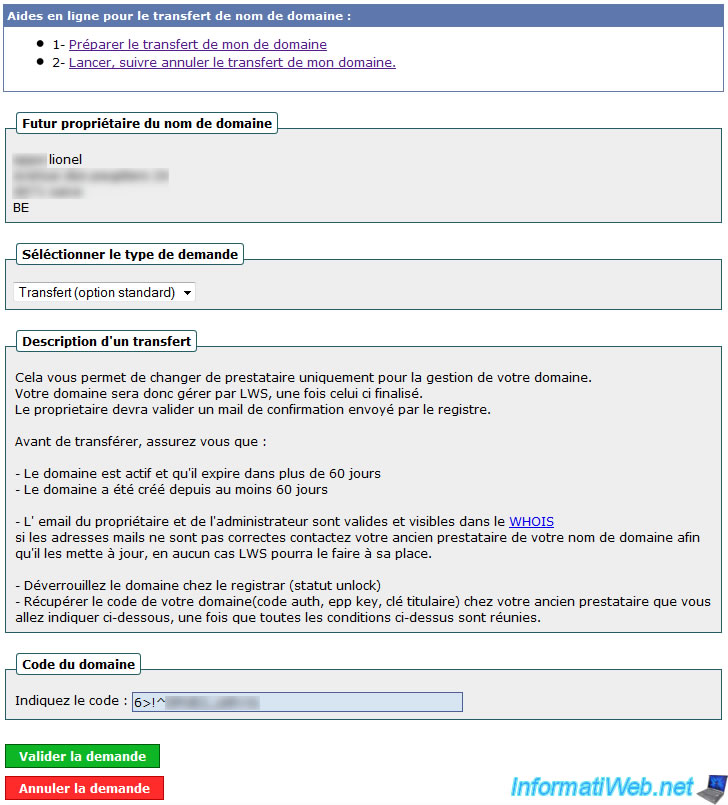
You are now at the stage "area being transferred".
At this stage, there remains an intervention to do : The validation of this transfer by the administrative contact.
During the day, the administrative contact specified in the Whois receive the mail transfer request. This should be validated for the domain transfer to occur.
This email is sent ONLY to the "Administrative Contact".
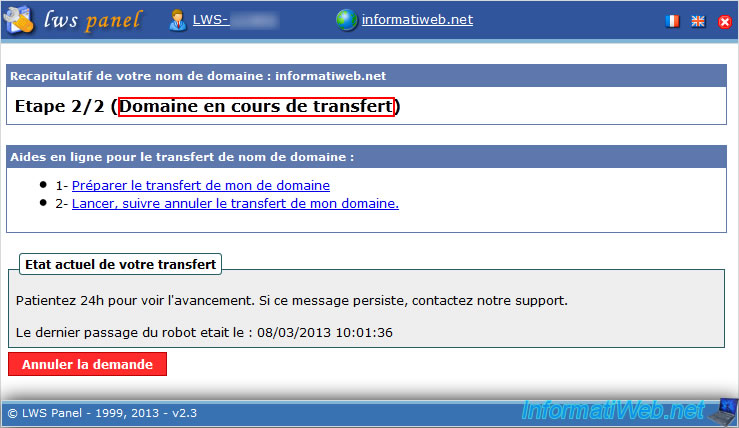
4. Validation of this transfer request
This email is sent by the registrars. If you still have not received the email within a day, please check the spam folder and the email adress of the Administrative Contact listed in the Whois of your domain record.
To validate the transfer request, simply click on the link in this email (this link contains an unique identifier made up of letters and numbers that identifies your transfer request by unique way).
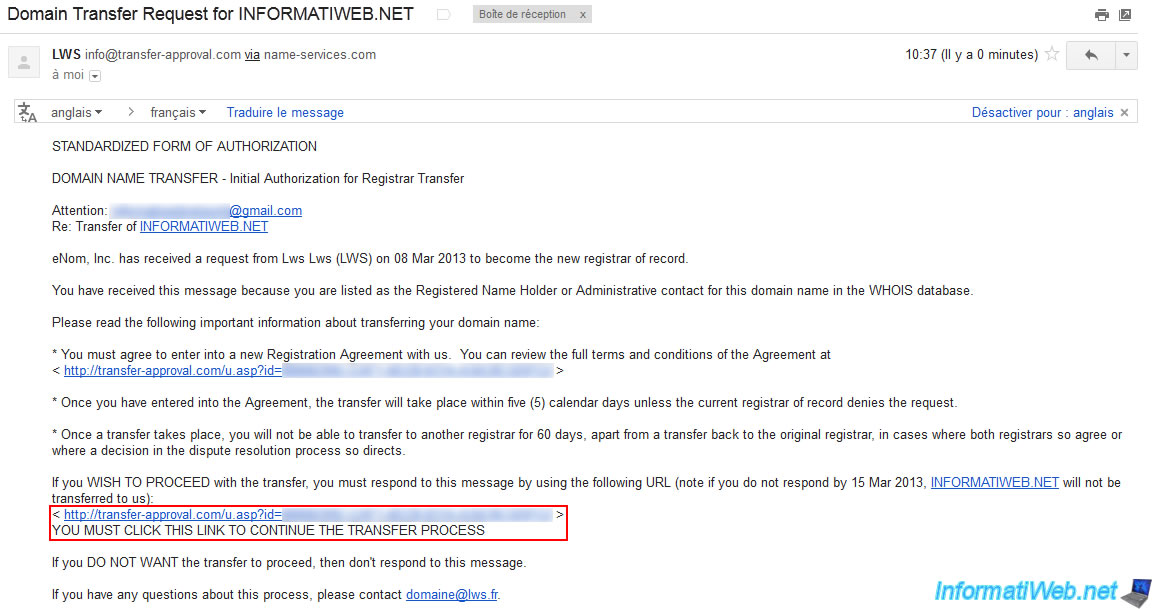
You arrive at this kind of page where you will approve the transfer request or reject it. As indicated at the bottom of this page (in small letters), your IP address will be recorded with your decision (approve or reject).
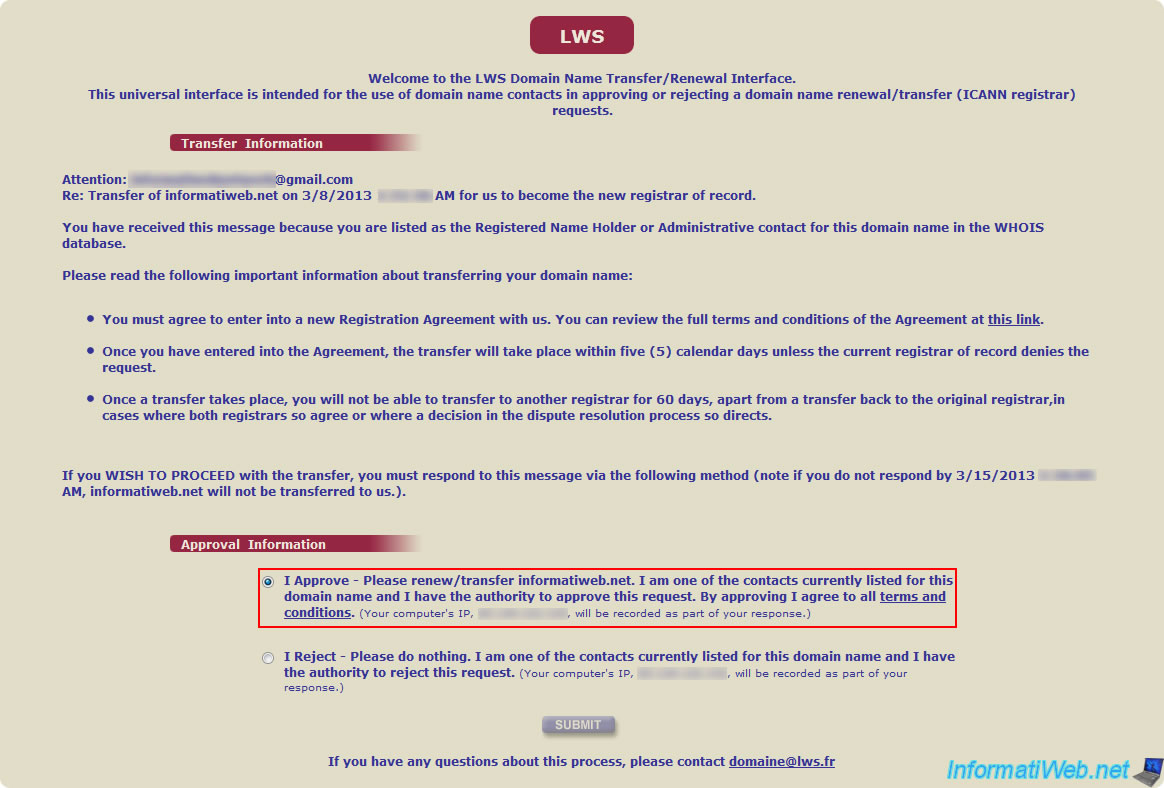
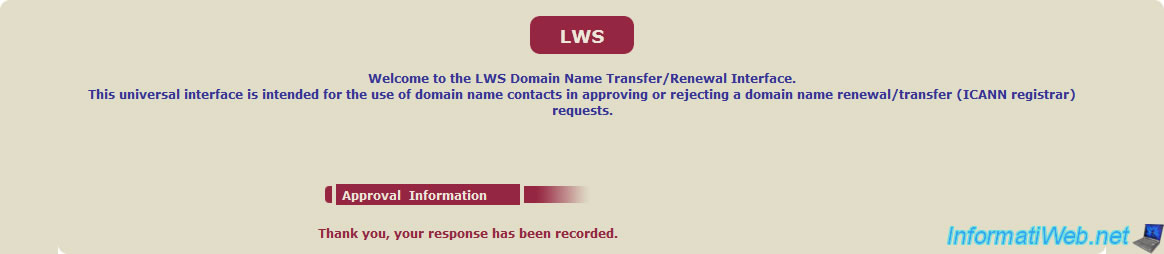
On the LWS website, LWS show you the following messages :
Wait 24 hours to see the progress. If this message persists, contact our support.
The transfer will be finalized later if everything goes correctly at : xx/xx/xxxx..
Last visit of the robot was : xx/xx/xxxx xx:xx:xx
At this stage, the transfer request is well underway. Where the receipt of mail matter.
Note : We notice that the robot runs every half hour. You can of course leave the page and come back later.
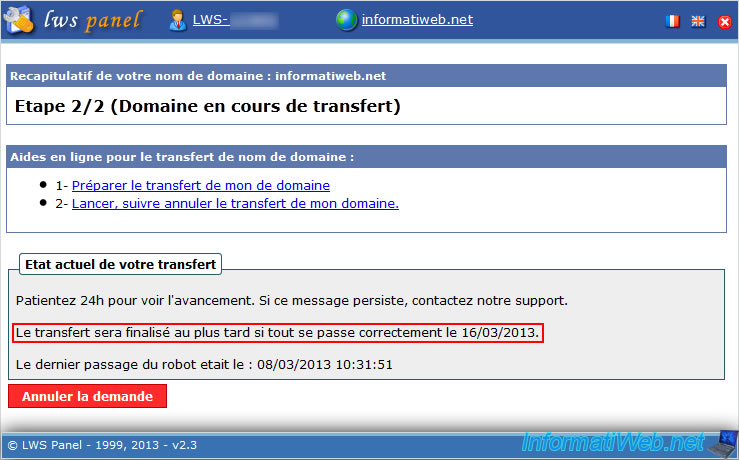
When we returned an hour later (as you can see with the time of passage of the robot), the first line has been replaced by "The mail transfer confirmation has been validated".
The Administrative Contact has well validated the mail transfer request (which we just discussed).
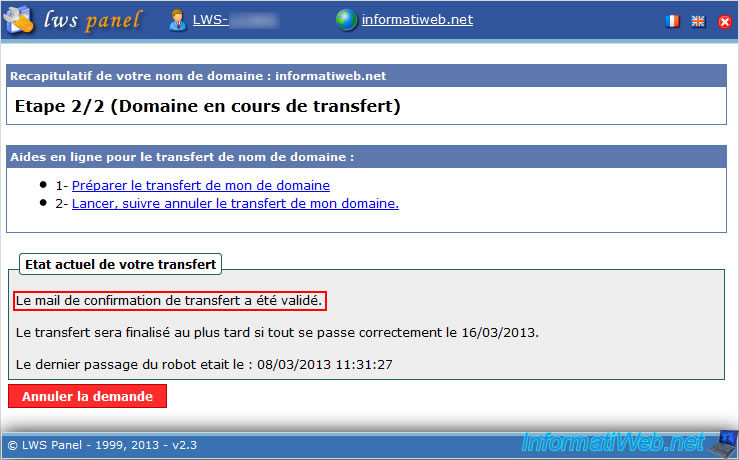
5. Cancellation of transfer (IF YOU ARE NOT THE CAUSE OF THE CLAIM)
As transfer domain are taken very seriously, OVH inform the "Owner" and the "Administrative Contact" that a transfer procedure has been initiated.
The "Owner" and the "Administrative Contact" therefore have the power to cancel the transfer if they are not, for example at the origin of the request. Thus, for example, if a person comes in one way or another to transfer your domain to another Registrar to try to rob you, you still have time to cancel the transfer by clicking the link provided in Mall of the former Registrar.
As indicated in this email, you have 5 days to cancel the transfer. If you want to transfer it, you just wait for the date indicated in the email. On this date or one or two days after this date, the transfer will be completed automatically.
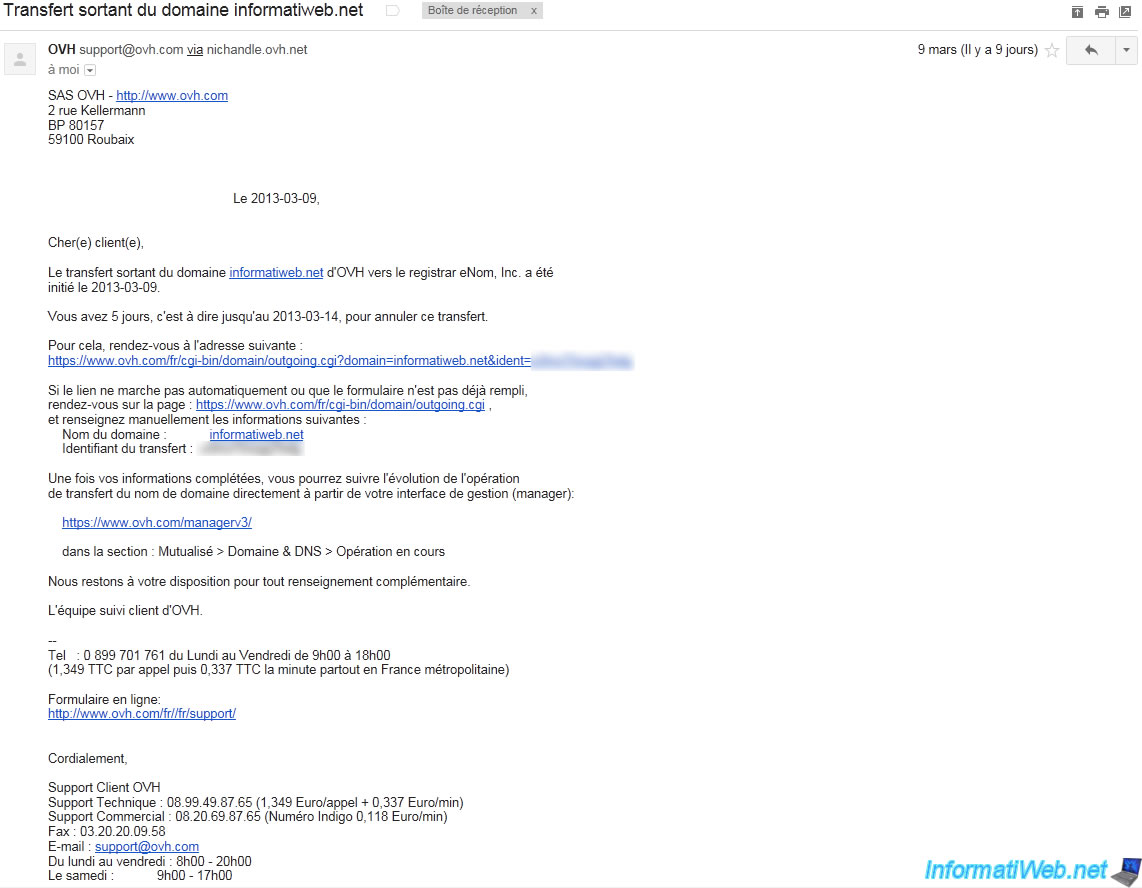
6. Updating Whois informations (if necessary)
Once the transfer is complete, return on the Whois page of your domain. So you can realize that the domain is now in the new Registrar.
Note : As you can see, the new registrar has been designated as the new owner. So we asked how it was it ? So we contacted LWS about it and they were simply responded that it was enough to update its coordinates in the LWS account information for contacts are updated.
Reliable source of information : LWS Forum.
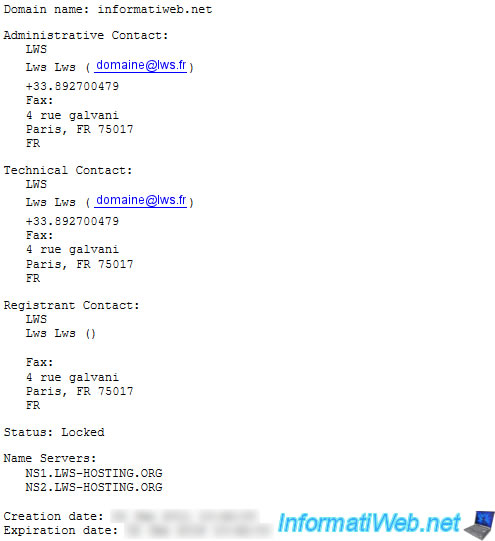
With that, back in our LWS account. As you can see, the domain status is now OK confirming that the transfer went well.
Click the name of your domain.
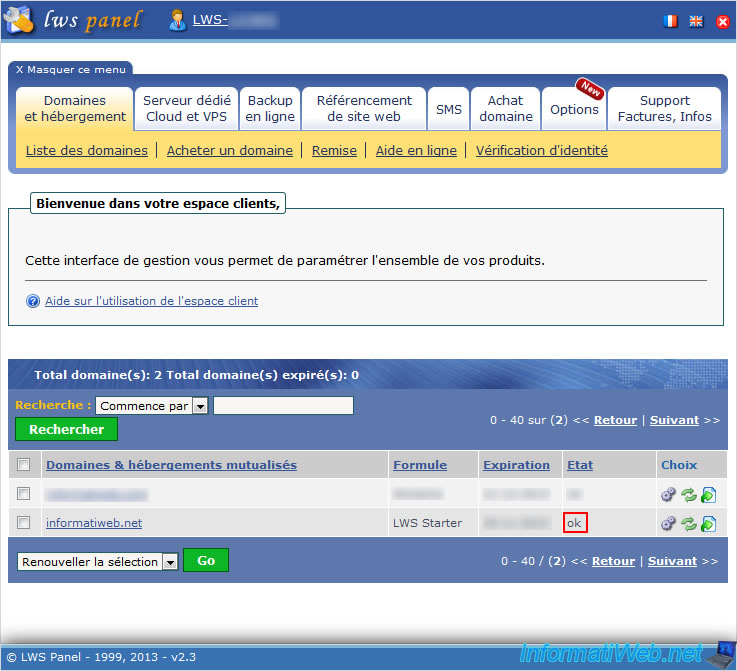
To update your contact information and Whois informations, go to the "Support, Billing, Infos" tab (on top of page) and click on "Coordinates".
The form appears with the informations specified when ordering at LWS.
To update the Whois with your informations, you can simply select "Update WHOIS : Yes". Then click "Submit".
Note : If it doesn't accept your password so it's correct, you will change it to another compound of more than 8 characters and maximum 25 characters (it's possible that it isn't 25 but it'is an approximation).
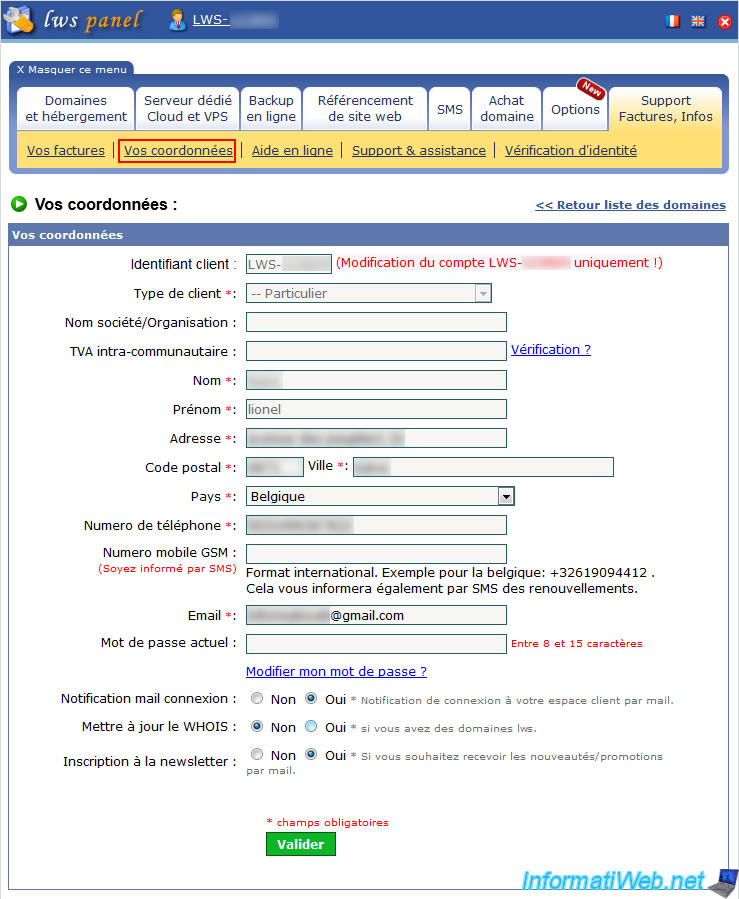
A small window will appear on the confirmation for update Whois. Click "OK".
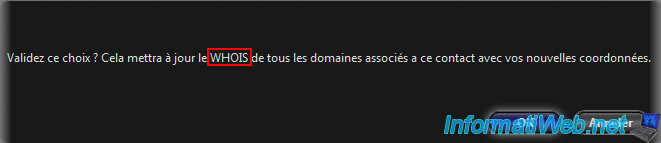
If all goes well, the message "Updating coordinates successful. Allow 24 hours for the whois" is displayed.
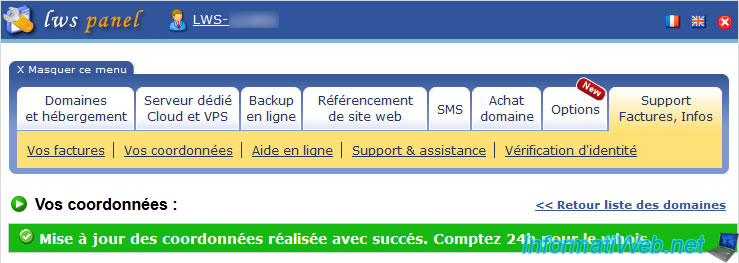
The next day, the Whois had been updated correctly.
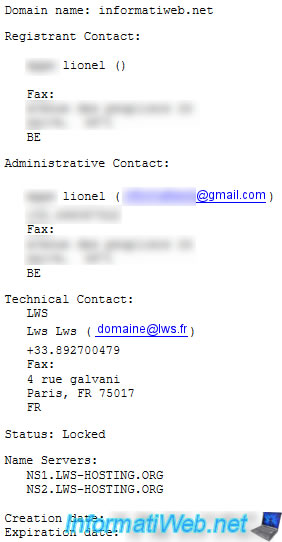
Validation of this transfer request
Share this tutorial
To see also
-

Web 11/21/2015
Host your CakePHP 2 website at LWS, OVH or 1and1
-

Web 7/2/2013
OVH - Change contacts of your domain
-

Web 6/2/2018
OVH - Enable SSL on your web hosting
-
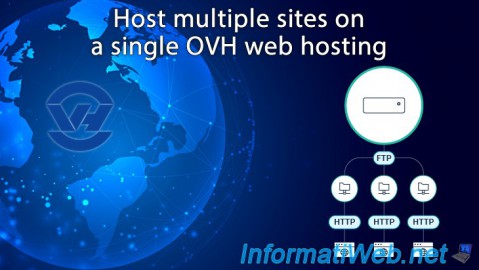
Web 5/18/2018
OVH - Multisite option for your web hosting

No comment