This tutorial show you how to transfer a domain in general as well as give you tips to avoid problems of transfer.
Know that each Registrar (OVH, LWS, ...) has its own interface and transfer process. These transfer procedures are sometimes updated and therefore modified so a tutorial on the domain transfer can't be universal. Since we changed our host for a few months, we had to transfer our domain to a new registrar. So we took the opportunity to make this tutorial.
Important :
- Don't follow eyes closed tutorials on the Internet. In doubt, contact your old / new host or old / new registrar to not make mistakes. Note that domains transfer are not much fun, ask before start it.
- We disclaim any responsibility if a problem occurs in the transfer of your domain.
- A transfer that fails may be retried several times but can cost a few extra euros per attempt.
- We advise you to put a Gmail address for the domain owner because they are less restrictive level of SPAM. Avoid ISPs addresses, because if you change your ISP, the email address no longer exist.
Note : This tutorial shows the transfer of a domain (.net) from OVH to LWS.
Once you have read the warnings above, read this tutorial.
- Deprotection of the domain
- Preparing to transfer your domain
- Launch of the transfer request
- Validation of this transfer request
- Cancellation of transfer (IF YOU ARE NOT THE CAUSE OF THE CLAIM)
- Updating Whois informations (if necessary)
- Some questions you might ask yourself
- Advices
1. Deprotection of the domain
First, to transfer a domain, you must first unprotect it. Protection allows banning any transfer or removal by malicious companies.
On the OVH website, log in to your account Manager, and click on your domain in the list. (Box in red on the image)
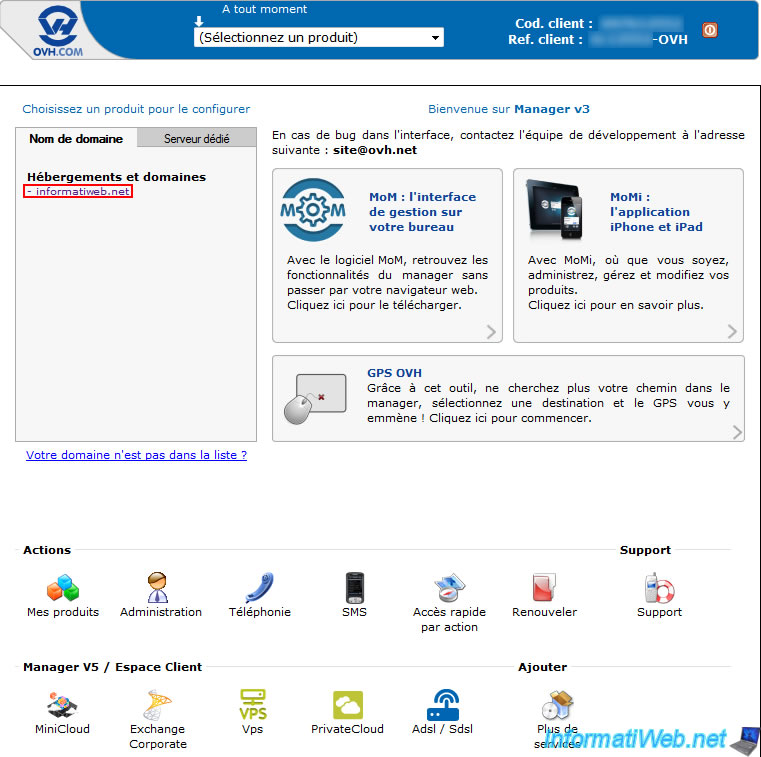
Then, click "Domain and DNS".
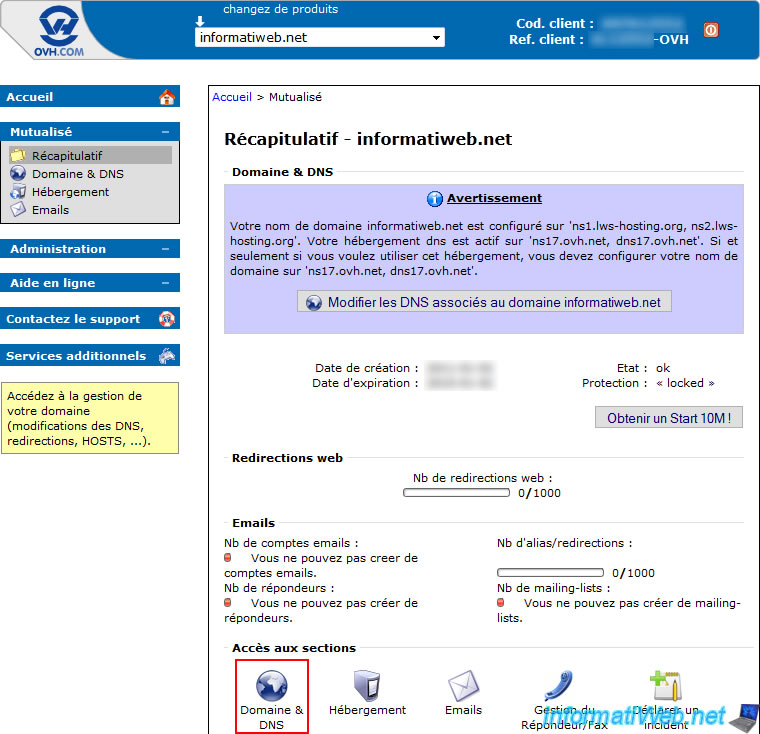
Click "Deprotection of domain".
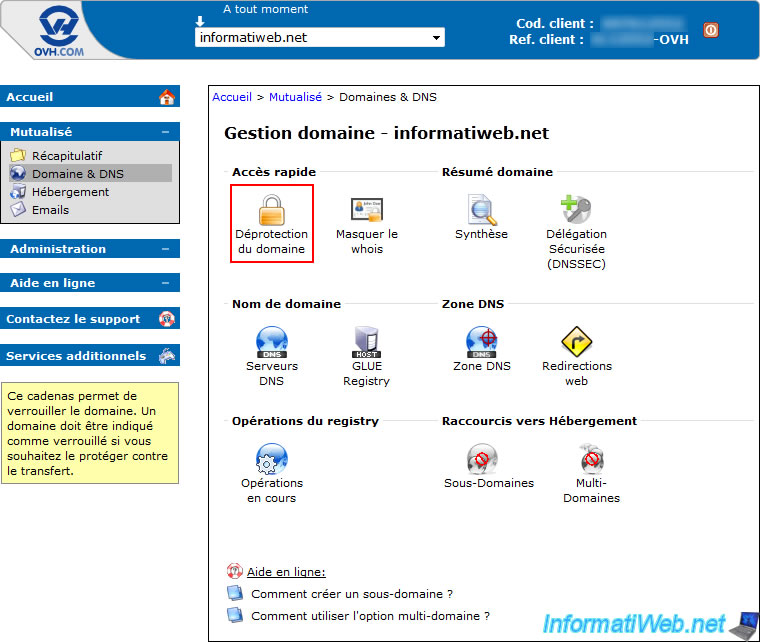
If you are at OVH, they will offer you a form to fill. This form is internal to OVH and is optional. So just click on the "Submit" button at the bottom of the page.
Reliable source of information : Forum of LWS.

Once the release is launched, you will see the progress in the "Summary" option.
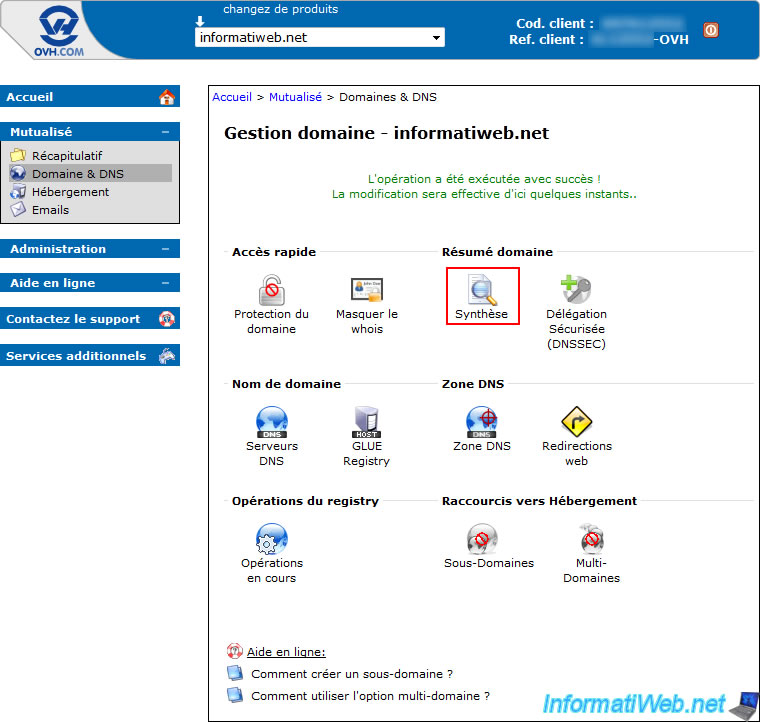
As unlocking is in progress, the status will be "deprotecting" and protection will be "changing".
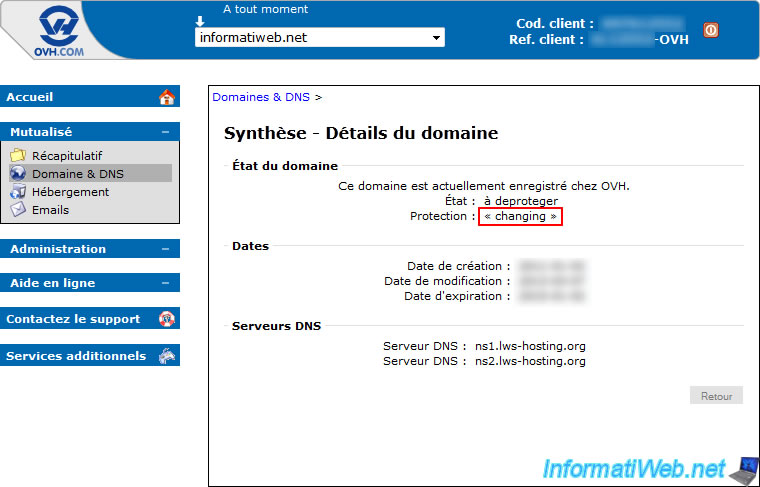
If this release takes a few minutes, it's simply because OVH should generate a transfer code. This transfer code is required to transfer a domain to another Registrar.
Once unlocked performed, the information will be :
- Status : transferable
- Protection : unlocked
- Auth INFO : [transfer code] (unique code)
Note : This code is unique and you should ESPECIALLY NOT share it (whether by email, private message or public on a website or forum). The person with this unique code will transfer it to the regsitrar he wants and therefore attempt to steal your domain. (An email cancellation is sent to the owner and to the Administrative contacts if a transfer is initiated and validated).
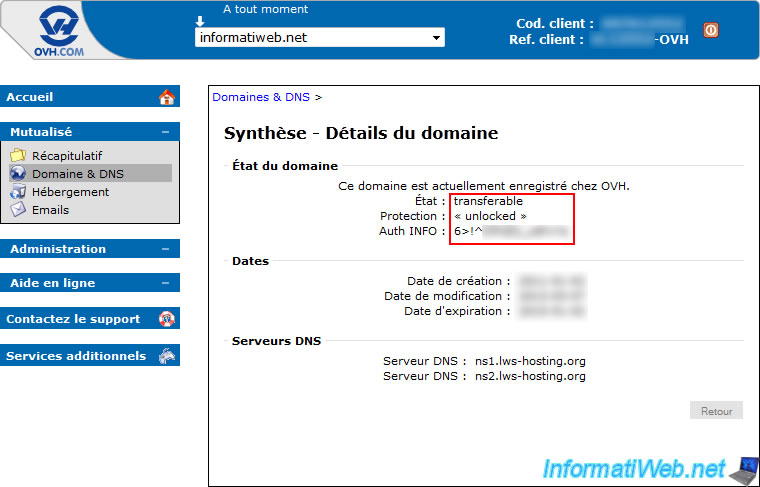
2. Preparing to transfer your domain
Now, let's go to our LWS account (or in the new registrar with whom you transfer your domain). As you can see, LWS tells you that there is a problem on the transfer of your domain and action on your part is necessary.
Click on the message or on the domain name to be transferred to LWS.
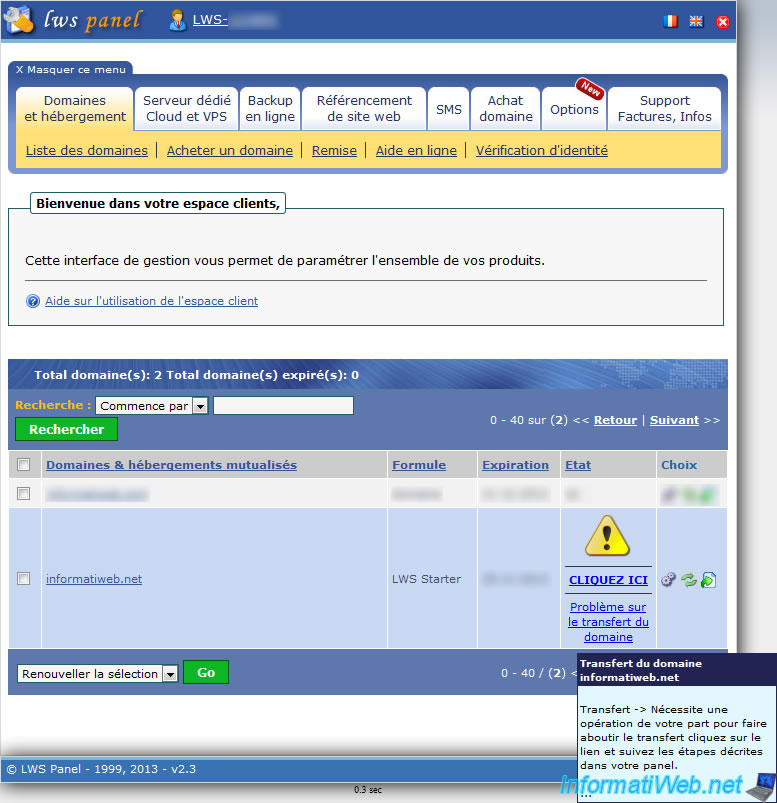
Then, click on the message "Transfer your domain name click here" to know how to transfer your domain.

LWS shows you two links to their Wiki pages. It's part of their website for explanations of their domains, their Web hosting, VPS (virtual machines on the Internet), ...
Click the link "Prepare to transfer my domain name" to find out what steps to take to ensure that the transfer goes smoothly.
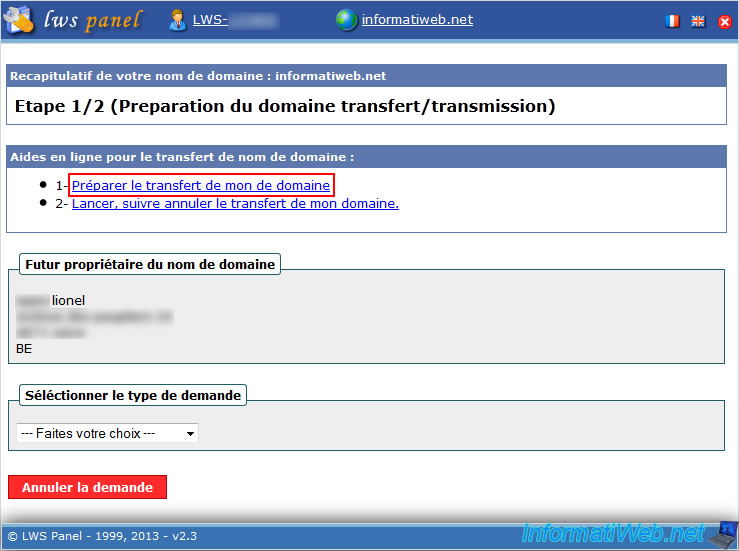
On this page, you will see this. (This may have changed since the screenshot) and we advise you to go see the update by the link indicated.
To check the informations listed on this page, go to the Whois of your domain.
Notes :
- We have just made the following conditions : "You need to get the auth code of your domain" and "Your domain must be in status : unprotected".
- Please note that the protection automatically wakes up after a certain number of days. Period is sufficient to allow the transfer of the domain, don't worry.
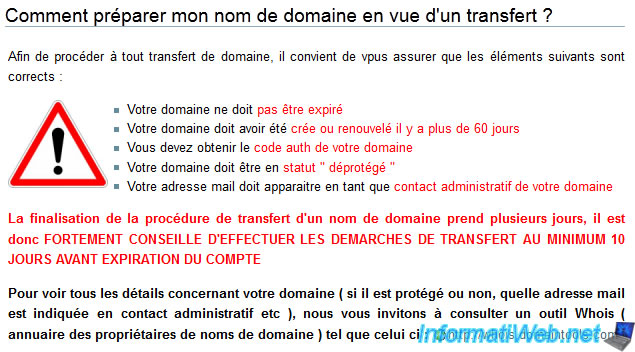
Go to "DomainTools.com" and enter your domain in the box provided.
Maintenant, vérifiez les informations demandées par votre nouveau registrar.
Dans le cas de LWS, ils nous demandent ces informations :
- Your domain must not be expired : Check the line "Record expires on" to know it.
Info : An expired domain can be recovered during the period known as "redemption, but it will cost a bit more expensive, however, the former owner has priority over the others simply to prevent theft...
For more informations on this redemption period, go to the LWS Wiki. - Your domain must have been created or renewed there are more than 60 days :
Either you find the date of payment of your purchase or renewal domain.
Either you try to unprotect the field and it should not work if there are less than 60 days. - Your email address should appear as administrative contact for your domain :
Your email address must appear in the administrative contact information.
1. It's very IMPORTANT that it's because your email address is the address where the registrar will send the email requesting confirmation of the transfer. If it's another person, this person have the power to allow or deny the transfer request. (This was the first time our case because it was the address of our former provider).
2. When LWS request that the email address is visible, it also means that any anonymity option (o-w-o with OVH) must be removed or disabled to allow the delivery of the mail sent by the registers and allow the transfer of the domain.
Source fiable de l'information : Forum de LWS.
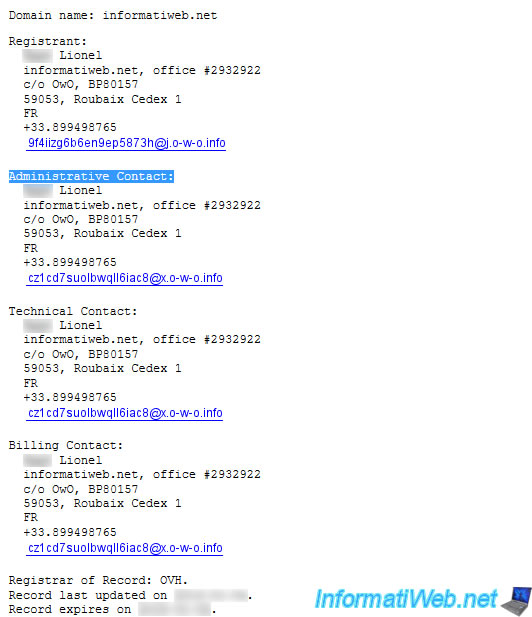
At LWS, select "Transfer (standard option)" as the type of request.
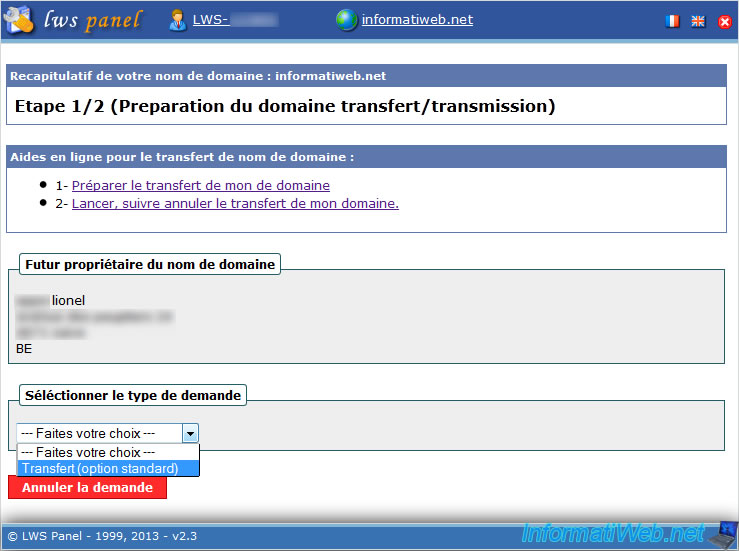
As you can see, LWS redisplay you the conditions to comply with the following : "The email the owner and administrator is valid and visible in WHOIS". 2 email addresses must be valid and visible (without anonymity enabled).
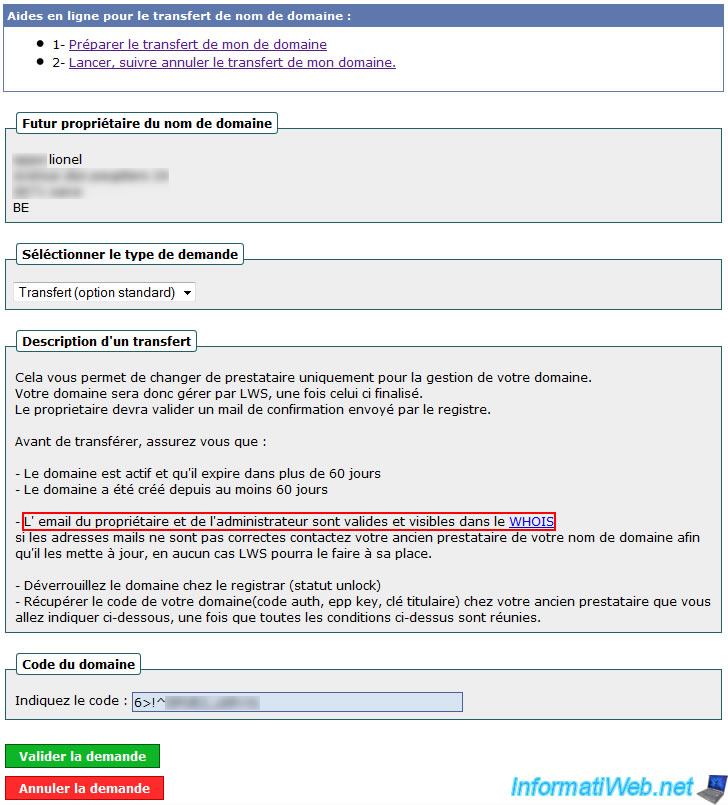
We return to our OVH account to disable anonymity called "o-w-o" OVH which means "OVH Whois Obfuscator".

To disable the option of anonymity, simply click on the "v" to disable all the information displayed in the Whois.
Info : V = anonymity enabled and X = anonymous disabled.
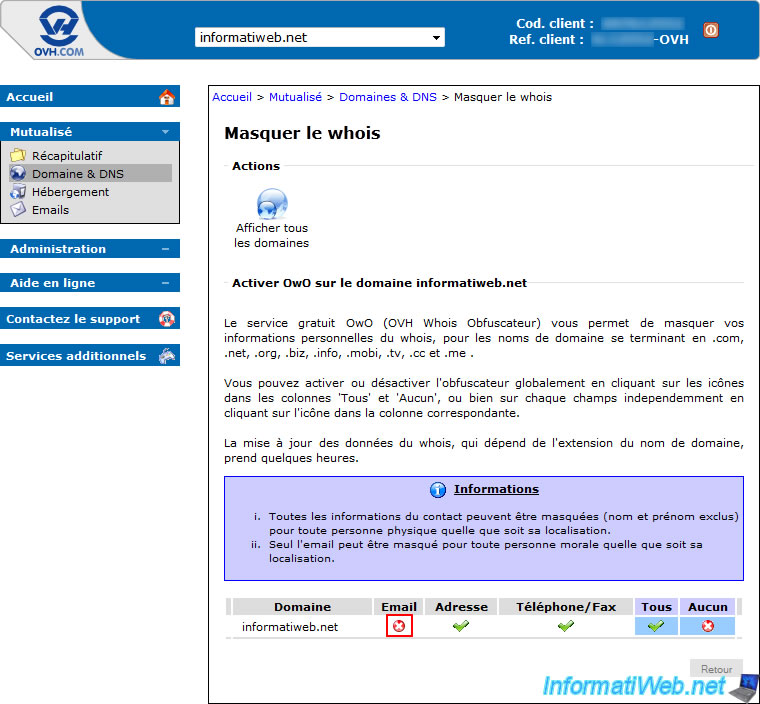
Une fois l'anonymat désactivé, vos informations personnelles seront maintenant affichées dans le Whois de votre domaine.
The update of the Whois may take 24 h.
Reminder Whois address : DomainTools.com.
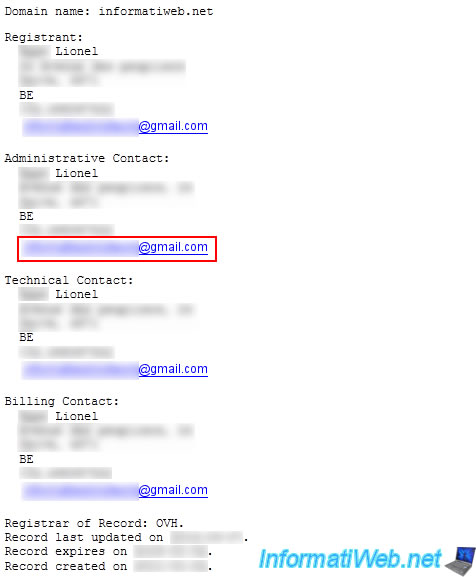
Share this tutorial
To see also
-

Web 11/21/2015
Host your CakePHP 2 website at LWS, OVH or 1and1
-

Web 7/2/2013
OVH - Change contacts of your domain
-

Web 6/2/2018
OVH - Enable SSL on your web hosting
-

Web 11/3/2018
Transfer a .net domain from LWS.FR to OVH


You must be logged in to post a comment