Take control of a computer over Remote Desktop (RDP) on Windows XP
- Windows
- Windows XP
- 12 August 2019 at 15:06 UTC
-

- 3/3
7. Create and access a virtual partition of the client PC from the RDP session opened on the remote PC
As a security measure, given that Windows XP is no longer maintained and is therefore very vulnerable to various hacker attacks, here is a solution to prevent malware present on the remote PC from being able to directly infect files from your client PC.
Warning : this is not 100% certain. A virus could copy itself to the partition visible from the remote PC, then run on the client PC when you open the same folder from your client PC.
You have been warned.
To create a virtual partition on Windows XP, first create a folder anywhere you want on your computer.
In our case, we created a "share-for-rdp" folder at the root of the "C" partition of our client PC on Windows XP.
Important : preferably create a folder at the root of one of your partitions and do not use a space in the name of this folder.
Indeed, if there is a space in the name of this folder or in its path, the command used later in this tutorial will fail and the virtual partition will therefore not appear on your client PC.
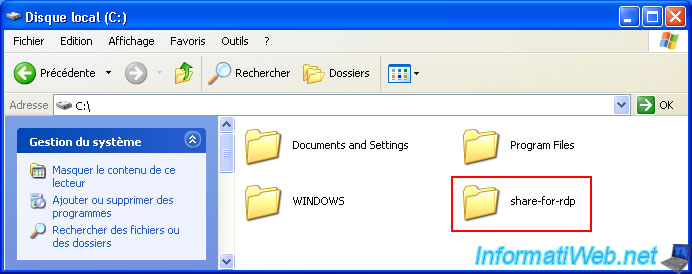
In this folder, we have created a “test2.txt” file.
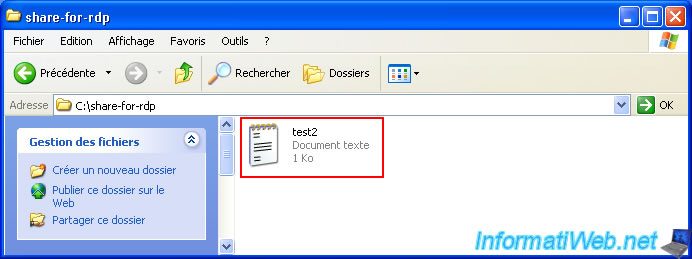
Then, open the start menu and click: Run.
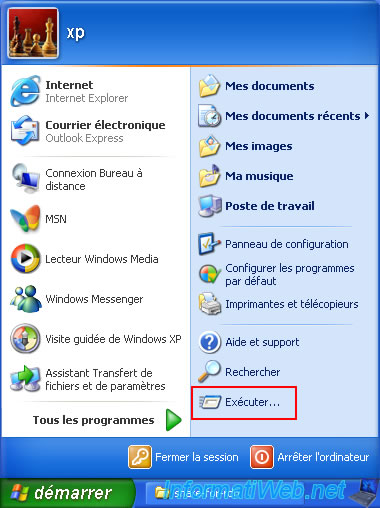
In the "Run" window that appears, type the command below, then click OK.
Batch
subst x: C:\share-for-rdp
Notes :
- "x:": corresponds to the letter under which the partition will appear on your client PC.
- "C:\share-for-rdp": the path to the folder actually containing the files of your future virtual partition.

In the workstation, you will see a new local disk appear with the letter indicated previously.
In our case: Local disk (X:).
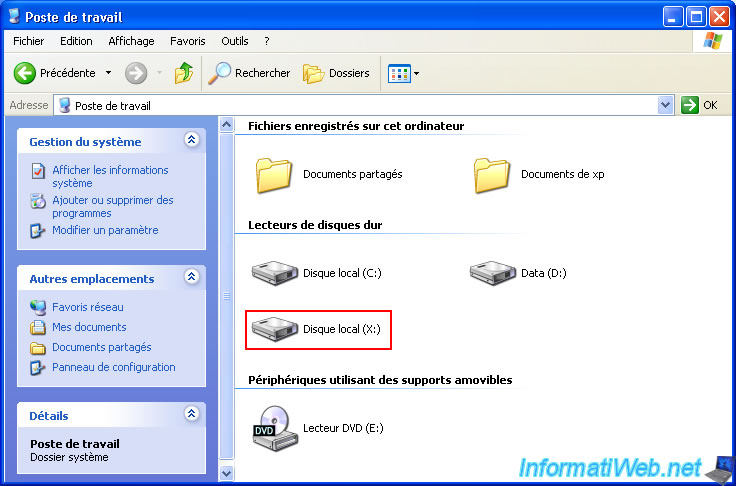
If you enter this local (virtual) disk, you will find the files in the folder indicated previously in the "subst" command.
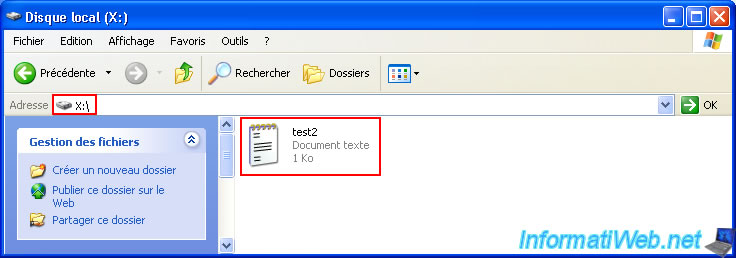
Now, open the “Remote Desktop Connection” client, go to the “Local Resources” tab and click the “More” button.
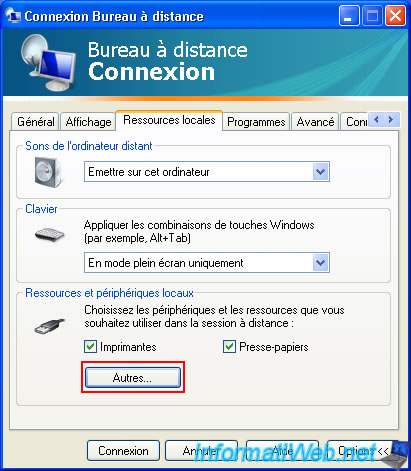
In the "Drives" node, check the "X:" box (corresponding to the letter of your virtual partition) and click OK.
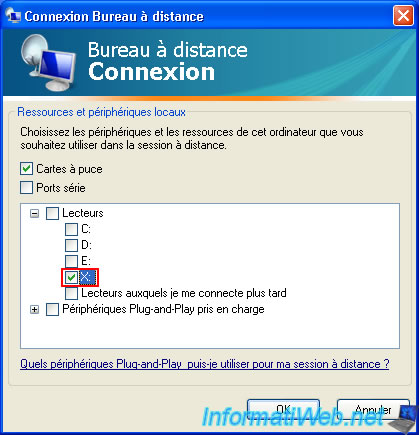
Click "Connect" at the bottom of the window.
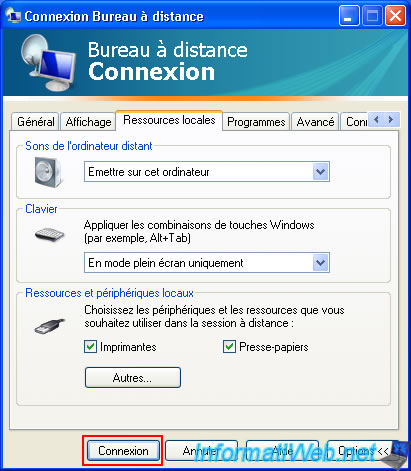
Again, log in with a user account authorized to connect to the remote PC via Remote Desktop.
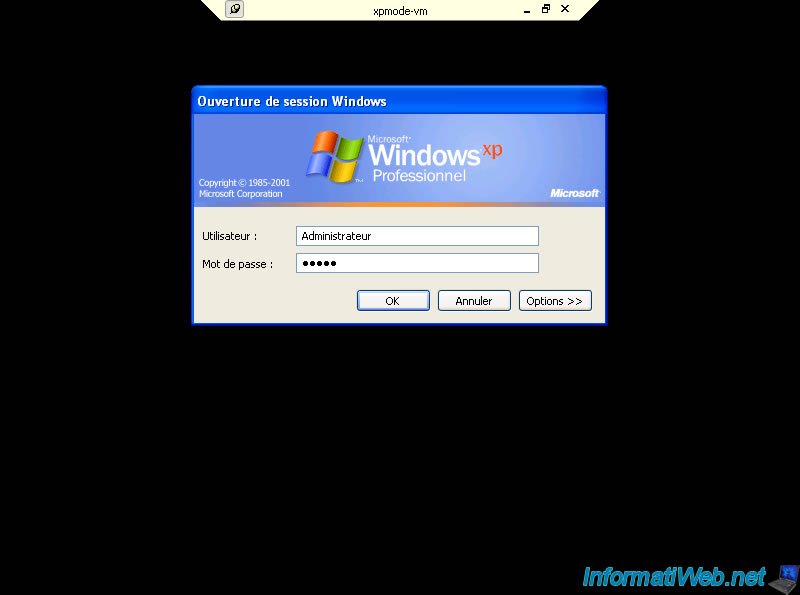
As expected, an option "X on WINXP-PC" (which corresponds to the virtual partition of your client PC) appears in the workstation of the remote PC via the "Remote Desktop" session.
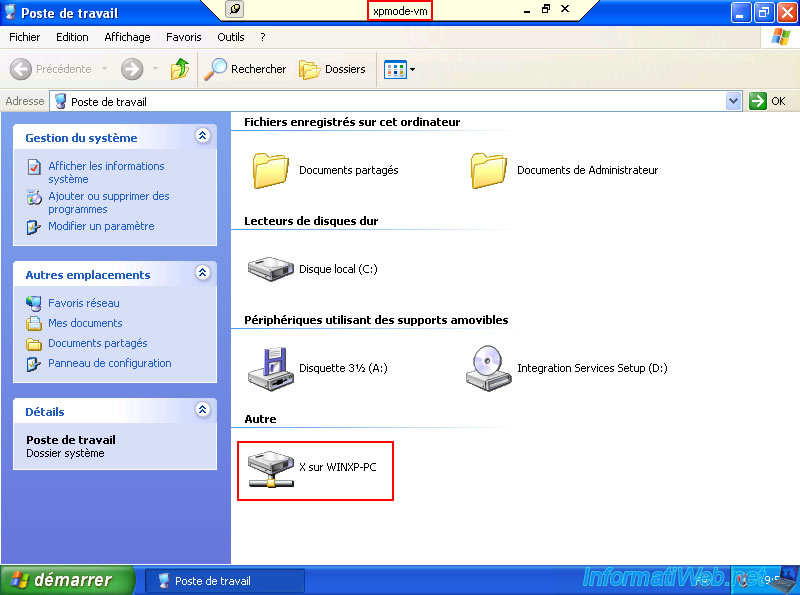
If you double-click on this option, you will see your 2nd test file appear.
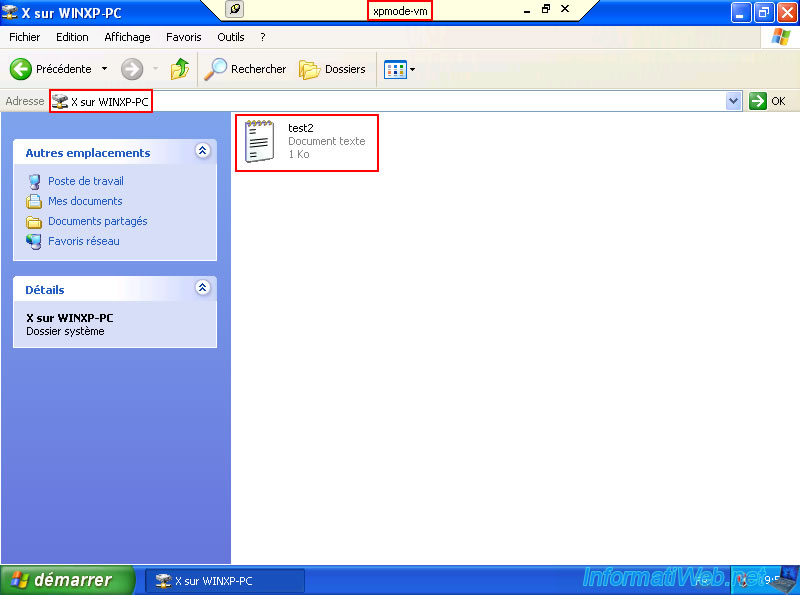
Share this tutorial
To see also
-

Windows 11/27/2020
Upgrade from Windows XP to Windows 7
-

Virtualization 8/9/2019
VirtualBox - Virtualize Windows XP
-
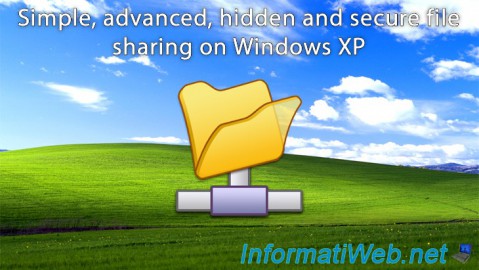
Windows 6/16/2018
Windows XP - File sharing
-

Windows 3/14/2013
Windows XP - Installation next to your data
No comment