- Windows
- Windows XP
- 18 May 2022 at 08:46 UTC
-

- 1/2
On Windows XP, there is a hidden Administrator account which is not visible by default in normal mode.
However, you will be able to access it in safe mode in Windows XP Home or Pro or display it on the welcome screen in normal mode with the professional edition of Windows XP only.
- Administrator account password
- Enable the Administrator account on Windows XP
- Log in as Administrator on Windows XP
- Log on as Administrator in Safe Mode on Windows XP Pro and Home
- Display the Administrator account in the home screen in normal mode
- Hide the Administrator account from the home screen
1. Administrator account password
If you've ever installed Windows XP yourself, you may remember this window.
It's a window allowing to define a password for the administrator (or to leave it empty) and which is displayed during the installation of Windows XP.
Hopefully, there isn't a password in your case, but if there is one, you'll know why.
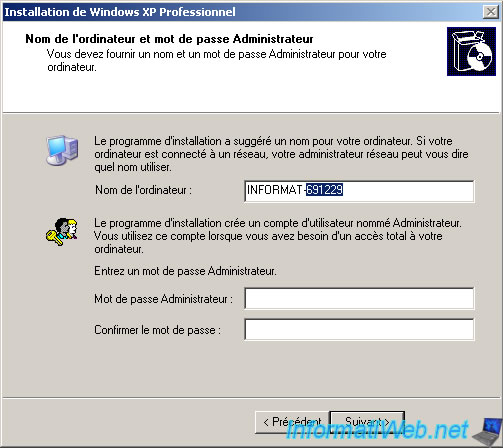
2. Enable the Administrator account on Windows XP
2.1. Enable the Administrator account on Windows XP Pro
On Windows XP Pro, it's very easy to enable the Administrator account (if it's not already the case).
To do this, open the start menu and right click "Manage" on "My Computer".
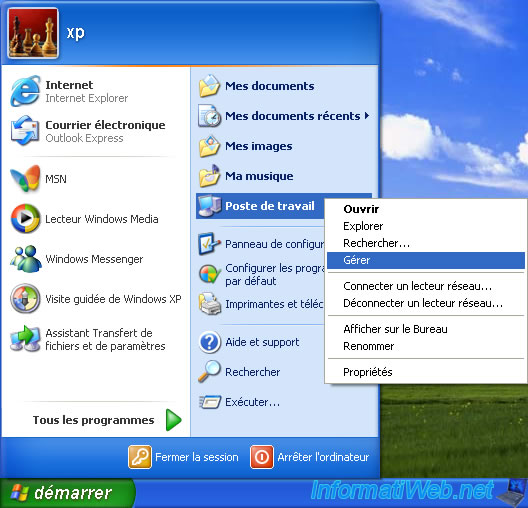
Then, in the "Computer Management" console that appears, go to : System Tools -> Local Users and Groups -> Users.
In the list of users that appears, double-click on the "Administrator" account.
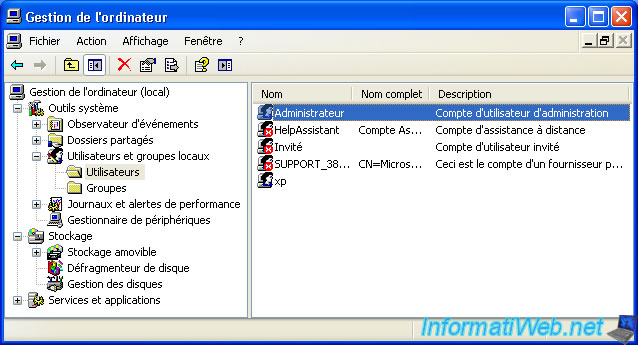
Then, uncheck the box "Account is disabled" and click OK.
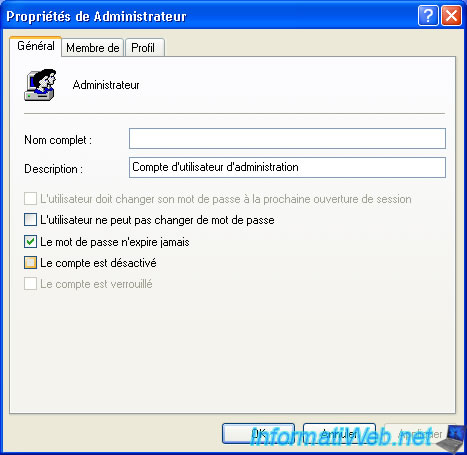
If you want to protect the Administrator account with a password, right click "Set Password" on it.

Click on : Continue.

Enter the desired new password twice, then click OK.

The password has been set.

2.2. Enable the Administrator account on Windows XP Home
With the home edition of Windows XP, it's a bit more complicated, because you have to go through the command line (cmd).
To do this, go to the start menu and click on : Run.
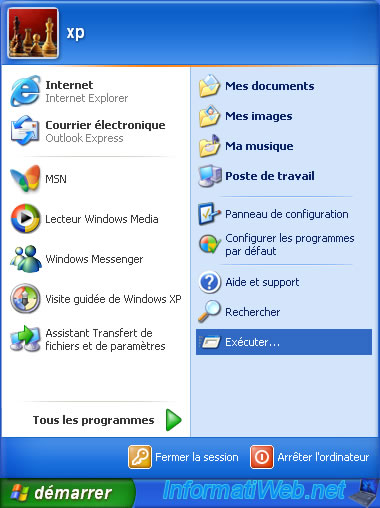
Type "cmd" and click OK.

In the command prompt that appears, type this command to enable the Administrator account :
Batch
NET USER Administrator /active:yes
If you want to protect this Administrator account with a password, use this command (by replacing the "1234" with the desired password) :
Batch
NET USER Administrator 1234
2.3. Administrator account not displayed on Windows XP Start screen
Then, log off from Windows to return to the Welcome screen.
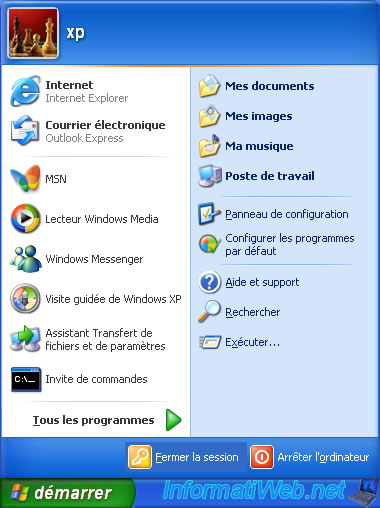
Confirm that you are closing the session.

As you can see, the Administrator account doesn't appear, although it's enabled.
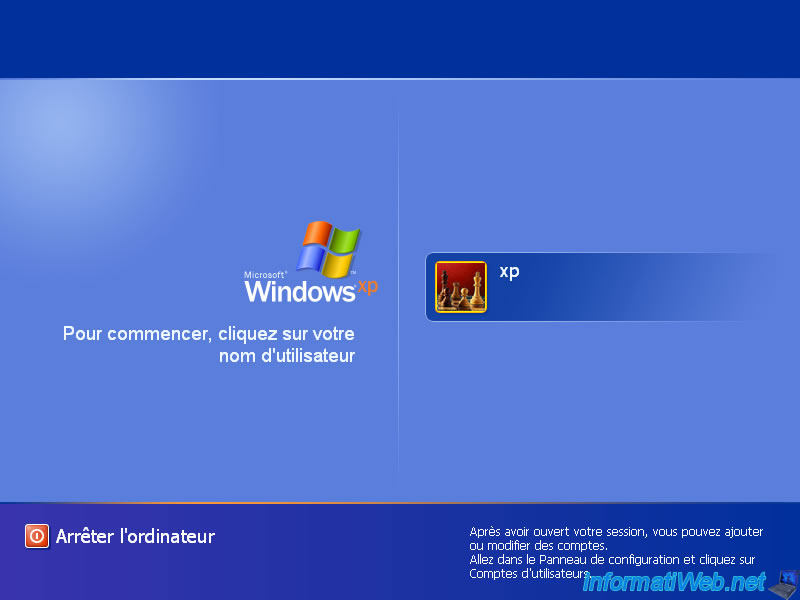
3. Log in as Administrator on Windows XP
3.1. Log in as Administrator on Windows XP Pro
Once the Administrator account is enabled, you will be able to log in with this account with the professional version of Windows XP only. Even if this account doesn't appear on the home screen.
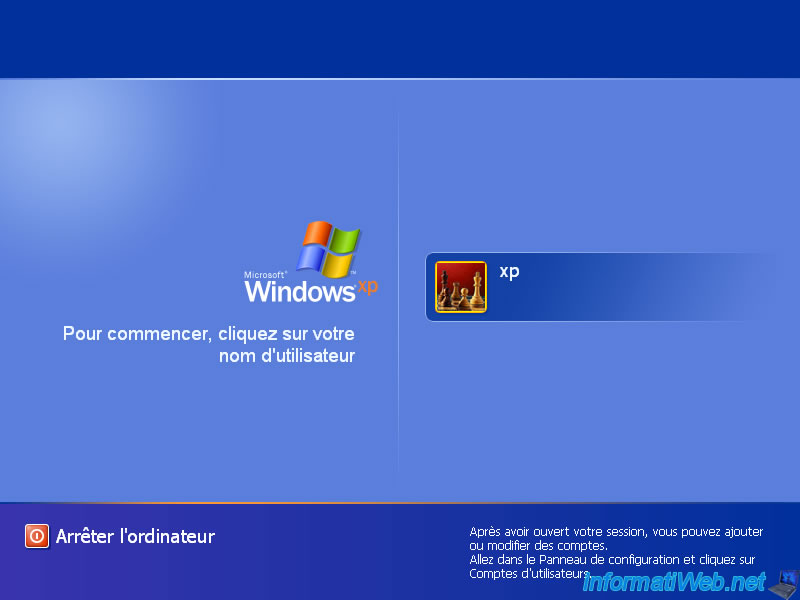
To do this, press these keys twice : CTRL + ALT + DEL.
Then, this Windows logon window will appear on a black background.
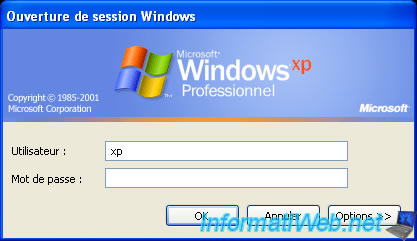
Type "Administrator" as the user and its associated password if there is one.
Then, click on OK.

And there you are, you are logged in as Administrator on Windows XP Pro in normal mode.
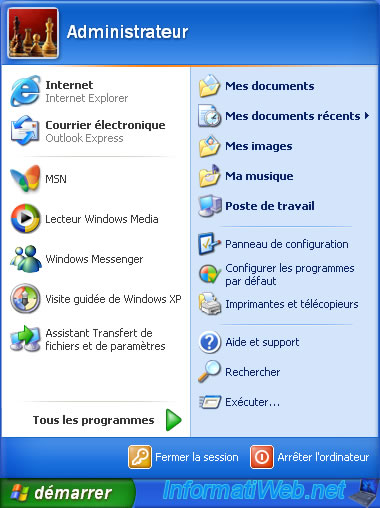
Note that if you log off or restart your computer, you will return to the welcome screen that was present before.
The key combination used is therefore only temporary.
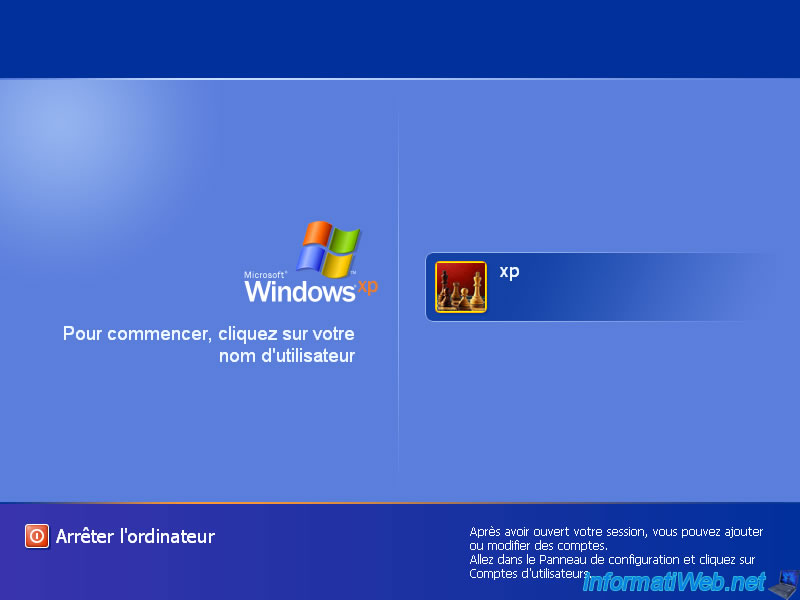
3.2. Log in as Administrator on Windows XP Home
If you try to use the above technique with the home version of Windows XP, it will not work.
Indeed, if you type "Administrator" as user and you don't enter a password, Windows XP will display this warning to you.
Plain Text
Logon Message. The system could not log you on. Make sure your User name and domain are correct, then type your password again. Letters in passwords must be typed using the correct case.

If you type "Administrator" as the user and its associated password, Windows XP will show you this other warning :
Plain Text
Logon Message. Unable to log you on because of an account restriction.

In summary, with the home version of Windows XP, you will only be able to use this Administrator account in Safe Mode.
Share this tutorial
To see also
-

Windows 11/27/2020
Upgrade from Windows XP to Windows 7
-

Virtualization 8/9/2019
VirtualBox - Virtualize Windows XP
-

Windows 12/25/2012
Windows XP - Install Windows XP on a SATA hard disk
-

Windows 12/4/2015
Windows XP - System restore

You must be logged in to post a comment