Enable the Administrator account on Windows XP
- Windows
- Windows XP
- 18 May 2022 at 08:46 UTC
-

- 2/2
4. Log on as Administrator in Safe Mode on Windows XP Pro and Home
Whether you have the Professional or Home edition of Windows XP, you will be able to log on with an Administrator account if you start your computer in Safe Mode.
To do this, follow our tutorial "Start in safe mode on Windows XP" or press the F8 key on your keyboard several times when you start your computer to access this menu.
Then, select "Safe Mode" or "Safe Mode with Networking" and press Enter.
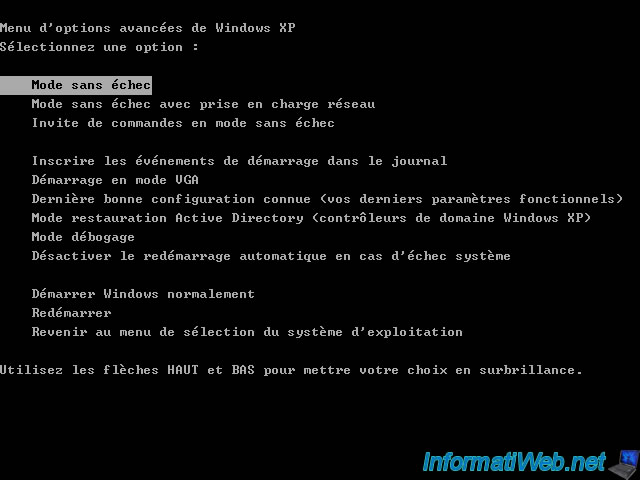
If this is displayed, just press Enter.
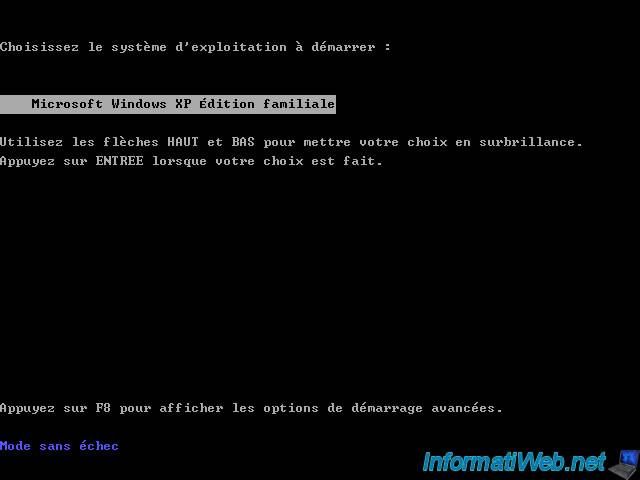
As you can see, the Administrator account is well displayed in the Windows XP welcome screen.
Click on the "Administrator" account and enter a password if you have defined one.
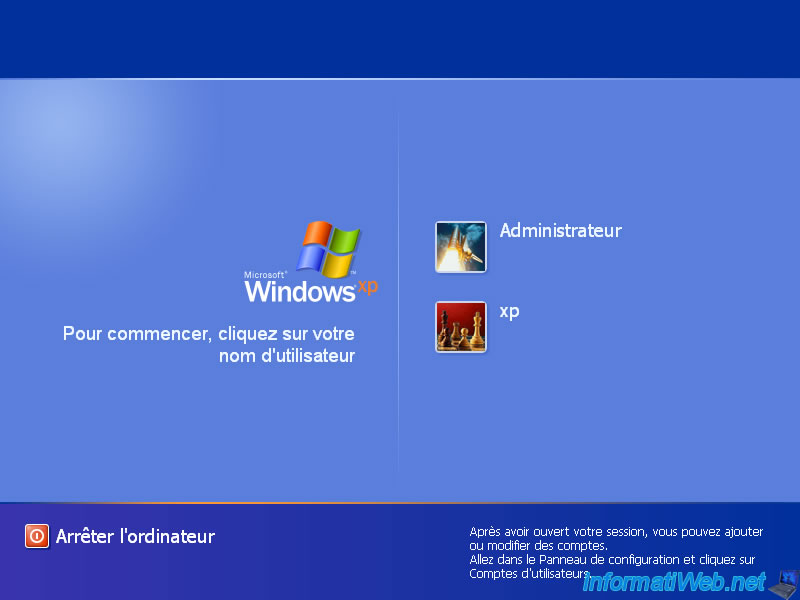
Since you started Windows in Safe Mode, the interface will be slightly different and the desktop will be black.
Just click Yes.
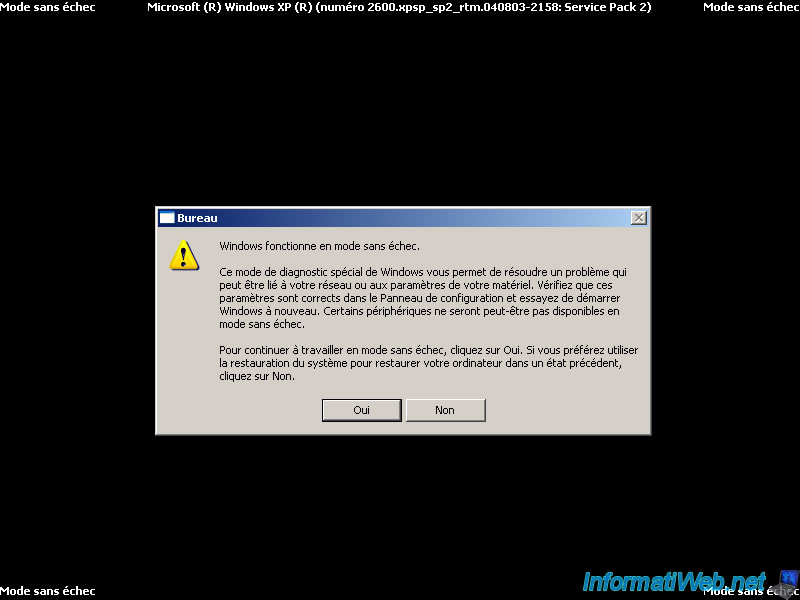
If you wish, you can set a password for this Administrator account by going to the start menu, then : Control Panel.
Then, double-click on "User accounts", click on the "Administrator" account, then on the "Create a password" link.
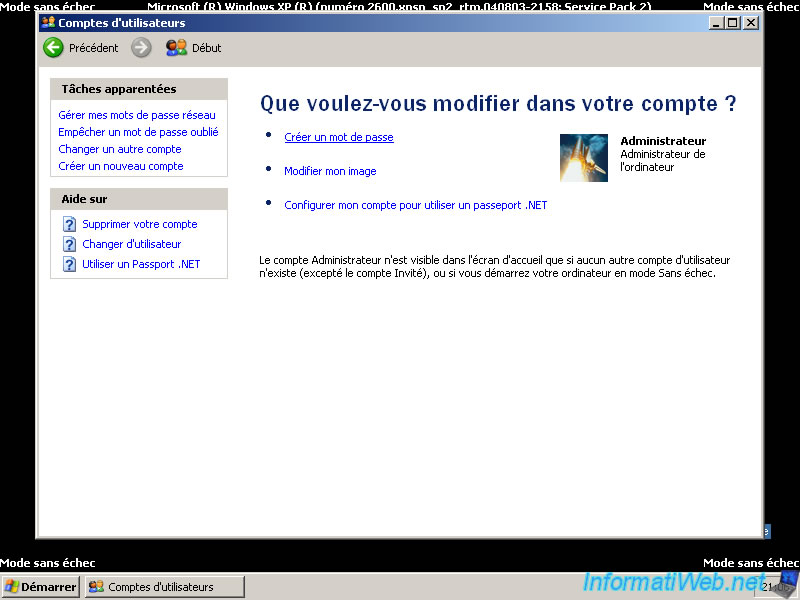
Enter a new password (2 times) and click on the "Create a password" button.
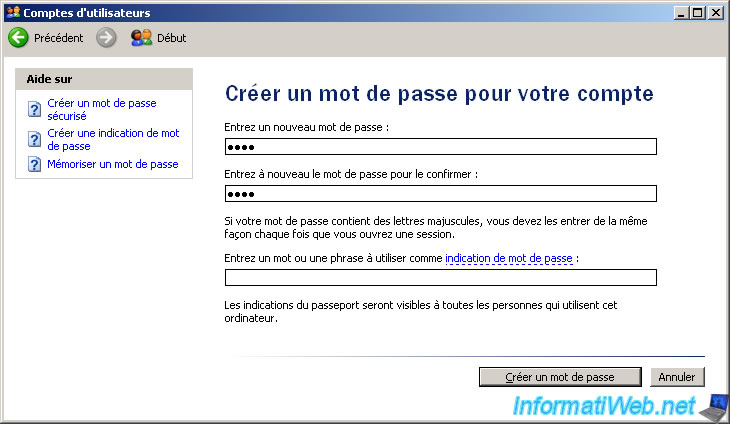
5. Display the Administrator account in the home screen in normal mode
As you have just seen, the Administrator account is displayed by default when you start in safe mode, but not in normal mode.
If you have a professional edition of Windows XP, you can also display it in normal mode by slightly modifying the Windows registry.
To do this, restart your computer to return to normal mode, open the start menu and click on : Run.
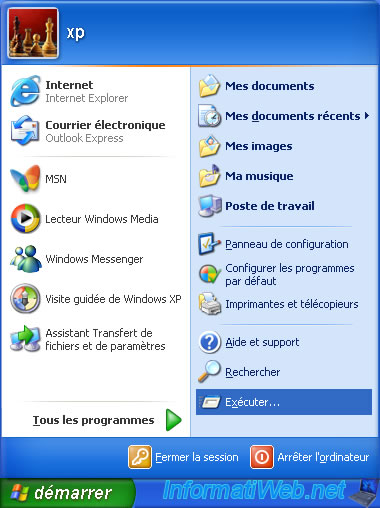
Type "regedit.exe" and click OK to open the registry editor.

The Registry Editor is displayed.
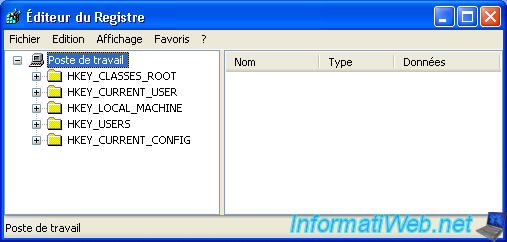
Go to the "HKEY_LOCAL_MACHINE\SOFTWARE\Microsoft\Windows NT\CurrentVersion\Winlogon\SpecialAccounts\UserList" key.
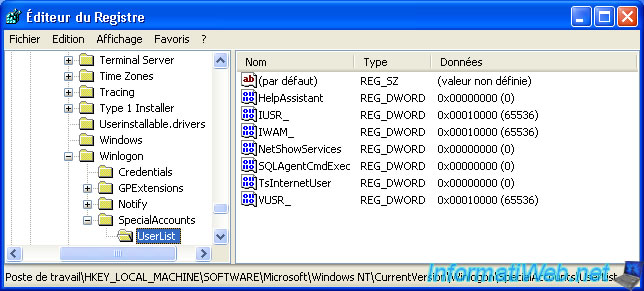
In this "UserList" key, create a new DWORD value.
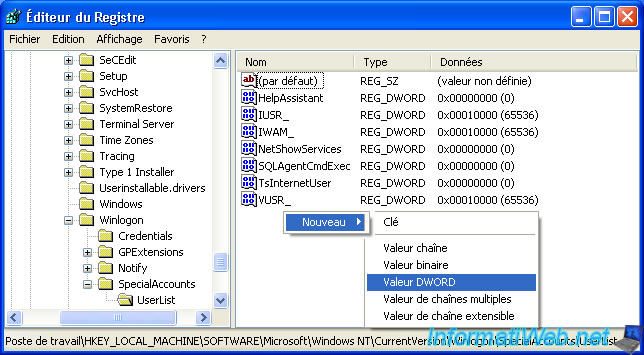
Name this value "Administrator" (which corresponds to the name of the user that we want to display on the home screen).
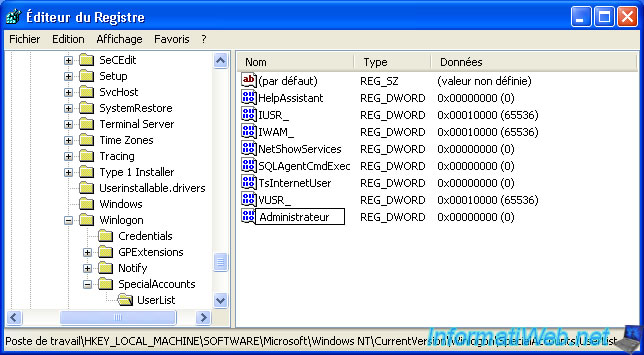
By default, the value created is equal to 0. Which means that the account will be hidden from the welcome screen.
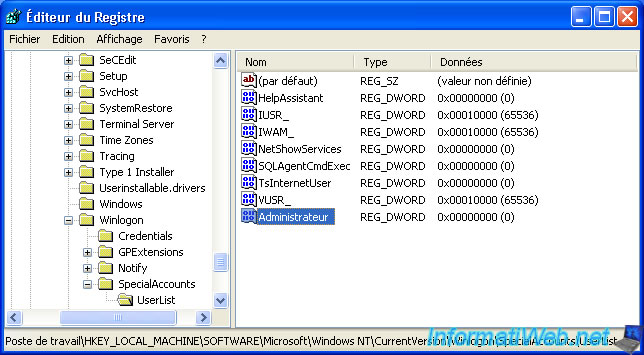
To display it, you must double-click on it and specify the value "1".

Log off from Windows.
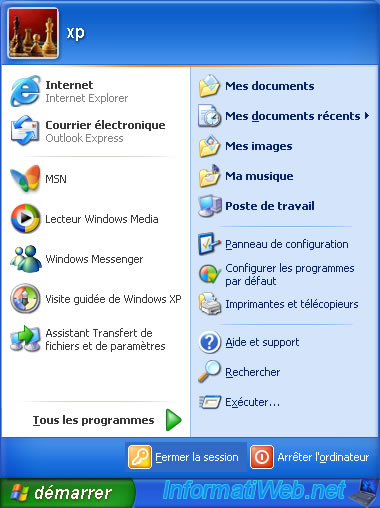
And as you can see, the Administrator account is now displayed on the home screen in normal mode.
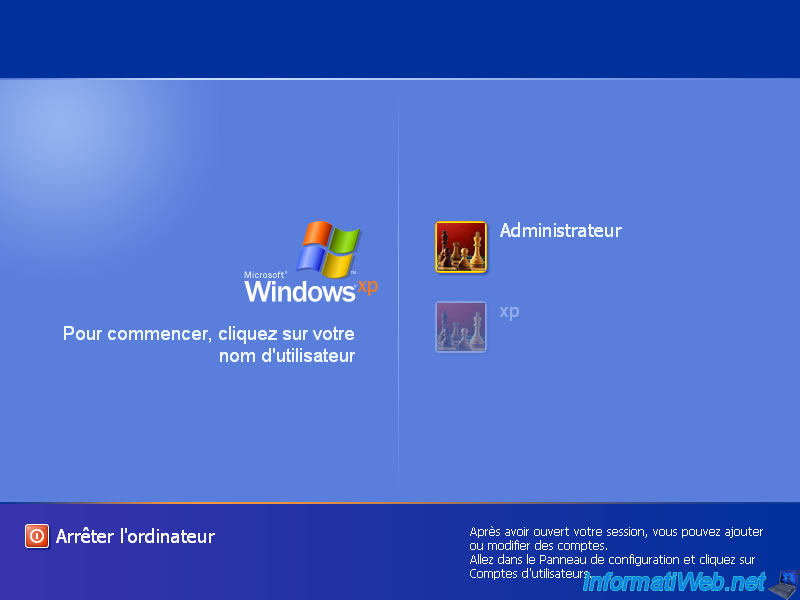
And you can obviously connect with it without any problem.
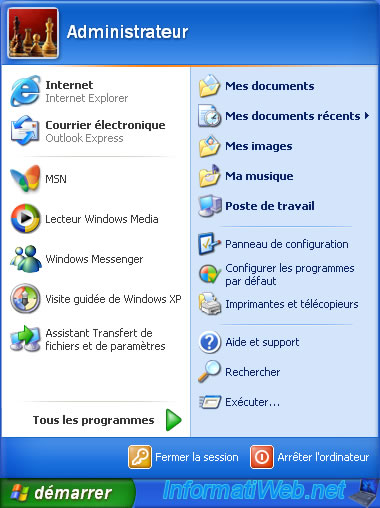
6. Hide the Administrator account from the home screen
If you want to hide the Administrator account from the welcome screen again, you have 2 possibilities.
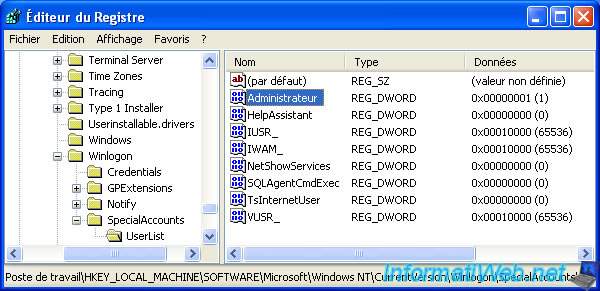
Either, you change the value of the "Administrator" data to 0.
Either, you delete the "Administrator" data.

Then, to disable the Administrator account on Windows XP Pro, open the start menu and right click "Manage" on "My Computer".
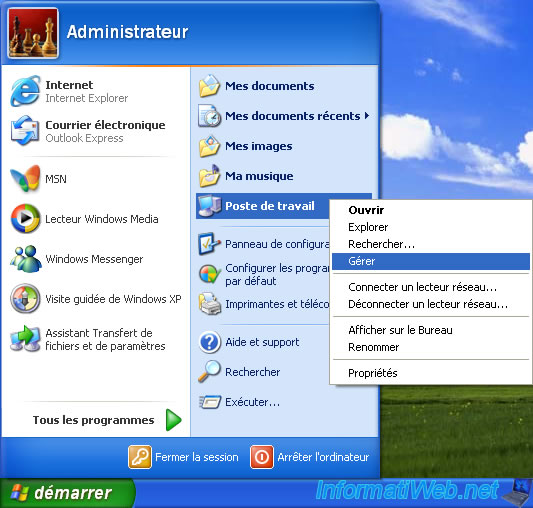
Go to "System Tools -> Local Users and Groups -> Users" and double-click on the "Administrator" user.

Check the "Account is disabled" box and click OK.
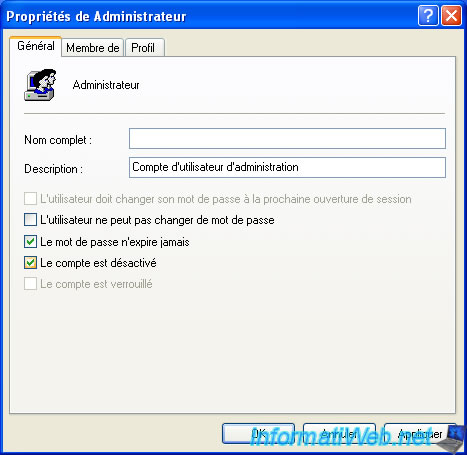
If you have the "Home" edition of Windows XP, then open a command prompt (cmd) from the start menu -> Run.
Then, type this command :
Batch
NET USER Administrator /Active:no
Share this tutorial
To see also
-

Windows 11/3/2013
Windows XP - Connect to a Wifi network
-

Windows 12/25/2012
Windows XP - Install Windows XP on a SATA hard disk
-

Windows 4/4/2013
Windows XP - Start in safe mode
-

Windows 12/4/2015
Windows XP - System restore
No comment